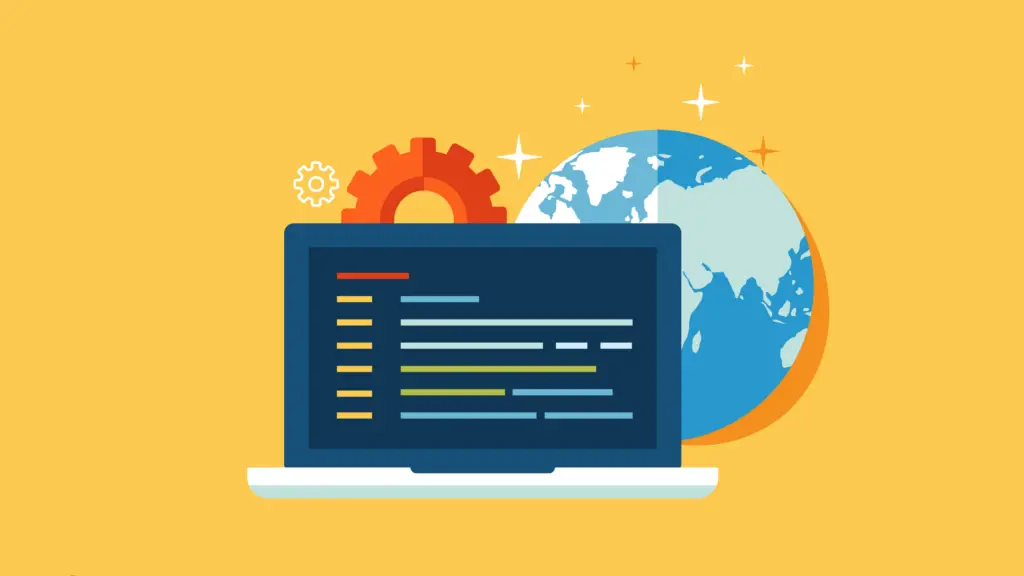The effect of subtitles in a video can’t be underestimated. Subtitles allow video viewers to connect to a higher degree to the video content as they can follow the text appearing on their display screen.
With a good subtitle, users can be sure to have more positive growth in their audience base if they are building a community.
As good as the subtitles effect is on video content, a lot of video content creators don’t use it.
Why is that? It sounds confusing why a content creator won’t do something that will improve the engagement of his video.
Research in 2020, showed that 60% of video content creators avoid using subtitles because of the stress and time it takes to transcribe the audio of the video into subtitles.
Another research showed that 70% of video content creators don’t include subtitles in their videos because it is expensive to employ human transcribers who can help them with subtitle generation.
The invention of an AI subtitle generator that automatically generates subtitles for videos is now growing rampant.
With numerous AI tools coming live into the online space, almost every day has made it difficult for users to determine the best AI subtitles generators that can make work easier and stress-free.
In this article, you are going to discover some tools that are the best AI tools for subtitle generation. Just flow along with us.
What is AI Tool for Subtitles Generation?
AI tools for subtitles generation a tool that uses AI technology to automatically transcribe videos and audio files.
This is a source of relief for human transcriptionists who manually do the transcription themselves.
Human transcriptionists now work faster and save more time to do more work, if they use AI subtitles generator tools.
Helpful Content: Best AI Audio Enhancers To Improve Sound Quality & Denoise With AI
Best AI Subtitle Generators
1. Filmora

Filmora is a video editor AI tool that automatically does subtitles for a video.
With the help of the “Speech to Text” feature, this software generates subtitles and captions for a video without the owner of the software manually typing a single word.
The feature that enables the subtitle function allows users to easily speed up the process of getting a subtitle for a video and adding it to a video.
It analyzes the speech part of a video a user uploads on its interface and then automatically converts it into a group of text such that it saves time from doing it manually.
Users can easily edit the subtitle and add more effect to the subtitle which makes their editing efficiency receive a boost.
It works as a desktop application either on Windows or Mac operating systems. It supports Windows 7 and above operating systems. It also supports Mac operating system 10.14 and above.
How Does Filmora Work?
Step 1
To use this software, users have to import the video from their desktop gallery to the interface of Filmora.
Users have to select the video they upload to the software so it can appear in the editing section. After selecting the video, go to ‘Tools’> ‘Audio’> ‘Speech-to-Text’.
Step 2
Filmora supports users to transcribe audio into different languages to match different viewers all over the world.
Since Filmora allows this, a user just has to choose the language that he wants the subtitle to appear in and click the ‘OK’ button to kick-start the process.
Step 3
After which you wait for a minute or more depending on the longevity of the video to get the subtitle and captions of the video.
Step 4
Once the process is done, users will see a ‘CC’ file that is attached to the video uploaded.
The appearance of the CC file indicates that the video has a subtitle that perfectly matches with the video sequence generated.
With the appearance of this file, users can now re-edit the subtitles and captions or change the text to the format and style they want.
Step 5
To re-edit the subtitle file, users just have to double-tap the CC file to customize it to their taste.
Features of Filmora Speech to Text
1. It has good speech conversion
This feature uses a deep model to automatically recognize the voice in a video and also the language the voice sounds in.
After the model recognizes the language of the voice sounding in the video it automatically converts it into text format.
2. It has good state-of-the-art Accuracy
Due to the advanced State-of-the-art algorithm embedded in Filmora’s interface, it offers good accuracy.
It offers a high level of accuracy such that it can help users detect the language of the voice sounding in the video and then quickly convert it to text without making any errors.
3. It allows editing of SRT Files
With this feature, users can add external SRT Files to a video created on Filmora’s interface or to a video uploaded to the interface.
With the artificial intelligence technology used in the making of this software, users just have to upload the files to the software interface and leave the software to offer timeline functionality.
With the timeline functionality, users can quickly modify their subtitles and edit them to sync with the video.
4. It offers 16 languages support
This software supports up to 16 different languages apart from the English language. With languages like Japanese, French, etc.
On its interface, users can spread out their videos to audiences in those countries.

User Experience
A lot of users of this tool enjoy this software mainly because of the numerous features this AI software possesses.
With the neat interface of this software, a lot of beginners find it friendly. On this software, users can easily navigate and find tools on its interface.
Majority of users like the animation effect which is very useful for video editing and also subtitle editing.
The ease of use of this software makes it a number-one choice for a lot of users who are, transcriptionists, video editors, or content creators.
Users just have to upload the video and use the speech-to-text feature to get the subtitle of the video.
Pricing
This software offers 3 major Pricing Plans.
Annual Pricing Plan
It offers US$69.99 but with the 30% discount the company offers, it cost US$49.99 per year. Users can cancel the plan anytime they feel like doing so.
This plan offers 30 minutes Speech to Text, video editing, audio editing, color editing, and many other features. It works effectively on Windows PC only.
Cross-Platform Pricing Plan
It is the most popular plan and it cost US$69.99 per year. With the 15% off on this pricing plan, it cost US$59.99.
It offers video editing, audio editing, color editing, 30 minutes of Speech Text, and many other amazing features.
This plan offers a limited-time offer of 33% discount currently for new users. It works on Mac, Android Phones, iPhones, iPad, Android tablets, and Windows PC devices.
Perpetual Pricing Plan
The plan offers a US$99.99 one-time payment. With the 20% discount, users enjoy a one-time payment fee of US$79.99.
It offers 30-minute Speech to Text, Video Editing, Audio Editing, Color Editing, and many other features. It works on Windows PC only.
Pros
1. It offers nice video editing and transcription service with ease.
2. It offers simplicity to users, especially beginners.
3. It operates very fast when processing the subtitle file for a video.
4. It has a neat interface.
Cons
1. It has limited animation features.
2. It free-trial version of video editing comes with a watermark.
3. The software sometimes crashes when working on a large video file.
4. It is not free to use.
Frequently Asked Questions
Can Filmora Do Speech to Text?
Apart from the professional video editing skills that Filmora offers, it also offers a speech-to-text feature that is of top-grade quality.
With the click of a button, you can generate a subtitle file for a video uploaded or created by the tool itself.
How long is Filmora’s Speech to Text Feature?
Filmora Speech to Text feature allows users to generate a subtitle for a time frame that is not longer than 30 minutes. After 30 minutes it expires and can’t be renewed after a user renew his plan.
Does it worth it to use Filmora for subtitle generation?
Filmora is a good video editing software that is well known for the high level of ease it offers to its users.
Also, it is a good tool for generating subtitles videos and it does so with insane speed. And yes, it is worth using for subtitle generation if a user doesn’t want to use it for the long term.
The reason is, Filmora offers Speech to Text feature responsible for the subtitle being limited in supply.
Is Filmora Speech to Text the Best To Use?
When it comes to the quality and accuracy of the subtitles generated by Filmora, it can be considered one of the best Speech to Text tools to use.
But when considered for long-term use, this software can’t be considered to be the best as it offers a limited service of 30 minutes which can’t be renewed when a user renews his plan.
2. Media.io Auto-Subtitle
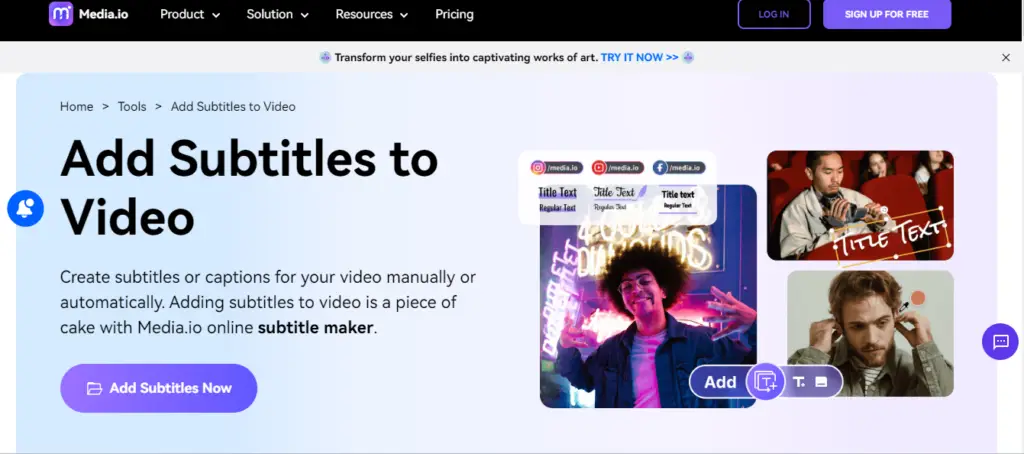
Media.io is another auto-subtitle generator that offers cool features that allow users to generate subtitles for their videos.
Due to the AI technology on its interface, it carries out its operation on auto-run.
It does the conversion of speech in videos to subtitle tracks and accurately adds them to the video such that the subtitle rhyme with the time frames of the video.
Due to the amazing way, it does subtitle generation, it saves user time in transcribing audio files to text formats.
It also saves the user time in syncing a subtitle file to the video manually as it can do so very quickly with no mistakes.
How to Use Media.io to Generate Subtitle
Step 1
You have to upload a video to the Media interface or you manually create it on the software’s interface by the video editing features.
Users can also load YouTube videos by just pasting the URL of the video in the available space bar and leaving the video to load into the software interface.
Step 2
If a user has the subtitle of the video he wants to transcribe, he just has to tap the upload files button on the software to select the subtitle file of the video.
Step 3
Once a user uploads the video of his choice, he just has to add it to the editing timeline by dragging it and then tapping the subtitle button on the left panel.
Step 4
Once on the subtitle section on the left panel, a user just has to tap on the auto-subtitle tab to select the language he wants the subtitle text to appear in.
Mind you, Media.io supports English, Spanish, French, Croatian, and many other languages.
Step 5
After selecting the auto-subtitle button to select the type of language the subtitle is to appear in, tap the start auto-subtitle button to generate the subtitle of the video in the editing section before clicking the export button to save the video.
Features
1. It possesses an advanced machine learning model
Media.io allows users to create subtitles files from the video uploaded on its interface.
With the help of the advanced machine learning algorithm embedded in the system, it recognizes the audio language and then converts it to a file.
With these features, users don’t need to correct the subtitle tracks by themselves, the software automatically corrects them.
2. It offers multiple languages for subtitles
This feature allows users to convert audio present in a video to subtitles.
These subtitles can appear in different languages as the software consists of a deepL translator model which allows recognition and language swapping based on the prompt of the user.
3. It allows users to burn subtitles to any video
Users can easily add subtitles to any video format. It supports a wide range of video formats such as MP4, MOV, 3GP, MTS, MKV, WebM, and FLV.
4. It allows users to use it on different platforms
This software is a great auto-subtitle that works online on a y web browser that supports HTML 5.
With this feature, users can operate Media.io to create auto-subtitles on their iPhone, Android, Mac, and Windows without adding a barrier.

User Experience
Users of this software, greatly enjoyed how smooth and easy it is to navigate around the interface.
The user experience of the individuals we meet while getting reviews from users of this AI tool has so far been on the high side of positive reviews.
This software is very easy to use to convert the audio sounds in a video into text which now appears as the subtitle of the video.
A lot of users enjoy good user interfaces and quality customer support when there is a need to contact the team.
Pricing
It offers 3 pricing plans, it offers the free plan, the basic, and the pro pricing plan.
Free Plan
On this plan, users don't have to pay for anything to enjoy the auto-subtitle feature of 30 minutes, video or audio converter feature with a file upload limit of 100mb, video or audio compressor with a limit of 25 files, and many other features.
Basic Plan
Although users on this plan pay $2.95 per month, the bill is usually charged annually.
It offers features such as 3 hours of auto-subtitle per month, a video or audio converter of 1GB file upload, it offers video or audio compressor of 1GB file upload, and many more features.
Pro Plan
Users on this plan are charged $6.66 per month, mind you the bill of this plan is paid yearly.
It offers an auto-subtitle feature of 8 hours per month, it offers a video or audio compressor that supports 1GB of file. It supports a video or audio converter feature which supports 1GB file upload.
Pros
1. It generates accurate subtitles that can sync perfectly with the video.
2. It offers a free plan for new users.
3. It offers quality transcription of the audio of the video with no error present in it.
4. It is not expensive to purchase.
Cons
1. The converters of this software only support the conversion of two files at once.
2. Its free plan offers limited features.
3. It can be expensive for some pockets.
Frequently Asked Questions
Is Auto-subtitle a good feature on Media.io?
With auto-subtitling, a user who wants to transcribe the audio of the video can easily do this with no time and energy wasted.
Media.io subtitles feature operates automatically once a user load a video on its interface and taps the auto-subtitle button.
Users can generate subtitles for any video format easily on any device. Users can use iPhone, Android, Windows, or Mac devices to use this software to generate subtitles.
How does a Media.io user add subtitles to YouTube, MP4, and MKV videos?
Media.io does subtitle generation perfectly well and it syncs it correctly with the video timeframes.
Users can add any video files such as MKV, MOV, MTS, MP4, DV, and many other video formats.
When it comes to adding subtitles to YouTube videos, users just have to directly import the YouTube video and then add the subtitles to it.
Why is Media.io the Best subtitle AI generator?
Media.io is known for its amazing user interface, such that users who are beginners find it easy to navigate around the software's interface.
Media.io does fast transcriptions for audio videos that are uploaded on its interface.
Media.io is a great tool that offers quality customer care service and even allow users to upload all sort of video formats to get their subtitles.
3. VEED.IO AI Tool

VEED.IO is a video editor tool like Filmora which can automatically generate subtitles and captions from the audio sound of videos on its interface.
With the help of Artificial intelligence technology, this software separates the audio sound from the video files and then converts it to text, and then arranges it according to the timeframes of the video.
After VEED generates a subtitle, users can view the text and edit it in the editor's section, with the different text formats in the editing section, users can select the type of text style they want.
Once the subtitle has rhyme with the video timeframes, users can download it.
It doesn't require users to have an account on the interface, before using it to generate the subtitle, sync it and then download the video that has synced with the subtitles.
How does a user use VEED to generate subtitles?
Step 1
On the VEED homepage, click the upload button below to select the video you want a subtitle for.
Users don't need to have an account with VEED.IO before they can use it to generate subtitles for a video. It is important for users to always save their every editing done on a video on this platform.
Step 2
After uploading the video, users have to select the subtitle feature, and then select the auto-subtitle option among the 3 options displayed on the interface.
In the auto-subtitle option, a user can choose any language among the available languages on the software's interface that he wants his subtitle file to appear in.
Step 3
Once a user taps the start button on the interface, the software automatically starts generating the subtitles and within 60 seconds a user can easily get his subtitle generated.
The speed of the subtitle generation depends on the length of the video. Once the subtitle is already generated, users can edit it.
Step 4
This software allows users to pick the text font they want their subtitles to appear.
Once the editing is done, users just have to scroll down to the bottom section so they can use the export feature to transfer the subtitles as SRT Files.
In cases where you want the subtitle file to appear in the editor section, users just have to download it in the bottom right section of the software.
Features
1. It auto-generates subtitles for users
With this feature, users can easily set up a transcription business.
As this software makes transcription very easy to do since it auto-generates the subtitles for a video or audio a user upload on its interface.
2. It allows users to change their subtitle font
On this software, users can easily change their subtitle font within the auto-subtitle option. Users can't only change the font but can also change the color of the text in the subtitle file.
3. It allows users to animate the subtitle text
On this software, users can easily animate their subtitles text from the auto-subtitle section.
Users can edit the text to appear in animation format when displaying as captions on the video.
It also allows users to personalize the background of text or even highlight specific words that demand focus.
4. It allows users to export their subtitle files
This software allows users to export their subtitle files after the software has generated them. With the help of its advanced
AI algorithms, allow users to download the subtitle file in different formats such as SRT, VTT, or TXT.

User Experience
This software allows users to have their subtitles in a variety of formats which is not readily available in the majority of AI subtitle tools.
This software customer service team offers top-grade service to their users which is one of the core things that makes a lot of users especially beginners who use to have lots of questions to ask to enjoy using it.
With the amazing interface it possesses, beginners enjoy easy navigation around the features of the software.
The fact that it allows users to edit videos makes it a good tool for video editing and transcription, making a lot of people who are in this line of business to enjoy the comfort it offers them when using it.
Pricing
It offers 3 pricing plans.
Free Pricing Plan
On this pricing plan, users enjoy the free privilege to access the amazing features this tool has to offer.
Users can only enjoy the full features for editing videos under 10 minutes and 30 minutes of subtitle generation per month. It cost $0 per month and it requires no credit card at all.
Basic Pricing Plan
Users on this plan enjoy effortless online video editing. Users who are transcriptionists can enjoy subtitles generation for videos no longer than 720 minutes per year.
It cost $12 per month and $144 per year. It is suitable for one user.
Pro Pricing Plan
This plan works well for individuals and professionals who are content creators or video editors and also do transcription jobs to make money.
It offers good video editing quality for users and it offers 1,440 minutes per year. It cost $24 per month and $288 per year. It is suitable for one user.
Business Pricing Plan
This plan works best for people who are teammates and are working in the same organization that does video editing as a profession.
It cost $59 per month and it cost $708 per annual. It allows users to do premium video editing and enjoy 8000 minutes per year.
Pros
1. It offers free accounts to users.
2. It has a clean user interface.
3. It has very responsive customer system support.
4. It offers a high-quality transcription service for generating subtitles.
Cons
1. Its subscriptions are quite expensive.
2. It is quite stressful to upload videos on this platform.
3. It is not easy to manage the media.
4. It offers limited transcription services.
Frequently Asked Questions
Can a User cancel his plan anytime?
Users can always cancel the plan they purchase by just simply going to their profile and clicking the cancel button on the account page.
The amazing thing is that once a user cancels their price plan, they still have access to all the premium features of the plan they purchase earlier until the plan ends.
What is the fastest way a user can reach out to the customer care team?
The customer service team allows users to reach out to them through the contact page or via live chat as these are the two fastest means a user can reach out to them.
In as much, as a user reaches out to them during normal working hours, there is a guaranteed reply from the team.
Can a user get more time frames for generating subtitles for larger videos?
A user is allowed to upgrade their plan if the plan they are operating on currently does not allow the generation of subtitles for larger videos.
Also, VEED.IO allows its users to finish off the annual limits of the speech-to-text feature in a month.
Does the free plan have a watermark?
On the free plan of this software, every video editing a user performs on this software always has a watermark on the upper section of the video and also appears on the subtitle file when it appears on the video.
Why is VEED.IO the best tool for subtitle generation?
VEED.IO is not just known for it premium video editing service it offers, but also it generates subtitles that are at the level of professional transcriptionists.
With the generation of top-grade subtitles, it does the syncing of the subtitles automatically.
The combination of the video editing effects and the transcription ability of this software makes this software one of our best tools for subtitle generation.
4. Kapwing Auto-subtitle

This is a subtitle generator that is a new version of the software Kapwing. It is a beta version of the Kapwing auto-subtitle tool, it operates automatically when a user pastes the video URL or uploads a video from his computer to the software interface, or creates a video on the software itself.
Kapwing Auto-subtitle uses AI technology to auto-subtitle carry out its operation without waiting for a human prompt.
Once a user taps the subtitle generation feature, within a few seconds or minutes, the software generates a subtitle for the video on its interface.
How to Use Kapwing
To use this software, users have to click the auto-generate subtitle button in the software interface. It is important to know that this software's subtitles are not always 100% correct.
This is one reason why it allows users to have the privilege to cross-check the subtitles by manually typing them on the screen as the software aligns the generated subtitles with the video.
Users are also allowed to upload the SRT Files for a video should in case they user doesn't want to use Kapwing to generate their subtitles.
Features
1. It allows users to add Subtitles to Videos
This software allows users to add subtitles to their videos within a short time frame.
In just a few clicks, a user can use Kapwing to add subtitles to a video, and with the editor feature, a user can customize it with effects that make it fun and attention-grabbing for people who are going to watch the video.
This feature allows the subtitle to be embedded with the video and can't be separated.
2. It allows users to convert video content to text
This software allows users to easily convert their video content into text. The text can be used as a blog post, a caption, or a social media post.
Users can get a subtitle or text file for video content within a short while and this text file can be shared with anyone online.
Users still have to cross-check the text to ensure the subtitles are correctly converted.
3. It helps users make SRT files
With the help of Kapwing's subtitle editor, users can generate transcription for audio sounds of videos using the AI model in the subtitle editor.
After the appearance of the file, users can download the file in the srt format to align it with their Instagram reels, YouTube videos, or other social media video content.
4. It allows users to translate video
This video allows users to translate their video. With the fact that it supports over 60 foreign languages, users can easily transcribe their video sound into a different language of their choice.
With only a few clicks here and there, users can translate their subtitles into different languages within a few seconds.

User Experience
While getting reviews from physical meetings with Kapwing users, we met up with a guy who has partial deafness.
He said Kapwing allowed him to easily get the subtitle of videos his friends send to him, unlike other software that uses AI to generate subtitles.
He said although the subtitles are sometimes not correct, he likes the convenience he gets while using it.
Another individual we met talked about how great the customer care team is, he said they answer his questions correctly and calmly.
Pricing
Free Plan
This plan allows users to have easy access to features like unlimited exports of videos not longer than 4 minutes with a watermark, auto-subtitle no longer than 10 minutes per month, and video quality export of 720p.
Pro Plan
This plan is suitable for users who have small team members that create content and also edit videos.
This plan makes users with team members work faster thereby maximizing their time. It cost $16 per month, and it's charged annually but if a user wants to pay monthly, he is to pay $24.
It offers users unlimited auto-subtitle features of videos not longer than 2 hours, 4K video quality, and many more.
Enterprise Plan
This plan is very suitable for users with larger team members who use advanced technology features to work on content, especially videos and audio transcribing.
It has a custom offer which is negotiable with the software developers.
Pros
1. It supports multiple languages about 60 of them.
2. It has a simple user interface.
3. It makes video creation faster.
4. It is beginner friendly.
Cons
1. It demands user to upgrade if he wants to export a video longer than his current plan.
2. The free version isn't entirely free to use.
3. Its interface grows to become clumsier with new features being added on every upgrade.
4. It sometimes experiences bugs.
Frequently Asked Questions
Can a user have free trials for a Kapwing Pro?
Kapwing Pro does not currently have a free trial but there is a free plan in which users can enjoy the features of this smart software before making payment for the Pro plan.
Is Kapwing Pro Payment a Recurring one?
Kapwing Pro Payment is not a one-time payment thing. Users have to keep renewing the plan once it expires.
Unless a user cancels the pro plan of this software, they will still have to keep paying for the Pro Plan.
Can a user cancel the Kapwing Pro Plan anytime?
Users on the pro plan can easily cancel the plan and still enjoy the full benefits of the pro plan depending on the time, the plan is active.
Why is Kapwing the best subtitle tool?
Kapwing is a good subtitles tool that also does video editing. It uses AI technology on its interface to run a smooth operation on subtitles generation.
With how easy it is to operate this software, users especially beginners enjoy using this tool for a lot of purposes.
Kapwing offers features that allow users to transcribe their video and audio file, get SRT files, and many other features. All these amazing features made us select it as one of the best software.
5. Otter.ai

Otter.ai is a subtitling software that uses modern AI technology and web-based applications to serve its users.
It uses AI technology to automatically generate subtitles for videos or audio uploaded on the software interface.
It automatically recognizes voices and filters out unwanted sounds present in the video and audio files.
Within seconds, the software generates a group of text as the subtitle file. The group of text contains punctuations such as pauses, question marks, etc.
Due to how the text is relayed as the subtitles, users can edit the subtitle files to suit their needs.
Users can also download the TXT and SRT files that are going to be attached to the videos as there is an option that allows it.
How to use Otter.ai
Step 1
Users have to import their videos and the SRT file to the software’s interface so they can start the subtitles generation process.
Step 2
With the easy drag-and-drop effect of this software users just have to drag and drop the video in the editing section and then drag the SRT file if a user uploads it.
The SRT file has to be above the main video file in the editing section to allow it to align with the timeline of the video.
Step 3
If the user doesn’t have the SRT file, he just has to use the subtitle section to generate the subtitle of the video on its interface.
Step 4
With the generated subtitle placed on top of the video, users just have to tap the “play” button to see if the subtitle aligns with the audio sound in the video on the software’s interface.
Features
1. It allows users to edit text, speaker, and time code
Simply, this software displays the text after they are transcribed from the audio or video files. With the advanced artificial intelligence technology used in
Making this software, users can easily edit the text, time code, and speaker in the video or audio.
2. It allows users to have live captions for Zoom and Google Meet
Users can use this feature to offer live captions for a Zoom meeting such that users who are having issues hearing the information pass across can read it on their phone screens or laptop screens.
With the help of the neural model of this software, users can enjoy smooth live captions for their Zoom and Google Meet.
3. It allows users to easily export videos, audio, and text files
This software offers this particular to allow users to export their videos, texts, and audio from the software to their respective devices.
This allows users to directly upload content from the software interface to a social media platform.
4. It allows users to import videos or audio files
This software although a video editing tool that uses AI technology allows users to easily import videos or audio to the software interface.

User Experience
There has been both good and bad news as regards this software.
A lot of users complained about how the live captions appear annoyingly on all participant’s screens, this is a huge disadvantage as participants who are wary of AI won’t be interested in the meeting and even lose interest to remain in the online meeting.
This software transcription feature is although strong but quite disastrous. When a user finish using it, it is quite difficult to confirm if the feature is still running or has completely shut down so that means it can transcribe new conversations best unknown to the user of the software.
Apart from all these, this software transcription ability is very powerful.
Pricing
Free Plan
This plan is suitable for users who are just getting started with using the software. It goes for $0 and it offers features like transcribes and capture slide functions.
It offers 300 minutes for monthly transcription, 30 minutes per conversation, and many other cool features as well.
Pro Plan
It is suitable for individuals and small teams of not more than 5 members. It goes for $8.33 per month and it is billed annually.
Users on this plan enjoy 55% off. It offers a monthly transcription minute of 1200 minutes and 90 minutes per conversation.
Business Plan
It is suitable for users who have larger teams and organizations that all do similar video editing and transcribing jobs. It offers $20 per month and it’s charged annually. Users on this plan save 33%.
Pros
1. It offers easy transcription services.
2. It saves time as it operates automatically.
3. It is a good meeting summary maker.
4. It is fast and easy to operate.
Cons
1. Its transcriptions are sometimes not accurate.
2. It sometimes messes up the meeting summary as it mistakes for the speakers present in the meeting.
3. It requires users not to miss the time to renew the running plan to avoid losing data.
4. It can be expensive for some individuals.
Frequently Asked Questions
Is Otter.ai a legitimate tool to use?
Otter.ai offers users fast access to transcription as it is a good alternative to manual transcription services.
Although, it offers a good level of transcription services it is not as great as that of human transcriptionists.
But it can be said to streamline the time it will take for the transcription process for an audio or video to take place.
Is it better to use Otter.ai or Zoom?
Users who enjoy a software tool to have lots of features will enjoy Otter more than Zoom. Otter offers a larger display feature for live transcripts during a user’s Zoom meeting.
Otter allows users to enjoy better control when editing and sharing the transcript of the audio or subtitles of the video. All these features, Zoom can’t do as it is mainly used for live video meetings.
How long does it take for Otter to transcribe a video?
This video is a good tool that helps users to transcribe their video within minutes depending on the length of the videos.
Can a User Use Otter.ai For Free?
Otter has a free plan that new users can use to explore the available features of this software. Although the free plan is quite limited, it is still worth trying out.
Apart from the free plan, there are other two main plans which happen to be paid (Pro and Business).
Why is Otter.ai the best subtitle tool?
This software offers top-notch transcriptions for its users. It provides quality customer care service that readily helps users most especially beginners.
It offers convenience to users when they are trying to transcribe their video and audio. It allows users to easily export their work after they are done to any social media platform.
Don't Miss: Best AI Watermark Removers to Remove Watermark from Images & Videos
Conclusion
Having a good subtitles tool that uses AI makes users who are transcriptionists work faster.
Although software like Otter, Kapwing, and many others don’t offer 100% accurate transcriptions they at least help users reduce their workload.
Software like Filmora which offers both quality video editing features and high-quality transcription allows users who are new in this field to have experience in it.
With the smooth and clean interface of this software, users can easily move around the software and do drag-and-drop actions here and there on the software interface.
All the listed AI tools have their pros and cons, and the tool which might be someone else best might not be of interest to another individual.
What this statement means is; it is very possible that you might not like the tools listed above.
So, when selecting the AI tool that best works for you, go for something that matches your work schedule, finances, convenience, and many others.