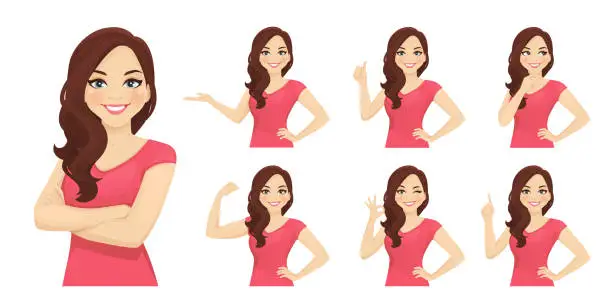AI Video background removers is an exceptional and automatic way of transforming your videos and removing unnecessary background.
Have you ever found yourself struggling with tedious manual editing, desperately trying to remove an unwanted background from your videos?
With the advancements in AI technology, powerful tools are now available to simplify this process, making it more efficient and accessible than ever before.
Imagine a world where you can effortlessly remove backgrounds from your videos with just a few clicks.
Whether you're an amateur video editor, a content creator, a small business owner, or a seasoned filmmaker, the quest for the best AI video background remover is undoubtedly on your mind.
In this blog post, we'll dive into the best AI-powered video background removers, delving into the perspectives of various readers, each seeking their own solution.
Along the way, we'll explore personal experiences, anecdotes, and insights from real users who have ventured into the world of video editing.
We'll unravel the challenges faced, the aha moments encountered, and the joy of discovering the best AI video background removers that truly make a difference.
Are you a social media manager striving to captivate your audience with stunning visuals? Or perhaps an aspiring filmmaker seeking to elevate your production value?
Whether you're a seasoned professional or an enthusiastic beginner, this blog post is tailored to address your needs.
We'll discuss the intuitive tools that simplify your editing process, the advanced features that unlock your creative freedom, and the seamless integrations that optimize your workflow.
So, get ready to explore the world of AI video background removers! Together, we'll uncover the most efficient, user-friendly, and powerful tools that will revolutionize your video editing experience.
Let's dive in and discover the best AI video background removers that will empower you to bring your visions to life like never before.
What is AI Video Background Remover?
AI Video Background Remover is a technology-driven solution that utilizes artificial intelligence algorithms to automatically and accurately remove or replace the background in a video.
It eliminates the need for manual editing and tedious processes traditionally involved in removing backgrounds from videos.
Using deep learning models and computer vision techniques, AI Video background remover analyzes the video frames, identifies the foreground subjects, and separates them from the background.
The AI algorithms can distinguish between the main subjects and the surrounding environment, enabling precise background removal while preserving the integrity of the foreground elements.
AI Video Background Remover offers several advantages over manual editing.
It significantly reduces the time and effort required to achieve a seamless background removal, making it a valuable tool for video editors, content creators, and anyone involved in video production.
By automating the process, it enables users to focus more on creative aspects and enhances productivity.
Moreover, AI Video Background Remover often provides advanced features, such as real-time preview, fine-tuning options, and the ability to add new backgrounds or apply effects.
Some tools also offer additional functionalities like object tracking, masking, or image segmentation, further enhancing the editing capabilities.
With AI Video Background Remover, users can achieve professional-looking results without extensive technical skills or experience.
It opens up new possibilities for creating visually appealing videos, such as adding virtual backgrounds, changing settings, or enhancing the overall aesthetic appeal.
It's important to note that different AI Video Background Remover tools may have varying levels of accuracy, user interfaces, and additional features.
Therefore, it's essential to explore and evaluate different options to find the best tool that aligns with your specific needs and preferences.
AI Video Background Remover empowers users to transform their videos by effortlessly removing or replacing backgrounds, saving time, and unlocking creative potential in the process.

What is the Benefit of Using AI Video Background Removers?
The benefit of AI Video Background Remover lies in its ability to revolutionize the video editing process by offering efficiency, precision, and creative possibilities.
Firstly, AI Video Background Remover significantly saves time and effort compared to manual editing methods.
Traditionally, removing backgrounds from videos involved meticulous frame-by-frame adjustments, which could be time-consuming and tedious.
With AI-powered tools, the process becomes automated, enabling users to remove or replace backgrounds with just a few clicks.
This streamlined workflow allows video editors, content creators, and filmmakers to save valuable time that can be redirected towards other aspects of their projects, such as refining the storyline, enhancing visual effects, or improving overall production quality.
Secondly, AI Video Background Remover offers enhanced precision and accuracy.
Leveraging advanced deep learning algorithms and computer vision techniques, these tools can accurately identify the foreground subjects in a video and separate them from the background with minimal errors.
This level of precision ensures a seamless and professional-looking result, even in complex video scenes.
By achieving precise background removal, AI Video Background Remover empowers users to create visually captivating content that can engage viewers and elevate the overall production value.
Furthermore, AI Video Background Remover opens up new creative possibilities. With the ability to remove backgrounds effortlessly, users can explore various options to enhance their videos.
They can replace the background with virtual settings, merge footage from different sources, or add special effects to create unique visual experiences.
These tools often offer additional features such as object tracking, motion blur, or chroma keying, providing users with even more flexibility to experiment and unleash their creative vision.
The benefits of AI Video Background Remover include time savings, precise results, and expanded creative opportunities.
By automating the background removal process and offering advanced features, these tools empower users to streamline their workflow, achieve professional-looking results, and explore new creative avenues in video production.
Helpful Content: Best AI Watermark Removers to Remove Watermark from Images & Videos
Best AI Video Background Removers
1. WondershareFilmora
This is an incredibly popular video editing software that offers a user-friendly interface and robust features for background removal.
WondershareFilmora is renowned for its accessibility and ease of use, making it a go-to choice for both beginners and experienced video editors.
With its intuitive editing tools, you can effortlessly remove backgrounds.
Filmora provides a seamless editing experience with its drag-and-drop functionality, allowing you to import your videos and quickly get started.
The software offers a wide range of background removal tools that enable you to isolate and remove unwanted backgrounds with precision.
You can choose to manually select the foreground subject using the intuitive selection tools or take advantage of Filmora's AI-powered technology to automatically detect and remove the background.
This versatility gives you complete control over the editing process, ensuring that your videos look professional and polished.
One of the standout features of Filmora is its vast library of effects, transitions, and filters.
You can enhance your videos with creative elements, add visual flair, and create captivating compositions.
Whether you're looking to add text overlays, apply color grading, or incorporate special effects, Filmora has got you covered.
The software also offers advanced editing options such as layering multiple video tracks, adjusting audio levels, and applying keyframes for precise control over your edits.
What sets Filmora apart is its commitment to providing a user-friendly experience without compromising on functionality.
The intuitive interface and straightforward editing tools make it easy for anyone to jump right in and start editing videos. .
Key features
1. Intuitive Editing
Filmora provides a simple drag-and-drop interface, making it easy for beginners to navigate and create stunning videos.
You can easily import your video footage and use the dedicated background removal tool to remove unwanted backgrounds with precision.
The intuitive timeline allows for seamless editing and precise control over the timing of your edits.
2. Wide Range of Effects
Filmora offers a vast library of effects, filters, and transitions to enhance your videos. You can add new backgrounds, apply artistic filters, or add overlays to create a unique visual aesthetic.
With its extensive collection of built-in effects, you can unleash your creativity and transform your videos into captivating visual stories.
3. Seamless Integration
Filmora seamlessly integrates with various social media platforms, allowing you to directly share your edited videos with your audience.
You can export your videos in the optimal format for platforms like YouTube, Instagram, or TikTok, ensuring that your content looks its best and reaches your target audience with ease.
4. Built-in Audio Tools
In addition to background removal, Filmora offers audio editing features to enhance your videos' sound quality.
You can remove background noise, apply audio effects, add background music, or record voiceovers directly within the software.
This ensures that your videos not only look great but sound great too, creating a more immersive viewing experience for your audience.
5. Motion Tracking
Filmora provides advanced motion tracking capabilities, enabling you to track and follow objects in your video.
This feature is particularly useful when applying effects, text, or graphics to specific moving elements within the frame.
It adds a dynamic touch to your videos, making them more engaging and visually appealing.
Pros
- User-friendly interface for beginners, making video editing accessible to all skill levels.
- Wide range of effects, filters, and transitions to enhance your videos and unleash your creativity.
- Seamless integration with popular social media platforms, allowing you to easily share your edited videos.
- Built-in audio tools for enhancing sound quality and adding music or voiceovers to your videos.
- Advanced motion tracking capabilities for applying effects to specific moving elements within the frame.
Cons
- Advanced features may require additional purchases or upgrades beyond the base software.
- While Filmora offers a wide range of customization options, it may not have the same level of flexibility as professional-grade software.
- The free trial version adds a watermark to exported videos, which can be removed by purchasing a license.
- Some advanced editing tools may have a learning curve for beginners who are new to video editing software.
- Filmora operates on a subscription-based model or requires a one-time purchase, which may not be suitable for those looking for entirely free software options.
Frequently Asked Questions about Filmora
Can I use Filmora for both Windows and Mac?
Yes, Filmora is available for both Windows and Mac operating systems, ensuring compatibility with a wide range of devices.
Does Filmora support 4K video editing?
Yes, Filmora supports 4K video editing, allowing you to work with high-resolution footage and create videos with stunning clarity.
Can I try Filmora before purchasing?
Yes, Wondershare offers a free trial version of Filmora with limited features, allowing you to explore its capabilities before making a purchase.
This gives you the opportunity to test its usability and determine if it meets your editing needs.
Are there any watermarks in the exported videos?
The free trial version of Filmora adds a watermark to exported videos.
However, purchasing a license removes the watermark, giving you the freedom to produce professional-looking videos without any branding.
Does Filmora offer customer support?
Yes, Wondershare provides customer support through email, live chat, and a knowledge base.
If you encounter any issues or have questions while using Filmora, their support team is readily available to assist you.
2. VSDC Video Editor
This is an advanced video editing software that also includes powerful background removal capabilities.
VSDC Video Editor is a feature-rich software that caters to the needs of both beginners and experienced editors.
With its comprehensive set of tools, VSDC enables you to create professional-looking videos with seamless background removal.
VSDC Video Editor stands out for its extensive range of editing features. Whether you're a novice or a seasoned editor, you'll find everything you need to bring your creative vision to life.
The software offers various selection tools for background removal, allowing you to precisely outline and isolate the foreground subject.
You can manually select the desired areas or leverage VSDC's advanced chroma key feature to remove the background automatically.
This flexibility ensures accurate and high-quality results, giving your videos a polished and professional look.
In addition to its background removal capabilities, VSDC Video Editor provides a wide array of editing options.
You can trim and cut video clips, apply transitions, add text overlays, insert audio tracks, and more.
The software supports a range of video and audio formats, allowing you to work with different media files effortlessly.
VSDC also offers advanced color correction tools, visual effects, and filters to enhance the overall visual appeal of your videos.
One of the key advantages of VSDC Video Editor is its intuitive interface.
The software's user-friendly design makes it accessible to beginners, while its advanced features cater to the needs of experienced editors.
VSDC offers a timeline-based editing workflow, allowing you to arrange and synchronize your video and audio tracks with ease.
You can also take advantage of its real-time preview feature, which lets you see the changes in your video in real time, ensuring a smooth and efficient editing process.
Whether you're creating vlogs, tutorials, short films, or social media content, VSDC Video Editor provides the tools you need to achieve professional results.
Its powerful background removal capabilities, combined with its extensive editing features, make it a go-to choice for video editing enthusiasts.
Key Features
1. Precise Background Removal
VSDC Video Editor provides advanced tools for removing backgrounds from videos with precision.
You can utilize the Chroma Key feature to remove a specific color or use the Masking tool to manually select and remove the background.
This level of control allows you to achieve seamless background removal and create visually stunning videos.
2. Non-Linear Editing
VSDC Video Editor offers non-linear editing, which means you can work on multiple video and audio tracks simultaneously.
This feature allows you to overlay different elements, apply effects, and precisely control the timing of your edits.
Whether you're adding a new background or incorporating other visual elements, non-linear editing empowers you to create complex and engaging videos.
3. Wide Format Support
VSDC Video Editor supports a wide range of video formats, ensuring compatibility with various devices and platforms.
Whether you're working with standard definition or high-definition footage, VSDC can handle it.
You can export your edited videos in popular formats suitable for online sharing or playback on different devices.
4. Real-time Preview
VSDC Video Editor provides real-time preview functionality, allowing you to see the changes and adjustments you make to your video in real-time.
This feature is particularly useful when removing backgrounds, as you can instantly see the impact of your edits. It saves time and helps you achieve the desired result more efficiently.
5. Advanced Effects and Filters
In addition to background removal, VSDC Video Editor offers a wide array of effects, filters, and transitions.
You can add visual enhancements, apply color grading, or incorporate stylish transitions to elevate the overall look and feel of your videos.
These effects and filters enable you to add a professional touch and create visually captivating content.
Pros
- Advanced tools for precise background removal
- Non-linear editing capabilities for complex video projects
- Wide format support for compatibility with various devices and platforms
- Real-time preview functionality for instant feedback on edits
- Extensive collection of effects and filters for creative enhancement
Cons
- Not available for Mac users
- May have a learning curve for beginners
- Some advanced features are only available in the Pro version
- Interface design could be more intuitive and user-friendly
- Limited customer support options for troubleshooting and assistance
Frequently Asked Questions about VSDC Video Editor
Is VSDC Video Editor available for free?
Yes, VSDC Video Editor is available for free, offering a robust set of features without any trial limitations. However, there is also a Pro version available with additional features for more advanced editing needs.
Can I export videos in high-definition (HD) quality?
Yes, VSDC Video Editor allows you to export your videos in high-definition (HD) quality. You can choose the desired resolution and quality settings based on your specific requirements.
Does VSDC support audio editing?
Yes, VSDC Video Editor includes audio editing capabilities. You can adjust the volume, add audio effects, or synchronize audio with video elements to create a seamless audiovisual experience.
Is there a learning curve to using VSDC Video Editor?
While VSDC Video Editor offers powerful features, it may have a learning curve for users who are new to video editing software. However, the software provides extensive documentation and tutorial videos to help you get started and master its functionalities.
Can I use VSDC Video Editor on both Windows and Mac?
Unfortunately, VSDC Video Editor is currently only available for Windows. It is not compatible with Mac operating systems.
3. Final Cut Pro
This professional-grade video editing software developed by Apple is widely recognized for its powerful features and advanced capabilities.
Final Cut Pro is the go-to choice for filmmakers, editors, and content creators who demand the highest level of precision and quality in their video editing workflow.
With its comprehensive suite of tools, Final Cut Pro provides robust background removal capabilities that allow you to achieve seamless results.
One of the standout features of Final Cut Pro is its advanced chroma keying tool, which enables precise background removal.
This tool utilizes sophisticated algorithms to accurately detect and remove the background from your footage, leaving behind the foreground subject.
With customizable parameters and controls, you have complete control over the keying process, ensuring that the removal is seamless and natural-looking.
Final Cut Pro also offers a range of additional tools and features to enhance your background removal workflow.
You can fine-tune the edges of the subject, adjust color spill suppression to eliminate unwanted color reflections, and utilize advanced mask controls for intricate selections.
The software's real-time preview feature allows you to see the changes in your video as you make adjustments, providing instant feedback and speeding up your editing process.
In addition to its background removal capabilities, Final Cut Pro is equipped with a comprehensive set of editing tools.
You can trim and arrange clips on the timeline, apply transitions and effects, add text overlays, and utilize advanced color grading and correction options.
The software supports a wide range of video formats and resolutions, giving you the flexibility to work with various media sources.
Final Cut Pro's intuitive user interface and efficient workflow make it a preferred choice for professionals in the film and video industry.
Its seamless integration with other Apple products and services, such as the Mac ecosystem and iCloud, further enhances the editing experience.
Whether you're editing feature films, documentaries, or online content, Final Cut Pro provides the power and flexibility to bring your creative vision to life.
Key Feature
1. Advanced Background Removal
Final Cut Pro provides robust tools for background removal, including the powerful Chroma Keyer.
With precise color sampling and adjustable parameters, you can remove backgrounds effortlessly, even in complex scenes.
The software also offers features like edge refinement and spill suppression to ensure a seamless and professional result.
2. Optimized Performance
Final Cut Pro is optimized to deliver exceptional performance, even when working with high-resolution footage.
It takes advantage of Apple's hardware and software integration, utilizing the power of Mac computers to handle demanding editing tasks efficiently.
This ensures smooth playback, real-time previews, and faster rendering, enhancing your editing experience.
3. Professional Editing Tools
Final Cut Pro offers a comprehensive set of professional editing tools.
From timeline-based editing to advanced color grading and audio mixing, the software provides everything you need to create polished and visually stunning videos.
The background removal capabilities seamlessly integrate with these tools, allowing you to achieve your desired creative vision.
4. Motion Graphics and Effects
Final Cut Pro includes a vast library of motion graphics templates, transitions, and visual effects.
You can enhance your videos with stunning graphics, titles, and animations, taking your background removal edits to the next level.
The ability to integrate these elements seamlessly empowers you to create visually captivating and dynamic videos.
5. Efficient Workflow
Final Cut Pro offers a streamlined and efficient workflow, designed to enhance productivity and save time.
Its intuitive interface allows for easy organization, sorting, and management of media assets.
The background removal process is made more efficient with features like real-time playback, keyframe adjustments, and the ability to stack multiple effects seamlessly.
Pros
- Advanced tools for precise background removal, including the powerful Chroma Keyer
- Optimized performance for smooth playback and fast rendering
- Comprehensive set of professional editing tools and motion graphics capabilities
- Streamlined workflow and intuitive interface for efficient editing
- Extensive compatibility with external hardware for seamless integration
Cons
- Exclusive to macOS and not available for Windows users
- High price point compared to other video editing software options
- Steeper learning curve for beginners due to its professional-grade features
- Requires Apple hardware to leverage its optimized performance capabilities
- Limited third-party plugin ecosystem compared to other editing software
Frequently Asked Questions about Final Cut Pro
Is Final Cut Pro available for Windows?
No, Final Cut Pro is exclusive to macOS and is not available for Windows. It is specifically designed to take advantage of Apple's hardware and software integration.
Can I export videos in various formats with Final Cut Pro?
Yes, Final Cut Pro supports exporting videos in various formats, including popular codecs and resolutions. You can choose the format that best suits your delivery requirements.
Does Final Cut Pro offer collaboration features for team projects?
Yes, Final Cut Pro provides collaboration features through its companion app, Final Cut Pro Server. This allows multiple editors to work on the same project simultaneously, enhancing collaborative workflows.
Can I use Final Cut Pro with external hardware, such as professional cameras or audio interfaces?
Yes, Final Cut Pro seamlessly integrates with a wide range of external hardware, including professional cameras and audio interfaces.
It offers extensive support for industry-standard equipment, allowing you to incorporate high-quality footage and audio into your projects.
Is there a free trial version of Final Cut Pro available?
No, Final Cut Pro does not offer a free trial version. However, it can be purchased outright from the Mac App Store, providing access to all its features and updates.
4. Photoshop Premiere Pro
This industry-leading video editing software from Adobe, known for its versatility and powerful editing capabilities, also offers robust background removal features.
Photoshop Premiere Pro is a powerhouse in the world of video editing, combining the functionalities of Adobe Photoshop and Premiere Pro into a comprehensive editing suite.
With its seamless integration, you can leverage the advanced tools of Photoshop for precise background removal within the Premiere Pro environment.
Photoshop Premiere Pro provides a range of tools and techniques for background removal, catering to the needs of filmmakers, editors, and content creators.
The software offers advanced masking options, including the ability to manually create precise masks to isolate the foreground subject.
You can utilize the pen tool, lasso tool, or quick selection tool to define the areas you want to keep or remove.
Additionally, Photoshop Premiere Pro incorporates the advanced selection tools available in Adobe Photoshop, such as the Magic Wand tool and Select Subject feature, enabling you to achieve accurate and detailed background removal.
With Photoshop Premiere Pro, you have access to powerful features for refining and perfecting your background removal.
You can adjust the edges of the mask to ensure smooth transitions between the subject and the background.
The software provides controls for feathering, edge refinement, and transparency to achieve a natural and seamless result.
Additionally, you can take advantage of Photoshop's advanced editing capabilities, such as content-aware fill and cloning, to clean up any remaining imperfections or artifacts.
Beyond its background removal features, Photoshop Premiere Pro offers a comprehensive set of editing tools.
You can trim and arrange clips on the timeline, apply transitions and effects, adjust color grading and correction, and add text overlays and graphics.
The software supports a wide range of video formats and resolutions, providing flexibility in working with different media sources.
Key Feature
1. Advanced Background Removal Tools
Photoshop Premiere Pro offers a range of advanced tools for background removal, including the powerful Ultra Key effect.
With precise keying options, you can remove backgrounds seamlessly, even in challenging scenes.
The software also provides features like spill suppression and edge refinement to fine-tune your background removal edits.
2. Seamless Integration with Adobe Creative Cloud
As part of the Adobe Creative Cloud suite, Photoshop Premiere Pro seamlessly integrates with other Adobe applications.
You can easily import files from Adobe Photoshop or After Effects and apply background removal edits within your video editing workflow.
This integration enhances the overall creative possibilities and streamlines your editing process.
3. Advanced Color Grading and Correction
Photoshop Premiere Pro offers powerful color grading and correction tools to enhance your videos.
With its extensive range of adjustment layers, color wheels, and curves, you can precisely control the colors and tones of your footage.
This capability complements the background removal process, ensuring that the colors of your subject and new background blend seamlessly.
4. Multi-Track Editing and Timeline Control
Photoshop Premiere Pro provides a multi-track editing environment, allowing you to work with multiple video and audio tracks simultaneously.
This flexibility enables you to overlay different elements, add effects, and precisely control the timing of your edits.
You can easily layer your background removal edits with other visual and audio elements for a polished final product.
5. Creative Effects and Transitions
In addition to background removal, Photoshop Premiere Pro offers a wide range of creative effects and transitions.
You can apply cinematic effects, stylish transitions, and visual enhancements to elevate the overall look and feel of your videos.
These creative options enable you to add a unique touch to your background removal edits and create visually captivating content.
Pros
- Advanced background removal tools, including the Ultra Key effect
- Seamless integration with other Adobe Creative Cloud applications
- Powerful color grading and correction capabilities
- Multi-track editing and precise timeline control for complex editing projects
- Extensive collection of creative effects and transitions
Cons
- May have a steeper learning curve for beginners due to its extensive features
- Requires a subscription to Adobe Creative Cloud for ongoing access to the software
- High system requirements for optimal performance, especially when working with high-resolution footage
- The interface can feel overwhelming with a multitude of options and panels
- Some advanced features may require additional plugins or extensions for specific functionalities
Frequently Asked Questions about Photoshop Premiere Pro
Can I use Photoshop Premiere Pro on both Windows and Mac?
Yes, Photoshop Premiere Pro is available for both Windows and Mac operating systems, ensuring compatibility with a wide range of devices.
Does Photoshop Premiere Pro support 4K and higher-resolution video editing?
Yes, Photoshop Premiere Pro fully supports 4K and higher-resolution video editing. You can work with high-resolution footage and export your videos in the desired quality and format.
Can I use Photoshop Premiere Pro for photo editing as well?
While Photoshop Premiere Pro primarily focuses on video editing, it does offer some basic photo editing capabilities.
However, for more extensive photo editing tasks, Adobe Photoshop is the recommended software from the Adobe Creative Cloud suite.
Does Photoshop Premiere Pro offer GPU acceleration for enhanced performance?
Yes, Photoshop Premiere Pro utilizes GPU acceleration for improved performance, allowing for faster rendering and smoother playback of high-resolution footage.
Is there a mobile version of Photoshop Premiere Pro available?
Yes, Adobe offers a mobile app called Adobe Premiere Rush that provides a simplified version of the editing capabilities found in Photoshop Premiere Pro.
It allows you to edit videos on the go using your mobile device.
5. Camtasia Studio
This versatile video editing software is widely recognized for its screen recording and editing capabilities.
Camtasia Studio is a go-to choice for content creators, educators, and professionals who require powerful tools to capture and edit their screen recordings.
In addition to its screen recording prowess, Camtasia Studio also offers robust background removal features that allow you to seamlessly remove and replace backgrounds in your videos.
With Camtasia Studio, you can easily remove the background from your videos and replace it with a different image or video.
The software provides intuitive tools for creating precise masks and selecting the foreground subject.
You can use the green screen effect, also known as chroma keying, to remove the background based on color, making it ideal for videos with solid-colored backgrounds.
Camtasia Studio allows you to adjust the keying parameters to achieve seamless removal, ensuring that your subject blends naturally with the new background.
The software's real-time preview feature enables you to see the changes in your video as you apply the background removal effect.
This allows you to make adjustments and fine-tune the results in real-time, ensuring a seamless and professional-looking outcome.
Camtasia Studio also offers additional editing tools to enhance your videos further, such as adding transitions, text overlays, annotations, and audio enhancements.
You can create engaging and visually appealing videos by combining the background removal feature with these editing options.
One of the notable advantages of Camtasia Studio is its user-friendly interface, making it accessible to both beginners and experienced editors.
The software provides a straightforward editing workflow, allowing you to easily import your footage, apply background removal, and make other edits with ease.
Its drag-and-drop functionality simplifies the editing process, allowing you to arrange and manipulate video clips and other elements effortlessly.
Whether you're creating tutorials, presentations, or promotional videos, Camtasia Studio empowers you to produce high-quality content with professional-level background removal.
Key Features
1. Screen Recording and Background Removal
Camtasia Studio excels in capturing screen recordings, making it an ideal choice for creating tutorials, demos, and educational videos.
With its built-in background removal feature, you can easily remove the background from your screen recordings, eliminating any distractions and focusing the viewer's attention on the content.
2. Drag-and-Drop Editing
Camtasia Studio simplifies the editing process with its intuitive drag-and-drop interface.
You can easily import your videos, apply background removal edits, and arrange your clips on the timeline.
This user-friendly approach allows for efficient editing, making it accessible to users with varying levels of editing experience.
3. Library of Visual Effects and Transitions
The software provides a vast library of visual effects, transitions, annotations, and callouts that you can apply to your videos.
These elements can enhance the background removal process by adding professional polish and visual appeal to your content.
You can seamlessly integrate these effects into your videos and create engaging and visually captivating presentations.
4. Audio Editing and Voiceover Capabilities
Camtasia Studio offers comprehensive audio editing features, allowing you to enhance the audio quality of your videos.
You can adjust volume levels, remove background noise, and add voiceovers to your recordings.
This capability complements the background removal process, ensuring that the audio elements align seamlessly with the visuals.
5. Easy Sharing and Publishing
Camtasia Studio provides a range of options for sharing and publishing your videos.
You can export your edited videos in various formats suitable for different platforms, including YouTube, Vimeo, and social media.
The software also offers direct integration with popular video hosting platforms, simplifying the publishing process and allowing you to reach your audience easily.
Pros
- Seamless integration of screen recording and background removal
- Intuitive drag-and-drop editing interface
- Vast library of visual effects, transitions, and annotations
- Comprehensive audio editing and voiceover capabilities
- Easy sharing and publishing options for various platforms
Cons
- Limited advanced editing features compared to professional-grade software
- The interface may feel simplistic for users looking for more complex editing functionalities
- Lack of advanced color grading and fine-tuning options
- Limited scope for advanced motion graphics and visual effects compared to specialized editing software
Frequently Asked Questions about Camtasia Studio
Can I use Camtasia Studio on both Windows and Mac?
Yes, Camtasia Studio is available for both Windows and Mac operating systems, making it accessible to users on different platforms.
Can I record and edit my screen recordings in Camtasia Studio?
Absolutely! Camtasia Studio specializes in screen recording and editing. You can capture your screen recordings and then edit them using the software's intuitive editing tools, including background removal.
Does Camtasia Studio support 4K video editing?
Yes, Camtasia Studio supports 4K video editing, allowing you to work with high-resolution footage and maintain the quality of your videos.
Can I add animations and callouts to my videos in Camtasia Studio?
Yes, Camtasia Studio provides a comprehensive library of animations, callouts, and annotations that you can incorporate into your videos.
These elements can enhance your background removal edits and make your content more engaging.
Does Camtasia Studio offer video tutorials or learning resources?
Yes, TechSmith, the company behind Camtasia Studio, offers a wide range of video tutorials, online resources, and a vibrant user community.
These resources can help you learn the ins and outs of the software and make the most of its features.
6. Kapwing
Kapwing is an online video editing platform that offers a range of tools and features, including a video background remover.
With its user-friendly interface and cloud-based functionality, Kapwing provides a convenient and accessible option for removing backgrounds from your videos.
Whether you're a content creator, social media enthusiast, or business professional, Kapwing empowers you to edit and enhance your videos without the need for complex software installations.
Using Kapwing's video background remover, you can effortlessly remove unwanted backgrounds from your videos with just a few clicks.
The platform supports various background removal techniques, including chroma keying, which allows you to remove solid-colored backgrounds.
Simply upload your video to the Kapwing editor, select the background removal tool, and choose the color or area you want to remove.
Kapwing's intelligent algorithms will then identify and eliminate the selected background, leaving you with a clean and isolated foreground subject.
One of the features of Kapwing is its seamless integration with the cloud.
All your video editing projects are stored in the cloud, allowing you to access and edit them from any device with an internet connection.
This eliminates the need for expensive software downloads and installations, making Kapwing an ideal choice for those who prefer a web-based editing solution.
Additionally, Kapwing's collaborative features enable multiple users to work on a project simultaneously, making it a great option for teams and remote collaboration.
In addition to its background removal tool, Kapwing offers a wide range of editing features to enhance your videos.
You can trim and merge clips, add text and captions, incorporate transitions and effects, and even overlay images and stickers.
The platform supports various video formats and resolutions, allowing you to work with different media sources seamlessly.
Kapwing also provides options for customizing aspect ratios and video sizes to suit different social media platforms and streaming services.
Whether you're editing videos for YouTube, Instagram, TikTok, or any other platform, Kapwing simplifies the background removal process and empowers you to create professional-looking videos without the need for extensive editing knowledge.
With its user-friendly interface, cloud-based functionality, and comprehensive editing features, Kapwing is a valuable tool for anyone looking to remove backgrounds from their videos and elevate their content.
Key Feature
1. Online Video Background Removal
Kapwing allows you to remove backgrounds from your videos directly in your web browser, without the need for complex software installations.
You can upload your video files to the platform and use the built-in background removal tool to isolate your subject and remove unwanted elements.
This web-based approach makes background removal accessible to users who prefer a simple and streamlined editing experience.
2. Drag-and-Drop Editing Interface
Kapwing features a user-friendly drag-and-drop editing interface that makes the editing process intuitive and straightforward.
You can easily import your videos, apply background removal edits, and arrange your clips on the timeline.
This simplicity allows users with minimal editing experience to achieve effective background removal without a steep learning curve.
3. Wide Range of Editing Tools and Effects
In addition to background removal, Kapwing offers a comprehensive suite of editing tools and effects.
You can trim and cut your videos, add text overlays, incorporate transitions, and apply filters to enhance the overall look and feel of your content.
These additional features complement the background removal process, allowing you to create visually appealing videos with ease.
4. Collaboration and Social Sharing
Kapwing supports collaboration features, allowing multiple users to work together on a project. You can invite collaborators, share editing privileges, and work on the same video simultaneously.
Once you've completed your edits, you can easily share your videos on social media platforms or download them for offline use, making it convenient to share your background removal creations with your audience.
5. Cloud-Based Convenience
Kapwing operates entirely in the cloud, meaning you can access your projects from any device with an internet connection.
This flexibility enables you to work on your background removal edits on your computer, tablet, or even your smartphone.
The cloud-based approach also eliminates the need for local storage and ensures that your projects are securely saved and accessible whenever you need them.
Pros
- Online video background removal accessible through a web browser
- User-friendly drag-and-drop editing interface
- Wide range of editing tools and effects for enhanced customization
- Collaboration features for seamless teamwork on projects
- Cloud-based convenience for access from any device
Cons
- Limited advanced editing capabilities compared to professional software
- Some features and options are only available with paid plans
- Processing times for high-resolution videos may be longer compared to desktop software
- Limited control over fine details and precision in background removal
- Reliance on an internet connection for editing and accessing projects
Frequently Asked Questions about Kapwing
Is Kapwing a free video editing platform?
Kapwing offers both free and paid plans. The free plan allows you to access basic editing features, including background removal.
However, certain advanced features and additional options are available with the paid plans.
Does Kapwing require any software installation?
No, Kapwing is an online platform, and there is no software installation required. You can access Kapwing directly from your web browser, making it convenient and accessible across different devices.
Can I download my edited videos from Kapwing?
Yes, once you've completed your background removal edits and finalized your video, you can download it to your device in various formats.
Kapwing provides options for downloading your videos in different resolutions and aspect ratios.
Does Kapwing offer support for high-resolution videos?
Kapwing supports high-resolution videos, including 1080p and 4K resolutions. However, the processing time may vary depending on the size and complexity of the video file.
Are there any limitations on the duration or file size of the videos in Kapwing?
Kapwing imposes certain limitations on the duration and file size of videos for free users. These limitations may vary depending on the plan you are using.
Paid plans often offer extended durations and larger file size allowances.
7. Movavi Video Editor
Movavi Video Editor is a popular video editing software that has gained recognition for its versatility and user-friendly interface.
It offers a wide array of features, including a video background remover, making it a comprehensive solution for background removal and video editing needs.
Whether you're a beginner or an experienced editor, Movavi Video Editor provides a seamless editing experience with its intuitive tools and powerful capabilities.
With the video background remover feature in Movavi Video Editor, you can easily remove backgrounds from your videos and replace them with new images or videos.
The software provides a user-friendly interface that allows you to effortlessly select and remove the background with just a few clicks.
You can choose from different techniques, such as chroma keying, which involves removing a specific color from the video, or use the manual selection tool to precisely isolate the background.
Movavi Video Editor's advanced algorithms ensure accurate background removal, providing you with a clean and professional result.
One of the key advantages of Movavi Video Editor is its extensive range of editing tools and effects.
In addition to the background removal feature, you can trim and merge video clips, apply filters and transitions, add text and captions, and enhance your videos with audio adjustments.
The software supports a wide variety of video formats and resolutions, giving you the flexibility to work with different types of media.
Movavi Video Editor's drag-and-drop functionality and intuitive timeline make the editing process smooth and efficient, even for those who are new to video editing.
Another notable aspect of Movavi Video Editor is its ability to handle both basic and advanced editing tasks.
Whether you're looking to create simple video presentations or delve into more complex editing projects, the software caters to your needs.
It offers a balance between ease of use and powerful features, allowing you to achieve professional-level results without extensive technical knowledge.
Movavi Video Editor also provides a selection of pre-designed templates and effects, making it easy to add creative touches to your videos.
Key Feature
1. Intuitive Editing Interface
Movavi Video Editor features a user-friendly interface that is designed to simplify the editing process.
Its intuitive drag-and-drop functionality allows you to import your videos and easily navigate through the editing timeline.
This straightforward approach makes it accessible to users with varying levels of editing experience.
2. Video Background Removal
Movavi Video Editor includes a dedicated background removal tool that allows you to remove unwanted backgrounds from your videos.
With just a few clicks, you can isolate your subject and replace the background with a new image or video.
The software offers precise controls and adjustments to ensure seamless background removal and enhance the overall visual appeal of your videos.
3. Wide Range of Editing Tools and Effects
In addition to background removal, Movavi Video Editor provides a comprehensive set of editing tools and effects.
You can trim and merge video clips, apply filters and transitions, add text overlays, and adjust color settings.
These features give you the flexibility to enhance your videos and create professional-looking content.
4. Audio Editing and Enhancement
Movavi Video Editor offers audio editing capabilities to complement your background removal edits.
You can adjust audio levels, remove background noise, and add sound effects or music tracks to enhance the overall audio quality of your videos.
This ensures that your videos not only look great but also sound great.
5. Easy Export and Sharing Options
Once you have completed your background removal edits, Movavi Video Editor allows you to export your videos in various formats and resolutions.
You can choose from popular video formats, optimize for specific devices or platforms, and even directly upload your videos to social media platforms.
This streamlined sharing process makes it convenient to showcase your background removal creations to your audience.
Pros
- Intuitive interface and easy-to-use editing tools
- Dedicated background removal tool for seamless removal and replacement
- Wide range of editing options, including effects, transitions, and text overlays
- Audio editing capabilities for enhancing the overall audio quality
- Convenient export and sharing options for showcasing your videos
Cons
- Some advanced features may require upgrading to a higher-priced version
- Limited control and precision in background removal compared to specialized software
- Steeper learning curve for users new to video editing software
- Processing times for complex edits and high-resolution videos may be longer
- Limited support for advanced color grading and fine-tuning options
Frequently Asked Questions about Movavi Video Editor
Can I use Movavi Video Editor on both Windows and Mac?
Yes, Movavi Video Editor is available for both Windows and Mac operating systems, making it accessible to a wide range of users.
Does Movavi Video Editor support 4K video editing?
Yes, Movavi Video Editor supports 4K video editing. You can work with high-resolution footage and maintain the quality of your videos throughout the editing process.
Can I add text overlays and titles to my videos in Movavi Video Editor?
Absolutely! Movavi Video Editor provides a text tool that allows you to add text overlays, titles, and captions to your videos.
You can customize the font, size, color, and animation of the text to suit your preferences.
Can I apply visual effects and filters to my videos in Movavi Video Editor?
Yes, Movavi Video Editor offers a wide range of visual effects, filters, and transitions that you can apply to your videos.
These effects can enhance the look and feel of your videos, adding visual interest and creativity to your background removal edits.
Is there a trial version of Movavi Video Editor available?
Yes, Movavi offers a trial version of Movavi Video Editor that allows you to explore the software's features and capabilities.
The trial version typically has limitations, such as watermarked videos or restricted functionality, but it gives you an opportunity to try out the software before making a purchase.
8. Unscreen (Online)
Unscreen is an innovative online tool that focuses specifically on removing backgrounds from videos.
Its AI-powered technology sets it apart as a reliable and efficient solution for creating transparent videos.
Whether you're a content creator, filmmaker, or simply want to remove the background from a video, Unscreen provides a user-friendly and effective platform to accomplish this task.
With Unscreen, the process of removing backgrounds from videos becomes incredibly straightforward.
All you need to do is upload your video to the Unscreen platform and let its advanced AI algorithms work their magic.
The tool automatically detects the background in your video and intelligently removes it, leaving you with a transparent background or the option to replace it with a new image or video.
This AI-driven approach ensures a precise and accurate removal, saving you time and effort compared to manual editing techniques.
One of the standout features of Unscreen is its speed and efficiency. The tool operates in real-time, allowing you to see the results instantly as you apply the background removal effect.
This immediate feedback empowers you to make adjustments on the fly, ensuring the best possible outcome for your videos.
Unscreen's streamlined and intuitive interface enhances the user experience, making the process of removing backgrounds a breeze for both beginners and experienced users.
Another advantage of Unscreen is its versatility. The tool supports various video formats and resolutions, enabling you to work with different types of media without compatibility issues.
Whether you're working with a high-definition footage or a video captured on a mobile device, Unscreen can handle it seamlessly.
Additionally, Unscreen allows you to batch process multiple videos simultaneously, saving you valuable time when working on larger projects or editing multiple videos at once.
Key features
1. AI-Powered Background Removal
Unscreen utilizes advanced artificial intelligence algorithms to automatically detect and remove backgrounds from videos.
The AI technology intelligently identifies the foreground subject and separates it from the background, resulting in precise and accurate removal.
This automated process saves you time and effort compared to manual background removal techniques.
2. Real-Time Preview and Editing
Unscreen provides a real-time preview of the background removal process, allowing you to see the results instantly.
You can make adjustments and fine-tune the settings to achieve the desired outcome.
The ability to preview and edit in real-time enables you to iterate quickly and ensure that the background removal is perfect for your videos.
3. Transparent Video Output
Once the background is removed, Unscreen generates a transparent video output.
This means that the foreground subject can be seamlessly integrated into other videos or layered onto different backgrounds.
The transparent video format gives you the freedom to create visually appealing compositions and composite your subject into various scenes.
4. User-Friendly Interface
Unscreen offers a user-friendly interface that makes the background removal process accessible to users of all skill levels.
The intuitive controls and straightforward workflow guide you through the process, ensuring a smooth and hassle-free experience.
Even if you have limited experience with video editing, you can easily navigate and use Unscreen to achieve professional-looking results.
5. Online Accessibility
Being an online tool, Unscreen allows you to remove backgrounds from videos without the need for software installations or high-end hardware.
You can access Unscreen from any device with an internet connection, making it convenient and accessible wherever you are.
This online accessibility ensures that you can work on your background removal projects seamlessly and collaborate with others if needed.
Pros
- AI-powered technology for automatic and precise background removal
- Real-time preview and editing for immediate feedback and adjustments
- Transparent video output for seamless integration into other videos and backgrounds
- User-friendly interface suitable for users of all skill levels
- Online accessibility from any device with an internet connection
Cons
- Limited editing options beyond background removal
- Processing time may vary depending on video length and complexity
- Requires a stable internet connection for smooth operation
- Limited control over fine details and manual adjustments
- The free version may have limitations on video duration and resolution
Frequently Asked Questions about Unscreen
What video formats does Unscreen support?
Unscreen supports popular video formats such as MP4, MOV, and AVI. You can upload your videos in these formats and remove the backgrounds using the platform.
Can I remove backgrounds from multiple videos at once?
Yes, Unscreen allows batch processing, which means you can upload multiple videos and remove the backgrounds simultaneously. This saves time and enables you to process multiple videos efficiently.
How long does it take to remove backgrounds from videos using Unscreen?
The processing time depends on the length and complexity of the videos.
Unscreen utilizes advanced AI algorithms to deliver fast results, but larger files or videos with intricate details may take longer to process.
Can I customize the level of background removal in Unscreen?
Yes, Unscreen provides adjustable settings to control the level of background removal. You can fine-tune the parameters to optimize the output according to your specific requirements.
Can I download the transparent videos after background removal?
Absolutely! Once you are satisfied with the background removal results, you can download the transparent videos in a format that preserves the transparency, such as PNG or MOV.
This allows you to use the videos in different editing software or platforms.

Is there a Background Remover for Videos?
Yes, there are several tools and software available that specifically focus on removing backgrounds from videos.
These tools utilize advanced technologies, such as artificial intelligence (AI), to automatically detect and remove the background from video footage.
With the help of these background remover tools, you can isolate the main subject in a video and replace the background with a new image or video, or create a transparent background.
These video background remover tools offer various features and capabilities, such as precise selection tools, AI-powered background detection, real-time preview, and fine-tuning options.
They are designed to make the process of removing backgrounds from videos more efficient, accurate, and accessible to users with different levels of expertise.
Whether you are a professional video editor, content creator, or someone looking to enhance their videos, these tools can help you achieve the desired results.
It's important to note that different tools may have varying levels of accuracy, ease of use, and additional features.
Some background remover tools are standalone software that you install on your computer, while others are online platforms or mobile apps that allow you to remove backgrounds directly from your device.
It's recommended to explore and compare different options to find the tool that best suits your specific needs and preferences.
Don't Miss: Best AI Thumbnail Makers To Create Irresistible Thumbnails
Final Thoughts
With these innovative tools at your disposal, you can unleash your creativity and take your videos to a whole new level.
Imagine seamlessly removing unwanted backgrounds, adding captivating overlays, and creating eye-catching compositions with just a few clicks or taps.
Whether you're a professional video editor seeking advanced control or a beginner looking for user-friendly options, there's a perfect fit waiting for you.
With AI video background remover, you can effortlessly removing backgrounds with AI-powered precision, enhancing your videos with stunning effects, and creating seamless compositions that captivate your audience.
From hobbyists to professionals, these tools offer an incredible range of features to make your editing process efficient, enjoyable, and visually captivating.