Have you ever wished you had a super-smart helper for your team meetings? These AI collaboration tools can help can bring all teams in a way that's comfortable, efficient, and easy for teams to work together on projects using the same core files.
From all-encompassing project management tools to simple video conferencing apps, there are plenty of ways to collaborate more effectively at work.
These tools are like having a brainstorming buddy. They can help you think of new ideas and organize your thoughts. They can also help you stay on track and make sure everyone is on the same page.
So, if you're ready to make your team meetings more productive and creative, let's explore the 20 best AI collaboration tools together!
20 Best AI Collaboration Tools In 2023
1. ClickUp

ClickUp is an interactive meeting place where you and your group can work together effectively. It's similar to a virtual office, but it offers much more than electronic correspondence.
You may easily make new tasks and organise existing ones in ClickUp. To maintain order, you can delegate tasks to specific team members, set due dates, and group tasks into projects.
What's particularly fascinating is that ClickUp adapts to your workflow. It's incredibly flexible, allowing you to customize it according to your team's unique needs. You can design your workspace to mirror your real-world processes.
Automation is where the AI magic happens. With ClickUp, you can automate repetitive tasks, like sending reminders or updating statuses.
The platform's AI algorithms help you save time and reduce human errors, ultimately boosting your team's efficiency.
ClickUp is your time-tracking companion. You can monitor how much time you or your team spends on different tasks. This feature not only helps you stay on top of project progress but also comes in handy for billing hours to clients.
And if you're into data-driven decision-making, you'll love ClickUp's AI-powered insights. These insights are like having a personal advisor at your disposal.
They analyze your data, providing you with predictions, trends, and recommendations to enhance your decision-making process. ClickUp's unique selling point is its ability to assist with the establishment and maintenance of objectives.
Both the entire team and individual members can benefit from having clearly defined objectives. It's a great tool for keeping everyone focused on the larger picture.
Key Features
1. Task Management
ClickUp offers a versatile task management system, allowing users to create, assign, and track tasks effortlessly.
2. Customization
It's highly customizable, letting you tailor your workspace to your team's unique needs.
3. Automation
You can automate repetitive tasks, saving time and reducing human errors.
4. Time Tracking
ClickUp comes with built-in time tracking to monitor project progress and billable hours.
5. Integrations
It seamlessly integrates with various apps and services, enhancing productivity.
6. AI-Powered Insights
AI analyzes your data to provide insights and predictions, improving decision-making.
7. Goal Setting
You can set and monitor goals for your projects and team members.
8. Real-time Collaboration
Enjoy real-time collaboration with chat, document sharing, and commenting features.
9. Kanban and Gantt Views
Switch between views to suit your project management style.
Pros
1. Versatility
ClickUp caters to a wide range of businesses and teams, from startups to large enterprises.
2. User-Friendly
Its intuitive interface makes it accessible to both tech-savvy and non-tech users.
3. Scalability
As your business grows, ClickUp scales with you, accommodating increased workloads.
4. Time Savings
Automation and AI features reduce manual work, saving precious time.
5. Seamless Integration
Integrates with popular tools like Slack, Google Drive, and more for a unified workspace.
6. Transparent Communication
Foster clear and open communication among team members.
7. Data Security
Strong security measures to protect your sensitive data.
8. Affordability
Offers both free and paid plans, making it accessible to various budgets.
Cons
1. Learning Curve
Despite its user-friendliness, some advanced features might require a learning curve.
2. Resource-Intensive
For smaller teams, ClickUp's extensive features might be more than they need.
3. Price Variability
Costs can vary significantly depending on the chosen plan and add-ons.
4. Overwhelming Customization
While customization is a plus, it can be overwhelming to new users.
Frequently Asked Questions About ClickUp
What's the cost of ClickUp?
ClickUp offers a free plan and various paid plans. The cost depends on the features and the number of users.
Is ClickUp suitable for small businesses?
ClickUp caters to businesses of all sizes, but it may be more feature-rich than needed for very small teams.
How can I learn to use ClickUp effectively?
ClickUp provides extensive documentation and video tutorials on their website. You can also find helpful YouTube videos for in-depth guidance.
Can I migrate my existing data to ClickUp?
Yes, ClickUp provides tools and support for migrating your data from other project management tools. Zoho Projects is your digital workspace, a place where teams come together and collaborate seamlessly. It's like a virtual hub where projects come to life, but how does it all work?
2. Zoho Projects
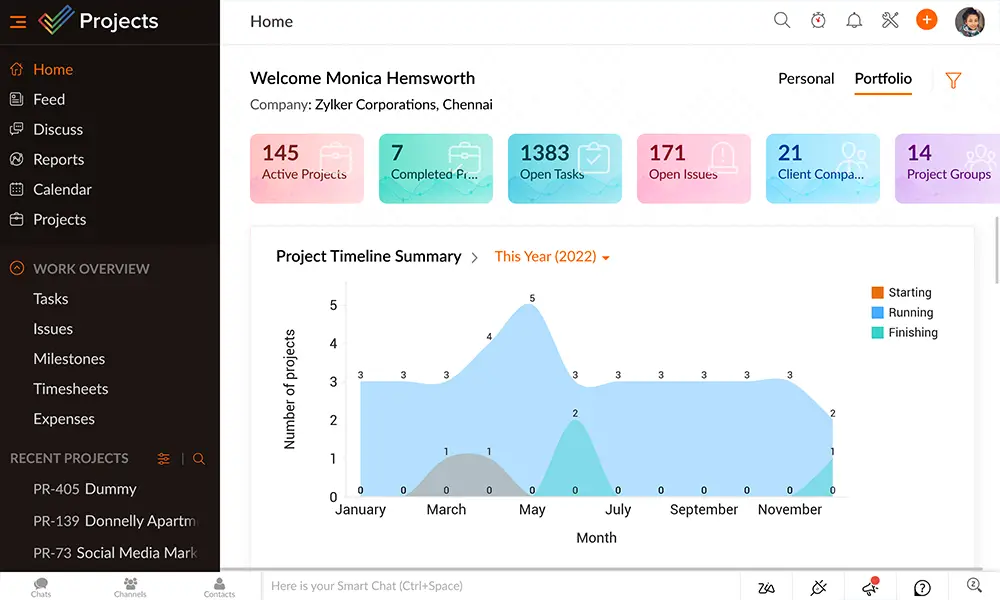
You start Zoho Projects by creating projects, just like you would on a physical whiteboard, but here it's all digital. You can outline tasks and set deadlines, and the beauty lies in the simplicity of the interface.
Now, when it comes to communication, Zoho Projects makes it as easy as a chat over coffee. You can post messages, hold discussions, and share files within the platform, keeping everything connected and in one place. It's like having your office water cooler right there in your workspace.
Tasks are the building blocks. You assign them to your team members and even divide them into subtasks. Think of it like a puzzle where everyone has their piece, and it all fits together perfectly.
As you progress, you might wonder about deadlines and dependencies. That's where Gantt charts come into play. These visual timelines help you see how one task connects to another, like a well-choreographed dance.
And if you ever need to put things into perspective, Zoho Projects has reporting and analytics tools that let you see the big picture. It's like having a GPS for your projects, showing you where you are and where you're headed.
One more thing, automation. It's the AI magician behind the scenes. You can set up rules to automate repetitive tasks, making your job a whole lot easier. For example, you can automatically assign a task to the right team member when it's created. It's like having a little helper working alongside you.
But what if you need to share files or work on documents collaboratively? Zoho Projects has that covered too. You can upload and share files within your projects. It's like having your own digital filing cabinet.
Key Features
1. Task Management
Zoho Projects excels in task management, allowing you to create, assign, and track tasks efficiently.
2. Gantt Charts
Visualize project timelines and dependencies with Gantt charts, facilitating project planning and execution.
3. Document Management
Easily store and share project-related documents within the platform.
4. Time Tracking
Keep a precise record of time spent on tasks, aiding in project progress monitoring and billing.
5. Collaboration
Real-time collaboration through discussions, forums, and document sharing fosters team communication.
6. Automation
Automate routine tasks, reducing manual work and increasing productivity.
7. Customization
Tailor your workspace to meet your team's unique needs with customizable fields and workflows.
8. Reporting and Analytics
Gain insights into project performance with comprehensive reporting and analytics tools.
Pros
1. User-Friendly
Zoho Projects boasts an intuitive interface, making it accessible to teams of all sizes and technical backgrounds.
2. Scalability
It caters to the needs of both small businesses and large enterprises, allowing for easy growth.
3. Budget Management
Helps you manage project costs effectively.
4. Integration
Seamlessly integrates with various Zoho and third-party applications, enhancing functionality.
5. Collaboration
Encourages transparent and efficient team communication.
6. Mobile Accessibility
You can access Zoho Projects on-the-go with its mobile app.
7. Robust Support
Zoho offers extensive customer support and resources, including video tutorials like this one.
Cons
1. Learning Curve
While user-friendly, Zoho Projects may still require some learning, especially for in-depth features.
2. Limited Free Plan
The free plan has limitations, and for extensive features, you may need to opt for a paid plan.
3. Resource-Intensive
Smaller teams might find some features to be more than they need.
4. Price Variability
Costs can vary based on the chosen plan and the number of users.
Frequently Asked Questions About Zoho Projects
What are the pricing options for Zoho Projects?
Zoho Projects offers a range of pricing plans, including a free plan and various paid options, depending on your needs.
Is Zoho Projects suitable for small businesses?
Zoho Projects caters to businesses of all sizes, but smaller teams might find some features more extensive than required.
How do I learn to use Zoho Projects effectively?
Zoho provides comprehensive documentation and video tutorials for step-by-step guidance.
Can I migrate my existing data to Zoho Projects?
Yes, Zoho Projects offers tools and support for data migration from other project management platforms.
3. Quip
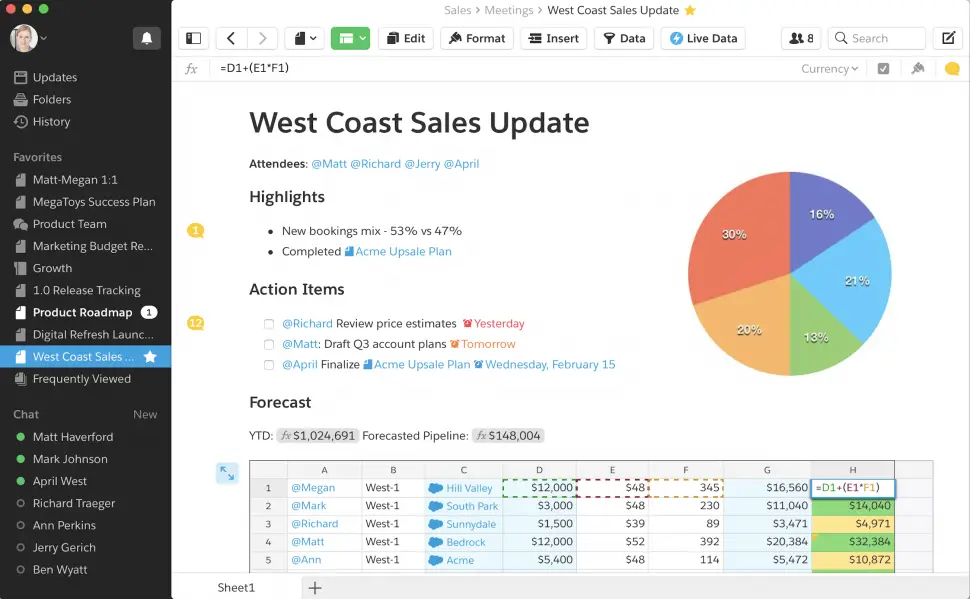
Quip is your digital workspace where collaboration becomes easier. It's like a virtual meeting room where ideas flow and projects come to life.
Think of it as your online whiteboard. Here, you can create and edit documents, spreadsheets, and task lists with ease.
It's as simple as typing or editing a document on your computer, and the best part is, it's all in real-time. You and your team can work together, no matter where you are.
The ability to effectively communicate is crucial. That's nothing new to Quip. It's like having a workplace chat room integrated into your actual workspace.
The documents themselves become a forum for conversation and feedback. It's the same as gathering everyone in one room for a meeting, except everyone can participate remotely.
Quip is the pinnacle of productivity software. You may organise your documents into folders and collaborate on them with your colleagues. You might think of it as a digital filing cabinet where everything is in its place.
Now, when it comes to collaboration, Quip doesn't hold back. You can assign tasks within your documents, complete with due dates and responsible team members. It's like having a project manager guiding your team to success.
But what about keeping track of changes? Quip's got version history. It's like having an automatic time machine for your documents. You can see who changed what and when, ensuring transparency and accountability.
One remarkable feature is the @mentions. Just type “@” and someone's name, and they'll be notified. It's like tapping someone on the shoulder during a meeting to get their attention, but in a digital setting.
Speaking of meetings, Quip integrates with your calendar. It's like having your agenda seamlessly integrated into your workspace. You can schedule meetings, set reminders, and keep everything organized.
Automation is the icing on the cake. You can set up automated actions to make your work even smoother.
Key Features
1. Real-Time Collaboration
Quip offers real-time document editing and chat, allowing teams to work together seamlessly.
2. Document Creation
Create documents, spreadsheets, and task lists, all within the same platform.
3. Task Assignment
Assign tasks to team members, set due dates, and track progress within documents.
4. Version History
Easily track changes in documents and revert to previous versions if needed.
5. @Mentions
Tag team members with @mentions to notify them directly within the document.
6. Calendar Integration
Integrate your calendar to schedule meetings and manage your agenda within Quip.
7. Automation
Set up automated actions to streamline workflows, such as assigning tasks automatically when a document is created.
Pros
1. Real-Time Collaboration
Enhance productivity with instant collaboration, like working together in the same room.
2. Versatile Document Types
Create documents, spreadsheets, and task lists, accommodating various needs.
3. Task Management
Assign tasks, set due dates, and monitor progress right within your documents.
4. Version Control
Maintain document integrity with version history, ensuring transparency.
5. @Mentions
Improve communication by directly notifying team members within the document.
6. Calendar Integration
Keep schedules organized by integrating your calendar for easy planning.
7. Automation
Streamline processes with automated actions, reducing manual work.
Cons
1. Learning Curve
Some users may find it takes time to master all the features.
2. Integration Limitations
While it integrates with various tools, there may be limitations for specific third-party apps.
3. Limited Offline Access
Accessing documents offline may have some limitations compared to online usage.
Frequently Asked Questions About Quip
How much does Quip cost?
Quip offers both free and paid plans. The cost varies based on the features and the number of users.
Is Quip suitable for small businesses?
Quip caters to businesses of all sizes, but small teams may find some features more extensive than needed.
How do I learn to use Quip effectively?
Quip provides extensive documentation and video tutorials, like this one, for comprehensive guidance.
Can I automate tasks in Quip?
Yes, Quip offers automation features to streamline workflows and increase efficiency.
4. Bit.ai

Bit.ai is the digital Swiss Army knife of collaboration tools. It makes teamwork feel like a breeze, with easy content creation, real-time collaboration, and document tracking.
The most remarkable is how easy it is to work with these documents. The editor is simple and easy to learn and use. Everything from text to pictures to videos can be inserted as effortlessly as if you were typing a paper on your PC.
However, document management entails more than just the creation of papers. In order to maintain order and quick access to your files, you can set up customized workspaces.
All your projects can be kept in one place with the help of these workspaces, which can be compared to neatly labeled drawers.
Bit.ai now shines when you need to collaborate with your team. It's just like everyone in the office is sharing the same sheet of paper.
All changes will be saved as you make them, in real time. Having this board is like having a magic board where everyone's thoughts materialise at once.
Do you ever wonder who's reading your documents and how they're engaging with your content? Bit.ai takes care of that too. It's like having a tracker on your documents, telling you who's been visiting and what they've been looking at.
One of the most exciting parts is the AI search. It's like having a virtual librarian. You can search for documents or content within documents, and the AI brings you exactly what you need.
Plus, you have version history, which is like having a time machine for your documents. You can go back to previous versions if you ever need to.
Key Features
1. Real-Time Collaboration
Bit.ai enables real-time document editing and co-authoring, fostering efficient teamwork.
2. Document Types
Create a variety of document types, including notes, wikis, project documents, and more.
3. Smart Workspaces
Organize your documents into smart workspaces for seamless management.
4. Intuitive Editor
The user-friendly editor allows for easy content creation, complete with rich media embedding.
5. Document Tracking
Keep tabs on document views and engagement, ensuring your content reaches the right audience.
6. AI-Powered Search
AI algorithms help you find relevant content quickly, improving productivity.
7. Version History
Maintain document history and revisions for accountability and transparency.
Pros
1. Versatile Document Types
Bit.ai offers a range of document types to suit different needs, from knowledge bases to project documents.
2. Real-Time Collaboration
Enhance teamwork with live editing and co-authoring, like working side by side.
3. Document Tracking
Monitor document views and engagement, ensuring your content's effectiveness.
4. User-Friendly Editor
The intuitive editor simplifies content creation, making it accessible to all team members.
5. AI-Powered Search
Find content swiftly with AI-driven search capabilities, saving time and effort.
6. Version History
Track changes and maintain document history for transparency and accountability.
Cons
1. Learning Curve
Some users may require time to explore all the features and capabilities.
2. No Mobile App
At the time of writing, Bit.ai lacks a dedicated mobile app, limiting on-the-go access.
Frequently Asked Questions About Bit.ai
How much does Bit.ai cost?
Bit.ai offers both free and paid plans, with pricing varying based on features and the number of users.
Is Bit.ai suitable for small businesses?
Bit.ai caters to businesses of all sizes, providing flexible document solutions.
How do I learn to use Bit.ai effectively?
Bit.ai offers comprehensive documentation and video tutorials, like this one, for in-depth guidance.
Can I use Bit.ai on mobile devices?
Currently, Bit.ai is accessible via web browsers, but they are working on a mobile app for future releases.
5. Asana

Asana is your digital hub for collaborative work, where teams seamlessly come together. It's like your virtual meeting room, but how does it all come together?
With your personalized space. You start by creating rooms where you invite your team members, just like hosting a gathering. These rooms are designed to host specific projects, and you can tailor them to your needs.
Within these rooms, you communicate in real time. It's like having a direct line to your team, where you can chat, exchange files, and share your thoughts. It's as easy as chatting with friends on your favorite messaging app.
Asana will help you keep track of everything you need to do. It's quite convenient to be able to set tasks and delegate them to specific team members on a digital whiteboard. Deadlines can be established, progress can be monitored, and communication can be maintained.
Notifications are a notable feature. It's the equivalent of hiring a virtual secretary. It's like getting a polite reminder in the form of an alert whenever there are updates, messages, or chores that need your attention.
And if you ever need to dig into past conversations or information, Asana makes it easy. It's like having an organized filing cabinet with quick search functionality. You can find what you need in a snap.
Asana is your trusty co-pilot, guiding your team through the maze of tasks and projects. It offers a simple, organized, and efficient workspace that's tailored to your team's unique needs, ensuring seamless collaboration.
Key Features
1. Virtual Rooms
Create virtual meeting rooms or spaces where teams collaborate on projects.
2. Real-Time Communication
Foster instant communication within rooms through chat, file sharing, and message notifications.
3. Task Management
Organize tasks within rooms, assign them to team members, set due dates, and monitor progress.
4. Search Functionality
Quickly find past conversations or information within the platform.
5. Integration
Connect Asana with various apps to streamline your workflow.
Pros
1. Efficient Collaboration
Asana offers a centralized digital workspace where teams can collaborate efficiently.
2. Real-Time Communication
Enhance teamwork with real-time messaging and file sharing within rooms.
3. Task Management
Streamline task assignments and progress monitoring.
4. Notification System
Stay in the loop with message and task notifications, ensuring you never miss an update.
5. Organized Search
Easily retrieve past conversations and information with robust search functionality.
6. App Integration
Integrate with other tools to create a seamless work environment.
Cons
1. Learning Curve
Some users may require time to familiarize themselves with all the features and capabilities.
Frequently Asked Questions About Asana
What is the cost of Asana?
Asana offers different pricing plans, with costs varying based on features and the number of users.
Is Asana suitable for small businesses?
Asana caters to businesses of all sizes, providing a versatile digital collaboration space.
How can I get started with Asana?
Asana offers comprehensive documentation and video tutorials for in-depth guidance.
Can I integrate Asana with my existing tools?
Yes, Asana supports integration with various third-party apps, enhancing your workflow.
6. Slack

Slack is the digital assistant, where colleagues meet to chat, share and cooperate. It's like putting the workplace atmosphere online, where people can get things done and build lasting relationships.
Consider it a form of social media tailored to the business world. The first step is to become a part of a community or group whose members have an interest in a certain topic or project. Like entering numerous rooms at a party, each with its own distinct discussion.
But what sets Slack apart is that it's not just about posting messages; it's about engaging in conversations. It's like having a continuous, meaningful dialogue with your team.
You can like, comment, and share messages, similar to how you interact with friends' posts on social media.
One of the significant advantages is the ability to collaborate on files. You can share documents, spreadsheets, or any work-related file right within Slack. It's like having a shared file cabinet with your team, accessible to all members.
Now, notifications are your best friend here. It's like your personal assistant. Slack keeps you updated about the conversations you're part of, ensuring you never miss essential discussions or announcements.
What's more, you can create polls and surveys. It's like having a virtual suggestion box. You can gather your team's opinions and make data-driven decisions.
Key Features
1. Groups and Communities
Slack allows users to join groups or communities focused on specific topics or projects, fostering targeted discussions.
2. Messaging and Posts
Users can post messages, announcements, and updates for their colleagues within these groups, similar to social media platforms.
3. Engagement Features
Like, comment, and share functionalities enable interactive and meaningful conversations.
4. File Collaboration
Slack supports file sharing and collaboration, allowing team members to work together on documents and spreadsheets.
5. Notifications
Users receive notifications to stay informed about discussions and announcements.
6. Polls and Surveys
Slack enables the creation of polls and surveys to gather feedback and make data-driven decisions.
Pros
1. Workplace Social Network
Slack provides a familiar social network-style environment for work-related discussions, making it easy for users to adapt.
2. Focused Discussions
The ability to join specific groups ensures that conversations are relevant and focused on particular topics or projects.
3. File Collaboration
Seamless file sharing and collaboration simplify teamwork and document management.
4. Interactive Engagement
Features like liking, commenting, and sharing foster interactive and engaging discussions.
5. Notifications
Notifications ensure users stay updated on important conversations and announcements.
6. Polls and Surveys
The platform offers tools for gathering feedback and opinions, promoting data-driven decision-making.
Cons
1. Potential for Information Overload
Without proper management and moderation, Slack discussions can become overwhelming.
2. Dependent on User Activity
The platform's effectiveness relies on active user participation and engagement.
Frequently Asked Questions About Slack
Is Slack free to use?
Slack offers both free and paid plans, with the cost depending on the features and user count.
Is Slack suitable for small businesses?
Slack caters to businesses of various sizes, but its effectiveness may vary based on the organization's needs and user activity.
How do I get started with Slack?
Can I integrate Slack with other tools?
Slack offers integration options with other apps and services to enhance your workflow.
7. Flock
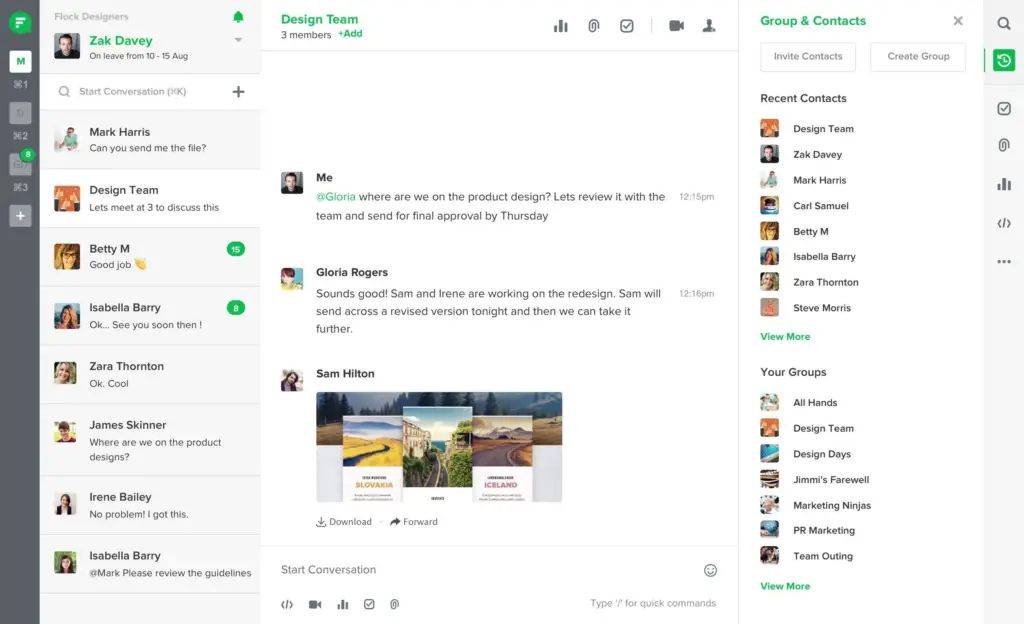
Flock is like a colourful digital workplace where your team collaborates and communicates. It's your go-to platform for getting work done and staying connected.
Think of it as an online office. The first step is to establish channels, which serve as virtual workspaces. It's the digital equivalent of having distinct rooms in an office for different types of meetings.
Now, when you have updates or messages to share, you post them in these channels. It's like sending an email, but the conversation is right there, in context. It's as simple as sharing a thought with your colleague across the hall.
But here's where Flock shines – it's not just about chatting. It's about collaborating. It's like having a shared whiteboard in each channel where you can edit documents, spreadsheets, and notes with your team. It's working together in real-time, just like you would in a physical office.
Now, staying organized is a breeze. You can pin important messages, so they're always at the top. It's like putting sticky notes on your office door to remember key points. It's easy to find what matters most.
And notifications? They're your friendly reminders. Flock ensures you're updated with messages, tasks, and mentions, so nothing slips through the cracks.
It is the digital office where colleagues collaborate, communicate, and work together seamlessly. It's like walking into an efficient workspace where the conversation never stops, projects come to life, and teamwork flourishes.
Key Features
1. Channels
Flock offers channels for organized discussions, similar to dedicated rooms for different topics or projects.
2. Messaging
Users can send messages within these channels, keeping the conversation contextual.
3. Real-Time Collaboration
Flock supports collaborative document editing, fostering teamwork and productivity.
4. Message Pinning
Important messages can be pinned for easy access, enhancing organization.
5. Notifications
The platform sends notifications to keep users updated on messages, tasks, and mentions.
6. App Integrations
Flock allows integration with various apps, enhancing workflow and productivity.
Pros
1. Efficient Communication
Flock provides a virtual workspace for seamless communication and collaboration.
2. Focused Channels
Dedicated channels ensure discussions remain relevant and organized.
3. Real-Time Collaboration
Collaborative document editing supports real-time teamwork.
4. Message Pinning
Pinning important messages aids in information retention and retrieval.
5. Notifications
Notifications ensure users stay informed and engaged.
6. App Integrations
The platform supports integration with multiple apps, streamlining work processes.
Cons
1. Learning Curve
Some users may require time to adapt to the platform's features and functionalities.
Frequently Asked Questions About Flock
Is Flock a free tool?
Flock offers both free and paid plans, with costs varying based on features and the number of users.
Is Flock suitable for small businesses?
Flock caters to businesses of all sizes, offering versatile digital collaboration solutions.
How can I get started with Flock?
Flock provides comprehensive documentation and video tutorials, such as this one, for in-depth guidance.
Can I integrate Flock with my existing tools?
Yes, Flock supports integration with various third-party apps, enhancing your workflow.
8. Slack
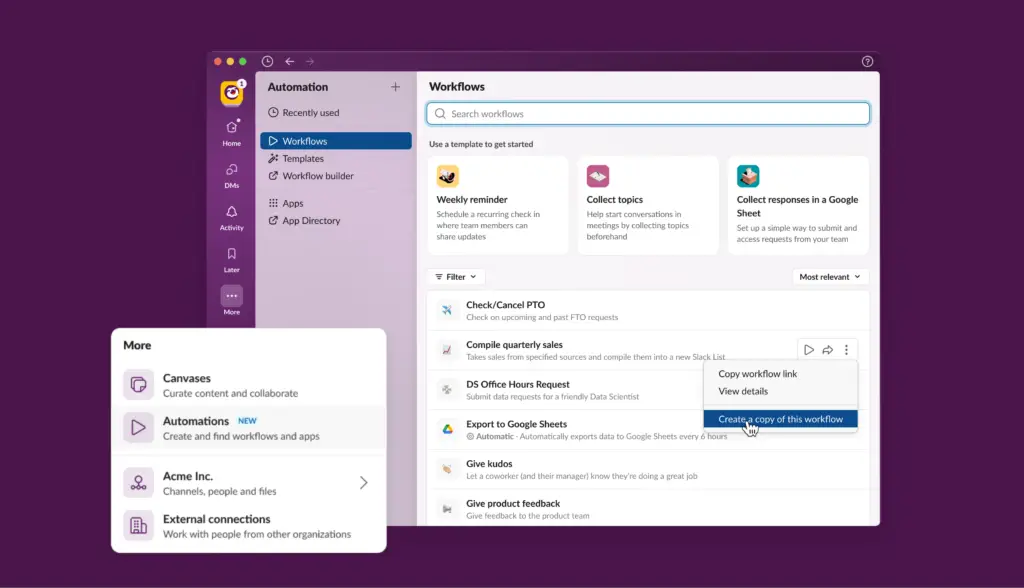
Like a busy office, your team may communicate and work together efficiently with Slack. It's the best place to have professional conversations. However, how does everything fit together?
Think of it as a virtual desk. You start by constructing channels – think of them as virtual meeting rooms. It's like having various places for different topics, exactly like you would in an office.
You can now use these channels to communicate whenever you have anything to say. It's just like texting a pal, just with your coworkers. Connecting and sharing in one convenient location is key.
Here's where Slack excels – it's not just about messaging. It's about organizing. You can share files, links, and documents, making it easy to collaborate. It's like having a shared folder with your team, accessible from anywhere.
Notifications become your best friend in Slack. You receive updates and alerts, ensuring you never miss important messages or discussions. It's like having a personal assistant keeping you informed.
And don't forget the integrations. Slack works with various apps, enhancing your workflow. It's like having all your favorite tools in one place, simplifying your work.
In a nutshell, Slack is your digital office where work happens. It's like stepping into a well-organized workspace where conversations flow, projects take shape, and teamwork thrives.
Key Features
1. Channels
Slack offers channels for organized communication, akin to virtual meeting rooms.
2. Messaging
Users can send messages and share files within these channels, facilitating real-time conversations.
3. File Sharing
Slack enables the sharing of documents, links, and media, making collaboration seamless.
4. Notifications
The platform provides notifications to keep users updated on messages, ensuring timely responses.
5. Search Functionality
Slack offers robust search features, making it easy to find past messages and information.
6. App Integrations
Slack supports a wide range of app integrations, streamlining workflow and enhancing productivity.
Pros
1. Efficient Communication
Slack serves as a virtual workspace for seamless team communication and collaboration.
2. Focused Channels
Dedicated channels ensure discussions remain organized and on-topic.
3. File Sharing
Users can easily share documents and media within conversations.
4. Notifications
Notifications keep users informed, enhancing responsiveness.
5. Search Functionality
The robust search feature helps users quickly find relevant information.
6. App Integrations
Slack's wide range of integrations enhances workflow and productivity.
Cons
1. Potential for Information Overload
In busy channels, the sheer volume of messages can be overwhelming.
Frequently Asked Questions About Slack
Is Slack a free tool?
Slack offers both free and paid plans, with varying features and costs.
Is Slack secure for business use?
Slack employs security measures to protect sensitive data, making it suitable for business communication.
Can I integrate Slack with my existing tools?
Yes, Slack supports numerous third-party app integrations, allowing you to connect with your favorite tools.
How do I get started with Slack?
Slack provides comprehensive documentation and video tutorials, like this one, for guidance.
9. Microsoft Teams

Microsoft Teams is a virtual workplace where you and your team can collaborate effectively through file sharing, instant messaging, and online meetings. Think of it as a central location online for collaboration.
See it as a gathering place. Teams, which are essentially virtual workplaces, are the first thing you set up. Like different rooms, each team's conversations take place in “channels.”
Now, here's the beauty – within these channels, you can send messages, share files, and even conduct video meetings. It's like having a meeting room where everyone can join from wherever.
Notifications in Microsoft Teams are your personal assistant. They keep you updated on new messages, upcoming meetings, and mentions, ensuring you never miss a beat.
The file-sharing capabilities are remarkable. You can collaborate on documents in real time, just as you would if you were sitting side by side. It's like having a digital whiteboard for your team.
And don't forget about apps. Microsoft Teams integrates with numerous applications, making it a one-stop solution for all your work needs. It's like having your favorite tools in a single place.
Key Features
1. Team Collaboration
Microsoft Teams serves as a centralized digital workspace for teams to communicate, collaborate, and share files.
2. Channels
Teams can create channels, akin to discussion rooms, to keep conversations organized.
3. Messaging
Users can exchange messages, share files, and conduct video meetings within channels.
4. Notifications
The platform provides notifications to keep users informed about new messages and upcoming meetings.
5. File Sharing
Microsoft Teams enables real-time co-authoring and file sharing, akin to working on documents side by side.
6. App Integration
Teams can integrate with a plethora of third-party apps, enhancing productivity.
Pros
1. Unified Workspace
Microsoft Teams offers a comprehensive solution for communication, collaboration, and file sharing.
2. Efficient Communication
Users can send messages, conduct video meetings, and share files seamlessly.
3. Customization
Teams can create channels, tailor notifications, and integrate apps to suit their specific needs.
4. Security
Microsoft Teams employs robust security measures to safeguard data and protect against cyber threats.
5. Accessibility
It's available on various devices and platforms, ensuring users can connect from anywhere.
6. Inclusive Collaboration
Teams is a valuable tool for both small businesses and large enterprises.
Cons
1. Learning Curve
The array of features may require a learning curve for some users.
Frequently Asked Questions About Microsoft Teams
Is Microsoft Teams a paid service?
Microsoft Teams offers both free and paid plans, with varying features and pricing.
How secure is Microsoft Teams for sensitive information?
Microsoft employs advanced security measures, making it a secure platform for business communication.
Can I use Microsoft Teams on my mobile device?
Yes, Microsoft Teams is available on mobile devices, making it accessible on the go.
Is Microsoft Teams compatible with other Microsoft Office applications?
Microsoft Teams integrates seamlessly with other Microsoft Office tools, enhancing workflow and productivity.
10. Google Workspace

Google Workspace is designed to make your daily tasks easier. You start with Gmail, where your emails reside. It's like your virtual mailbox, neatly sorting your messages and connecting you with others.
Docs, Sheets, and Slides are where your documents, spreadsheets, and presentations come to life. Think of them as your online office tools. You can create, edit, and share with your team in real-time, just like passing notes in a meeting.
Meet, Chat, and Drive are like your meeting room, coffee corner, and file cabinet. You can schedule meetings, chat with colleagues, and store all your work in the cloud, accessible from anywhere.
Sharing is a breeze; you can control who sees your work, making it your secure digital space. Think of it as handing out copies of a report, but this time with password protection.
This adapts to your workflow. It's like having a customizable workspace where you choose the tools you need. You can add apps from the marketplace for more functionalities, just like adding gadgets to your desk.
It's all wrapped up in a user-friendly interface that's intuitive and easy to navigate. It's like having your personal assistant guiding you through your tasks. So, when you think of Google Workspace, think of it as your all-in-one digital office, making work smooth and efficient.
Key Features
1. Gmail
The hub of your communication, offering secure email, scheduling, and easy integration with other Workspace apps.
2. Docs, Sheets, and Slides
AI-driven office apps that allow real-time co-editing, suggestions, and collaboration on documents, spreadsheets, and presentations.
3. Meet
Your virtual meeting room with AI enhancements for video conferences, screen sharing, and integration with your calendar.
4. Chat
A chat platform for real-time conversations with team members, integration with other Google apps, and file sharing.
5. Drive
Cloud storage for all your work, with AI-powered search, sharing controls, and the ability to work offline.
6. AI Integration
Google Workspace harnesses AI to offer smart suggestions for content and collaboration, making your work more efficient.
Pros
1. Effortless Collaboration
Real-time editing, commenting, and sharing simplify collaboration.
2. Scalability
Suitable for businesses of all sizes, from startups to large enterprises.
3. Access Anywhere
Cloud-based tools allow work from anywhere with an internet connection.
4. AI Enhancements
Smart features like Smart Compose, Explore in Docs, and Priority in Gmail save time.
5. Data Security
Google's robust security features keep your data safe.
Cons
1. Learning Curve
New users may need time to adapt to the range of features.
2. Internet Dependency
Reliance on an internet connection for access may be limiting in some situations.
3. Privacy Concerns
Some users are wary of Google's data handling policies.
Frequently Asked Questions About Google Workspace
Is Google Workspace free?
No, it's a paid service with various pricing plans.
Can I use Google Workspace offline?
Yes, you can work offline and sync changes when online.
Is my data safe in Google Workspace?
Google has robust security measures to protect your data.
11. Trello

Collaboration can be a complicated puzzle, and Trello is the AI tool that acts as the missing piece. It simplifies teamwork in a way that even a 6th-grader can understand.
Imagine a digital whiteboard where you organize tasks with virtual sticky notes. These notes are like your to-do list items, and the whiteboard is your project. You create lists to represent different stages of your project, and each sticky note is a task.
Trello's AI makes this process even more efficient. It helps you move sticky notes automatically when a task is completed, reminds you of due dates, and suggests the best placement for tasks.
One of the coolest features is the ability to add details to each task. You can attach documents, add descriptions, and even collaborate with team members through comments. It's like having a virtual meeting without scheduling one.
Trello also adapts to your needs. If you have a specific project or workflow, you can create custom boards and lists. The AI learns from your usage and offers suggestions to make your process smoother.
So, imagine using Trello for your school project. You create a board, add lists for research, writing, and editing, and fill it with tasks.
The AI helps you keep track of what's done and what's left. You can even color-code your tasks to make them more appealing.
Key Features
1. Boards, Lists, and Cards
Trello's structure revolves around boards, lists, and cards. Boards represent projects, lists organize tasks, and cards are individual to-dos.
2. Task Details
Each card can hold a wealth of information, from descriptions and due dates to file attachments and checklists. This allows for detailed task management.
3. Collaboration
Trello fosters collaboration through comments, mentions, and the ability to assign tasks to team members. It's like a virtual meeting room.
4. Customization
You can create custom boards and lists, adapting Trello to your specific needs. The AI offers suggestions based on your usage.
Pros
1. Intuitive
Trello's simple, visual approach makes it easy for anyone, from students organizing a group project to professionals managing complex workflows.
2. Collaboration
The tool is built for teamwork, making it a breeze to work with others, share information, and keep everyone on the same page.
3. Versatility
Whether you're planning a vacation, managing a project, or organizing your personal life, Trello can adapt to your needs.
4. Automation
Trello's AI streamlines task management, suggesting task placements, moving completed items, and sending reminders.
Cons
1. Learning Curve
While the basic functionality is straightforward, utilizing all of Trello's features can take some time to master.
2. Limited in Complexity
For extremely complex project management, some users might find Trello lacking in advanced features compared to dedicated project management tools.
Frequently Asked Questions About Trello
Can I use Trello for personal tasks?
Absolutely! Trello is versatile and can help you manage personal to-dos, track habits, and organize your life.
Is Trello free to use?
Trello offers both free and paid versions. The free version provides substantial functionality, while the paid version, Trello Business Class, offers advanced features for professional use.
Can I use Trello offline?
Yes, Trello provides offline access, allowing you to work without an internet connection. Your changes will sync when you're back online.
Is Trello secure for business use?
Trello takes security seriously and offers features like single sign-on (SSO) and data encryption. It's widely used in business settings.
12. Monday.com
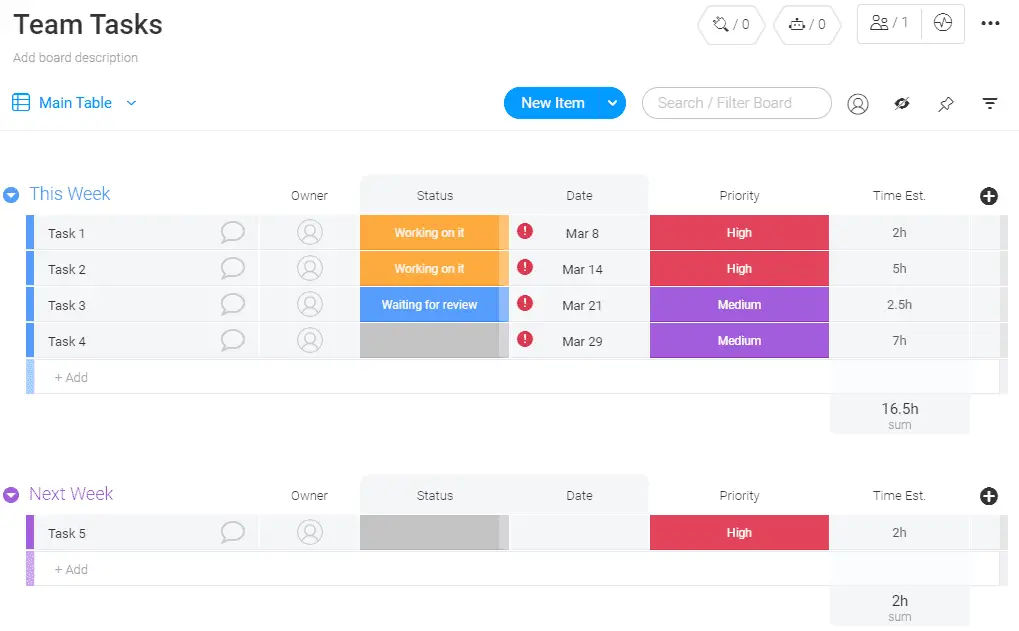
Monday.com is one of the best AI collaboration tools available today. It plays a crucial role in streamlining tasks and enhancing productivity in a variety of settings.
First and foremost, Monday.com simplifies the way teams work together. It harnesses the power of artificial intelligence to make project management more efficient.
This means you can easily assign tasks, set deadlines, and monitor progress without the hassle of complex spreadsheets or lengthy meetings.
You may wonder how AI comes into play. Well, Monday.com uses AI algorithms to analyze data and help you make data-driven decisions.
It can assist you in identifying patterns and trends within your projects, which can be incredibly valuable in optimizing workflows and achieving better results.
The tool encourages teamwork by serving as a focal point for all of your group's communication. Within the system, users can upload files, annotate them with comments, and hold in-depth discussions.
It's like having a virtual office where everyone can communicate and share updates in real time, eliminating the need for long email threads and making sure everyone is on the same page.
Data visualisation is another area where the tool shines. It employs AI to create readable charts, graphs, and reports that show where you stand in relation to your project. This helps simplify complicated information, which is critical for making sound judgements.
Monday.com ensures that you are always aware of what's happening with your projects. Its AI-driven notifications keep you informed about important updates, upcoming deadlines, and potential issues, helping you stay proactive and responsive.
Key Features
1. Task Management
Monday.com excels in simplifying task management. You can create, assign, and track tasks effortlessly, keeping everyone on the same page.
2. AI-Powered Automation
The tool harnesses AI for automation, making routine tasks a breeze. For example, you can set up rules to automatically update task statuses or notify team members when deadlines are approaching.
3. Communication Hub
It provides a centralized platform for team communication. You can leave comments, share files, and collaborate seamlessly.
4. Data Visualization
With AI-generated charts and reports, you gain insights into your projects' progress, making data more digestible and aiding decision-making.
5. Customization
Monday.com allows you to tailor workflows to your specific needs, adapting to different project structures and industries.
Pros
1. Efficiency
AI-driven automation and task management streamline workflows, saving time and minimizing errors.
2. Collaboration
It promotes teamwork with a centralized communication hub and file sharing, reducing the need for extensive email communication.
3. Data-Driven Decisions
AI analytics provide data insights, allowing you to make informed decisions to enhance project outcomes.
4. Flexibility
The tool's customization options cater to various project types, ensuring adaptability.
5. Notifications
AI-driven notifications keep you updated, ensuring you stay on top of project developments.
Cons
1. Learning Curve
Some users may find the platform's features initially overwhelming and require time to become proficient.
2. Pricing
While offering various plans, some may find the pricing structure relatively high for small teams or individual users.
3. Dependency on Internet
As a cloud-based tool, it relies on a stable internet connection, which may pose challenges in offline scenarios.
4. Integration Complexity
Integrating with other software may require additional setup and configuration.
Frequently Asked Questions About Monday.com
Is Monday.com suitable for small businesses?
Yes, Monday.com offers plans catering to different business sizes.
Can I use Monday.com offline?
No, Monday.com requires an internet connection to access and use its features.
What industries benefit from Monday.com?
Monday.com is versatile and suits various industries, including marketing, project management, and software development.
How does AI work in Monday.com?
AI in Monday.com automates tasks, analyzes data for insights, and provides predictive notifications.
Is Monday.com user-friendly for non-tech-savvy users?
Yes, Monday.com is designed with a user-friendly interface, making it accessible to a broad audience.
12. Notion

Notion stands out as one of the best AI collaboration tools, revolutionizing the way teams work together. It brings together a wide array of features and capabilities to create a dynamic and versatile workspace for productivity and collaboration.
Notion's primary function is to facilitate the efficient administration of collaborative projects. It has an intuitive interface that lets you make many kinds of content, such as lists, documents, and databases.
It’s adaptability to individual teams' needs and processes is one of the tool's greatest strengths. Notion's block-based architecture is one of its most distinguishing characteristics. Each section of content can be viewed as a building block inside a page's overall structure.
You can put everything from text to photos to links to databases into these modules. One of Notion's adaptable features is its modular design, which facilitates the construction and personalization of your workspace.
Notion's collaboration features enable multiple team members to work on the same documents and databases simultaneously.
This real-time collaboration fosters a sense of togetherness and ensures that everyone stays up to date with the latest changes and updates.
Notion's AI capabilities come into play through its databases and templates. You can create databases that automatically filter and sort information based on predefined criteria.
For example, you can set up a database to track project tasks and have it categorize tasks by priority, due date, or owner. This automation saves time and ensures data accuracy.
Key Features
1. Modular Structure
Notion's key feature is its block-based, modular structure. Each block can hold different types of content, such as text, images, databases, and more, offering unparalleled flexibility.
2. Real-Time Collaboration
Notion excels in real-time collaboration, allowing multiple team members to work together on the same document or database simultaneously, fostering a sense of unity and efficiency.
3. AI-Powered Databases
AI is utilized to create databases that automate data organization. For instance, a project task database can automatically categorize tasks by priority, due date, or owner, saving time and improving accuracy.
4. Templates
Notion provides an array of templates for common tasks, streamlining workflows. AI assists in formatting and organizing content efficiently based on these templates.
5. Interconnected Content
Notion's ability to link pages, databases, and information creates a connected web of knowledge, ensuring easy navigation and enhanced user experience.
Pros
1. Flexibility
Notion's modular structure offers limitless adaptability, making it suitable for various industries and teams with different needs.
2. Customization
Users can build their workspace from scratch, tailoring it to their specific requirements.
3. Real-Time Collaboration
The tool fosters teamwork, allowing multiple users to edit and contribute simultaneously, enhancing productivity.
4. AI Automation
AI-powered databases and templates streamline tasks and organization, saving time and reducing errors.
5. Interconnectedness
Notion's interconnected content makes it easy to find related information and maintain a structured knowledge base.
Cons
1. Learning Curve
Some users may initially find the tool's flexibility overwhelming, and it might take time to fully harness its capabilities.
2. Pricing
Depending on usage, Notion's pricing structure could be perceived as relatively high for some individuals or small teams.
3. Internet Dependency
Being a cloud-based tool, Notion relies on a stable internet connection, which could be a limitation in offline scenarios.
4. Integration Complexity
Integrating with other software or platforms may require additional setup and configuration.
Frequently Asked Questions About Notion
Is Notion suitable for small businesses?
Yes, Notion caters to businesses of all sizes, offering flexibility and adaptability.
Can I use Notion offline?
No, Notion requires an internet connection to access and use its features.
What industries benefit from Notion?
Notion is versatile and serves various industries, including project management, education, and content creation.
How does AI work in Notion?
Notion uses AI to automate data organization in databases and streamline tasks through templates.
Is Notion user-friendly for non-tech-savvy users?
Yes, Notion offers a user-friendly interface, and its modular structure makes it accessible to a wide audience.
13. Jira

Jira is a prominent tool in the world of AI collaboration, fostering seamless teamwork and efficient project management. Understanding how it operates can offer insights into its significance for collaboration and productivity.
At its core, Jira serves as a central hub for tracking and managing projects. It operates on a ticket-based system, where tasks and issues are represented as “issues” within a project.
These issues can be assigned, tracked, and resolved, making it a comprehensive tool for managing work in various industries. Jira's strength lies in its organization. It employs a well-structured hierarchy, consisting of projects, boards, and issues.
A project encompasses a specific goal or initiative, while boards serve as the visual representation of tasks within that project. Issues, on the other hand, are the individual tasks or work items that need to be completed.
The tool's AI capabilities are often integrated into areas like issue tracking and reporting. AI algorithms help in categorizing and prioritizing issues based on various factors, such as due dates and urgency. This automation streamlines task management and keeps teams aligned in their efforts.
Jira's real-time collaboration features enable multiple team members to work on the same issues simultaneously. This fosters a sense of unity and ensures that everyone stays informed and updated about the progress of each task.
Furthermore, Jira supports extensive customization. Teams can tailor the tool to their specific needs and workflows, allowing for seamless integration with their existing processes and systems.
Jira's integration with other software and platforms enhances its functionality. It can link to various tools, such as version control systems, to ensure a smooth flow of information between different parts of a project.
Key Features
1. Ticket-Based Project Management
Jira is renowned for its ticket-based system, where tasks and issues are represented as “issues” within a project. This approach allows for comprehensive task tracking and management.
2. Hierarchical Structure
Jira's well-structured hierarchy includes projects, boards, and issues. Projects encompass specific goals, boards visualize tasks, and issues represent individual work items.
3. AI-Powered Automation
AI is integrated into issue tracking, helping categorize and prioritize tasks based on factors like due dates and urgency. This automation streamlines task management and alignment.
4. Real-Time Collaboration
Jira excels in real-time collaboration, enabling multiple team members to work on the same issues simultaneously. This promotes teamwork and keeps everyone informed.
5. Reporting and Analytics
The tool's AI capabilities enhance reporting and analytics, generating insightful reports and charts that aid data-driven decision-making.
6. Customization
Jira supports extensive customization, allowing teams to adapt the tool to their specific workflows and needs.
7. Integration
Jira seamlessly integrates with other software and platforms, linking to various tools like version control systems to ensure a smooth flow of information.
Pros
1. Efficient Task Management
Jira's ticket-based system and AI-driven automation ensure efficient task management, making it a go-to choice for project tracking.
2. Hierarchical Organization
Its well-structured hierarchy provides clarity and organization, simplifying project and task management.
3. AI Automation
AI assists in categorizing and prioritizing tasks, reducing manual effort and ensuring important tasks are addressed promptly.
4. Real-Time Collaboration
Jira's real-time collaboration features foster teamwork, enabling multiple team members to work on the same tasks simultaneously.
5. Data-Driven Decision-Making
The tool's reporting and analytics, powered by AI, facilitate data-driven decisions, improving overall project efficiency.
6. Customization
Teams can tailor Jira to their specific needs, ensuring it aligns with their existing processes and systems.
7. Integration
Jira's ability to integrate with other tools and platforms streamlines information flow and enhances its functionality.
Cons
1. Learning Curve
Some users may find the tool initially complex due to its extensive features, requiring time for proficiency.
2. Pricing
Depending on usage, Jira's pricing structure may be perceived as relatively high for smaller teams or individual users.
3. Internet Dependency
Jira is cloud-based and relies on a stable internet connection, which may be limiting in offline scenarios.
4. Integration Complexity
Integrating Jira with other software or platforms may necessitate additional setup and configuration.
Frequently Asked Questions About Jira
Is Jira suitable for small businesses?
Yes, Jira caters to businesses of all sizes, offering adaptability and scalability.
Can I use Jira offline?
No, Jira requires an internet connection to access and utilize its features.
What industries benefit from Jira?
Jira is versatile and serves various industries, including software development, project management, and IT services.
How does AI work in Jira?
AI in Jira is used to automate task categorization, making task management more efficient.
Is Jira user-friendly for non-tech-savvy users?
Jira offers a user-friendly interface and, with training, can be accessible to a broad audience.
15. Airtable
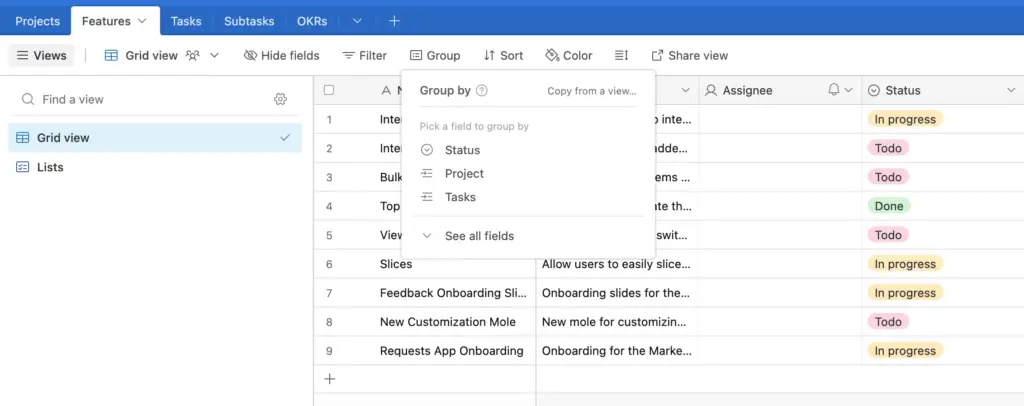
Key Features
1. Table-Based Organization
Airtable provides a structured workspace with tables that resemble spreadsheets, allowing you to organize data efficiently.
2. Customizable Fields
You can create various types of fields within tables, including text, numbers, dates, and attachments, tailoring your tables to specific needs.
3. Linking Records
Airtable's linking feature enables you to establish relationships between records in different tables, creating a web of interconnected data.
4. AI-Powered Automation
Airtable's AI capabilities assist in automating tasks through custom automations, simplifying workflows.
5. Collaboration
The tool supports real-time collaboration, allowing team members to access, view, and edit data within shared workspaces.
6. Data Visualization
Airtable offers multiple ways to present data, such as grid views, gallery views, and calendar views, enhancing data interpretation.
Pros
1. Versatile Data Management
Airtable's table-based approach is versatile and adaptable to various data management needs.
2. Customization
The ability to create custom fields and tables makes it a flexible tool for different industries and purposes.
3. Efficient Data Relationships
Linking records in different tables enables seamless data relationships, improving data organization.
4. AI Automation
Automation streamlines tasks, reducing manual effort and enhancing productivity.
5. Collaboration
Real-time collaboration ensures that team members are always on the same page, promoting teamwork.
6. Data Presentation
Multiple data views make it easy to visualize and present information effectively.
Cons
1. Learning Curve
Some users may initially find the tool's customization options and linking feature complex.
2. Pricing
Depending on usage, the pricing structure may be perceived as relatively high for smaller teams or individual users.
3. Internet Dependency
Airtable operates in the cloud, relying on a stable internet connection.
4. Integration Complexity
Integrating Airtable with other software may require additional configuration.
Frequently Asked Questions About Airtable
Is Airtable suitable for small businesses?
Yes, Airtable is adaptable for businesses of all sizes, offering flexibility and scalability.
Can I use Airtable offline?
No, Airtable requires an internet connection to access and utilize its features.
What industries benefit from Airtable?
Airtable is versatile and serves various industries, including project management, content creation, and data tracking.
How does AI work in Airtable?
AI in Airtable assists in creating custom automations, allowing users to automate routine tasks.
Is Airtable user-friendly for non-tech-savvy users?
Yes, Airtable offers a user-friendly interface, and with training, it can be accessible to a broad audience.
16. Miro

Miro presents itself as a digital canvas where teams can collaborate in real time. It's akin to a virtual whiteboard, where you can draw, write, add sticky notes, and create visual diagrams. This approach fosters a visual way of thinking and sharing ideas.
The tool's strength lies in its adaptability. You can use Miro for various purposes, from brainstorming sessions and project planning to user story mapping and design thinking. Its canvas can be transformed into anything you need it to be, depending on your project or goal.
Miro promotes real-time collaboration. Multiple team members can work on the canvas simultaneously, no matter where they are located. This fosters a sense of togetherness, making it feel like you're all in the same room.
AI comes into play in Miro by helping to organize and structure content. For example, it can automatically align sticky notes or recognize shapes and turn them into cleaner, more organized elements. This automation saves time and keeps your content neat and tidy.
One standout feature is Miro's vast library of templates. These templates cover a wide range of activities, from agile retrospectives and project timelines to user flowcharts. AI is used to suggest relevant templates, making it easier to get started on your projects.
Moreover, Miro supports integrations with other tools, allowing you to seamlessly connect it with your favorite project management or design software. This integration ensures that your work is centralized and accessible from one place.
Key Features
1. Digital Canvas
Miro offers a digital canvas where teams can collaborate in real-time, like a virtual whiteboard, promoting visual thinking.
2. Versatility
The tool is highly adaptable, suitable for various activities such as brainstorming, project planning, and design thinking.
3. Real-Time Collaboration
Multiple team members can work on the canvas simultaneously, no matter their location, fostering a sense of togetherness.
4. AI-Powered Organization
AI is employed to automatically align content and recognize shapes, ensuring a neat and organized canvas.
5. Template Library
Miro boasts a vast library of templates for different activities, with AI suggesting relevant templates to expedite project initiation.
6. Integration
Miro supports integrations with other tools, ensuring centralized and accessible work management.
Pros
1. Visual Collaboration
Miro's digital canvas encourages visual thinking and brainstorming, enhancing creativity.
2. Adaptability
The tool can be customized for various purposes, making it versatile for different teams and projects.
3. Remote Collaboration
Real-time collaboration across distances promotes teamwork and makes it feel like everyone is in the same room.
4. AI Automation
AI assists in content alignment and template suggestions, saving time and enhancing organization.
5. Template Library
The extensive library of templates provides a head start on various projects.
6. Integration Options
Miro's integration capabilities ensure a seamless connection with other project management and design software.
Cons
1. Learning Curve
Some users may find Miro's extensive features initially complex and require time to become proficient.
2. Pricing
Depending on usage, the pricing structure may be perceived as relatively high for smaller teams or individual users.
3. Internet Dependency
Miro relies on a stable internet connection, which could be limiting in offline scenarios.
4. Complexity for Simple Tasks
While Miro excels in complex tasks, it may be overkill for straightforward activities.
Frequently Asked Questions About Miro
Is Miro suitable for small businesses?
Yes, Miro caters to businesses of all sizes, offering versatility and scalability.
Can I use Miro offline?
No, Miro requires an internet connection for real-time collaboration and access to the digital canvas.
What industries benefit from Miro?
Miro serves various industries, including design, project management, education, and creative fields.
How does AI work in Miro?
AI in Miro assists in content organization and suggests relevant templates for different activities.
Is Miro user-friendly for non-tech-savvy users?
Yes, Miro offers an accessible interface and can be learned by a broad audience with training.
17. Figma

Figma is essentially a web-based prototyping and design tool. It facilitates real-time collaboration by letting numerous people collaborate on design projects at once.
Consider an online creative studio where you and your group may collaborate on stunning works of art. Here's where the magic happens. Figma's cloud-based nature means that your design files live on the internet.
This makes it incredibly accessible – you can work from your desktop, laptop, or even your tablet, without the hassle of file transfers or version control headaches.
Figma is the design revision tracking tool you've been looking for. It has version control, so if something goes wrong with your design, you can revert to an older version. In doing so, you may rest assured that your designs will always look the same.
Figma's prowess doesn't stop at creating static designs. It's also a fantastic platform for prototyping. This means you can create interactive models of websites or apps, complete with clickable buttons and transitions. It's like your designs come to life, making it easier to visualize and test user experiences.
Now, let's talk about design systems. Figma's got your back in ensuring your designs stay consistent. You can establish design systems with reusable components, fonts, and colors. This way, every design project maintains that professional look.
But wait, there's more! Figma is not just for designers. With its plugin ecosystem, you can enhance functionality by adding various plugins. Whether you need assistance with charts, user testing, or code generation, there's probably a plugin for that.
Key Features
1. Real-Time Collaboration
Figma enables multiple users to collaborate on designs simultaneously, fostering teamwork and reducing design bottlenecks.
2. Cloud-Based
Being cloud-based, Figma ensures that designs are accessible from anywhere, allowing for flexibility in work environments.
3. Version Control
Figma offers version control, allowing users to track changes, compare designs, and revert to previous versions when needed.
4. Prototyping
Figma's interactive prototyping features make it an ideal tool for creating clickable prototypes for web and mobile applications.
5. Design System
Figma supports the creation and maintenance of design systems, ensuring design consistency across projects.
6. Vector Editing
Users can create and edit vector graphics directly within Figma, reducing the need for external design software.
7. Plugins
Figma's plugin ecosystem allows users to enhance functionality by integrating various plugins for design and collaboration.
Pros
1. Seamless Collaboration
Real-time collaboration and cloud-based access ensure teams can work together, regardless of their location.
2. Efficient Version Control
Version control simplifies design management, making it easy to track changes and maintain design integrity.
3. Prototyping Capabilities
Figma's prototyping features help create interactive design prototypes, streamlining the design process.
4. Design Consistency
The design system feature ensures that design elements remain consistent across projects, enhancing branding.
5. Accessibility
The cloud-based nature of Figma ensures that design files are accessible from various devices, improving flexibility.
6. Reduced Dependency
Figma's vector editing capabilities minimize the need for external graphic design software, simplifying workflows.
Cons
1. Internet Dependency
As a cloud-based tool, Figma relies on a stable internet connection, which may pose challenges in offline scenarios.
2. Learning Curve
Some users, particularly those new to design tools, may find Figma's feature set initially complex.
3. Pricing for Teams
While Figma offers free access, pricing for teams or organizations can be a consideration.
Frequently Asked Questions About Figma
Is Figma suitable for individual designers?
Yes, Figma caters to both individual designers and collaborative teams.
Can I use Figma offline?
No, Figma is cloud-based and requires an internet connection for access.
What industries benefit from Figma?
Figma is used in various industries, including web and app design, product design, and user experience (UX) design.
How does Figma support design consistency?
Figma allows the creation and maintenance of design systems, ensuring consistent design elements.
Are there educational resources for Figma users?
Yes, Figma provides tutorials and documentation to help users master the tool.
18. Smartsheet

Smartsheet plays a significant role in enhancing team collaboration and project management. It operates as a versatile work management and collaboration platform, combining the best of spreadsheet-like simplicity with robust project management capabilities.
It serves as a virtual workspace where you can plan, track, and collaborate on various projects, making it suitable for a wide range of tasks.
The cloud-based nature of Smartsheet is a game-changer. All your data and projects live in the cloud, accessible from anywhere with an internet connection.
This means that whether you're in the office, working from home, or on the go, your work is always at your fingertips. What sets Smartsheet apart is its intuitive and familiar spreadsheet interface.
Unlike traditional project management tools, you won't need to spend hours learning how to navigate the platform. It's like working with a giant, dynamic spreadsheet that's ready to manage your projects effectively.
Smartsheet's real-time collaboration capabilities are something to behold. Multiple team members can access and edit the same sheet simultaneously, eliminating the need for back-and-forth emails or waiting for updates.
It's like having a meeting room online, where everyone can participate and contribute to the job at hand in a streamlined, productive manner.
Its ease of use and automation are also notable. With Smartsheet, you can eliminate manual steps from your workflows and save time by automating routine tasks.
You may think of it as if you had a digital assistant that handled the mundane jobs, freeing you up to focus on what really matters.
Key Features
1. Project Management
Smartsheet serves as a robust project management platform, providing tools for planning, tracking, and collaborating on projects of various sizes.
2. Spreadsheet Capabilities
It combines the familiarity of spreadsheets with the functionality of project management software, making it versatile for different users.
3. Automation
Smartsheet offers automation features, allowing users to streamline repetitive tasks, notifications, and workflows.
4. Gantt Charts
Gantt charts in Smartsheet provide visual project timelines, helping users plan and track project tasks effectively.
5. File Sharing
Users can share files within the platform, keeping project-related documents organized and accessible to team members.
6. Integration
Smartsheet supports integration with various third-party tools, enhancing its functionality and compatibility.
Pros
1. Versatility
Smartsheet combines spreadsheet capabilities with project management tools, making it suitable for a wide range of users and industries.
2. Ease of Use
The spreadsheet format is familiar to many, reducing the learning curve for new users.
3. Collaboration
Smartsheet facilitates real-time collaboration, ensuring team members can work together seamlessly.
4. Automation
Automation features help improve efficiency by reducing manual, repetitive tasks.
5. Customization
Users can tailor Smartsheet to their specific needs, whether for project management, resource planning, or data tracking.
6. Integration Options
Smartsheet's integrations extend its functionality, allowing users to connect with other tools they rely on.
Cons
1. Complex Projects
For extremely complex projects, users might find Smartsheet's features and capabilities somewhat limited.
2. Pricing
Depending on usage and features required, Smartsheet's pricing may be perceived as relatively high for smaller teams or individual users.
3. Learning Curve
While it's user-friendly, the platform may still pose a learning curve for those who are not accustomed to project management software.
Frequently Asked Questions About Smartsheet
Is Smartsheet suitable for small businesses?
Yes, Smartsheet caters to businesses of all sizes, providing scalable project management solutions.
Can I use Smartsheet for personal tasks?
Yes, individuals can use Smartsheet to manage personal projects, tasks, and goals.
How does Smartsheet support project collaboration?
Smartsheet's real-time collaboration features ensure that teams can work together on project tasks efficiently.
What industries benefit from Smartsheet?
Smartsheet is used across industries, including IT, marketing, construction, and healthcare, for project management and tracking.
Are there educational resources for Smartsheet users?
Yes, Smartsheet provides tutorials and documentation to help users effectively utilize the platform.
19. GitHub

GitHub is a virtual workspace where your team collaborates on software projects. It's like a shared virtual office space for developers, designers, and project managers to work together, communicate, and track the progress of their projects.
The heart of GitHub is version control. As a result, numerous people can work on the same project at the same time without stifling each other's progress. This is the equivalent of waving a magic wand and ending arguments over who made the most recent edits and when.
GitHub's “forking” system makes collaborative programming easier. You can “fork” an existing project and continue developing it in your own way.
When you're finished, you can ask to have your changes merged back into the main project. As if to say, “I've added my piece to the puzzle; can we put it all together now?”
Branches are the secret sauce of GitHub. Instead of everyone working on the same code, each contributor can create their own branch.
This is similar to having different workstations in a shared office. You can make changes, experiment, and test without affecting the main project.
GitHub also provides a space for communication and documentation. The “Issues” section is like your team's noticeboard, where you discuss problems, suggest improvements, and assign tasks.
Think of it as a digital whiteboard for brainstorming. Pull requests in GitHub serve as the collaboration and review mechanism. It's like having a peer review session for your work.
To incorporate your forked changes into the master branch, simply submit a pull request. It's possible to get feedback from others on your work and have it improved accordingly.
The word “commit” is essential. It's the equivalent of preserving your game state. When you make a change and save it, you can leave a comment explaining it and add it to the project's history.
GitHub Actions are the automation wizards. You can automate tasks like testing, building, and deploying your code. It's like having a robot assistant to take care of repetitive chores.
Key Features
1. Version Control
GitHub is the cornerstone of version control, allowing multiple users to work on a project simultaneously without conflicts.
2. Forking
The “fork” feature lets you create a personal copy of a project, work on it separately, and merge changes back into the original project when you're ready.
3. Branches
GitHub enables developers to work on different aspects of a project in separate branches, making it easy to experiment, test, and manage changes.
4. Issues
The “Issues” section serves as a collaborative noticeboard for problem-solving, suggesting improvements, and task assignment.
5. Pull Requests
Developers use pull requests to review, discuss, and merge changes into the main project, ensuring quality and collaboration.
6. Commits
Commits are like saving your progress in a video game. They help create a project's history by documenting changes with messages.
7. GitHub Actions
Automation is at its peak with GitHub Actions, allowing you to automate tasks like testing, building, and deploying code.
Pros
1. Efficient Collaboration
GitHub simplifies teamwork by providing tools for version control, issues, and pull requests, ensuring smooth collaboration.
2. Community and Documentation
It fosters a community of developers, with vast resources for learning and documentation readily available.
3. Extensive Integration
GitHub easily integrates with numerous development tools, enhancing its functionality.
4. Secure and Reliable
It offers secure repositories and ensures the reliability of your code.
5. Open Source Support
GitHub strongly supports open source projects, making it a hub for open source development.
Cons
1. Learning Curve
For beginners, the plethora of features may pose a learning curve.
2. Private Repositories
Access to private repositories comes with a fee, which might be a drawback for individuals and small teams.
3. Limited Offline Access
GitHub's core functionality relies on an internet connection, limiting offline access.
Frequently Asked Questions About GitHub
Is GitHub only for professional developers?
GitHub is used by professionals and beginners alike. It's a valuable resource for anyone working on software projects.
Can I use GitHub for personal projects?
Absolutely! GitHub is a great place to store and collaborate on personal projects, whether it's coding, writing, or designing.
Is GitHub free?
GitHub offers both free and paid plans, with varying features. Many open source projects are hosted for free on GitHub.
Is GitHub the only platform for version control?
No, there are other version control systems like GitLab and Bitbucket. GitHub is one of the most popular choices due to its large community.
What's the difference between Git and GitHub?
Git is the version control system, while GitHub is a platform that uses Git for collaborative development.
20. Confluence

Confluence is your digital hub for content creation, collaboration, organization, and information retrieval. It's the perfect platform for teams seeking an efficient way to work together and share knowledge. It's where you can bring your ideas, projects, and documents and collaborate seamlessly.
In Confluence, content creation is a breeze. You can write, edit, and format documents effortlessly, just like using your favorite word processor. You can also embed images, videos, and other media to make your content engaging and informative.
Collaboration is at the core of Confluence. It allows you and your team to work on documents simultaneously, whether you're in the same room or across the globe. You can leave comments, provide feedback, and track changes in real time.
Organizing information becomes a walk in the park with Confluence. You can create structured spaces and pages, making it easy to categorize content, from meeting notes and project plans to documentation and knowledge bases.
Search functionality is powerful in Confluence. You can quickly find the information you need, whether it's a specific document, a piece of text within a document, or even an attachment. It's like having your own digital librarian at your service.
Permission controls in Confluence give you the power to decide who can view, edit, or comment on your content. It's as if you have a security guard for your information, ensuring it's shared only with those who should have access.
Templates in Confluence provide a starting point for common documents, like meeting agendas or project plans. It's like having pre-designed forms for various purposes, saving you time and ensuring consistency.
Integration capabilities allow Confluence to work seamlessly with other tools your team uses, from project management software to cloud storage. It's like connecting different pieces of a puzzle to create a complete picture.
Key Features
1. Content Creation
Confluence provides a user-friendly platform for creating, editing, and formatting documents. You can easily embed images, videos, and other media to enhance your content.
2. Real-time Collaboration
Collaboration is seamless with Confluence. Multiple team members can work on the same document simultaneously, leave comments, provide feedback, and track changes in real-time.
3. Information Organization
Confluence allows you to create structured spaces and pages, making it simple to categorize and organize content, from meeting notes and project plans to documentation and knowledge bases.
4. Powerful Search
The search functionality in Confluence is robust, enabling you to quickly locate specific documents, text within documents, or attachments.
5. Permission Controls
You have control over who can access and edit your content. Confluence offers flexible permission settings to ensure your information is secure.
6. Templates
Confluence provides pre-designed templates for common documents like meeting agendas and project plans, saving time and ensuring consistency.
7. Integration
Confluence seamlessly integrates with other tools, enabling a smooth workflow by connecting various software and services.
Pros
1. Efficient Collaboration
Confluence fosters effective teamwork and knowledge sharing with real-time collaboration features.
2. Information Organization
It provides a structured environment for organizing and categorizing content.
3. Customization
Confluence's templates and flexible settings allow for customization to suit various needs.
4. Powerful Search
The powerful search functionality ensures that information is easily retrievable.
5. Integration
Integration capabilities allow Confluence to work seamlessly with other tools, enhancing its functionality.
Cons
1. Learning Curve
For new users, Confluence might have a learning curve due to its extensive features.
2. Cost
Some features and advanced capabilities may require a paid subscription.
3. Potential Complexity
As the number of documents and users grows, managing content and permissions can become complex.
Frequently Asked Questions About Confluence
Is Confluence only for businesses?
No, Confluence is used by a wide range of users, including businesses, educational institutions, and individuals for various purposes.
Can I use Confluence for personal projects?
Absolutely, Confluence is suitable for personal projects, such as creating a knowledge base or organizing personal documents.
Is Confluence free?
Confluence offers both free and paid plans, with different levels of features. Many individuals and small teams use the free version.
What's the difference between Confluence and other collaboration tools?
Confluence stands out with its focus on structured content organization and integration capabilities.
Is Confluence cloud-based?
Yes, Confluence offers a cloud-based option, making it accessible from anywhere with an internet connection.
Final Thoughts
AI collaboration tools can help you work with your team more effectively. They can help you brainstorm ideas, organize your work, and track progress. AI is not here to replace us, but to help us. It can make our work more efficient and more enjoyable.
The 20 best AI collaboration tools can help you unleash your team's collective genius and create amazing things together. So, if you're ready to take your teamwork to the next level, give AI collaboration tools a try!






