Have you ever found yourself grappling with the daunting task of organizing, editing, and perfecting your PDF documents? The intricacies of working with PDFs often involve a mix of manual effort, technical knowledge, and a keen eye for detail.
However, the advent of AI-powered PDF editors has transformed this arduous process into a remarkably seamless experience, akin to having a digital sorcerer at your side.
These AI tools possess the remarkable ability to not only decode even the most illegible of handwritten notes, but also to effortlessly manipulate and refine digital documents, giving rise to a harmonious arrangement of ideas.
Imagine a world where your jumbled notes, hastily scribbled during brainstorming sessions, are magically converted into impeccably formatted PDFs.
This might sound like an enchanting fantasy, but it's a reality made possible by the marvels of artificial intelligence. Gone are the days of laboriously typing out your notes, wrestling with formatting issues, and struggling to organize the pieces of your thoughts.
In the following exploration, we'll delve into the world of the best AI PDF editors, uncovering their features, benefits, and the transformative impact they can have on your document management endeavors.
Let's dive in.
What is AI PDF Editors?
AI PDF Editors are advanced software tools that harness the power of artificial intelligence to enhance and streamline the process of working with Portable Document Format (PDF) files.
These editors leverage machine learning algorithms to automate various tasks associated with PDF management, creation, editing, and manipulation.
The integration of AI technology within PDF editors has revolutionized the way individuals and businesses handle their digital documents, offering a range of innovative features that optimize efficiency and accuracy.
Traditional PDF editors often require manual input for tasks such as text extraction, formatting adjustments, and content organization.
AI PDF Editors, on the other hand, possess the ability to automatically recognize and interpret text, images, and other elements within PDF files.
This enables them to perform tasks like automatic text recognition (OCR), content categorization, language translation, and even handwritten note transcription with remarkable precision.
Moreover, these editors excel at automating complex processes such as layout optimization, intelligent document summarization, and contextual formatting.
This means that users can quickly and effortlessly transform raw content into professional-looking documents without the need for extensive manual intervention.
AI PDF Editors are designed to enhance collaboration and productivity. They can identify and suggest corrections for spelling and grammar errors, ensuring the final document is error-free and polished.
Additionally, they enable users to merge, split, and reorder pages within PDFs seamlessly, all while maintaining a consistent and appealing visual layout.
Furthermore, these tools often come equipped with cloud-based capabilities, allowing for real-time collaboration among team members, regardless of their physical locations.
With the ability to access, edit, and comment on PDFs remotely, teams can work together more efficiently, saving time and reducing the need for back-and-forth communication.
AI PDF Editors represent a leap forward in document management technology. By harnessing the power of artificial intelligence, they transform the process of working with PDFs from a manual and time-consuming endeavor into a fluid, automated, and intelligent experience.
Whether you're an individual striving for more efficient personal document management or a business seeking to optimize collaboration and streamline workflows, AI PDF Editors offer a promising solution to elevate your document editing endeavors to new heights.
What is the Benefit of AI PDF Editors?
The benefits of AI PDF Editors are numerous and impactful, revolutionizing the way individuals and businesses manage their digital documents.
These advanced tools leverage artificial intelligence to offer a range of advantages that enhance efficiency, accuracy, collaboration, and overall document management. Here are some of the key benefits:
1. Automated Text Recognition (OCR)
AI PDF Editors can automatically recognize and extract text from scanned documents or images, turning them into editable and searchable content. This feature is particularly useful for digitizing physical documents or converting handwritten notes into digital text.
2. Effortless Content Organization
With AI-driven categorization, these editors can intelligently sort and organize content within PDFs. This ensures that information is structured logically, making it easier to navigate and understand complex documents.
3. Time-Saving Editing
AI PDF Editors can automatically correct grammar and spelling errors, suggest improvements for sentence structure, and even offer more concise alternatives for verbose content. This saves time in the editing process and ensures that the final document is polished and professional.
4. Enhanced Collaboration
Cloud-based capabilities enable multiple users to access, edit, and comment on the same PDF simultaneously, fostering real-time collaboration regardless of geographical location. This eliminates the need for back-and-forth email exchanges and accelerates decision-making processes.
5. Advanced Formatting
AI-powered tools can automatically adjust formatting, layout, and design elements to ensure consistency throughout the document.
This is particularly helpful when merging content from various sources or when creating visually appealing reports or presentations.
6. Intelligent Summarization
AI PDF Editors can analyze and summarize lengthy documents, extracting key points and insights. This is beneficial for quickly understanding the main ideas within a document without having to read the entire content.
7. Language Translation
Many AI PDF Editors offer language translation capabilities, allowing users to translate text within a PDF into different languages automatically.
This is advantageous for businesses operating in global markets or for individuals who need to work with documents in multiple languages.
8. Workflow Optimization
By automating repetitive tasks such as page merging, splitting, and reordering, AI PDF Editors streamline workflows, saving time and reducing the risk of manual errors.
9. Accessibility Features
AI PDF Editors can enhance accessibility by converting text to speech or enabling screen readers to interpret the content. This ensures that documents are accessible to individuals with visual impairments.
10. Cost-Efficiency
The time saved through automated processes and improved collaboration directly translates to cost savings. Businesses can allocate resources more effectively and reduce the need for manual document processing.
Helpful Content: Best AI Calendar Apps & Scheduling Software To 10x Your Productivity
Best AI PDF Editors
1. UPDF

When it comes to seamlessly editing PDF files, UPDF emerges as a highly popular and user-friendly PDF editor that has garnered the trust of numerous individuals seeking efficient document manipulation.
Boasting a comprehensive array of features, UPDF empowers you with a versatile toolkit to transform your PDF documents according to your precise needs and preferences.
UPDF enables you to delve into the very fabric of your PDF documents, allowing you to make textual modifications with precision.
Whether it's correcting a typo, updating information, or completely rewriting content, UPDF's intuitive interface makes the process as straightforward as typing in a word processor.
Not just limited to text, UPDF empowers you to wield control over the visual elements of your PDF. Easily replace, resize, or reposition images within your document to ensure a polished and cohesive visual experience.
This feature is particularly valuable for crafting eye-catching presentations or revamping marketing materials. Transform your PDF from a static document into an interactive platform with UPDF's link-editing capabilities.
Whether you're adding hyperlinks to external websites or creating navigation within the document itself, UPDF gives you the tools to enrich the user experience and enhance document interactivity.
Adding an extra layer of professionalism to your documents is effortless with UPDF. Personalize your PDFs with watermarks—subtle yet impactful visual stamps that can bear your logo, copyright information, or any other branding element you desire.
Tailor the backdrop of your PDF to suit your vision. UPDF lets you change the background color or even insert an image as the background, allowing for a unique and branded appearance.
With UPDF, the possibilities extend beyond the conventional. The seamless integration of these features empowers you to exert meticulous control over your PDF documents, creating results that align precisely with your intentions.
The journey to an enhanced PDF editing experience begins at the click of a button. Simply seize the opportunity by downloading this remarkable tool and embark on a journey of transforming your PDFs into precisely tailored works of digital artistry. Your documents are about to take on a new dimension of customization and professionalism – all with the aid of UPDF.
Features
1. Text Editing Precision
UPDF equips you with the ability to modify text within your PDF documents effortlessly. Whether it's correcting errors, updating information, or refining the wording, you can achieve this with the finesse of a professional editor.
2. Visual Enhancements
Beyond text, UPDF empowers you to manipulate images seamlessly. Resize, reposition, or replace images within your PDF to achieve a visually cohesive and appealing layout.
3. Interactive Links
Elevate your PDF from static to interactive by incorporating hyperlinks. Whether you're directing readers to external resources or facilitating navigation within the document, UPDF lets you create a dynamic reading experience.
4. Personalized Watermarks
Strengthen your brand presence by adding personalized watermarks to your PDFs. Whether it's a logo, copyright notice, or custom graphic, these subtle stamps infuse your documents with professionalism and authenticity.
5. Background Customization
Tailor the visual backdrop of your PDF to your liking. UPDF allows you to change background colors or even insert images, ensuring your documents match your aesthetic preferences or branding requirements.
6. Annotations and Comments
UPDF enables you to add annotations, comments, and notes to your PDFs. Whether for collaboration, feedback, or personal reference, these features facilitate efficient communication and comprehension.
7. Page Manipulation
Rearrange, add, or remove pages effortlessly with UPDF's page manipulation tools. This is particularly useful when merging documents or crafting a seamless reading flow.
8. OCR (Optical Character Recognition)
UPDF includes OCR technology, allowing you to transform scanned documents or images into searchable and editable text. This feature is invaluable for digitizing printed content.
9. Security and Encryption
Safeguard your PDFs with UPDF's security features. You can encrypt documents with passwords, restrict editing or printing, and ensure sensitive information remains protected.
10. Form Creation and Editing
UPDF empowers you to create interactive forms within your PDFs. From text fields to checkboxes, you can craft user-friendly forms for surveys, feedback, or data collection.
11. File Compression
Efficiently manage file sizes with UPDF's compression feature. Reduce the size of your PDFs without compromising on quality, making sharing and storage more convenient.
12. Merge and Split
Seamlessly merge multiple PDFs into a single document or split a large document into smaller sections with UPDF's merge and split tools, facilitating organization and accessibility.
13. Redaction
Ensure sensitive information remains confidential with UPDF's redaction feature. Permanently remove or obscure selected content, making it unrecoverable for secure sharing.
14. Version Control
UPDF lets you track changes and manage document versions effectively. This is particularly useful when collaborating with others or when maintaining an organized document history.

Pros
1. Versatile Text Editing
UPDF offers precise text editing capabilities, allowing you to make corrections, updates, and modifications to text within your PDF documents. This feature ensures your documents remain accurate and up-to-date without the need for complex workarounds.
2. Visual Customization
The ability to resize, reposition, and replace images within your PDFs empowers you to create visually appealing and professional documents. This feature is particularly useful when crafting visually engaging presentations or marketing materials.
3. Interactive Elements
UPDF's support for hyperlinks and interactive elements transforms your PDFs into dynamic platforms. Adding hyperlinks to external resources or creating navigation within the document enhances user experience and engagement.
Cons
1. Learning Curve
While UPDF offers a wide range of features, mastering all of them might require a learning curve for newcomers. Exploring the various capabilities and understanding their functionalities may take some time.
2. Compatibility Challenges
Depending on the complexity of edits and features used, the compatibility of PDFs edited in UPDF may vary across different PDF viewers. Some advanced features might not display as intended in all readers.
3. Limited Advanced Features
While UPDF offers a diverse set of features for general PDF editing, it might lack some of the more advanced capabilities found in specialized PDF editors. Users with complex or specific needs might find certain advanced features missing.
Frequently Asked Questions About UPDF
What is UPDF?
UPDF is a popular PDF editor that offers a wide range of features to help you efficiently edit and manipulate PDF files. It empowers you to make text edits, adjust visuals, create interactive elements, and customize the appearance of your PDF documents.
Can I edit text in my PDF documents using UPDF?
Yes, absolutely. UPDF provides precise text editing capabilities, allowing you to make corrections, updates, and modifications to the text content within your PDF files.
Can I resize, reposition, or replace images within my PDFs using UPDF?
Indeed. UPDF enables you to work with images within your PDF documents. You can resize, reposition, and even replace images to achieve the desired visual layout.
How can I add hyperlinks to my PDF using UPDF?
UPDF makes it simple to add hyperlinks to your PDF documents. You can create links that direct readers to external websites or facilitate navigation within the document itself, enhancing interactivity.
Is it possible to add watermarks to my PDFs using UPDF?
Yes, UPDF allows you to personalize your PDFs with watermarks. These can include logos, copyright information, or other branding elements that enhance the professionalism and authenticity of your documents.
Can I change the background color or add images to the background of my PDFs?
Certainly. UPDF lets you customize the background of your PDFs by changing colors or adding images. This feature allows you to create PDFs that match your aesthetic preferences or brand identity.
Does UPDF support annotations and comments within PDFs?
Yes, UPDF includes annotation and commenting tools. You can add notes, comments, and annotations to your PDFs for collaboration, feedback, or personal reference.
How can I rearrange or add/remove pages in my PDF document using UPDF?
UPDF simplifies page manipulation. You can easily rearrange, add, or remove pages within your PDF documents, facilitating tasks like merging or organizing content.
Does UPDF offer Optical Character Recognition (OCR) capabilities?
Absolutely. UPDF incorporates OCR technology, allowing you to convert scanned documents or images into searchable and editable text, making digitization a breeze.
Can I secure my PDFs with passwords and encryption using UPDF?
Yes, UPDF provides security features such as password protection and encryption. You can secure your PDFs and control access by restricting editing, printing, or other actions.
Does UPDF allow for the creation and editing of interactive forms in PDFs?
Certainly. UPDF empowers you to create interactive forms within your PDFs, featuring elements like text fields and checkboxes for seamless data collection.
Can I compress the file size of my PDFs using UPDF?
Yes, UPDF includes file compression capabilities. You can reduce the size of your PDFs without sacrificing quality, making sharing and storage more convenient.
Is it possible to merge multiple PDFs or split a large PDF into smaller sections using UPDF?
Absolutely. UPDF offers merge and split tools, allowing you to effortlessly combine multiple PDFs into one or divide a large PDF into manageable sections.
Can I permanently remove or obscure sensitive information from my PDFs using UPDF?
Yes, UPDF's redaction feature enables you to securely remove or obscure selected content, ensuring sensitive information remains confidential.
Does UPDF provide version control for managing changes in PDF documents?
Yes, UPDF supports version control, making it easier to track changes and manage different versions of your PDF documents, especially when collaborating.
2. Foxit

The ultimate solution for creating, modifying, and signing PDF documents is Foxit PDF Editor AI. This tool streamlines the entire process, saving you time and effort whether you're creating a report, a presentation, or legal paperwork.
Consider how simple a word processor would make your PDFs. You can precisely alter text using Foxit, so you're not confined to reading. Change the text and make necessary changes to fonts, sizes, and colors to keep your PDFs looking polished and uniform.
Beyond text, Foxit empowers you to manipulate visuals with ease. Add, replace, or resize images within your PDFs, allowing you to create visually engaging documents that capture the attention of your audience.
Foxit takes your PDFs to the next level by enabling you to embed multimedia elements. You can add pictures and videos to your PDFs, enhancing their interactivity and engaging readers in a dynamic experience.
Collaboration becomes seamless with Foxit's real-time collaboration feature. You and your team can work on the same PDF simultaneously, no matter where you are.
Share ideas, make edits, and provide feedback in real-time, eliminating the need for multiple versions and constant back-and-forth communication.
Foxit ensures that sharing your edited PDFs is as easy as a few clicks. Whether you're sending a report to a colleague, sharing a presentation with a client, or distributing important documents, Foxit's user-friendly interface simplifies the sharing process.
Your documents' security is paramount, and Foxit understands that. The tool offers advanced security features, including password protection and encryption, ensuring that sensitive information remains confidential.
With Foxit, signing documents digitally is a breeze. You can add your electronic signature to PDFs, making it an eco-friendly alternative to physical signatures and adding an extra layer of authenticity to your documents.
Navigating Foxit's interface is a breeze, thanks to its user-friendly design. Even if you're new to PDF editing, you'll quickly find yourself comfortable with the tool's layout and functions.
Foxit is committed to improving its software continuously. Regular updates and customer support ensure that you're equipped with the latest features and assistance whenever you need it.
With the help of Foxit PDF Editor AI, you can unleash your creativity while still retaining the accuracy and professionalism of your PDF documents.
Foxit offers a full range of capabilities that can meet a variety of demands, from in-depth text editing to multimedia integration and real-time collaboration. With Foxit PDF Editor AI at your disposal, you can edit PDFs with a new level of effectiveness and originality.
Features
1. Creating, Editing, and Signing PDF Documents
Foxit PDF Editor AI is an all-in-one tool that empowers you to create, edit, and sign PDF documents seamlessly. From drafting new content to making modifications and adding signatures, this feature streamlines the entire document lifecycle.
2. Comprehensive Text Editing
With the ease and familiarity of a word processor, Foxit enables you to perform precise text edits within your PDFs. You can change text content, adjust fonts, sizes, and colors, ensuring your documents maintain a consistent and professional appearance.
3. Visual Customization
Foxit goes beyond text by allowing you to manipulate visuals effortlessly. This feature enables you to add, replace, or resize images within your PDFs, enabling you to craft visually engaging documents that capture readers' attention.
4. Multimedia Integration
Foxit takes your PDFs to the next level by facilitating the seamless integration of multimedia elements. You can add images and videos directly to your PDFs, creating an interactive experience that engages readers on multiple levels.
5. Real-Time Collaboration
Collaborating on PDFs becomes a breeze with Foxit's real-time collaboration feature. Multiple team members can work on the same document simultaneously, regardless of their geographical locations. This functionality eliminates the need for version control and accelerates teamwork.
6. Effortless Sharing
Foxit simplifies the sharing process of your edited PDFs. Whether you're sending documents to colleagues, clients, or collaborators, Foxit's user-friendly interface ensures that sharing is as simple as a few clicks.
7. Advanced Security Features
Protecting your documents is paramount, and Foxit provides advanced security features to ensure confidentiality. You can apply password protection and encryption, safeguarding your PDFs from unauthorized access.
8. Digital Signatures
Foxit makes adding digital signatures to your documents a straightforward task. This feature allows you to electronically sign PDFs, providing an eco-friendly alternative to physical signatures while enhancing document authenticity.
9. Intuitive User Interface
Navigating Foxit's interface is user-friendly and intuitive. Even if you're new to PDF editing, you'll quickly become comfortable with the tool's layout and functions, enabling you to maximize its capabilities with ease.
10. Regular Updates and Support
Foxit is committed to continuous improvement. Regular software updates ensure that you have access to the latest features and enhancements. Additionally, customer support is available to assist you whenever you need guidance or assistance.

Pros
1. Comprehensive PDF Editing
Foxit PDF Editor AI provides a wide range of editing tools, from text manipulation to multimedia integration. This versatility ensures that you can create and customize your PDF documents according to your precise needs.
2. Real-Time Collaboration
The real-time collaboration feature is a standout advantage of Foxit. Multiple users can work on the same document simultaneously, making teamwork and feedback integration seamless, regardless of geographic location.
3. User-Friendly Interface
Foxit's intuitive user interface ensures that both beginners and experienced users can navigate the tool with ease. This accessibility promotes efficient usage and reduces the learning curve.
Cons
1. Advanced Features Learning Curve
While Foxit's user interface is intuitive, mastering all the advanced features might require some learning. Users might need to invest time in understanding and maximizing the tool's full potential.
2. Compatibility Issues
In some cases, advanced features or editing done within Foxit may not display as intended across all PDF viewers. Compatibility can vary based on the complexity of edits and the viewer being used.
3. Resource Intensive
Depending on the complexity of edits and features used, Foxit PDF Editor AI might be resource-intensive, particularly when handling large PDFs or documents with multimedia elements.
Frequently Asked Questions About Foxit
What is Foxit PDF Editor AI?
Foxit PDF Editor AI is a versatile tool that allows you to create, edit, and sign PDF documents with ease. It offers a range of features for text editing, visual customization, collaboration, and security.
How does Foxit PDF Editor AI compare to other PDF editors?
Foxit stands out for its user-friendly interface, comprehensive feature set, and real-time collaboration capabilities. It combines the functionalities of a word processor and a multimedia editor, making it a powerful tool for PDF manipulation.
Can I edit the text in my PDF documents using Foxit PDF Editor AI?
Absolutely. Foxit allows for precise text editing within your PDFs. You can change text content, fonts, sizes, colors, and more, ensuring your documents meet your desired standards.
What visual elements can I customize within my PDFs using Foxit?
Foxit empowers you to customize visuals by adding, resizing, or replacing images within your PDFs. This feature enhances the visual appeal of your documents, making them more engaging and informative.
How does real-time collaboration work in Foxit PDF Editor AI?
Foxit's real-time collaboration feature enables multiple users to work on the same PDF document simultaneously. This promotes seamless teamwork, as team members can edit, comment, and contribute in real time, regardless of their locations.
Is sharing PDFs made easier with Foxit PDF Editor AI?
Certainly. Foxit simplifies sharing by providing user-friendly sharing options. You can quickly share your edited PDFs with colleagues, clients, or collaborators, ensuring effective communication.
How does Foxit PDF Editor AI enhance document security?
Foxit offers advanced security features such as password protection and encryption. These features ensure that your sensitive information remains confidential and accessible only to authorized individuals.
Can I add my digital signature to PDFs using Foxit PDF Editor AI?
Yes, Foxit makes digital signing effortless. You can add your electronic signature to PDFs, providing a secure and efficient way to authenticate documents.
Is Foxit PDF Editor AI suitable for beginners?
Absolutely. Foxit's intuitive user interface makes it accessible for users of varying levels of experience. Whether you're new to PDF editing or an experienced user, you'll find it easy to navigate.
How frequently does Foxit PDF Editor AI receive updates?
Foxit is dedicated to improving its software regularly. Updates are rolled out to enhance features, address issues, and provide users with the latest tools for effective PDF editing.
What support options are available for users of Foxit PDF Editor AI?
Foxit offers customer support to assist users with inquiries, troubleshooting, and guidance. Whether you have technical questions or need assistance with using specific features, help is readily available.
Can I use Foxit PDF Editor AI for both personal and professional purposes?
Absolutely. Foxit is versatile enough to cater to a wide range of needs, from personal document editing to professional presentations, reports, legal documents, and more.
3. LightPDF

LightPDF is a flexible and multifaceted platform that provides not one or two, but a total of 24 unique features made to give you full control over PDF management..
The lightning-fast PDF to Word conversion speed of LightPDF is one of its most notable characteristics. You may convert your PDFs into Word documents in just a few seconds. When you need to change the content of a PDF in a more adaptable and recognizable manner, this tool is quite helpful.
LightPDF goes beyond mere conversion by allowing you to edit both text and images within your converted Word documents. This means you can modify text, replace images, and make adjustments as needed, all while retaining the overall formatting of your original PDF.
A remarkably advantageous feature is the guarantee that your converted Word document will look exactly like the original PDF. LightPDF's conversion procedure makes sure that the formatting, layout, fonts, and images are accurately converted to the Word format, sparing you the trouble of making significant post-conversion revisions.
LightPDF doesn't stop at conversion; it extends its capabilities to in-document editing as well. You can directly edit PDF tables, manipulate images, and modify text within your PDF files. This feature streamlines the editing process by eliminating the need to switch between different tools.
Navigating LightPDF's interface is straightforward and user-friendly. Whether you're tech-savvy or not, you'll find it easy to locate the tools you need and initiate the desired actions, making your PDF management experience smooth and efficient.
LightPDF's ability to edit PDF tables using AI technology is a significant asset. This feature helps you make data-driven changes to tabular content within your PDF documents, enhancing both accuracy and efficiency.
As a web-based platform, LightPDF eliminates the need for installations and updates. You can access its functionalities from any device with an internet connection, ensuring your PDF editing needs are met whether you're at home, in the office, or on the go.
LightPDF values your privacy and security. Your uploaded files are processed securely, and the platform guarantees the confidentiality of your data, providing peace of mind while you work on your sensitive documents.
LightPDF's commitment to improvement is reflected in its regular updates. The platform continually evolves to provide users with enhanced features and functionalities. Additionally, customer support is readily available to assist you with any inquiries or challenges you may encounter.
Features
1. 24 Different Tools
LightPDF provides a diverse collection of 24 tools, offering a comprehensive range of functionalities to address various PDF-related tasks efficiently.
2. PDF to Word Conversion
With LightPDF, you can swiftly convert PDFs to Word documents. This feature proves invaluable when you need to edit the content of a PDF in a more flexible and familiar format.
3. Text and Image Editing in Word
LightPDF enables seamless text and image editing within converted Word documents. You can modify text content and replace images while maintaining the original formatting of your PDF.
4. Preserved Original Format
When you convert a PDF to Word using LightPDF, the original format, layout, fonts, and images are retained in the Word document. This ensures that your document retains its visual integrity even after conversion.
5. PDF Table, Image, and Text Editing
LightPDF extends its editing capabilities to the PDF format as well. You can directly edit PDF tables, manipulate images, and modify text within your PDF files, all within the platform.
6. User-Friendly Interface
Navigating LightPDF is intuitive, thanks to its user-friendly interface. The layout makes it easy for users of varying technical expertise to locate and use the tools effectively.
7. AI-Powered PDF Table Editing
LightPDF utilizes AI technology for precise PDF table editing. This advanced feature assists in making accurate data-related changes to tables within your PDF documents.
8. Convenient Web Accessibility
As an online platform, LightPDF eliminates the need for software installations. You can access its tools from any device with an internet connection, ensuring convenient access and portability.
9. Security and Confidentiality
LightPDF prioritizes the security of your data. Uploaded files undergo secure processing, and the platform ensures the confidentiality of your information, promoting a secure working environment.
10. Regular Updates and Support
LightPDF is committed to improvement and enhancement. Regular updates introduce new features, ensuring that users have access to the latest tools. Additionally, customer support is available to assist users with any inquiries or challenges they may encounter.
Pros
1. Versatile Toolset
LightPDF boasts a wide array of 24 different tools designed to address various PDF-related tasks. This versatility ensures that you have access to a comprehensive set of functionalities, from conversion to editing and more.
2. Efficient PDF to Word Conversion
The ability to swiftly convert PDFs to Word documents is a significant advantage. This feature proves especially valuable when you need to make edits in a more flexible format without compromising the original formatting.
3. Direct In-Document Editing
LightPDF extends its capabilities beyond conversion by offering direct editing for text, images, and even tables within your PDF documents. This feature streamlines the editing process by eliminating the need to use multiple tools.
Cons
1. Learning Curve for Advanced Tools
While LightPDF's user interface is intuitive, mastering the functionalities of all 24 tools might require some learning. Users may need time to explore and fully utilize the platform's extensive capabilities.
2. Limited Offline Access
LightPDF operates as an online platform, meaning you need an internet connection to access its tools. This could be a limitation in situations where you have limited or no internet connectivity.
3. Potential Formatting Challenges
While LightPDF aims to preserve the original formatting of PDFs during conversion, there might be instances where complex formatting isn't replicated perfectly in the resulting Word document. Users might need to make minor adjustments post-conversion.
Frequently Asked Questions About LightPDF
What is LightPDF?
LightPDF is a versatile online platform that offers a range of 24 different tools to assist you with various tasks related to PDF files, including conversion, editing, and more.
How can I convert PDFs to Word documents using LightPDF?
Converting PDFs to Word documents with LightPDF is simple. You can upload your PDF file to the platform, and it will swiftly transform it into a Word document while maintaining the original formatting.
Can I edit the text and images within the converted Word documents using LightPDF?
Yes, LightPDF allows you to perform text and image edits directly within the converted Word documents. This means you can make adjustments to text content and replace images while preserving the original appearance of your PDF.
Will the converted Word document look like my original PDF?
Absolutely. One of the advantages of using LightPDF for PDF to Word conversion is that the converted Word document retains the formatting, layout, fonts, and images of the original PDF, ensuring a faithful representation.
What other editing capabilities does LightPDF offer?
LightPDF goes beyond conversion to provide direct in-document editing for PDFs. You can edit PDF tables, manipulate images, and modify text content, all within the platform's interface.
Is LightPDF's interface user-friendly for all levels of users?
Yes, LightPDF features an intuitive and user-friendly interface. Whether you're a beginner or an experienced user, you'll find it easy to locate tools and perform actions efficiently.
How does LightPDF's AI-powered PDF table editing work?
LightPDF employs AI technology to enhance PDF table editing accuracy. This feature assists in making precise changes to tabular content within your PDF documents, ensuring data integrity.
Can I access LightPDF from different devices?
Absolutely. LightPDF is a web-based platform, eliminating the need for installations. You can access its tools from any device with an internet connection, offering convenient accessibility.
How secure is my data on LightPDF?
LightPDF prioritizes data security. Uploaded files are processed securely, and the platform guarantees the confidentiality of your data, providing a secure working environment.
How often does LightPDF update its features?
LightPDF is committed to regular updates to enhance user experience. New features are introduced through updates, ensuring that users have access to the latest tools and functionalities.
Is customer support available if I need assistance?
Yes, LightPDF provides customer support to assist users with inquiries, troubleshooting, and guidance. Whether you have technical questions or need help using specific features, support is readily available.
Can I use LightPDF for personal and professional purposes?
Certainly. LightPDF caters to a wide range of needs, making it suitable for both personal use and professional tasks such as document editing, conversion, and more.
4. PDFelement

PDFelement is a versatile tool that goes beyond mere editing. It empowers you to handle all aspects of PDF management, from creation and modification to conversion and collaboration.
PDFelement streamlines the process of creating PDF documents and forms. The platform equips you with the tools necessary to craft professional-looking documents and forms quickly, allowing you to focus on content creation rather than complex formatting.
The accessibility of PDFelement is among its best qualities. It offers an affordable method for dealing with PDFs, guaranteeing that you may have access to robust PDF editing capabilities without spending a fortune.
The design capabilities of PDFelement include producing eye-catching PDFs and forms. You can make sure that your documents maintain a polished and expert image, which is beneficial for documents or presentations that are related to business.
PDFelement prioritizes the security of your files. The platform offers features that enable you to keep your documents safe from unauthorized access. This is crucial when dealing with sensitive or confidential information.
The UI of PDFelement is simple to use and intuitive. Regardless of your level of experience, you'll find it simple to obtain the tools you require and complete tasks effectively.
PDFelement empowers you with a wide range of PDF functions. You can open, save, print, and write PDF files seamlessly. Additionally, the ability to add or remove images and other elements from PDFs adds to the flexibility of the platform.
Collaboration is made easy with PDFelement. You can collaborate with others by sharing PDFs and forms, facilitating smooth communication and workflow even when working remotely.
PDFelement's editing features ensure precise modifications. You can make changes to text, images, and other elements within your PDF documents while maintaining accurate formatting.
PDFelement is committed to regular updates, enhancing its features and functionalities to meet evolving user needs. Additionally, customer support is available to assist you with any inquiries or challenges you may encounter.
PDFelement is more than just a standard PDF editor. It combines affordability, comprehensive PDF management capabilities, enhanced document appearance, and security features to provide a comprehensive solution for working with PDFs.
Whether you're creating documents, collaborating with others, or making precise edits, PDFelement's features empower you to efficiently handle your PDF tasks while maintaining a professional edge.
Features
1. Comprehensive PDF Management
PDFelement provides a wide range of tools that go beyond editing. It empowers you to create, modify, convert, and collaborate on PDF documents, offering a comprehensive solution for all your PDF-related tasks.
2. Efficient PDF Creation and Forms Design
PDFelement streamlines the process of creating PDF documents and forms. Its tools enable you to craft visually appealing documents and forms quickly, ensuring that content creation takes precedence over complex formatting.
3. Affordability and Cost-Efficiency
One of PDFelement's notable advantages is its affordability. It offers a cost-effective solution for accessing advanced PDF editing capabilities, making powerful tools accessible without a significant financial investment.
4. Enhanced Document Appearance
PDFelement's design features allow you to create PDFs and forms that maintain a polished and professional appearance. This capability is especially valuable for business-related documents or presentations that require a visually appealing presentation.
5. File Security and Protection
PDFelement prioritizes the security of your files. Its security features enable you to safeguard your documents from unauthorized access, ensuring the confidentiality and integrity of your sensitive or confidential information.
6. User-Friendly Interface
PDFelement's intuitive and user-friendly interface makes it accessible to users of varying technical backgrounds. Regardless of your experience level, you can navigate the platform's tools efficiently.
7. Full Spectrum of PDF Functions
PDFelement provides a comprehensive set of PDF functions. You can open, save, print, and write PDF files seamlessly, ensuring that you have complete control over your documents.
8. Document Collaboration and Sharing
Collaboration becomes seamless with PDFelement. You can collaborate by sharing PDFs and forms, facilitating efficient communication and workflow whether you're working with colleagues or clients remotely.
9. Precision in Editing
PDFelement's editing features ensure precise modifications within your PDF documents. You can make changes to text, images, and other elements while maintaining the accuracy and formatting of your documents.
10. Frequent Updates and Support
PDFelement is committed to regular updates, enhancing its features and functionalities to meet the evolving needs of users. Additionally, customer support is readily available to assist you with inquiries or challenges you may encounter.
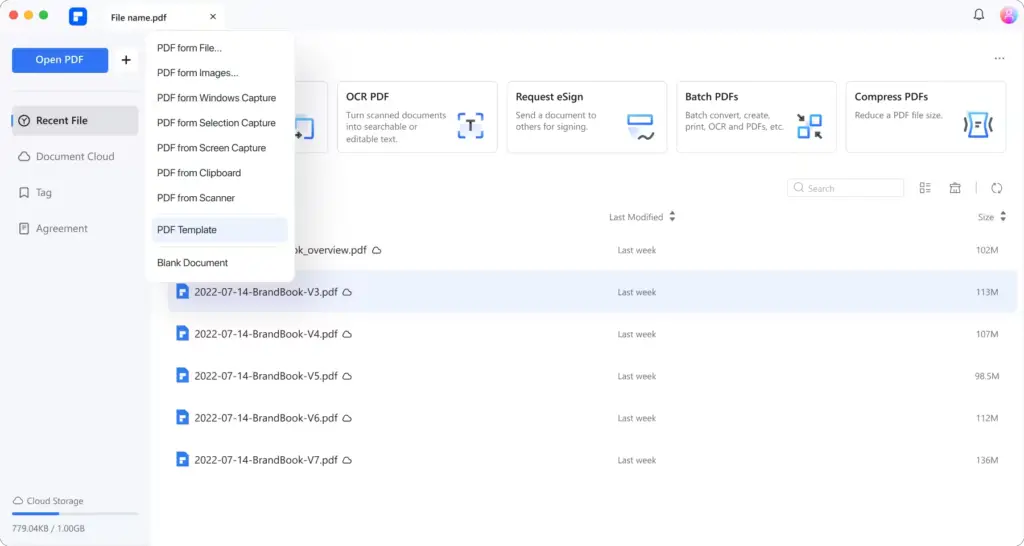
Pros
1. Comprehensive PDF Management
PDFelement offers a wide range of tools for various PDF tasks, including creation, modification, conversion, and collaboration. This comprehensive approach ensures that you have all the necessary tools at your disposal.
2. Efficient Design and Forms
The platform enables efficient PDF creation and forms design, allowing you to create visually appealing documents and forms quickly. This feature is particularly beneficial when you need to focus on content creation rather than intricate formatting.
3. Affordability and Accessibility
One of the major advantages of PDFelement is its affordability, making it a cost-effective solution for accessing advanced PDF editing capabilities. It ensures that powerful PDF tools are accessible without a significant financial investment.
Cons
1. Learning Curve for Advanced Tools
While PDFelement offers a comprehensive suite of tools, some users might experience a learning curve when trying to master the functionalities of all the features available.
2. Limited Offline Access
PDFelement operates online, which means you require an internet connection to access its tools. This could pose limitations in situations where you have limited or no connectivity.
3. Complex Formatting Challenges
Despite its efforts to preserve formatting, there might be instances where complex layouts in the original PDF don't transfer perfectly into the edited document. Users might need to make minor adjustments post-editing.
Frequently Asked Questions About PDFelement
What is PDFelement?
PDFelement is a versatile PDF editor AI tool designed for efficient PDF management on computers. It facilitates tasks such as creation, modification, conversion, and collaboration with PDF documents.
How can PDFelement help me with PDF files?
PDFelement empowers you to work with PDF files efficiently. You can create visually appealing documents and forms, modify existing PDFs, convert files, and collaborate with others seamlessly.
Is PDFelement affordable for users?
Yes, affordability is a notable feature of PDFelement. It offers a cost-effective solution for accessing advanced PDF editing tools without the need for a substantial financial investment.
Can I create professional-looking PDF documents and forms with PDFelement?
Absolutely. PDFelement's tools enable you to design visually appealing documents and forms quickly, ensuring that content creation takes precedence over complex formatting.
How does PDFelement ensure the security of my files?
PDFelement prioritizes file security. The platform provides features that allow you to safeguard your documents from unauthorized access, ensuring the confidentiality of sensitive information.
Is PDFelement suitable for users of varying technical expertise?
Yes, PDFelement features a user-friendly interface designed to accommodate users with different levels of technical proficiency. Regardless of your experience, you can navigate the platform's tools with ease.
What functionalities does PDFelement offer for PDF files?
PDFelement provides a full spectrum of PDF functions. You can open, save, print, write, edit, and collaborate on PDF files, offering comprehensive control over your documents.
How does PDFelement support document collaboration?
PDFelement facilitates collaboration by allowing you to share PDFs and forms with others. This feature ensures efficient communication and workflow, even when collaborating remotely.
Can I make precise modifications within PDF documents using PDFelement?
Yes, PDFelement's editing features enable you to make precise changes to text, images, and other elements within your PDF documents while maintaining accuracy and formatting.
How often are updates provided for PDFelement?
PDFelement is committed to regular updates, enhancing its features and functionalities to meet evolving user needs. Updates ensure that you have access to the latest tools and improvements.
Is customer support available if I need assistance with PDFelement?
Absolutely. PDFelement offers customer support to assist users with inquiries, troubleshooting, and guidance. Whether you have technical questions or need help using specific features, support is readily available.
Can I use PDFelement for both personal and professional purposes?
Yes, PDFelement is suitable for various purposes. Whether you're managing personal documents or collaborating on professional projects, its features cater to a wide range of needs.
5. Forma
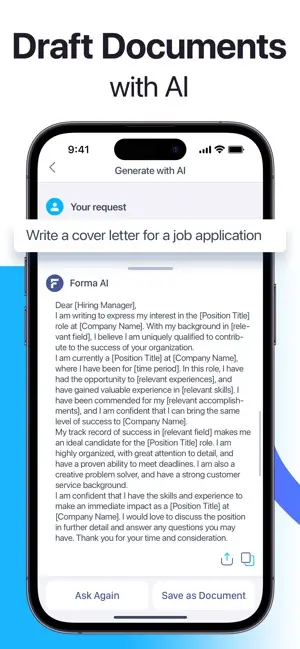
Forma is a dependable PDF management system that enables you to generate, modify, and manage PDF documents from any location. Because of its accessibility, you can manage your PDF activities without being restricted to a certain location.
Forma is an effective tool thanks to its intuitive layout and solid capabilities. The platform's simple interface enables you to use its sophisticated functions even if you are not well-versed in technical details.
Forma's ability to make the process of filling out forms simpler is one of its unique advantages. Forma's features streamline the entire process, saving you time and effort whether you're working with forms for personal or professional reasons.
Forma has an autofill function that eliminates the hassle of filling out repeating forms. By recognizing the repetitive nature of information entry, this feature removes the need for constant typing. It retains your regularly used information and automatically fills in the necessary fields.
The adaptability of Forma is a key benefit. You can manage PDF forms and documents on the go, ensuring that you are not restricted to a certain computer or location. For those who are frequently on the road, this flexibility is very useful.
Forma's AI-powered capabilities extend beyond basic autofill. The platform's AI technology understands the context of the form fields and intelligently populates them based on the content, enhancing the accuracy and efficiency of the form-filling process.
By automating form filling and eliminating the need for repetitive typing, Forma saves you significant time and effort. This is especially beneficial for tasks that involve filling out numerous forms regularly.
Forma doesn't just focus on form filling; it also allows you to create and edit PDF documents. This means you can craft professional-looking PDFs tailored to your specific needs, enhancing your document presentation and communication.
Forma's autofill and AI-driven features contribute to improved data accuracy and consistency. By reducing manual entry, the chances of errors or inconsistencies are minimized, ensuring that your forms are accurate and reliable.
Forma prioritizes the security and confidentiality of your data. It ensures the secure handling of information, which is crucial when dealing with sensitive or confidential information, particularly in professional settings.
Features
1. Efficient PDF Management on the Go
Forma provides a reliable solution for PDF management that can be accessed and utilized wherever you are. This ensures that you can handle your PDF tasks without being confined to a specific location.
2. User-Friendly Interface and Powerful Features
Forma combines a user-friendly interface with powerful features, making it accessible to users of varying technical levels. The intuitive design allows you to navigate the platform effortlessly while making the most of its advanced functionalities.
3. Streamlined Form Filling Process
Forma excels at simplifying the process of filling out forms. Whether the forms are for personal or professional use, Forma's capabilities streamline the entire procedure, saving you both time and effort.
4. Autofill Functionality
Forma introduces an autofill feature that significantly enhances form filling. This feature recognizes the repetitive nature of form entries and eliminates the need for constant typing. It automatically populates fields with frequently used information.
5. Enhanced Mobility and Accessibility
Forma's mobility is a distinct advantage. It enables you to manage PDF documents and forms while on the move, ensuring that you can complete tasks regardless of your location or device.
6. Intelligent Form Understanding
Forma's AI-driven technology goes beyond basic autofill. It understands the context of form fields and intelligently populates them based on content, enhancing the accuracy and efficiency of the form-filling process.
7. Time and Effort Savings
By automating form filling and eliminating repetitive typing, Forma saves you significant time and effort. This proves especially beneficial when dealing with a substantial number of forms or frequently recurring entries.
8. Professional-Looking PDF Documents
Forma's capabilities extend beyond form filling. It empowers you to create and edit professional-looking PDF documents, enabling you to tailor your documents to specific needs while maintaining a polished appearance.
9. Data Accuracy and Consistency
Forma's autofill and AI-driven features contribute to improved data accuracy and consistency. As manual entry is reduced, the likelihood of errors or inconsistencies is minimized, resulting in more accurate and reliable forms.
10. Secure Handling of Information
Forma places a strong emphasis on the security and confidentiality of your data. It ensures the secure handling of information, an essential aspect when dealing with sensitive or confidential data, particularly in professional scenarios.

Pros
1. Efficient Form Filling and PDF Management
Forma excels in providing an efficient solution for form filling and PDF management. Its user-friendly interface, along with autofill and AI-powered features, streamline tasks and enhance your productivity.
2. Mobile Accessibility
Forma's mobility allows you to manage PDF documents and forms on the go. This flexibility ensures that you can handle tasks from various locations and devices, catering to your dynamic lifestyle.
3. Data Accuracy and Security
Forma's AI-driven capabilities contribute to improved data accuracy and security. With fewer manual entries, the risk of errors is minimized, and the platform's emphasis on secure data handling ensures confidentiality.
Cons
1. Learning Curve for Advanced Features
While Forma's user-friendly design makes navigation intuitive, some users might experience a learning curve when delving into more advanced features like AI-driven form understanding.
2. Online Dependency
Forma's mobility relies on an internet connection, which might be a limitation when working in areas with poor connectivity or when you require offline access to your PDF documents.
3. Complex Forms Handling
While Forma simplifies form filling, it might face challenges when handling complex forms with intricate layouts or specialized formatting requirements.
Frequently Asked Questions About Forma
What is Forma?
Forma is an AI-powered PDF editor designed to simplify PDF management, specifically in form filling and document creation. It offers a user-friendly interface, powerful features, and intelligent automation for efficient PDF tasks.
How can Forma help with PDF management?
Forma streamlines PDF management tasks by offering tools for form filling, document creation, editing, and more. Its autofill feature and AI-driven understanding of forms enhance accuracy and efficiency.
Can I access Forma from any location?
Yes, Forma's mobility allows you to manage PDF documents and forms wherever you are, providing flexibility and accessibility without being tied to a specific device or location.
Is Forma suitable for users with varying technical skills?
Absolutely, Forma's user-friendly interface ensures that users of all technical levels can navigate and utilize its features effectively, from basic form filling to advanced tasks.
How does Forma simplify the form-filling process?
Forma simplifies form filling through an autofill feature. It recognizes repetitive entries and eliminates constant typing by automatically populating fields with frequently used information.
Does Forma offer more than form filling?
Yes, Forma's capabilities extend beyond form filling. It enables you to create and edit professional-looking PDF documents, catering to a variety of PDF-related tasks.
How does Forma ensure the accuracy of form entries?
Forma's AI-driven technology understands form contexts, which improves accuracy and consistency. This feature reduces manual entry errors and inconsistencies in form submissions.
Can Forma save time and effort?
Definitely, Forma's autofill and automation features save significant time and effort by eliminating repetitive typing and streamlining tasks like form filling and document creation.
Is my data secure while using Forma?
Yes, Forma emphasizes the security and confidentiality of your data. It ensures the secure handling of information, which is crucial when dealing with sensitive or confidential data.
How can I use Forma for professional purposes?
Forma's professional-looking PDF creation and editing features make it suitable for various professional tasks. You can create polished documents and efficiently manage forms in a business setting.
Is customer support available for Forma users?
Absolutely, Forma offers customer support to assist users with inquiries, troubleshooting, and guidance. Whether you have technical questions or need help with specific features, support is readily available.
Can Forma be used for personal tasks as well?
Yes, Forma caters to both personal and professional tasks. Whether you're managing personal documents, filling out forms, or creating professional presentations, its features are versatile and adaptable.
Can AI edit PDF files?
Yes, AI (Artificial Intelligence) can indeed be used to edit PDF files. AI-driven technologies have advanced significantly, enabling AI-powered software to perform various tasks, including PDF editing.
These AI-powered PDF editors can analyze the content of PDF files, understand their structure, and make modifications based on user inputs or predefined algorithms. AI can assist in various aspects of PDF editing, such as:
1. Text Editing
AI can identify and edit text content within PDF files. It can recognize fonts, styles, and layouts, allowing for precise modifications to the text.
2. Image Manipulation
AI can analyze images within PDF files, enabling tasks like resizing, cropping, and even enhancing image quality.
3. Format Recognition
AI can understand the formatting and layout of PDF files, ensuring that edits don't disrupt the overall visual structure.
4. Conversion and Translation
AI-powered PDF editors can convert PDF files into other formats and even translate text within the documents.
5. Advanced Editing
Some AI-powered editors can perform more advanced tasks like semantic understanding, which involves recognizing the context of the content and making appropriate edits.
Don't Miss: Best AI Note Taker Apps for Effective Meeting and Productivity
Wrapping Up
These innovative platforms, such as UPDF, Foxit PDF Editor AI, and LightPDF, are transforming the way we interact with PDF documents.
With their user-friendly interfaces, powerful features, and AI-driven capabilities, these editors offer convenience, efficiency, and accuracy in tasks ranging from form filling to document creation and beyond.
UPDF stands out with its intuitive interface and versatile PDF editing features, providing a well-rounded solution for various editing needs.
Foxit PDF Editor AI takes the experience further with its word processor-like functionality, making PDF modification as seamless as working with a document in a familiar software.
LightPDF's online platform offers a comprehensive set of tools for document conversion, editing, and more, all while ensuring data security and integrity.
As technology progresses, AI PDF editors are continually improving their capabilities, ensuring greater precision, automation, and convenience for users. While challenges may exist, such as complex formatting or layout issues, the benefits far outweigh these limitations.
In this era of AI innovation, these PDF editors pave the way for a future where document management becomes more streamlined, efficient, and accessible to all.
Whether for personal, academic, or professional purposes, these AI PDF editors provide a glimpse into the potential of technology to reshape our interactions with digital documents.






