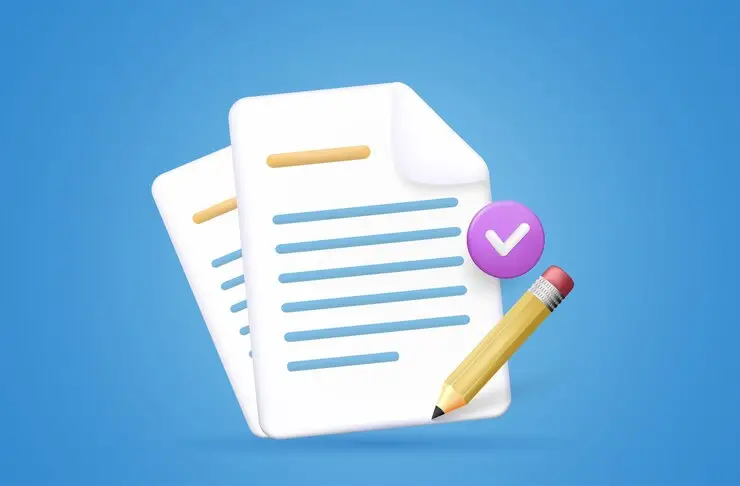Envision yourself in the eleventh hour, working against the clock on a project that is making you really anxious and to top it all off, the document you need to work on is imprisoned in a PDF.
It's as if your project took a vacation to Frustration Island and decided to return, putting you in a deadline nightmare.
Hold onto your keyboard though, for this is where PDF to Word AI converters' power comes into play like a modern-day super hero.
I've been there, tangled up in the clutches of an uncooperative PDF, desperately wanting to make edits but stuck in a copy-paste nightmare.
You don't have to endure that chaos anymore. Thanks to the wonders of technology, PDF to Word AI converters are like your project's personal fairy godmother.
They transform those stubborn PDFs into editable Word documents faster than you can say “deadline drama.”
There's no need to struggle with elaborate layouts that seem to be out to get your modifications. No more chaotic battle royales with tables that simply won't cooperate.
What about those cunning embedded images? Think of them as defeated. These converters are like that friend who always knows what you need; they simply extract all the tough information from PDF files while maintaining the formatting wizardry and allowing you the freedom to edit like a pro.
I'm not talking just about school assignments here. We're diving into the realm of corporate reports, research papers, and all those in-between document scenarios.
It's like these converters have a secret code to unlock the PDFs and set the words free, without wreaking havoc on your sanity.
What is the Benefit of PDF to Word AI Converters
The benefits of PDF to Word AI converters are multifaceted and far-reaching, making them a valuable asset for individuals and organizations alike. Here's a closer look at the advantages these converters offer:
1. Preservation of Formatting
One of the most significant benefits is the ability to maintain the original formatting of the PDF document.
Unlike basic text extraction methods, PDF to Word AI converters retain fonts, styles, colors, headings, tables, images, and other design elements, ensuring that the converted Word document closely resembles the original PDF.
2. Time Efficiency
Converting PDFs to Word manually can be time-consuming and error-prone, especially when dealing with complex layouts or extensive documents.
PDF to Word AI converters automate this process, drastically reducing the time and effort required for conversion. This allows you to focus on more important tasks.
3. Editability and Customization
AI converters produce editable Word documents, enabling you to make changes, add content, adjust formatting, and collaborate seamlessly.
This is particularly useful when you need to modify or update content within a PDF without starting from scratch.
4. Enhanced Collaboration
By converting PDFs to Word format, you enable smoother collaboration among team members or colleagues.
Word documents are widely used for collaborative editing, making it easier to share feedback, make revisions, and track changes.
5. Increased Accessibility
Word documents are more accessible than PDFs, especially for individuals using screen readers or assistive technologies.
Converting a PDF to Word can improve the accessibility of the content and make it easier for a wider audience to engage with the document.
6. Consistency Across Platforms
Word documents are versatile and can be opened and edited on various devices and platforms. Converting PDFs to Word ensures consistency in how the document appears and functions across different software and operating systems.
7. Seamless Integration
Many PDF to Word AI converters offer integrations with other software and tools, enhancing your workflow.
For instance, you can easily import the converted Word document into your favorite word processing software or content management system.
8. Cost-Effective Solution
While there are free PDF to Word converters available, AI-powered converters often offer higher accuracy and better preservation of complex layouts, which can be especially valuable for professional or business use. The time saved and improved quality of conversion can outweigh the costs.
9. Reduced Manual Errors
Manually copying and pasting content from a PDF to a Word document can introduce errors, particularly with complex formatting or content.
PDF to Word AI converters minimize the risk of such errors, ensuring a more accurate conversion process.
Helpful Content: 20 Best AI Note Taker Apps for Effective Meeting and Productivity
Best PDF to Word AI Converters
1. iLovePDF

iLovePDF emerges as a thorough and flexible PDF program that pioneers efficient document management.
iLovePDF will become your go-to application for secure and simple file manipulation thanks to a multitude of features that will enhance your PDF experience.
The extensive feature set that makes up the core of iLovePDF was carefully designed to improve your document transforming journey.
Beyond simple conversion, iLovePDF offers a wide range of features, beginning with its PDF repair capability.
When confronted with a corrupted or damaged PDF file, iLovePDF steps in to expertly restore files to their original state, guaranteeing your vital data isn't lost.
The precision-guaranteed Optical Character Recognition (OCR) tool is here to transform scanned documents into editable text.
iLovePDF gives you the ability to easily convert static scans into dynamic and editable text by extracting characters from photos.
When working with printed materials or handwritten notes, this function comes in handy and easily makes previously inaccessible info available.
The importance of security is comparable to that of transformation. In addition to converting, iLovePDF also uses a number of security steps to protect your data.
By allowing you to specify the origins from which conversions can be started, domain filtering adds an extra layer of security and guarantees that only reliable sources handle your sensitive documents.
Additionally, iLovePDF's dedication to security goes even further with SSL encryption, which makes sure that your data travels via the internet with an impenetrable layer of security.
You may relax knowing that during the conversion process, your private documents are kept hidden from inquisitive eyes.
The experience with iLovePDF extends past straightforward conversions and includes data recovery and document archiving.
The data recovery features of iLovePDF serve as a safety net in the event that you experience a data loss situation and enable you to recover accidentally lost files—a true lifesaver in the digital era.
Document archiving, an often overlooked necessity, finds its spot in the library of iLovePDF. Effective organizing becomes essential as your digital library expands.
Here, iLovePDF steps in, offering a method for orderly archiving, retrieval, and administration of your priceless information, removing the mess of jumbled folders and dispersed paperwork.
Features
1. PDF Repair
In the face of corrupted or damaged PDF files, iLovePDF steps in as your digital savior. This feature meticulously repairs and restores files to their original state, ensuring your data remains intact and accessible.
Say goodbye to the frustration of lost or compromised content, as iLovePDF reinvigorates your files with seamless precision.
2. Optical Character Recognition (OCR) Tool
Transform scanned documents, images, or printed text into editable and searchable content. iLovePDF's OCR prowess decipher images into text, facilitating effortless editing and manipulation.
Unlock the potential of archived material or printed resources, bringing them into the digital realm for convenient modification.
3. Domain Filtering
Exercise control over the origins from which conversions can be initiated. This feature adds an extra layer of security by restricting conversions to trusted domains, ensuring the integrity of your documents. Mitigate risks associated with unauthorized access or conversions from unverified sources.
4. SSL Encryption
Elevate your data's security with industry-standard SSL encryption. iLovePDF ensures that your files traverse the digital landscape under an impenetrable shield of protection. Your confidential information remains confidential, safeguarded against potential threats or breaches.
5. Data Recovery
Unintentionally deleted a crucial file? iLovePDF's data recovery feature comes to the rescue. Easily retrieve inadvertently deleted files from the abyss of the digital void.
Resume work without the anxiety of permanent data loss, knowing that iLovePDF offers a safety net for accidental deletions.
6. Document Archiving
Tame the chaos of digital clutter with iLovePDF's document archiving capabilities. Organize, store, and manage your files systematically, simplifying retrieval and eliminating clutter. Create an efficient digital library where every document finds its place and purpose.

Pros
1. Comprehensive Toolset
iLovePDF offers a wide range of features beyond basic conversion, including PDF repair, OCR, domain filtering, SSL encryption, data recovery, and document archiving. This comprehensive toolset addresses diverse PDF-related needs in one platform.
2. Preservation of Formatting with OCR
The Optical Character Recognition (OCR) feature stands out for its ability to accurately convert scanned images into editable text. This preserves the original formatting, making it easy to edit and work with previously static content.
3. Enhanced Security Measures
iLovePDF prioritizes security through SSL encryption and domain filtering. SSL encryption ensures that your files remain confidential during the conversion process, while domain filtering lets you control the sources from which conversions are allowed, bolstering data integrity.
Cons
1. Limited Free Plan
While iLovePDF offers a free plan, it comes with certain limitations, such as file size restrictions and access to advanced features. Users with extensive or specialized PDF needs may find the free plan's limitations restrictive.
2. Learning Curve for Advanced Features
Some of iLovePDF's advanced features, such as PDF repair and domain filtering, might require a learning curve for users who are new to these functionalities. Adequate exploration and understanding may be needed to make the most of these tools.
3. Premium Plan Cost
While iLovePDF's premium plans provide additional benefits, they come at a cost. Users seeking access to features like larger file sizes and priority processing will need to consider the pricing structure and evaluate if the premium plan aligns with their budget.
Frequently Asked Questions About iLovePDF
What is iLovePDF and what does it offer?
iLovePDF is a comprehensive online platform that provides a range of tools for managing and converting PDF documents.
It offers features such as PDF repair, Optical Character Recognition (OCR), domain filtering, SSL encryption, data recovery, and document archiving, among others.
How does the PDF Repair feature work?
The PDF Repair feature in iLovePDF is designed to restore and repair corrupted or damaged PDF files. It meticulously analyzes the file structure and content, then applies corrective measures to bring the file back to its original state, ensuring that your data remains intact and accessible.
What is the purpose of the OCR tool in iLovePDF?
The Optical Character Recognition (OCR) tool is a powerful feature that converts scanned images or printed text within PDFs into editable and searchable content.
It transforms images of text into actual text, allowing you to make edits, search for specific content, and work with previously static content as if it were regular text.
How does Domain Filtering enhance security in iLovePDF?
Domain Filtering is a security feature that allows you to specify trusted domains from which PDF conversions can be initiated. By doing so, you can control the sources that are allowed to convert your documents.
This feature helps prevent unauthorized access and ensures that your documents are handled only by trusted parties.
How does SSL Encryption protect my files in iLovePDF?
Secure Socket Layer (SSL) Encryption is a standard security protocol that encrypts the data transmitted between your device and the iLovePDF servers.
This encryption ensures that your files are safeguarded against interception, eavesdropping, or unauthorized access during the conversion process, enhancing the overall security of your documents.
Can iLovePDF help with data recovery?
Yes, iLovePDF offers a data recovery feature that allows you to retrieve files that were accidentally deleted.
This feature acts as a safety net, enabling you to recover important files that might have been lost due to accidental deletions, ensuring that your work can continue without the fear of permanent data loss.
How does Document Archiving work in iLovePDF?
The Document Archiving feature in iLovePDF provides a systematic way to organize, store, and manage your PDF documents.
It helps you maintain a well-structured digital library, making it easier to retrieve and manage files over time. This feature is particularly useful for keeping your documents organized and easily accessible.
Is iLovePDF a free platform or does it require payment?
iLovePDF offers both free and premium plans. Many of its features are available for free with limitations, while premium plans provide additional benefits such as higher file size limits, priority processing, and access to advanced features. Users can choose the plan that best suits their needs and preferences.
How user-friendly is iLovePDF for beginners?
iLovePDF is designed with user-friendliness in mind. Its intuitive interface and step-by-step instructions make it accessible for users of all levels, including beginners.
The platform's straightforward design ensures that even those with minimal technical expertise can easily navigate and utilize its features.
Is iLovePDF accessible on different devices and operating systems?
Yes, iLovePDF is a web-based platform, which means it can be accessed from various devices and operating systems that have an internet connection and a web browser.
This includes computers, tablets, and smartphones, making it convenient for users to work with PDF documents regardless of their device preferences.
2. Nitro
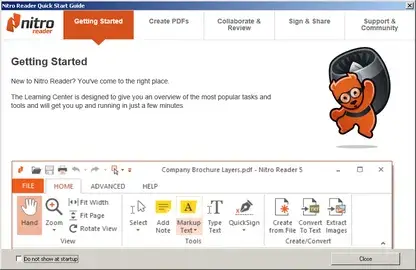
Over time, Nitro has developed a reputation for providing a solid and feature-rich interface, which is a testament to its dedication to improving your PDF management experiences.
Nitro stands out as a flexible solution as you learn more about the complex world of document handling.
It is designed to satisfy your various demands and has a number of features that go beyond simple conversion.
Beyond the conventional PDF to Word conversion, Nitro empowers you with the ability to create PDF files from scratch.
Its intuitive interface lets you assemble text, images, and various elements into professional-looking PDF documents.
This is especially valuable when you need to generate original content or compile resources into a cohesive document.
Nitro’s collaborative features allow real-time sharing, commenting, and tracking changes, fostering seamless teamwork and effective communication among collaborators.
Nitro takes your editing capabilities to the next level. It provides a comprehensive set of tools that enable you to manipulate text, images, and other elements within your PDF documents.
Whether it's adding annotations, highlighting important passages, or redacting sensitive information, Nitro’s advanced editing features put you in full control of your document's content and appearance.
This PDF to Word AI converter is like a smooth operator for your documents. When you throw a PDF at Nitro, it's like giving it a secret mission: it turns a locked-up puzzle into something I can actually edit Nitro tackles that mission with the finesse of a detective cracking a case.
Furthermore, Nitro's AI-powered brain gets to work like a sniffer dog, detecting every nook and cranny of your PDF.
It's like it has this sixth sense for layout, fonts, and all those tiny design elements that make your document unique.
You know how when you enter a room, you notice the wallpaper, the furniture, the whole vibe? That's what Nitro does with your PDF – it takes a deep dive into the visual universe of your document.
Nitro's got this laser focus on the text too. It doesn't just grab the words; it understands them. It's like your PDF becomes a language it's fluent in.
So, when you make edits, it doesn't just slap them on like a mismatched outfit. No, it's more like it tailors your edits to fit the document seamlessly as if they were always meant to be there.
Nitro's a bit like that in the world of formatting. It keeps the fonts, sizes, and all the design jazz consistent, as if a professional designer waved their magic wand over it.
And those tables you've carefully crafted? They stay intact, not a pixel out of place. It's like Nitro has a superpower for preserving the structure.
In a nutshell, Nitro's your ticket to document liberation, the linguist of text, the architect of layouts, and the curator of images.
With Nitro, your PDF transforms into an editable masterpiece, and you're the mastermind behind the edits.
So, whether you're working on a research paper, a report, or a presentation, Nitro's got your back, untangling the PDF puzzle and letting you strut your editing stuff.
Features
1. Document Creation and Collaboration
Nitro enables you to create PDF files from scratch, assembling text, images, and other elements into professional-quality documents.
This feature is especially useful when you need to generate original content or compile resources into a cohesive document.
Collaboration tools within Nitro facilitate real-time sharing, commenting, and tracking changes among team members, streamlining teamwork and enhancing communication.
2. Advanced Editing Capabilities
Nitro provides an array of advanced editing tools that empower you to manipulate text, images, and other elements within PDF documents. You can add annotations, highlights, and shapes, as well as edit text directly within the PDF.
Redaction features allow you to securely black out sensitive information, ensuring confidentiality while sharing documents.
3. Conversion with Optical Character Recognition (OCR)
Nitro incorporates OCR technology, allowing you to convert scanned documents and images into editable text.
This feature eliminates the need for manual retyping and ensures accurate content extraction from images.
Whether it's extracting text from scanned contracts or digitizing printed materials, Nitro's OCR feature enhances the efficiency of document conversion.
4. Security and Protection
Nitro emphasizes document security by offering password protection, encryption, and permission settings.
You can restrict access, editing, printing, and other actions to authorized users, safeguarding your sensitive information.
Encryption ensures that your documents remain confidential during transmission and storage, adding an extra layer of data protection.
5. Integration and Compatibility
Nitro seamlessly integrates into your existing workflow by supporting popular document management systems and cloud storage services.
This integration ensures that your documents are easily accessible and shareable across different platforms.
Compatibility with various file formats and software applications allows you to work with your preferred tools while still enjoying Nitro's features.
6. Mobile Accessibility
Nitro extends its capabilities to mobile devices through dedicated apps, allowing you to review, edit, and collaborate on PDF documents while on the go.
This mobile accessibility enhances flexibility and productivity, enabling you to stay connected to your work from anywhere.
7. Form Creation and Interaction
Nitro enables you to create interactive forms within PDF documents, complete with fields for data entry, checkboxes, radio buttons, and more. Users can fill out and submit forms digitally, streamlining data collection and processing.
This feature is particularly useful for creating surveys, feedback forms, application forms, and other interactive documents.
8. Batch Processing and Automation
Nitro offers batch processing capabilities that allow you to apply consistent actions, such as conversions, edits, or watermarks, to multiple PDF files simultaneously. This feature enhances efficiency and saves time when working with large sets of documents.
9. Electronic Signatures
Nitro's electronic signature feature enables you to securely sign documents digitally. You can add your signature, initials, and date to documents, streamlining the signing process and reducing the need for physical paperwork.

Pros
1. Versatile Document Creation
Nitro's ability to create PDFs from scratch empowers you to assemble text, images, and elements into professional documents. This feature is particularly valuable when generating unique content or compiling resources into cohesive files.
2. Robust Editing Toolkit
Nitro offers advanced editing tools, allowing you to manipulate text, images, and other elements within PDF documents. Annotations, highlights, and direct text editing enhance your ability to modify and refine content.
3. Efficient Collaboration Features
Nitro's real-time sharing, commenting, and change tracking facilitate seamless collaboration among team members. This fosters effective communication and teamwork, streamlining document review and editing processes.
Cons
1. Learning Curve for Advanced Features
Nitro's advanced features, such as form creation and advanced editing, may require a learning curve for users who are new to these functionalities. Adequate exploration and practice may be needed to fully leverage these tools.
2. Cost Considerations
While Nitro offers versatile features, its pricing structure may not align with every budget. Users should evaluate the cost of premium plans against their specific needs and usage to determine the best value.
3. Mobile App Limitations
While Nitro provides mobile apps for on-the-go access, some features available on the desktop version might have limitations or reduced functionality in the mobile app. Users should be aware of these differences when using Nitro on mobile devices.
Frequently Asked Questions About Nitro
What is Nitro and what does it offer?
Nitro is a comprehensive PDF solution that offers a range of features for document creation, editing, collaboration, security, and more. It empowers users with tools to manipulate, convert, and interact with PDF documents efficiently.
How does Nitro's OCR feature work?
Nitro's Optical Character Recognition (OCR) feature converts scanned documents and images into editable text.
It analyzes the image, recognizes characters, and transforms them into searchable and editable content, making it easier to work with scanned files.
Can Nitro be used for document collaboration?
Yes, Nitro supports document collaboration through real-time sharing, commenting, and tracking changes. Multiple users can collaborate on a single document, making it easier to review, edit, and provide feedback within the platform.
How does Nitro enhance document security?
Nitro enhances document security by offering password protection, encryption, and permission settings. These features restrict unauthorized access, editing, and printing, ensuring that sensitive information remains confidential.
Is Nitro compatible with other software and systems?
Yes, Nitro is designed for compatibility and integrates with popular document management systems and cloud storage services. This allows users to seamlessly access and share documents across different platforms.
Can Nitro be accessed on mobile devices?
Absolutely, Nitro provides mobile apps that extend its functionality to smartphones and tablets. Users can review, edit, and collaborate on PDF documents while on the move, maintaining productivity even outside the office.
How does Nitro handle form creation and interaction?
Nitro enables the creation of interactive PDF forms with fields for data entry, checkboxes, radio buttons, and more. Users can fill out and submit forms digitally, streamlining data collection and interaction.
Does Nitro offer batch processing capabilities?
Yes, Nitro supports batch processing, allowing users to apply consistent actions to multiple PDF files simultaneously.
This feature is especially useful for tasks such as conversions, edits, and adding watermarks to large sets of documents.
Can Nitro be used for electronic signatures?
Certainly, Nitro includes an electronic signature feature that lets users sign documents digitally. Users can add their signatures, initials, and dates to documents, simplifying the signing process and reducing reliance on physical paperwork.
What are the pricing options for Nitro?
Nitro offers various pricing plans, including both individual and business options. The plans vary in terms of features, storage, and support. Users can choose a plan that aligns with their needs and budget.
3. Adobe Acrobat

Adobe Acrobat, a stalwart in the realm of digital document management, has not only maintained but elevated its position as a powerhouse for converting PDF files into editable Word documents.
As you delve into the intricacies of transforming and manipulating documents, Adobe Acrobat emerges as a versatile and feature-rich tool, catering to your every PDF to Word conversion need with remarkable precision and efficiency.
Adobe Acrobat's PDF to Word conversion capabilities are a hallmark of its prowess. With an intuitive interface, the conversion process becomes a seamless journey.
The tool retains the original layout, fonts, images, and formatting of your PDF, ensuring that your Word document mirrors the source material accurately.
This feature is particularly invaluable when handling intricate documents that demand faithful preservation.
Beyond the conversion, Adobe Acrobat grants you control over the converted Word document's content and appearance.
Robust editing tools empower you to refine text, images, and layouts, ensuring your document meets your exact specifications.
The ability to adjust fonts, rearrange elements, and fine-tune formatting guarantees that your converted Word document aligns perfectly with your intended vision.
Adobe Acrobat's Optical Character Recognition (OCR) capability extends its reach beyond regular PDFs. It effortlessly converts scanned documents and images into editable and searchable text.
This innovation means that historical documents, printed materials, or archival records no longer remain static—instead, they become dynamic resources that can be edited and repurposed as needed.
Adobe Acrobat's security features offer peace of mind as you navigate the digital landscape. Password protection, encryption, and permission settings ensure that your documents remain confidential and accessible only to authorized individuals.
Furthermore, its collaborative tools streamline teamwork by enabling real-time commenting, reviewing, and tracking changes among multiple contributors.
In an era of mobility, Adobe Acrobat extends its capabilities to your mobile devices. With dedicated apps, you can review, edit, and share documents seamlessly while on the move.
This integration ensures that your productivity is not confined to your workspace, but travels with you wherever you go.
Adobe Acrobat seamlessly integrates into the Adobe ecosystem and various other software platforms.
Its compatibility with popular applications and cloud services allows for smooth data transfer and collaboration.
This interoperability ensures that your PDF to Word conversion is part of a larger, cohesive digital workflow.
From form creation and digital signatures to PDF portfolio assembly and multimedia integration, Adobe Acrobat caters to a wide spectrum of needs.
Its advanced features adapt to the demands of professionals, educators, students, and businesses alike, making it a versatile solution for diverse applications.
As you navigate the landscape of PDF to Word conversion, Adobe Acrobat stands as an enduring beacon of reliability and innovation.
Its seamless conversion process, precision editing, OCR capabilities, security measures, mobile integration, and extensive feature set combine to offer an unparalleled experience.
Features
1. Seamless PDF to Word Conversion
Adobe Acrobat excels in converting PDF files to Word documents with remarkable accuracy and fidelity.
The tool ensures that fonts, formatting, images, and layout are faithfully preserved in the converted Word document.
2. Precision Editing and Formatting
Adobe Acrobat empowers users to edit and fine-tune the content and appearance of converted Word documents.
Robust editing tools allow for text adjustments, image manipulation, layout refinements, and formatting modifications.
3. OCR and Scanned Documents
Adobe Acrobat's Optical Character Recognition (OCR) feature transforms scanned documents and images into editable and searchable text.
This functionality breathes life into static content, enabling effortless editing and repurposing of scanned materials.
4. Secure and Collaborative Workflow
Security features, including password protection, encryption, and permission settings, ensure the confidentiality of your documents.
Collaborative tools enable real-time commenting, reviewing, and change tracking among multiple collaborators, enhancing teamwork.
5. Mobile Integration for On-the-Go Productivity
Adobe Acrobat extends its capabilities to mobile devices through dedicated apps, allowing users to review, edit, and share documents while on the move.
This integration enhances productivity and flexibility, enabling work to continue beyond the confines of the desktop.
6. Integration and Ecosystem
Adobe Acrobat seamlessly integrates into the Adobe ecosystem and various software platforms.
Compatibility with popular applications and cloud services facilitates smooth data transfer, collaboration, and a cohesive digital workflow.
7. Advanced Features for Diverse Needs
Adobe Acrobat offers an array of advanced features, such as form creation, digital signatures, PDF portfolio assembly, and multimedia integration.
These features cater to a wide range of needs, making Adobe Acrobat suitable for professionals, educators, students, and businesses.
8. PDF Portfolio Creation
Adobe Acrobat enables the assembly of PDF portfolios, allowing you to compile multiple documents and file types into a cohesive presentation.
This feature is particularly useful for creating professional portfolios, project showcases, or organized document collections.
9. Interactive Form Creation
Adobe Acrobat allows the creation of interactive PDF forms with fields for data entry, checkboxes, radio buttons, and more.
Users can design forms for surveys, applications, feedback, and other interactive purposes.
10. Digital Signatures and Certification
Adobe Acrobat facilitates the addition of digital signatures and certifications to documents, ensuring their authenticity and integrity.
This feature is essential for legal documents, contracts, and any scenario requiring secure and verifiable signatures.
11. Multimedia Integration
Adobe Acrobat supports multimedia integration, allowing users to embed audio, video, and interactive elements within PDF documents.
This feature enhances the visual appeal and engagement of presentations, reports, and educational materials.

Pros
1. Comprehensive PDF Solution
Adobe Acrobat offers a comprehensive suite of tools for creating, editing, converting, and managing PDF documents, making it a one-stop solution for all your PDF-related needs.
2. Accurate PDF to Word Conversion
The PDF to Word conversion feature accurately transforms PDF files into editable Word documents while retaining fonts, formatting, images, and layout.
3. Robust Editing Tools
Adobe Acrobat provides powerful editing tools that enable precise modifications to text, images, and layouts within PDF documents, ensuring documents meet your exact specifications.
Cons
1. Learning Curve for Advanced Features
Some of Adobe Acrobat's advanced features, such as form creation and digital signatures, may have a learning curve for users new to these functionalities.
2. Higher Price Point
Adobe Acrobat's premium features come with a higher price point compared to some other PDF tools, which might not be budget-friendly for all users.
3. Resource Intensive
Running Adobe Acrobat can be resource-intensive, especially when working with large documents or utilizing multiple features simultaneously, potentially affecting system performance.
Frequently Asked Questions About Adobe Acrobat
What is Adobe Acrobat and what is its primary function?
Adobe Acrobat is a comprehensive software solution for creating, editing, converting, and managing PDF documents.
Its primary function is to provide a versatile platform for working with PDF files, including converting PDFs to other formats, such as Word documents.
How does Adobe Acrobat convert PDF to Word documents?
Adobe Acrobat's PDF to Word conversion feature accurately transforms PDF files into editable Word documents while preserving fonts, formatting, images, and layout. It ensures a seamless transition from a static PDF to a dynamic and editable Word format.
Can I edit the content of a converted Word document using Adobe Acrobat?
Yes, Adobe Acrobat empowers users to edit the content and appearance of converted Word documents.
It offers robust editing tools that allow you to modify text, images, and layouts, ensuring that the document aligns with your exact specifications.
What is Optical Character Recognition (OCR) and how does it work in Adobe Acrobat?
OCR is a technology that converts scanned images and documents into searchable and editable text.
Adobe Acrobat's OCR feature enables you to transform static scans and images into dynamic content, allowing you to edit and work with previously inaccessible text.
How does Adobe Acrobat ensure the security of documents?
Adobe Acrobat offers multiple security features, including password protection, encryption, and permission settings.
These features safeguard your documents and ensure that only authorized individuals can access, edit, or print them.
Can multiple users collaborate on a document using Adobe Acrobat?
Yes, Adobe Acrobat facilitates collaboration through real-time sharing, commenting, and tracking changes.
Multiple users can collaborate on a single document, making it easier to review, edit, and provide feedback.
Does Adobe Acrobat have mobile apps for on-the-go access?
Absolutely, Adobe Acrobat offers dedicated mobile apps that extend its capabilities to smartphones and tablets.
With these apps, you can review, edit, and share documents seamlessly while you're away from your desktop.
Can I create interactive forms using Adobe Acrobat?
Yes, Adobe Acrobat enables the creation of interactive PDF forms with fields for data entry, checkboxes, radio buttons, and more. Users can design forms for surveys, applications, feedback, and other interactive purposes.
How does Adobe Acrobat handle digital signatures and certifications?
Adobe Acrobat supports digital signatures and certifications, allowing you to add secure and verifiable signatures to documents.
This feature is essential for legal documents, contracts, and situations requiring authenticated signatures.
Is Adobe Acrobat suitable for a variety of users, including professionals and students?
Absolutely, Adobe Acrobat's versatile feature set caters to a wide range of users, including professionals, educators, students, and businesses. Its advanced capabilities adapt to diverse needs, making it a valuable tool for various applications.
4. Mathpix PDF

With just a click, the Mathpix PDF to Word Converter opens the gateway to effortless and precise PDF to Word conversion.
As you embark on the journey of transforming mathematical equations, diagrams, and text-heavy content, Mathpix emerges as a specialized tool designed to cater to your academic, professional, and research-related needs.
Mathpix's distinguishing feature is its advanced Optical Character Recognition (OCR) technology tailored specifically for mathematical equations and symbols.
It effortlessly deciphers complex mathematical content from scanned documents or images, preserving the intricate formatting and structure.
This ensures that mathematical formulas and equations are accurately transcribed into editable and manipulable text in your Word document.
Beyond conversion, Mathpix equips you with intuitive equation editing and formatting capabilities.
The tool recognizes the mathematical content and allows you to edit, rearrange, and fine-tune equations seamlessly within the Word document.
This functionality is invaluable for researchers, educators, and students who require precise control over the presentation of mathematical concepts.
Mathpix PDF to Word Converter seamlessly integrates with Microsoft Word and LaTeX, two prominent platforms in academia and research.
The converted equations and content effortlessly merge into your existing Word document or LaTeX project, ensuring a smooth transition from PDF to your preferred writing environment.
Mathpix recognizes the diverse requirements of its users and offers customizable output options. You can choose between converting only equations, including diagrams and text, or focusing solely on mathematical content. This flexibility allows you to tailor the output to align perfectly with your document's purpose.
Mathpix acknowledges the need for mobility and cross-platform access. It offers compatibility across various devices and operating systems, enabling you to convert, edit, and integrate mathematical content seamlessly whether you're using a computer, tablet, or smartphone.
Mathpix's efficient conversion process significantly reduces the time and effort required for manual transcription of mathematical content.
Whether you're extracting equations from textbooks, research papers, or handwritten notes, Mathpix streamlines your workflow and enhances your overall productivity.
It is not just a tool for conversion; it's a companion for learning and research. By enabling easy integration of mathematical content into your documents, it supports your academic pursuits and facilitates effective communication of complex ideas.
Mathpix prides itself on its responsive customer support, ready to assist with any queries or technical challenges you might encounter. This commitment ensures that you can make the most of the tool and its features.
Features
1. Advanced OCR for Mathematical Content
Mathpix utilizes advanced Optical Character Recognition (OCR) technology specifically designed for deciphering complex mathematical equations and symbols.
This feature ensures accurate transcription of mathematical content from scanned documents or images into editable and manipulable text within a Word document.
2. Intuitive Equation Editing and Formatting
In addition to conversion, Mathpix allows users to intuitively edit, rearrange, and fine-tune equations directly within the Word document.
Researchers, educators, and students can exercise precise control over the presentation of mathematical concepts, enhancing the quality of academic and professional documents.
3. Seamless Integration with Word and LaTeX
Mathpix PDF to Word Converter seamlessly integrates with Microsoft Word and LaTeX platforms.
Converted equations and content effortlessly merge into existing Word documents or LaTeX projects, facilitating a smooth transition from PDF to the chosen writing environment.
4. Customizable Output
Mathpix offers customizable output options to suit varying document requirements. Users can opt to convert only equations, include diagrams and text, or focus solely on mathematical content, ensuring flexibility in the output's composition.
5. Cross-Platform Accessibility
Mathpix ensures compatibility across different devices and operating systems, enabling users to convert, edit, and integrate mathematical content seamlessly. Whether on a computer, tablet, or smartphone, users can access and utilize Mathpix's features.
6. Streamlined Workflow and Time Efficiency
Mathpix significantly reduces the time and effort needed for manual transcription of mathematical content.
The tool streamlines the workflow by swiftly converting equations from textbooks, research papers, handwritten notes, and other sources, enhancing overall productivity.
7. Aiding Learning and Research
Mathpix serves as a valuable tool for both conversion and content integration, supporting academic learning and research endeavors.
By facilitating the inclusion of mathematical content in documents, Mathpix aids effective communication of complex ideas.
8. Responsive Customer Support
Mathpix boasts responsive customer support, providing assistance for any queries or technical challenges users may encounter. This commitment ensures users can maximize the tool's features and address any issues promptly.
Pros
1. Advanced Mathematical OCR
Mathpix excels in accurately recognizing and converting complex mathematical equations and symbols from scanned images or PDFs into editable and manipulable text within Word documents.
2. Intuitive Equation Editing
The tool empowers users with intuitive editing and formatting capabilities for equations, allowing precise modifications and arrangements directly within the Word document.
3. Seamless Integration
Mathpix seamlessly integrates with Microsoft Word and LaTeX, facilitating the effortless merger of converted mathematical content into existing documents and projects.
Cons
1. Focus on Mathematical Content
While Mathpix specializes in mathematical OCR and content conversion, its features may be more limited when handling non-mathematical content.
2. Learning Curve for Advanced Editing
Users new to equation editing and manipulation tools may experience a learning curve in maximizing Mathpix's advanced editing capabilities.
3. Conversion Variability
The accuracy of OCR and content conversion can vary depending on the quality of the source image or PDF, potentially requiring manual adjustments in some cases.
Frequently Asked Questions About Mathpix PDF to Word Converter
What is Mathpix PDF to Word Converter, and how does it work?
Mathpix PDF to Word Converter is a specialized tool designed to convert complex mathematical equations and content from PDF files into editable and manipulable text within Word documents.
It uses advanced Optical Character Recognition (OCR) technology tailored specifically for mathematical symbols and formulas.
Can Mathpix convert scanned images containing mathematical content?
Yes, Mathpix excels at converting scanned images that contain mathematical equations, diagrams, and symbols.
Its advanced OCR technology accurately deciphers intricate mathematical content from scanned documents, preserving formatting and structure.
How does Mathpix support equation editing and formatting?
In addition to conversion, Mathpix empowers users to intuitively edit, rearrange, and fine-tune equations directly within the Word document.
This feature is particularly valuable for researchers, educators, and students who require precise control over the presentation of mathematical concepts.
Does Mathpix integrate with Microsoft Word and LaTeX?
Absolutely, Mathpix PDF to Word Converter seamlessly integrates with both Microsoft Word and LaTeX platforms.
The converted mathematical equations and content smoothly merge into existing Word documents or LaTeX projects, ensuring a seamless transition.
Can I customize the output according to my document's requirements?
Yes, Mathpix offers customizable output options to cater to various document needs. You have the flexibility to choose whether to convert only equations, include diagrams and text, or focus solely on mathematical content, tailoring the output to your document's purpose.
Is Mathpix accessible across different devices and operating systems?
Certainly, Mathpix ensures cross-platform compatibility, allowing users to access and utilize its features across various devices and operating systems.
Whether you're using a computer, tablet, or smartphone, you can seamlessly convert and integrate mathematical content.
How does Mathpix enhance workflow efficiency?
Mathpix significantly reduces the time and effort required for manual transcription of mathematical content.
It swiftly converts equations from textbooks, research papers, handwritten notes, and other sources, streamlining your workflow and enhancing overall productivity.
Does Mathpix offer customer support for assistance?
Yes, Mathpix prides itself on its responsive customer support. If you encounter any queries or technical challenges while using the tool, the dedicated customer support team is ready to assist, ensuring you can make the most of Mathpix's features.
Is Mathpix suitable for both academic and professional use?
Absolutely, Mathpix PDF to Word Converter is designed to cater to a wide range of users, including academics, researchers, educators, and professionals.
Its advanced OCR technology, equation editing capabilities, and seamless integration make it a valuable asset for those dealing with mathematical content.
5. SodaPDF

The excellent place of SodaPDF cannot be overemphasized when it comes to streamlining your document management tasks.
As you navigate the intricate landscape of PDF handling, SodaPDF emerges as a versatile and feature-rich toolset designed to cater to your every document-related need.
From creation to conversion, editing to collaboration, SodaPDF establishes itself as your trusted companion in the digital realm.
SodaPDF empowers you with an intuitive platform for effortlessly creating new PDF documents from various file formats.
Its conversion capabilities extend beyond the confines of standard documents, allowing you to transform web pages, images, and even scanned materials into polished PDFs. This ensures that your content is presented in a professional and consistent manner.
Delve into SodaPDF's editing prowess to fine-tune your documents with surgical precision. Its rich array of editing tools enables text adjustments, image enhancements, and layout modifications.
In addition, SodaPDF equips you with annotation features, including comments, highlights, and stamps, fostering effective collaboration and communication.
SodaPDF's form creation functionality opens new avenues for interactive documents. Whether you need surveys, questionnaires, or feedback forms, you can design and distribute forms seamlessly.
Users can fill them out digitally, simplifying data collection and reducing the reliance on physical paperwork.
Security takes center stage in SodaPDF's arsenal. It offers password protection, encryption, and permission settings to safeguard your documents.
Additionally, SodaPDF's secure file sharing feature ensures that you can collaborate confidently with colleagues, clients, or collaborators while maintaining control over document access and usage.
With SodaPDF's real-time collaboration tools, multiple users can review and edit the same document simultaneously.
Comments, markups, and changes can be made in real time, making collaborative projects more efficient and reducing the need for back-and-forth communication.
SodaPDF simplifies the signing process with its integrated e-signature feature. You can electronically sign documents, eliminating the need for physical signatures and expediting workflows, especially for contracts, agreements, and official forms.
In a mobile-centric world, SodaPDF ensures you're not confined to your desk. With mobile apps, you can access, review, and edit your documents on smartphones and tablets, enabling productivity while you're on the move.
SodaPDF seamlessly integrates with popular cloud storage services, ensuring your documents are easily accessible and shareable across different platforms. This integration enhances workflow continuity and collaboration.
SodaPDF offers a range of pricing plans, from individual use to business solutions, accommodating various needs and budgets. This diversity allows you to choose a plan that aligns with your requirements.
As you explore the depth of SodaPDF's capabilities, its prowess in PDF creation, conversion, editing, collaboration, security, and mobile accessibility becomes increasingly evident.
The tool's commitment to simplifying complex document tasks positions it as an indispensable asset for individuals and businesses alike, elevating your document management experience to a new level of efficiency and convenience.
Features
1. Effortless PDF Creation and Conversion
SodaPDF provides an intuitive platform for creating new PDF documents from various file formats, ensuring professional and consistent content presentation.
Its conversion capabilities extend to transforming web pages, images, and scanned materials into polished and accessible PDFs.
2. Precision Editing and Annotation
SodaPDF offers a rich array of editing tools that enable precise adjustments to text, images, and layouts within PDF documents.
Annotation features, including comments, highlights, and stamps, foster effective collaboration and communication by allowing users to provide feedback and markups.
3. Form Creation and Data Collection
SodaPDF empowers users to create interactive forms for surveys, questionnaires, and feedback collection.
Recipients can fill out these forms digitally, simplifying data collection and reducing reliance on physical paperwork.
4. Secure Document Handling and Sharing
SodaPDF prioritizes document security with features such as password protection, encryption, and permission settings.
Secure file sharing ensures confident collaboration while maintaining control over document access and usage.
5. Real-time Collaboration and Review
SodaPDF's real-time collaboration tools enable multiple users to simultaneously review and edit the same document.
This feature enhances efficiency and reduces communication overhead, making collaborative projects smoother.
6. Integrated E-Signature Capability
SodaPDF simplifies the signing process by integrating an e-signature feature. Users can electronically sign documents, streamlining workflows and eliminating the need for physical signatures.
7. Mobile Accessibility for On-the-Go Productivity
SodaPDF's mobile apps extend its functionality to smartphones and tablets, enabling users to access, review, and edit documents while on the move. This ensures productivity beyond the confines of a traditional workspace.
8. Integration with Cloud Services
SodaPDF seamlessly integrates with popular cloud storage services, facilitating easy access and sharing of documents across different platforms. This integration enhances workflow continuity and collaboration by centralizing document storage.
9. Diverse Pricing Options
SodaPDF offers a range of pricing plans tailored to individual use and business needs. Users can choose a plan that suits their requirements, ensuring flexibility and cost-effectiveness.

Pros
1. Versatile Document Management
SodaPDF offers a wide array of features encompassing PDF creation, conversion, editing, collaboration, and security, providing a comprehensive solution for diverse document management needs.
2. Efficient PDF Creation and Conversion
The tool's intuitive platform enables easy creation of new PDFs from various file formats and extends to converting web pages, images, and scanned content into polished and accessible PDF documents.
3. Real-time Collaboration
SodaPDF's real-time collaboration tools empower multiple users to simultaneously review and edit the same document, enhancing teamwork and efficiency for collaborative projects.
Cons
1. Learning Curve for Advanced Features
Some users may experience a learning curve when utilizing the more advanced features of SodaPDF, such as intricate editing or collaboration settings.
2. Focused on PDF Documents
While SodaPDF offers a wide range of features for PDF documents, its capabilities may be more limited when dealing with other file formats or specialized content types.
3. Subscription Pricing Model
SodaPDF operates on a subscription-based pricing model, which may not be suitable for users seeking a one-time purchase option for their document management needs.
Frequently Asked Questions About SodaPDF
What is SodaPDF, and what does it offer for document management?
SodaPDF is a versatile document management tool that provides a comprehensive range of features for working with PDF documents.
It offers capabilities such as PDF creation, conversion, editing, collaboration, security, and mobile access.
Can I create new PDF documents using SodaPDF?
Absolutely, SodaPDF enables you to create new PDF documents from various file formats, ensuring a professional and consistent presentation of your content.
How does SodaPDF handle document conversion?
SodaPDF's conversion capabilities extend beyond standard documents. It can convert web pages, images, and even scanned materials into polished and accessible PDFs, allowing you to incorporate diverse content into your documents.
What editing tools does SodaPDF provide for PDF documents?
SodaPDF offers a rich array of editing tools that allow you to make precise adjustments to text, images, and layouts within PDF documents.
It also provides annotation features such as comments, highlights, and stamps for effective collaboration.
Can I create interactive forms using SodaPDF?
Yes, SodaPDF empowers users to create interactive forms for surveys, questionnaires, and data collection.
Recipients can fill out these forms digitally, simplifying data gathering and reducing the need for physical paperwork.
How does SodaPDF ensure document security during collaboration?
SodaPDF prioritizes document security through features such as password protection, encryption, and permission settings. These measures ensure that documents remain confidential and control over access is maintained.
Does SodaPDF support real-time collaboration on documents?
Indeed, SodaPDF's real-time collaboration tools allow multiple users to review and edit the same document simultaneously. This feature enhances efficiency and facilitates smooth teamwork.
How does SodaPDF's integrated e-signature feature work?
SodaPDF simplifies the signing process by integrating an e-signature feature. Users can electronically sign documents, eliminating the need for physical signatures and expediting document workflows.
Is SodaPDF accessible on mobile devices for on-the-go productivity?
Yes, SodaPDF offers mobile apps that extend its functionality to smartphones and tablets. Users can access, review, and edit documents while on the move, ensuring productivity beyond their primary workspace.
Does SodaPDF integrate with cloud storage services?
Absolutely, SodaPDF seamlessly integrates with popular cloud storage services. This integration facilitates easy access and sharing of documents across different platforms, enhancing workflow continuity and collaboration.
What are the pricing options available for SodaPDF?
SodaPDF offers a range of pricing plans tailored to individual users and businesses. Users can choose a plan that aligns with their needs and budget, ensuring flexibility and cost-effectiveness.
How do I convert a PDF to an AI file?
Converting a PDF file to an AI (Adobe Illustrator) file involves a multi-step process, as PDF and AI are two different file formats with distinct features.
While direct conversion between these formats may not be perfect due to their structural differences, you can follow these steps to achieve the best possible outcome:
1. Open PDF in Adobe Illustrator (Optional)
Launch Adobe Illustrator on your computer. Choose “File” > “Open” and select the PDF file you want to convert. Illustrator will attempt to open and convert the PDF into an AI-compatible format.
2. Import PDF as a New Layer (Recommended)
Open a new or existing Adobe Illustrator document. Choose “File” > “Place” and select the PDF file you want to convert.
A dialog box will appear with import options. Make sure to check “Link” to maintain a connection to the original PDF file. You can choose other settings as needed. Click “Place” to import the PDF as a new layer in your Illustrator document.
3. Recreate and Edit Elements (Necessary)
Since PDF and AI formats may not perfectly align, you may need to manually recreate or edit certain elements, especially if the PDF contains complex graphics, fonts, or effects.
Use Illustrator's tools and features to modify and adjust the imported elements to match your desired output.
4. Save as AI File
Once you've made the necessary adjustments and modifications, save the document as an AI file. Choose “File” > “Save As” and select the AI format from the format options. Give your file a name, choose a location to save it, and click “Save.”
5. Consider Using Vector Elements (If Applicable)
If the PDF contains vector elements, such as vector graphics or text, you can try to extract and use these vector elements directly in Illustrator.
6. Use Online Conversion Tools (Alternative)
There are online conversion tools available that claim to convert PDF to AI files. However, the results may vary, and it's recommended to carefully review and test the converted file to ensure accuracy.
Don't Miss: Best AI Pdf Summarizers: AI Text Summary Generators
Final Thought
In the world of document management, where efficiency and precision are paramount, PDF to Word AI converters emerge as essential tools for seamlessly transitioning between static PDFs and editable Word documents.
These converters serve as digital lifelines, rescuing us from the frustrations of unyielding documents during critical projects and looming deadlines.
Throughout this exploration, we've delved into five of the most reliable PDF to Word AI converters: iLovePDF, with its comprehensive features and secure online conversion;
Nitro, a trusted industry name known for its powerful capabilities; Adobe Acrobat, a stalwart that maintains its position in the realm of document transformation;
Mathpix, a specialized solution tailored for mathematical content; and SodaPDF, an all-encompassing toolset catering to various document needs.
From advanced OCR technology and precise equation editing to real-time collaboration and secure sharing, these converters exemplify the fusion of innovation and functionality.
They empower users to bridge the gap between PDF and Word formats with ease, allowing for efficient content editing, collaboration, and integration.
These converters serve as essential allies, supporting the effortless transfer of knowledge and ideas as we negotiate the rigors of contemporary work and academics.
Your personal needs and preferences will determine which one you choose, but each one has an own set of advantages.
These converters stand out as indispensable tools in any digital warrior's toolbox, altering the way we deal with documents and enabling a smoother route to success in a world where time is valuable and revisions are crucial.