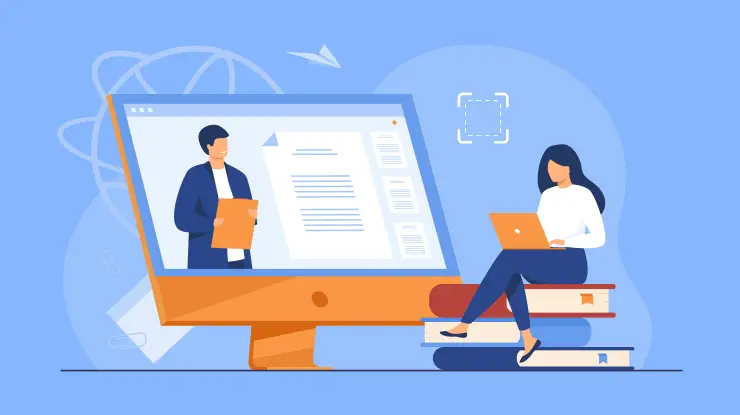Have you ever dreamed of being in two places at once? Like magic, you can do it with AI video conferencing software! You can be in a meeting room with friends from all over the world without leaving your home.
Technology has come a long way since Mark Twain's time. Today, video conferencing is easy and convenient. It's like a sci-fi movie where you can step into a virtual boardroom, shake hands with friends from different countries, and talk about important things.
AI video conferencing software is the magic that makes everything work together smoothly. It's like the conductor of an orchestra, bringing all the instruments together to make beautiful music.
And did you know that 45% of teams use video calling tools daily or weekly? That's a lot of people using video conferencing! So, if you're ready to explore the world of AI video conferencing and discover the best software to transport you into the future of communication, keep reading!
In this post, we'll take a deep dive into the world of video conferencing and reveal the top players in the game.
Let's go on this adventure together!
Helpful Content: Best AI Meeting Recap Tools to Get Meeting Minutes & Summaries
Best AI Video Conferencing Software
1. Google Meet

Google Meet is a straightforward and efficient tool for hosting online meetings and video conferences. When you're ready to set up a meeting, you'll find it easy to do so with a few simple steps.
First, you'll need a Google account, which can be your personal Gmail account or a Google Workspace account. Having an account is essential as it allows you to create and manage meetings effortlessly.
To start a meeting, you can initiate it directly from Google Calendar, or you can go to the Google Meet website. Once you're there, simply click on “Join or start a meeting.” You can then choose to create a meeting from scratch or schedule one for the future.
This flexibility allows you to adapt to your specific needs, whether it's an impromptu chat or a planned conference call.
When creating a meeting, you'll be prompted to add a title, date, and time. Additionally, you can specify whether the meeting will be a one-time event or a recurring series.
This scheduling feature ensures that your participants are well-informed, and it also helps you stay organized. You can also enable or disable options like screen sharing, chat, and meeting recording based on your preferences.
Once your meeting is scheduled, Google Meet generates a unique meeting link and dial-in numbers, which you can share with your participants.
They can join your meeting by clicking the link or dialing in. If you're using Google Calendar, the meeting details will automatically be included in your event.
On the day of the meeting, participants can simply click the link at the designated time. Google Meet works directly in your web browser, so there's no need to download any additional software or plugins.
You can join the meeting on your computer or mobile device, ensuring that you're never far from your colleagues or friends.
During the meeting, you'll find a range of features to make the experience smooth and productive. You can turn your video and microphone on or off, depending on your preferences, and you can share your screen to present documents, slideshows, or websites.
Real-time captions are available to enhance accessibility, making it easier for all participants to follow the conversation.
To maintain the security and integrity of your meetings, Google Meet offers encryption and various security features, ensuring that only authorized participants can access the discussion.
Additionally, you can control who can present and mute participants if necessary, making it a versatile tool for a variety of scenarios.
Key Features
1. High-Quality Video and Audio
Google Meet offers excellent video and audio quality, ensuring clear communication during meetings. This is crucial for professional and personal discussions, as it minimizes disruptions and misunderstandings.
2. Real-Time Captioning
For those who are hearing impaired or in multilingual meetings, Google Meet provides real-time captioning to improve accessibility and comprehension.
3. Screen Sharing
Share your screen with participants to present documents, slideshows, or other content. This feature is perfect for collaborative work or training sessions.
4. Integration with Google Workspace
Google Meet seamlessly integrates with Google Workspace, allowing users to schedule and join meetings directly from Google Calendar. This simplifies the process and keeps everything organized.
5. Safe and Secure
Google Meet prioritizes security, offering encryption and several security features to prevent unauthorized access or disruptions in your meetings.
Pros
1. User-Friendly
Google Meet is intuitive and easy to use, making it accessible for beginners and experienced users alike.
2. Cross-Platform Compatibility
You can access Google Meet on various devices and operating systems, enhancing its versatility.
3. No Additional Downloads
Unlike some video conferencing tools, Google Meet doesn't require participants to download and install software or plugins. You can join meetings directly from your web browser.
4. Large Participant Capacity
It accommodates a significant number of participants in a single meeting, making it suitable for both small team meetings and large webinars.
5. Integration with Other Google Services
Seamless integration with Google Drive, Docs, and other services streamlines collaboration and document sharing.
Cons
1. Limited Free Features
While Google Meet offers a free version, some advanced features, like recording meetings, breakout rooms, and access to meeting history, are available only with a paid subscription.
2. Dependency on a Google Account
To host or join a Google Meet, you need a Google account. This may be a drawback for users who prefer not to use Google services.
3. Internet Connection Required
Like all online conferencing tools, Google Meet relies on a stable internet connection, which can be a limitation in areas with poor connectivity.
4. Lack of Advanced Meeting Controls
Some users may find that Google Meet lacks certain advanced meeting controls and features available in other video conferencing software.
Frequently Asked Questions About Google Meet
Is Google Meet free to use?
Yes, Google Meet offers a free version with basic features. However, some advanced features are available through a paid subscription.
Can I use Google Meet without a Google account?
While you can join a Google Meet session without an account, you'll need a Google account to host meetings.
How many participants can join a Google Meet session?
Google Meet supports up to 250 participants in a single meeting.
Is Google Meet secure for confidential meetings?
Google Meet prioritizes security and offers encryption and other security features to protect your meetings. However, it's essential to follow best practices to maintain confidentiality.
Can I use Google Meet on mobile devices?
Yes, Google Meet is available as a mobile app for both Android and iOS devices, ensuring flexibility and accessibility on the go.
2. Zoom

Zoom is a user-friendly platform that allows you to host video meetings, webinars, and conferences effortlessly. To begin, you need to have a Zoom account, which you can create easily.
Once you've set up your account, you can start hosting meetings or joining existing ones.
To host a Zoom meeting, simply log in to your Zoom account and click on the “Host a Meeting” option.
You can choose to host a video meeting, where participants can see and hear each other, or a webinar, which is designed for larger audiences and provides various engagement features.
If you're the host, you have several options to control your meeting. You can mute or unmute participants, manage screen sharing, and even lock the meeting to prevent any unwanted interruptions. You can also invite participants through email or by sharing the meeting link directly.
For participants, joining a Zoom meeting is straightforward. You can either click on the meeting link sent by the host or enter the meeting ID manually. Zoom works well on both computers and mobile devices, so you can join from anywhere with an internet connection.
During a meeting, you can use features like screen sharing, chat, and real-time annotations to enhance collaboration and engagement. Zoom also offers virtual backgrounds, allowing you to personalize your environment.
To ensure security and privacy, Zoom has implemented various measures. Meeting passwords, waiting rooms, and host controls help protect your meetings from unauthorized access.
Additionally, Zoom encrypts data during transmission and offers features like end-to-end encryption for secure one-on-one conversations.
Zoom provides a recording feature, allowing you to capture your meetings or webinars for future reference. You can choose to record the meeting locally on your device or save it to the Zoom cloud, making it easy to access and share.
If you're the host of a large event, Zoom offers the Webinar feature, which is designed for presentations, lectures, and panel discussions.
With Zoom Webinar, you can have up to 100 panelists and thousands of attendees. This is perfect for hosting educational webinars, product launches, and other events where you want to reach a broad audience.
Key Features
1. High-Quality Video and Audio
Zoom offers excellent video and audio quality, allowing for clear and smooth communication during meetings, webinars, and conferences.
2. Screen Sharing and Collaboration
Zoom provides a user-friendly platform for screen sharing, making it easy to present documents, slideshows, or applications to participants. Real-time annotation and collaboration tools enhance the sharing experience.
3. Virtual Backgrounds
Zoom's virtual background feature lets you customize your background, adding a touch of fun and professionalism to your video meetings. You can virtually transport yourself to a beach, a conference room, or any image of your choice.
4. Recording and Transcription
Zoom allows you to record your meetings and webinars, which can be particularly useful for reference or sharing. The tool also offers automatic transcription, which can be invaluable for capturing meeting content.
5. Security and Meeting Controls
Zoom prioritizes security and offers options like meeting passwords, waiting rooms, and participant controls to ensure that your meetings remain confidential and secure.
Pros
1. Ease of Use
Zoom is user-friendly, making it accessible to a wide range of users, from tech-savvy professionals to individuals new to video conferencing.
2. Cross-Platform Compatibility
You can access Zoom on various devices and operating systems, including Windows, macOS, iOS, and Android, making it versatile and accessible.
3. Free Version Available
Zoom offers a free version with robust features, including group meetings of up to 100 participants and unlimited one-on-one meetings.
4. Integration with Third-Party Apps
Zoom seamlessly integrates with other productivity and collaboration tools, such as Slack and Google Calendar, enhancing its functionality.
5. Large Participant Capacity
Zoom supports large meetings, webinars, and conferences with a capacity of up to 1,000 participants or even more with add-ons.
Cons
1. Time Limit on Free Version
The free version of Zoom imposes a 40-minute time limit on group meetings, which can be a limitation for extended discussions.
2. Security Concerns
Zoom faced security issues in the past, although the company has since taken significant steps to enhance security and privacy.
3. Complex Interface
Some users may find Zoom's interface overwhelming due to the array of features and options available.
4. Paid Subscriptions for Advanced Features
While Zoom offers a free version, many advanced features and higher participant limits are available only with paid subscriptions.
Frequently Asked Questions About Zoom
Is Zoom free to use?
Yes, Zoom offers a free version with a 40-minute time limit on group meetings and unlimited one-on-one meetings. Paid subscriptions unlock more features.
Can I use Zoom on my mobile device?
Yes, Zoom is available as a mobile app for both Android and iOS devices, making it convenient for on-the-go meetings.
How secure are Zoom meetings?
Zoom prioritizes security and provides features like meeting passwords and waiting rooms to ensure confidentiality. The company has made significant security enhancements in response to past concerns.
Can I record meetings on Zoom?
Yes, Zoom allows you to record meetings and webinars. You can also enable automatic transcription to capture meeting content.
Is Zoom suitable for large webinars and conferences?
Yes, Zoom supports large meetings with a capacity of up to 1,000 participants or even more with add-ons. It's a popular choice for webinars and conferences.
3. Microsoft Teams

Microsoft Teams is a versatile platform designed to bring teams and individuals together for seamless collaboration. To get started, you need a Microsoft Teams account, which you can create using your work or school email address.
If your organization uses Microsoft 365, you're likely already set up with access to Teams. When you've signed in, you're greeted with a user-friendly interface that displays various features such as Chat, Teams, Calendar, and Calls.
You can start by creating a Team, which acts as a central hub for your group or project. Within each Team, you can create Channels, where specific discussions, tasks, and files can be organized.
Chat is where you engage in one-on-one or group conversations, making it easy to communicate in real-time. You can share messages, files, and even conduct video calls directly within a chat.
The Files tab within a Team or Channel is where you can store and collaborate on documents, presentations, and more.
Microsoft Teams seamlessly integrates with Microsoft 365 apps like Word, Excel, and PowerPoint, making it easy to edit and co-author documents in real-time.
The Calendar feature allows you to schedule and manage meetings. When it's time for a meeting, you can simply click to join, and you'll have options for video and audio settings, including background blur and noise suppression.
The Calls feature lets you make traditional voice calls and even initiate video calls. You can also manage voicemail and set up call forwarding if needed.
One of the notable features in Microsoft Teams is the integration of third-party apps. You can enhance the functionality of Teams by adding apps for various purposes, such as project management, customer relationship management, and more.
Microsoft Teams also supports AI-powered features. For example, during a meeting, you can enjoy features like live captions and background noise suppression to enhance the quality and accessibility of your discussions.
Moreover, Microsoft Teams provides robust security and compliance features. Data is encrypted, and multi-factor authentication ensures that your account remains secure.
IT administrators can manage and customize the platform's settings to align with your organization's specific requirements.
Key Features
1. Real-Time Collaboration
Microsoft Teams allows for real-time collaboration through chat, video meetings, file sharing, and document co-authoring. It acts as a hub for teamwork, fostering productivity.
2. Integration with Microsoft 365
Teams seamlessly integrates with Microsoft 365 applications like Word, Excel, and PowerPoint.
This integration streamlines document sharing and editing, making it a go-to tool for businesses using Microsoft products.
3. Advanced Security Features
Microsoft Teams prioritizes security with features like data encryption, multi-factor authentication, and compliance standards, making it a reliable choice for organizations that require secure communication.
4. Customizable with Apps
You can enhance Teams' functionality with a wide range of third-party apps, customizing it to suit your specific needs. This versatility extends its usability beyond standard video conferencing.
5. AI-Powered Features
Microsoft Teams employs artificial intelligence to offer features like automatic meeting transcription, live captions, and background noise suppression, improving the meeting experience.
Pros
1. Seamless Integration
If your organization uses Microsoft 365, Teams is a natural choice due to its integration with Word, Excel, and other Microsoft apps.
2. Versatile Collaboration
Teams supports text, voice, and video communication, providing a comprehensive collaboration platform for remote and in-person teams.
3. Enhanced Security
Microsoft Teams' robust security features make it a secure choice for businesses and organizations, ensuring data protection and privacy.
4. AI-Powered Efficiency
AI features like transcription and live captions improve the efficiency and accessibility of meetings, ensuring that everyone can participate effectively.
5. Customizable with Apps
With a vast library of third-party apps, Teams can be tailored to meet specific business requirements, from project management to customer relationship management.
Cons
1. Learning Curve
Some users may find that the extensive features and options in Teams can be overwhelming, resulting in a learning curve for new users.
2. Resource Intensive
Teams can be resource-intensive, particularly during video meetings, which might affect the performance of older computers or devices.
3. Reliance on Microsoft Ecosystem
While integration with Microsoft 365 is an advantage for some, it may limit compatibility with users who rely on other software suites.
4. Limited Free Version
The free version of Microsoft Teams has limitations, and many advanced features are available only through a paid subscription.
Frequently Asked Questions About Microsoft Teams
Is Microsoft Teams free to use?
Yes, Microsoft Teams offers a free version with limited features. Additional features are available through paid subscriptions.
Can I use Microsoft Teams on mobile devices?
Yes, Microsoft Teams has mobile apps for both Android and iOS devices, allowing you to participate in meetings and collaborations on the go.
How secure are Microsoft Teams meetings?
Microsoft Teams prioritizes security with features like encryption and multi-factor authentication, making it a secure choice for organizations.
Can I record meetings in Microsoft Teams?
Yes, you can record meetings in Microsoft Teams, and the tool even offers automatic transcription and live captions.
Is Microsoft Teams suitable for small businesses?
Yes, Microsoft Teams is suitable for both small businesses and large enterprises, offering a range of collaboration and communication features to meet various needs.
4. EzTalk

EzTalk is an efficient and user-friendly video conferencing tool that enables you to host virtual meetings, webinars, and conferences with ease.
Whether you're connecting with colleagues, clients, or friends, this platform offers a straightforward approach to communication and collaboration.
To begin using EzTalk, you typically need to create an account, which can often be done using your email address.
Once you're signed in, you gain access to the platform's features, including hosting and joining meetings, webinars, and more.
Hosting a meeting with EzTalk is as simple as a few clicks. You can initiate a meeting from the platform's interface, and you have the option to schedule it for a later time or start one immediately.
This flexibility is handy whether you're planning a future team discussion or simply jumping into an impromptu video call.
When you set up a meeting, you can typically customize it with a title, date, and time. You can also determine whether the meeting will be a one-time event or a recurring series, which is great for regular team check-ins or webinar series.
EzTalk generates a unique meeting link for each session, which you can easily share with participants via email or other messaging platforms. You can also provide dial-in numbers for those who prefer joining by phone.
Joining a meeting on EzTalk is a breeze for participants. Most of the time, there's no need to download any software or app. Users can click on the meeting link and join through their web browser, making it convenient and hassle-free.
During the meeting, you'll find various features to enhance your communication. You can turn your video and microphone on or off as needed. Screen sharing is readily available, enabling you to present documents, share slides, or showcase websites.
EzTalk often incorporates features like real-time captions, which improve accessibility and allow all participants to follow the discussion comfortably.
Security measures ensure that only authorized attendees can access the meeting, creating a secure environment for your conversations.
Key Features
1. High-Quality Video and Audio
EzTalk offers excellent video and audio quality for clear and smooth communication during meetings, webinars, and conferences.
2. Screen Sharing and Collaboration
EzTalk provides a platform for screen sharing, making it easy to present documents, slideshows, or applications to participants. Real-time annotation and collaboration tools enhance the sharing experience.
3. Recording and Playback
EzTalk allows you to record your meetings and webinars, providing the option to play them back for reference or sharing with participants who couldn't attend.
4. Customizable Settings
Users can configure their meeting settings, controlling aspects like participant privileges, screen sharing options, and meeting passwords to ensure security and privacy.
5. Cross-Platform Compatibility
EzTalk is accessible on various devices and operating systems, offering versatility for participants using different technology.
Pros
1. User-Friendly
EzTalk is designed with a simple and intuitive interface, making it accessible for users with varying levels of technical expertise.
2. Versatile Collaboration
With features like screen sharing, document sharing, and video conferencing, EzTalk offers comprehensive tools for productive collaboration.
3. Recording and Playback
The ability to record meetings and webinars and play them back is useful for review, documentation, or sharing with absent participants.
4. Customizable Settings
EzTalk provides options for adjusting meeting settings to suit your specific needs, giving you control over your meetings.
5. Cross-Platform Compatibility
EzTalk is available on Windows, macOS, Android, and iOS, ensuring that participants can join from a variety of devices.
Cons
1. Limited Free Features
While EzTalk offers a free version, advanced features such as longer meeting durations and cloud storage are typically available with a paid subscription.
2. Relatively Smaller User Base
Compared to some more widely recognized video conferencing tools, EzTalk may have a smaller user base, potentially impacting the availability of third-party integrations and support.
3. May Require Software Download
In some cases, joining a meeting on EzTalk may require participants to download and install the software, which can be a barrier for some users.
Frequently Asked Questions About EzTalk
Is EzTalk free to use?
Yes, EzTalk offers a free version with certain limitations. Additional features are available through paid subscriptions.
Can I use EzTalk on mobile devices?
Yes, EzTalk has mobile apps for both Android and iOS devices, making it convenient for on-the-go participation in meetings and webinars.
Is EzTalk secure for confidential meetings?
EzTalk prioritizes security with features like meeting passwords, waiting rooms, and participant controls to protect your meetings from unauthorized access.
Can I record meetings in EzTalk?
Yes, EzTalk allows you to record meetings and webinars, and you can play them back for review, documentation, or sharing.
How does EzTalk compare to other video conferencing tools?
EzTalk offers high-quality video and audio, screen sharing, and recording features, making it a suitable choice for various meeting and collaboration needs. However, its user base may be smaller than some more widely recognized tools.
5. Zoho Meeting

Zoho Meeting is a practical and user-friendly web conferencing tool that simplifies the process of hosting online meetings and webinars.
Whether you're a professional organizing a business conference or an educator conducting an online class, Zoho Meeting offers a straightforward approach to connect with your audience.
Getting started with Zoho Meeting is typically a hassle-free experience. You usually begin by creating an account, which can often be done using your email address. Once you're logged in, you gain access to the platform's functionalities, allowing you to host and join online sessions.
Hosting a meeting with Zoho Meeting is as simple as a few clicks. You can initiate a meeting directly from the platform's interface and even schedule sessions for future dates.
This flexibility is excellent for those who plan ahead or for spontaneous video calls with colleagues or friends. When creating a meeting, you have the option to customize it with details such as the meeting's title, date, and time.
You can specify whether the session will be a one-time event or a recurring series, making it suitable for both single presentations and regular online gatherings.
Zoho Meeting generates a unique link for each meeting, which you can conveniently share with participants via email or messaging apps. In addition, you can provide dial-in numbers for those who prefer to join meetings by phone.
Joining a meeting on Zoho Meeting is straightforward for participants. Most of the time, there's no need to download any software or apps. Attendees can typically click on the meeting link and join via their web browser, ensuring a smooth and hassle-free entry process.
During the meeting, you'll find various features to enhance your communication and collaboration. You can control your video and microphone settings, enabling you to participate effectively.
The platform also typically offers tools like screen sharing, which allows you to present documents, share slides, or display applications with ease.
Key Features
1. Web Conferencing
Zoho Meeting provides a web conferencing platform that allows users to host and join meetings, webinars, and online training sessions.
2. Screen Sharing
With Zoho Meeting, you can easily share your screen with participants, making it simple to showcase presentations, documents, or applications.
3. Recording and Playback
Zoho Meeting offers the option to record meetings and webinars, allowing participants to review discussions at a later time.
4. Interactive Features
The platform provides interactive tools such as polls, Q&A, and chat, enhancing engagement and collaboration during meetings and webinars.
5. Integration
Zoho Meeting can integrate with other Zoho apps and third-party tools, streamlining workflows and expanding functionality.

Pros
1. User-Friendly
Zoho Meeting offers a user-friendly interface, making it accessible for users with varying levels of technical expertise.
2. Cost-Effective
It provides an affordable solution for hosting web conferences, making it a budget-friendly choice for businesses and organizations.
3. Recording and Playback
The ability to record meetings and webinars allows for review, documentation, and sharing with those who couldn't attend.
4. Interactive Features
The platform's interactive tools enhance participant engagement and collaboration during online sessions.
5. Integration
Zoho Meeting's integration capabilities with other Zoho apps and third-party tools offer versatility in various workflows.
Cons
1. Limited Advanced Features
Zoho Meeting may lack some advanced features and capabilities found in more comprehensive web conferencing platforms.
2. Smaller User Base
Compared to more widely recognized platforms, Zoho Meeting may have a smaller user base, which can affect the availability of third-party integrations and support.
3. Learning Curve
Users new to the platform may experience a learning curve, especially if they are accustomed to other web conferencing tools.
Frequently Asked Questions About Zoho Meeting
Is Zoho Meeting free to use?
Zoho Meeting offers a free version with certain limitations. Additional features are available through paid subscriptions.
Can I use Zoho Meeting on mobile devices?
Yes, Zoho Meeting has mobile apps for both Android and iOS devices, enabling you to participate in web conferences on the go.
How secure are Zoho Meeting sessions?
Zoho Meeting prioritizes security with features like meeting passwords and controls, ensuring that your online sessions remain secure.
Can I record meetings and webinars in Zoho Meeting?
Yes, you can record your meetings and webinars in Zoho Meeting, making it convenient for documentation and future reference.
Is Zoho Meeting suitable for businesses of all sizes?
Zoho Meeting caters to businesses and organizations of varying sizes, offering an affordable and user-friendly web conferencing solution.
6. Skype

Skype is a versatile and widely recognized communication tool that simplifies the way you connect with others through video and audio calls, instant messaging, and screen sharing. It has become an essential part of both personal and professional communication.
To begin using Skype, you usually need to download and install the Skype application on your device, which can be a computer, smartphone, or tablet.
Once installed, you'll create a Skype account, which is straightforward and typically requires an email address.
Skype offers various ways to communicate. You can initiate a video call with someone by simply searching for their Skype username or email address and sending a contact request.
Once the request is accepted, you can start a video call with the contact. Similarly, audio calls are available, making it easy to have voice conversations with your contacts.
Skype's instant messaging feature is handy for sending quick messages, links, files, and even emojis during your conversations. You can engage in real-time text chat with one or more contacts, creating a versatile means of communication.
One of Skype's valuable features is screen sharing. During a call, you can share your screen with your contact, allowing them to view your desktop or specific applications. This feature is beneficial for presentations, technical support, or collaborative work.
Skype also supports group calls, enabling multiple participants to join a single conversation. This is perfect for virtual family gatherings, business meetings, or group discussions.
It's important to note that Skype's video and audio quality is typically good, ensuring clear and smooth communication. This contributes to a satisfying user experience.
Key Features
1. Video and Audio Calls
Skype allows users to make video and audio calls, providing a versatile means of communication.
2. Instant Messaging
With Skype, you can engage in real-time text chat, making it easy to send messages and files to your contacts.
3. Screen Sharing
Skype offers screen sharing, enabling users to share their screens during calls or meetings.
4. Group Calling
Skype supports group calls, allowing multiple participants to join a single conversation.
5. Recording
Some versions of Skype offer call recording, allowing you to capture important discussions for future reference.
Pros
1. Widespread Usage
Skype is widely used across the globe, making it easy to connect with friends, family, or colleagues.
2. Cross-Platform Compatibility
Skype is available on various devices and operating systems, ensuring flexibility for users.
3. Instant Messaging
The instant messaging feature is handy for sending quick messages and files during conversations.
4. Video Quality
Skype typically offers good video and audio quality, enhancing the overall communication experience.
5. Cost-Effective
Many of Skype's features are available for free, making it a budget-friendly choice for personal use.
Cons
1. Internet Connection Required
Skype relies on an internet connection, which can be a limitation in areas with poor or no connectivity.
2. Not Ideal for Large Meetings
While Skype supports group calling, it may not be the best choice for very large meetings or webinars.
3. Limited Business Features
Skype for Business offers more advanced features but may not be as feature-rich as dedicated business conferencing tools.
Frequently Asked Questions About Skype
Is Skype free to use?
Skype offers a free version with basic features such as video and audio calls, instant messaging, and screen sharing.
Can I use Skype on mobile devices?
Yes, Skype has mobile apps for both Android and iOS devices, allowing you to use it on smartphones and tablets.
How secure are Skype calls and messages?
Skype typically encrypts calls and messages to protect user privacy and security.
Can I record Skype calls?
Some versions of Skype offer call recording, but it may not be available in all instances.
Is Skype suitable for business meetings?
Skype for Business is a version of Skype designed for business use, offering additional features such as scheduling and larger meeting capacities.
7. ClickMeeting
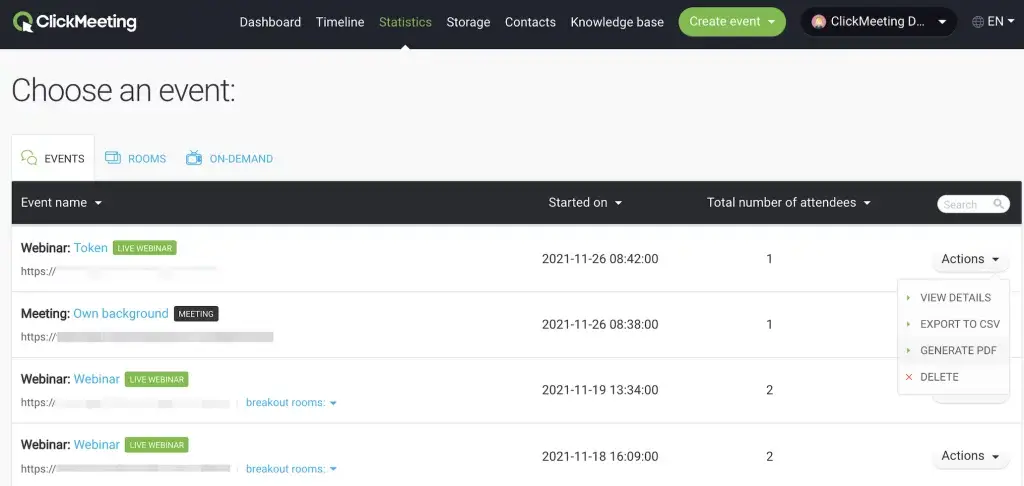
ClickMeeting is an innovative platform that simplifies the process of hosting and participating in webinars, online meetings, and virtual training sessions.
It's designed to facilitate communication and collaboration, making it easy for users to connect with their audience, whether for business, education, or personal purposes.
To get started with ClickMeeting, you typically need to sign up for an account, which is a straightforward process requiring basic information. Once you're logged in, you'll find an intuitive dashboard that serves as your control center for scheduling and managing webinars.
Creating a webinar or online meeting is a breeze with ClickMeeting. You can set the date, time, and topic, and the platform provides a unique link to share with your audience.
Participants can join by clicking the link, and the host has control over the session, including screen sharing, audio and video settings, and interactive features.
During a ClickMeeting webinar, the host can share their screen, making it easy to present slides, documents, applications, or any content relevant to the discussion. This feature is valuable for business presentations, educational lectures, or product demos.
Interactivity is a key aspect of ClickMeeting. Hosts can engage with their audience through features like polls, surveys, and chat. Participants can ask questions, provide feedback, and actively contribute to the discussion, creating a dynamic and engaging environment.
Key Features
1. Web Conferencing
ClickMeeting offers a comprehensive web conferencing platform for hosting and participating in online meetings, webinars, and training sessions.
2. Custom Branding
Users can often customize the platform's appearance, incorporating their branding elements, creating a professional look for their webinars.
3. Screen Sharing
ClickMeeting allows seamless screen sharing, making it easy to present documents, applications, or other content during webinars.
4. Interactivity
The platform typically includes interactive features such as polls, surveys, and chat, enhancing participant engagement and feedback.
5. Recording and Playback
ClickMeeting often provides the option to record webinars, allowing users to review and share recorded content with those who missed the live event.
Pros
1. User-Friendly
ClickMeeting is known for its user-friendly interface, making it accessible to users of various technical backgrounds.
2. Branding Opportunities
The custom branding options allow businesses to maintain a consistent brand identity during webinars and online meetings.
3. Interactive Tools
The interactive features, including polls and chat, facilitate real-time engagement, interaction, and feedback.
4. Recording and Playback
The ability to record webinars is a valuable feature, offering opportunities for content repurposing and sharing.
5. Integration
ClickMeeting often integrates with other tools and applications, expanding its functionality and usability.
Cons
1. Limited Free Version
While ClickMeeting offers a free trial, the free version may have limitations in terms of participants and features.
2. Pricing
The cost of ClickMeeting's paid plans can be relatively higher compared to some competitors, which may be a drawback for budget-conscious users.
3. Learning Curve
Users new to the platform might experience a learning curve, particularly when exploring advanced features.
Frequently Asked Questions About ClickMeeting
Is ClickMeeting free to use?
ClickMeeting typically offers a free trial, but the free version may have limitations in terms of participants and features.
Can I customize the appearance of my webinars with ClickMeeting?
Yes, ClickMeeting allows custom branding, enabling users to maintain a consistent brand identity during webinars.
Are there interactive features in ClickMeeting?
ClickMeeting often includes interactive tools such as polls, surveys, and chat to enhance engagement and interaction.
Can I record webinars with ClickMeeting?
Yes, ClickMeeting provides the option to record webinars, which can be useful for content repurposing and sharing.
Does ClickMeeting integrate with other tools and applications?
Yes, ClickMeeting often integrates with other tools, expanding its functionality and usability in various workflows.
8. GoToMeeting

GoToMeeting is a robust and reliable online meeting and video conferencing platform that simplifies the process of connecting with others, whether for business meetings, collaborative projects, or remote communication.
It's designed to provide a seamless experience for both hosts and participants, enabling effective and productive interactions.
Getting started with GoToMeeting is a user-friendly process. Hosts usually need to create an account, which involves providing basic information and setting up their preferences.
Once logged in, hosts can schedule a meeting or webinar, specifying the date, time, and topic. GoToMeeting generates a unique meeting link that can be shared with participants via email or other communication channels.
Joining a GoToMeeting session is equally straightforward for participants. They receive an invitation link from the host, which, when clicked, grants access to the meeting.
The platform supports a wide range of devices, including computers, smartphones, and tablets, ensuring accessibility for all.
During a GoToMeeting session, the host has various tools and features at their disposal. Screen sharing allows hosts to present documents, applications, or any content they wish to discuss. This is particularly useful for business presentations, collaborative work, and training sessions.
GoToMeeting also offers recording capabilities, enabling hosts to capture the entire meeting for future reference or sharing with those who couldn't attend the live session. This is valuable for content preservation and extended reach.
Key Features
1. High-Quality Video and Audio
GoToMeeting offers crystal-clear video and audio quality, ensuring that your meetings are smooth and professional.
2. Screen Sharing
Hosts can share their screens, making it easy to present documents, slides, or software demonstrations.
3. Interactive Tools
The platform includes features like chat, polls, and Q&A sessions, fostering engagement and collaboration.
4. Recording
GoToMeeting allows hosts to record their sessions, enabling content preservation and future sharing.
5. Custom Branding
Users can customize their meeting rooms with their branding elements for a professional look.
Pros
1. Ease of Use
GoToMeeting is user-friendly, with a simple interface that makes it accessible to all.
2. Cross-Platform Compatibility
It works seamlessly on various devices, including computers, smartphones, and tablets.
3. Security
GoToMeeting employs robust security measures to protect your meetings from unauthorized access.
4. Scalability
It's suitable for both small businesses and large enterprises, offering plans that can accommodate varying needs.
Cons
1. Cost
While it offers a free version, the premium features come at a price, which may not be suitable for budget-conscious users.
2. Limited Free Version
The free plan has limitations on the number of participants and features available.
3. Internet Connection Dependency
Like all online meeting platforms, a stable internet connection is crucial for a seamless experience.
Frequently Asked Questions About GoToMeeting
How do I schedule a meeting with GoToMeeting?
You can schedule a meeting from your GoToMeeting account and share the invitation link with participants.
Is GoToMeeting secure for confidential meetings?
Yes, GoToMeeting uses encryption and security features to protect your meetings.
Can I join a GoToMeeting session from my mobile device?
Yes, you can use the GoToMeeting app on your smartphone or tablet.
What happens if I exceed the participant limit in my plan?
You may need to upgrade to a plan that accommodates your desired number of participants.
9. RingCentral Video

RingCentral Video is your go-to platform for seamless and interactive video conferencing. Imagine you're at the helm of a virtual meeting, connecting with colleagues, clients, or friends effortlessly.
It's like having your own virtual conference room where everyone gathers to collaborate, share ideas, and stay connected. This is made possible by RingCentral Video's intuitive technology.
The beauty of RingCentral Video lies in its simplicity. You, as the host or participant, join a meeting by clicking on a link or dialing in.
The magic happens in the background as the platform swiftly connects you to the virtual meeting room. No need for complex setups or downloads. It's all about hassle-free access.
Picture this: You're in the midst of a discussion, and you need to share a document or a presentation. With RingCentral Video, you can effortlessly share your screen, putting your ideas and information on display for everyone to see. It's like having a digital whiteboard at your fingertips.
As a host, you hold the reins in your hands. You can schedule meetings, invite participants, and even customize your meeting room to reflect your personal or business branding.
It's your space to shape as you see fit. Plus, with advanced security features, you can rest assured that your virtual room remains private and secure.
Now, think about the convenience of recording your meetings. RingCentral Video allows you to capture every moment, ensuring that valuable insights and discussions are preserved. It's like having a video archive at your disposal, always ready for reference.
Key Features
1. HD Video Quality
RingCentral Video offers high-definition video quality, ensuring clear and crisp visuals during meetings.
2. Screen Sharing
Hosts can share their screens to present documents, applications, or slides, making it ideal for presentations.
3. Collaborative Tools
The platform provides interactive features like chat, file sharing, and whiteboarding for effective collaboration.
4. Integrations
RingCentral Video seamlessly integrates with various productivity tools, enhancing workflow efficiency.
5. Recording
Hosts can record meetings for future reference, allowing participants to revisit discussions.
Pros
1. Easy to Use
It boasts a user-friendly interface that makes it accessible to all, even for those new to video conferencing.
2. Cross-Platform Compatibility
RingCentral Video works smoothly on different devices, ensuring flexibility for users.
3. Customization
Users can personalize their meeting rooms with branding elements, adding a professional touch.
4. Security
RingCentral Video prioritizes security, with features like encryption and access controls.
Cons
1. Cost
While there is a free version, access to advanced features and larger participant limits may require a paid subscription.
2. Limited Free Plan
The free plan may have limitations on participant numbers and recording options.
3. Internet Dependency
A stable internet connection is essential for a seamless meeting experience.
Frequently Asked Questions About RingCentral
How do I schedule a meeting with RingCentral Video?
You can schedule a meeting from your RingCentral Video account and share the invitation link with participants.
Is RingCentral Video secure for confidential meetings?
Yes, RingCentral Video uses encryption and security features to protect your meetings.
Can I join a RingCentral Video session from my mobile device?
Yes, you can use the RingCentral Video app on your smartphone or tablet.
What happens if I exceed the participant limit in my plan?
You may need to upgrade to a plan that accommodates your desired number of participants.
10. Webex by Cisco

Webex operates on a cloud-based platform. This means all the data, from video streams to documents and chats, is stored and managed in a secure online environment. No need to download hefty software or worry about storage limitations.
When you schedule a meeting, Webex provides you with a unique meeting link. You can invite participants via email, and all they need to do is click on the link to join. No complex installations or registrations required. It's as simple as clicking a web link.
During the meeting, you can share your screen, be it a presentation, document, or application. This real-time screen sharing ensures that all participants are on the same page, quite literally. You can also use the interactive whiteboard to draw or annotate, making it perfect for collaborative brainstorming sessions.
But what about security? Webex has you covered. The platform uses end-to-end encryption to protect your data from prying eyes. So, you can discuss sensitive matters or share confidential documents with confidence.
Whether you're on a PC, Mac, smartphone, or tablet, Webex is accessible from all major devices. It's cross-platform compatibility ensures that you can conduct or join meetings anytime and anywhere.
As the meeting host, you have the power to record the session. This can be incredibly useful for keeping records, referencing important points, or sharing the discussion with those who couldn't attend.
Key Features
1. HD Video
Webex offers crystal-clear, high-definition video, ensuring you catch every facial expression and detail.
2. Screen Sharing
Share your screen with ease, making presentations and collaborative work a breeze.
3. Interactive Whiteboard
The digital whiteboard feature enables real-time drawing and annotation for dynamic discussions.
4. Virtual Backgrounds
Customize your backdrop for a professional and polished look.
5. Recording
Archive meetings for future reference or to share with absent colleagues.
6. End-to-End Encryption
Protect sensitive data with robust security measures.

Pros
1. User-Friendly
Intuitive interface ensures that even beginners can navigate with ease.
2. Cross-Platform
Compatible with various devices, making it accessible for all.
3. Integration
Seamlessly integrates with other business tools, enhancing productivity.
4. Large Meeting Capacity
Suitable for both small team huddles and large conferences.
5. Quality Customer Support
Prompt and effective assistance when you need it.
Cons
1. Pricing
The premium features come at a cost, which may be steep for smaller businesses.
2. Resource Intensive
Running Webex may require significant bandwidth and system resources.
3. Learning Curve
While user-friendly, advanced features may take some time to master.
Frequently Asked Questions About Webex
Is Webex secure for sensitive discussions?
Yes, it offers robust end-to-end encryption for data protection.
Can I access Webex on my mobile device?
Absolutely, Webex is compatible with mobile devices for on-the-go meetings.
What's the maximum number of participants supported?
Webex accommodates up to 200 participants, making it versatile for various scenarios.
Is there a free version of Webex available?
Yes, Webex offers a free plan with basic features, while premium plans provide enhanced capabilities.
11. Intermedia AnyMeeting

Using Intermedia AnyMeeting is a easy. You can schedule a meeting in advance or start one on the spot. If you're integrating it with your calendar, you can simply click a button to set up a meeting. This means no more back-and-forth emails to find a suitable time for everyone.
When you sign up for Intermedia AnyMeeting, you get your very own virtual meeting room. Think of it as your online office where you can host meetings, webinars, or training sessions. You can customize your meeting room with your branding, creating a professional and consistent image for your attendees.
For your participants, joining a meeting is just as effortless. They receive an invitation with a link, and with a simple click, they're in your virtual meeting room. No need for them to create an account or install any software. It's user-friendly for all.
Once you're in a meeting, the possibilities are endless. You can see and hear each other with high-quality video and audio. Share your screen or specific applications to collaborate effectively. Whether it's a sales presentation, brainstorming session, or a training workshop, Intermedia AnyMeeting has got you covered.
Sometimes, you may want to revisit a meeting or share it with those who couldn't attend. Intermedia AnyMeeting allows you to record your meetings. You can playback these recordings whenever you need to, making it a valuable tool for training or documentation.
Key Features
1. User-Friendly Interface
Intermedia AnyMeeting offers an intuitive platform that even first-time users can navigate effortlessly. From scheduling meetings to sharing screens, it's designed for convenience.
2. HD Video and Audio
The tool ensures high-quality video and audio, promoting clear and smooth communication during meetings. It supports up to 12 HD video streams simultaneously.
3. Screen Sharing
Collaborate seamlessly by sharing your screen or specific applications. It's a game-changer for presentations and team discussions.
4. Recording and Playback
Intermedia AnyMeeting enables you to record meetings for future reference or for those who couldn't attend. It's a valuable feature for training sessions and webinars.
5. Mobile Accessibility
Stay connected on the go with mobile apps for Android and iOS devices. Never miss an important meeting, even when you're not at your desk.
Pros
1. Affordability
Intermedia AnyMeeting offers cost-effective plans, making it accessible for businesses of all sizes and individual users.
2. Custom Branding
You can brand your meeting rooms with your company's logo, creating a professional and consistent image.
3. Outstanding Customer Support
Intermedia's dedicated support team is available to assist users, ensuring a smooth experience.
4. Integration Capabilities
It seamlessly integrates with popular productivity tools like Microsoft Outlook and Google Calendar, streamlining your workflow.
Cons
1. Participant Limit
The free plan allows up to four participants, which may be limiting for larger teams or webinars. Paid plans are necessary for more extensive collaborations.
2. Meeting Duration
Free plan meetings are capped at 40 minutes. While paid plans offer longer durations, this limitation can be a drawback for extended discussions.
Frequently Asked Questions About Intermedia AnyMeeting
Is Intermedia AnyMeeting secure?
Yes, it prioritizes security with features like meeting passwords and waiting rooms to control participant access.
Can I host webinars on AnyMeeting?
Absolutely, you can host webinars with AnyMeeting. Paid plans offer the scalability needed for larger audiences.
What is the pricing structure?
Intermedia AnyMeeting offers a range of plans, including a free version with limited features. Paid plans are available on a monthly or annual basis.
Are there mobile apps available?
Yes, you can use Intermedia AnyMeeting on Android and iOS devices, ensuring flexibility and accessibility.
12. BigBlueButton

BigBlueButton is a robust web conferencing system, designed to facilitate online learning and collaboration. It's open-source, making it highly customizable to cater to different needs and preferences.
BigBlueButton's main stage is the virtual classroom. It allows you to host live sessions, just like a traditional classroom but in a digital space. It's an interactive, real-time environment where instructors and learners can communicate with each other.
BigBlueButton uses audio and video for communication. You can see and hear the instructor or presenter, fostering a sense of presence, even in the online world.
One of BigBlueButton's standout features is the interactive whiteboard. This digital canvas is where ideas come to life. Instructors can draw, write, add images, and engage with content in a dynamic manner. Students can interact with the whiteboard as well, making it a truly collaborative tool.
BigBlueButton supports presentations and screensharing. Instructors can display slides, documents, or applications, allowing for versatile teaching and sharing.
These are virtual spaces within the main classroom, designed for group activities or discussions. They're perfect for when you need smaller groups to collaborate independently.
BigBlueButton integrates AI-driven transcription. This means it can convert spoken words into written text in real-time, making the content accessible to everyone. It's an incredible feature for accessibility and easy note-taking.
With BigBlueButton, you can record your sessions. This is a fantastic feature for learners who might have missed a class or need to revisit the material later. It's a valuable tool for instructors as well, as they can use it for evaluation and improvement.
Key Features
1. Real-Time Collaboration
BigBlueButton provides a dynamic environment for real-time collaboration with video, audio, and interactive whiteboard features.
2. Interactive Whiteboard
This digital canvas allows users to draw, write, and interact with content in a collaborative setting.
3. Breakout Rooms
For more focused discussions or group activities, breakout rooms can be created, enabling smaller groups to collaborate independently.
4. AI Transcription
BigBlueButton incorporates AI-driven transcription, ensuring spoken content is transformed into written text in real-time, making it accessible for all.
5. Recording and Playback
Meetings can be recorded and stored for future reference, ensuring you don't miss any critical information shared during the session.
Pros
1. Open Source
BigBlueButton is an open-source platform, meaning it's highly customizable and can be integrated into various learning and conferencing systems.
2. Education-Focused
It's particularly well-suited for educational purposes, offering features tailored to online learning and training.
3. User-Friendly
BigBlueButton's user interface is intuitive, making it easy for both instructors and learners to engage effectively.
4. Real-Time Engagement
Its real-time collaboration features, including the interactive whiteboard, are exceptional for active participation in virtual classrooms or meetings.
5. Affordability
Many of BigBlueButton's core features are accessible without subscription fees, making it a cost-effective option for institutions and organizations.
Cons
1. Limited Integrations
While it's open source, BigBlueButton may have limited integrations with third-party applications compared to some commercial platforms.
2. Learning Curve
Users who are new to the platform may require some time to familiarize themselves with its various features.
3. Scalability
BigBlueButton may face scalability issues with large audiences and complex requirements.
Frequently Asked Questions About BigBlueButton
Is BigBlueButton a free platform?
Yes, BigBlueButton is open source, and its core features are available without subscription fees.
Can BigBlueButton be used for corporate meetings?
While it's primarily education-focused, BigBlueButton can be used for corporate meetings and webinars, especially in cases where interactive features are essential.
Is BigBlueButton a secure platform?
BigBlueButton prioritizes security and offers encryption features to ensure data privacy.
Can I record and playback meetings in BigBlueButton?
Yes, you can record meetings and play them back for future reference.
Does BigBlueButton support mobile devices?
Yes, it's compatible with mobile devices, ensuring accessibility for users on smartphones and tablets.
Don't Miss: Best AI Video Documentation Software to Record Training Videos and Video Tutorials
Final Thoughts
Video conferencing is getting better and better. With AI technology, virtual meetings can be more than just ordinary. They can be fun and productive experiences.
In the past, virtual meetings were often grainy and echoey. It was hard to share your thoughts. But now, technology has changed.
AI video conferencing software can make meetings better. It can help people connect and collaborate better. So, are you ready to try AI video conferencing software? It can make your meetings more fun and productive.