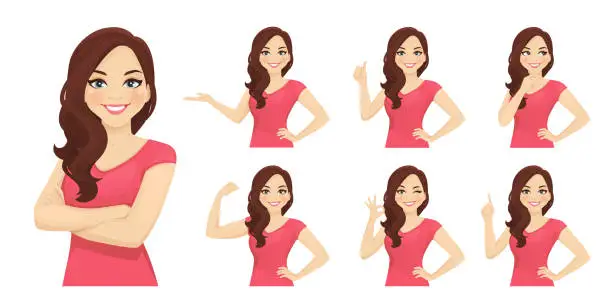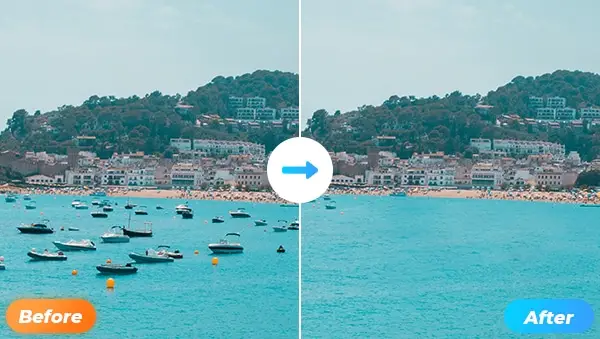As an avid video editor, I am constantly seeking ways to enhance my editing process and deliver captivating results.
Over the years, I have witnessed the transformative power of artificial intelligence (AI) in various industries, and its integration into the world of video editing has been no exception.
The emergence of AI video editing software has revolutionized the way we approach post-production, offering a range of intelligent features that streamline tasks, boost creativity, and elevate the overall editing experience.
In this blog post, I will delve into the world of AI video editing software, exploring its benefits, key features to consider, and a comparison of popular options in the market.
Dive in with me as we embark on a journey to discover the best AI video editing software that can elevate your editing prowess, enhance your creativity, and revolutionize the way you bring your video projects to life.

Benefits of Using AI Video Editing Software
1. Time-saving automation
AI video editing software automates various time-consuming tasks, such as scene detection, clip organization, and video stabilization.
This allows you to focus more on the creative aspects of editing and significantly speeds up the overall editing process.
2. Enhanced editing efficiency
With AI-powered features like automated object tracking, background removal, and color grading, you can achieve professional-looking results with greater ease and efficiency.
These tools streamline complex editing tasks, making them more accessible to both experienced editors and beginners.
3. Intelligent suggestions and feedback
AI algorithms analyze your footage and provide real-time suggestions and feedback, guiding your editing decisions and helping you create better videos.
These intelligent recommendations improve the quality of your edits and enable you to experiment with different styles and techniques.
4. Consistent and accurate results
AI video editing software ensures consistency in your edits by applying predefined styles, effects, or adjustments across multiple clips or projects. This consistency guarantees a professional and polished look throughout your videos.
5. Advanced video enhancement
AI algorithms can automatically enhance the visual quality of your footage by reducing noise, adjusting brightness and contrast, or sharpening images.
These enhancements bring out the best in your videos, making them visually appealing and captivating to your audience.

Key Features to Consider When Choosing AI Video Editing Software
1. Automatic scene detection and organization
Look for software that automatically detects and separates different scenes within your footage. This feature saves you valuable time by eliminating the need to manually cut and organize clips.
2. Intelligent object tracking
An AI video editing tool with object tracking capabilities enables you to track and apply effects, text, or transitions to moving objects within your video.
This feature adds a professional touch and enhances the visual impact of your edits.
3. Real-time feedback and suggestion
Consider software that provides real-time feedback and intelligent suggestions as you edit. This feature assists you in making informed decisions, refining your edits, and achieving better overall results.
4. Automated video stabilization
Look for software that offers AI-powered video stabilization, which automatically smooths out shaky footage. This feature improves the visual quality of your videos and ensures a more enjoyable viewing experience.
5. Smart color grading
Choose software that includes AI-based color grading tools, allowing you to easily adjust and enhance the color and tone of your videos. This feature helps create a consistent and visually appealing look throughout your projects.
6. Background removal and replacement
Look for software that offers AI-driven background removal or replacement capabilities. This feature allows you to remove distracting backgrounds or replace them with more suitable settings, giving your videos a professional and polished appearance.
7. Automated captioning and subtitle
Consider software that automates the process of captioning and adding subtitles to your videos. This feature improves accessibility and engagement for viewers, especially in scenarios where audio may be muted or not understood.
8. User-friendly interface
Ease of use is essential when choosing AI video editing software. Look for an intuitive interface with a clear layout and straightforward controls. This ensures a smooth editing experience, especially for those who are new to video editing.
9. Integration with other tools and platforms
Consider software that seamlessly integrates with other tools or platforms you use in your editing workflow. Compatibility with popular file formats, video hosting platforms, or plugins expands your options and enhances your overall editing capabilities.
10. Cost-effectiveness
Evaluate the pricing model of the software and assess its value for the features and benefits it provides.
Consider whether it offers a subscription-based model, one-time purchase, or a free trial period to determine its cost-effectiveness for your needs.
Helpful Content: Best AI Podcast Generators & Podcast Makers
Top Best AI Video Editing Software
1. Vimeo

Vimeo is a widely recognized platform that provides a comprehensive suite of video editing tools designed to facilitate the creation and editing of high-quality videos.
It combines advanced technology with a user-friendly interface, allowing creators like you to bring your video visions to life effortlessly.
When using Vimeo's video editing software, you can start by importing your own footage or choosing from a selection of media assets available within the platform.
The software allows you to organize your media library, easily search for specific assets, and manage metadata, ensuring efficient content management throughout your editing process.
Once your media is imported, Vimeo's AI-powered algorithms come into play. They analyze your footage in real-time, identifying various elements such as faces, objects, scenes, and audio patterns.
This analysis provides valuable insights into your content, helping you make informed editing decisions.
Vimeo's intuitive interface offers a range of editing tools and options to refine your videos. You can trim and rearrange clips, apply transitions, add visual effects, and adjust audio levels to achieve the desired look and feel.
The platform's customizable video styles allow you to apply different presets, such as color grading and visual effects, to enhance the visual aesthetics of your videos.
One notable aspect of Vimeo's video editing software is its emphasis on analytics. The platform provides powerful video analytics tools that enable you to track key metrics related to your video's performance.
These insights include engagement levels, audience retention, geographic data, and more.
By analyzing this data, you can refine your content strategy, understand your audience better, and optimize future videos for maximum impact.
When you're satisfied with your edits, Vimeo offers various publishing options. You can choose to share your videos privately with specific individuals or groups, or make them publicly accessible to a broader audience.
In the same vein, the platform allows you to export your edited videos in various formats and resolutions, ensuring compatibility across different platforms and devices.
Key features of Vimeo
1. Smart video creation
Vimeo utilizes AI-powered technology to streamline the video creation process. It offers intelligent templates, automated editing tools, and suggested edits based on your content, enabling you to quickly assemble and edit videos.
2. Customizable video styles
Vimeo provides a wide range of customizable video styles, allowing you to apply different visual effects, transitions, and color grading presets to achieve the desired look and feel for your videos.
3. Collaboration and sharing
Vimeo facilitates seamless collaboration by enabling multiple users to work on the same project simultaneously.
You can easily share drafts, gather feedback, and iterate on your videos, making the editing process more efficient and collaborative.
4. AI-powered video analytics
Vimeo's AI video editing software incorporates analytics tools that provide insights into your video performance.
You can track metrics such as engagement, audience retention, and geographic data, allowing you to refine your content strategy and optimize future videos.
5. Content management and organization
Vimeo offers robust content management features, including an organized media library, tagging, and metadata management.
These features help you stay organized, easily search for assets, and efficiently manage your video projects.
Pros of using Vimeo
1. User-friendly interface with intuitive controls and a seamless editing experience.
2. Extensive customization options, allowing you to personalize your videos to align with your brand or creative vision.
3. Strong collaboration features, making it easy to work with teams and gather feedback.
4. Powerful video analytics that provide valuable insights into your video performance and audience engagement.
5. High-quality output and a range of publishing options, including the ability to share videos privately or publicly.
Cons of using Vimeo
1. Some advanced editing features may be limited compared to standalone video editing software.
2. Access to certain features may require a paid subscription or higher-tier plan.
3. The learning curve may be steeper for beginners who are new to video editing.
4. Internet connectivity is necessary to access the online editing platform, which may limit offline editing capabilities.

Frequently Asked Questions about Vimeo
Can I import my own footage into Vimeo's video editor?
Yes, Vimeo allows you to upload and import your own footage from various sources, including your computer, cloud storage, or other video platforms.
Can I export my edited videos in different formats?
Yes, Vimeo supports various video formats and resolutions, allowing you to export your edited videos according to your desired specifications.
Is there a free version of Vimeo's video editing software?
Vimeo offers both free and paid plans. The availability of features may vary depending on the plan you choose.
Can I collaborate with others on video editing projects?
Yes, Vimeo provides collaboration features that allow multiple users to work on the same project, making it easy to collaborate and gather feedback from team members or clients.
Can I use Vimeo's AI video editing software on mobile devices?
Yes, Vimeo offers a mobile app that allows you to edit videos on the go, providing flexibility and convenience for mobile editing.
2. Adobe Premiere Pro

Adobe Premiere Pro is a feature-rich and powerful video editing software that offers a wide array of tools and functionalities to facilitate the creation of professional-quality videos.
When you use Adobe Premiere Pro, you begin by importing your media files, including video clips, audio tracks, and images, into the software's project panel.
The project panel serves as a centralized hub where you can organize and manage your media assets efficiently.
Once your media is imported, you can arrange and edit your footage on the timeline.
The timeline provides a visual representation of your video project, allowing you to cut, trim, and rearrange clips with precision.
You can also apply transitions, effects, and filters to enhance the visual appeal and storytelling of your videos.
Adobe Premiere Pro leverages AI technology to enhance your editing workflow. For example, it features intelligent scene detection, which automatically analyzes your footage and identifies distinct scenes, making it easier to navigate and edit your video.
The software also offers automated features like auto reframe, which intelligently reframes your footage to fit different aspect ratios, and automated audio syncing, which synchronizes audio and video clips with a simple click.
In addition to its editing capabilities, Adobe Premiere Pro provides advanced color grading tools that allow you to adjust and enhance the color and tone of your videos.
You can fine-tune the exposure, saturation, and contrast levels, apply creative LUTs (Look-Up Tables), and perform precise color corrections to achieve the desired visual aesthetics.
When you are satisfied with your edits, Adobe Premiere Pro offers various options for exporting your final video.
You can choose from a range of export presets or customize the settings according to your specific needs.
The software supports a wide range of video formats, resolutions, and codecs, ensuring compatibility with various playback platforms and devices.
Key features of Adobe Premiere Pro
1. Advanced timeline-based editing
Adobe Premiere Pro offers a robust and intuitive timeline-based editing interface, allowing you to easily arrange and manipulate video clips, audio tracks, and other media elements with precision and efficiency.
2. AI-powered auto-editing tools
The software incorporates AI technology that automates certain editing tasks, such as intelligent scene detection, auto reframe, and automated audio syncing.
These features save you time and effort in the editing process, while still giving you control over the final result.
3. Powerful video and audio effects
Adobe Premiere Pro provides a vast collection of video and audio effects, transitions, and filters.
These effects range from basic adjustments to advanced visual effects, allowing you to enhance the look and feel of your videos and create stunning visual experiences.
4. Seamless integration with other Adobe Creative Cloud applications
As part of the Adobe Creative Cloud ecosystem, Premiere Pro integrates seamlessly with other Adobe software, such as Adobe After Effects and Adobe Photoshop.
This integration allows for efficient workflow management and the ability to leverage the features of multiple applications in a cohesive manner.
5. Multicam editing
Adobe Premiere Pro supports multicam editing, enabling you to synchronize and edit footage from multiple cameras or angles.
This feature is particularly beneficial for projects that involve live events, interviews, or multi-camera setups.
Pros of using Adobe Premiere Pro
1. Professional-grade editing capabilities with a wide range of tools and features.
2. Strong integration with other Adobe Creative Cloud applications, allowing for a comprehensive creative workflow.
3. High-quality output and support for various video formats, resolutions, and frame rates.
4. Extensive third-party plugin support, offering additional effects and functionalities.
5. Continuous updates and improvements from Adobe, ensuring access to the latest features and innovations.
Cons of using Adobe Premiere Pro
1. Steeper learning curve, particularly for beginners or those new to video editing software.
2. Higher system requirements compared to entry-level editing software.
3. The subscription-based pricing model may be a barrier for some users.
4. Some advanced features may require additional plugins or extensions, which may incur extra costs.
5. The complexity of the software may lead to occasional stability issues or compatibility challenges.

Frequently Asked Questions about Adobe Premiere Pro
Can I use Adobe Premiere Pro on multiple devices?
Yes, Adobe Premiere Pro supports multiple devices, including desktop computers and laptops, both Windows and macOS.
Does Adobe Premiere Pro have a free trial?
Yes, Adobe offers a free trial period for Adobe Premiere Pro, allowing users to explore the software's features before making a purchase.
Can I collaborate with others using Adobe Premiere Pro?
Yes, Adobe Premiere Pro offers collaboration features, allowing multiple users to work on the same project simultaneously. You can share project files, exchange feedback, and maintain a collaborative workflow.
Can I export my videos in different formats?
Yes, Adobe Premiere Pro supports various export formats and presets, giving you flexibility in choosing the format that best suits your needs.
What are the system requirements for Adobe Premiere Pro?
Adobe provides detailed system requirements for Adobe Premiere Pro, specifying the minimum specifications needed to run the software efficiently.
It is recommended to have a powerful computer with sufficient RAM, a dedicated graphics card, and ample storage space for optimal performance.
3. Cyberlink PowerDirector 365

This is a versatile AI video editing software designed to provide users with a seamless and intuitive editing experience.
When you use PowerDirector 365, you start by importing your media files, such as video clips, audio tracks, and images, into the software's media library.
The media library serves as a central hub where you can organize and manage your media assets efficiently.
Once your media is imported, you can drag and drop the files onto the timeline, which acts as the canvas for your video editing process.
The timeline allows you to arrange and edit your clips with precision, trimming them, splitting them, and combining them as needed. You can also add transitions between clips to create smooth and seamless video sequences.
PowerDirector 365 incorporates AI technology to enhance your editing workflow. It offers various AI-powered tools and effects that can automate certain tasks and improve the overall quality of your videos.
For example, the AI style transfer feature applies artistic filters to your footage, transforming the visual style and adding a creative touch. The AI denoise feature reduces unwanted noise in your videos, resulting in cleaner and clearer audio.
The software provides a comprehensive set of editing tools to refine and enhance your videos. You can adjust color and lighting, apply visual effects and filters, add text and titles, and perform precise audio editing.
PowerDirector 365 also offers advanced features such as motion tracking, which allows you to attach graphics or text to moving objects in your videos, and keyframe animation, which enables you to create dynamic and customized visual effects.
With PowerDirector 365, you can also take advantage of the built-in Express Projects templates. These templates offer pre-designed styles and effects, making it easy to create professional-looking videos quickly.
Simply drag and drop your media into the templates, and the software will handle the rest, including transitions, effects, and even music synchronization.
Once you have completed your editing process, PowerDirector 365 offers various options for exporting your videos.
You can choose from a range of output formats and resolutions, customize the encoding settings, and even optimize your videos for specific platforms such as social media or mobile devices.
The software ensures that your final videos are of high quality and compatible with different playback devices and platforms.
Key features of Cyberlink PowerDirector 365
1. AI-powered tools and effects
PowerDirector 365 incorporates AI technology to automate certain editing tasks and enhance the overall editing process.
It offers features like AI style transfer, which applies artistic filters to your footage, and AI denoise, which reduces unwanted noise in your videos.
2. Precise timeline editing
The software provides a flexible and intuitive timeline interface where you can arrange and edit your video clips with precision. You can trim, split, and combine clips, add transitions, and apply effects seamlessly.
3. Multicam editing
PowerDirector 365 supports multicam editing, enabling you to sync and switch between multiple camera angles effortlessly. This feature is particularly useful for editing videos captured from different perspectives simultaneously.
4. Audio editing and restoration
The software offers a comprehensive set of audio editing tools, allowing you to adjust audio levels, apply audio effects, and perform noise reduction to enhance the overall sound quality of your videos.
5. Express Projects
PowerDirector 365 includes a collection of pre-designed templates and effects called Express Projects. These templates provide a quick and easy way to create professional-looking videos by simply dragging and dropping your media into the templates.
Pros of using Cyberlink PowerDirector 365
1. Intuitive and user-friendly interface, making it accessible for beginners.
2. Wide range of AI-powered tools and effects to enhance your videos.
3. Fast rendering and exporting capabilities, ensuring quick results.
4. Extensive library of built-in effects, transitions, and templates to enhance your creative projects.
5. Regular updates and new feature releases, keeping the software up to date.
Cons of using Cyberlink PowerDirector 365
1. Some advanced features may require a learning curve for beginners.
2. The software's performance may vary depending on the system specifications.
3. Limited third-party plugin support compared to other professional editing software.
4. The subscription-based pricing model may be a barrier for some users.

Frequently Asked Questions About Cyberlink Power director 365
Can I use PowerDirector 365 on multiple devices
Yes, PowerDirector 365 allows you to install and use the software on multiple devices, including desktop computers and laptops.
Does PowerDirector 365 offer a free trial?
Yes, Cyberlink provides a free trial period for PowerDirector 365, allowing users to explore the software's features before making a purchase.
Can I export my videos in different formats?
Yes, PowerDirector 365 supports various video formats and offers customizable export settings, allowing you to export your videos in the format that best suits your needs.
Is there customer support available for PowerDirector 365?
Yes, Cyberlink provides customer support for PowerDirector 365, including online resources, tutorials, and email support to assist users with any questions or issues they may encounter.
Can I collaborate with others using PowerDirector 365?
PowerDirector 365 does not have built-in collaboration features, but you can share project files with other users for collaboration purposes.
4. Filmora Wondershare

This is a user-friendly AI video editing software that simplifies the editing process, allowing you to create professional-looking videos with ease.
The software offers an intuitive interface that guides you through the editing process, making it accessible to both beginners and experienced editors.
To start editing with Filmora Wondershare, you can import your video clips and media files into the software's media library.
From there, you can easily drag and drop your desired clips onto the timeline, where you can arrange and trim them to create your desired sequence.
The multi-track timeline enables you to layer multiple video and audio tracks, giving you the flexibility to add overlays, transitions, and effects.
Filmora Wondershare provides a wide range of effects and filters to enhance your videos. You can choose from a vast library of preset effects, including filters, overlays, and titles, or customize your own to match your creative vision.
The software also offers advanced editing features, such as adjusting video speed, adding keyframe animations, and performing precise audio edits.
With Filmora Wondershare's AI-powered tools, you can automate certain tasks to save time and improve video quality.
The software includes features like noise removal, stabilization, and auto color correction, which help enhance your footage effortlessly.
The AI technology intelligently analyzes your videos and applies adjustments to achieve optimal results.
Filmora Wondershare also provides built-in options for audio editing. You can adjust the volume, apply audio equalization, and even use the audio ducking feature to automatically lower the background music when there is a voiceover or dialogue.
Key Features of Filmora Wondershare
1. User-friendly interface
Filmora Wondershare provides a user-friendly interface that is easy to navigate, making it accessible for beginners and those new to video editing.
2. Wide range of effects and transitions
The software offers a vast library of effects, filters, overlays, and transitions to enhance your videos and give them a polished look.
3. AI-powered editing tools
Filmora Wondershare incorporates AI technology to automate certain tasks and improve video quality. AI tools include noise removal, stabilization, and auto color correction.
4. Advanced editing capabilities
The software enables you to perform precise video and audio editing, including trimming, splitting, and merging clips, adjusting speed, and adding keyframe animations.
5. Audio editing features
Filmora Wondershare provides tools to edit and enhance audio tracks, including noise reduction, audio equalizer, and audio ducking.
6. Green screen effects
With the chroma key feature, you can easily replace a solid-colored background with a different video or image, allowing for creative compositing effects.
7. Title and text effects
The software offers a variety of preset title templates and customizable text effects to add professional-looking titles and captions to your videos.
8. Built-in media library
Filmora Wondershare includes a built-in media library where you can store and organize your media files, making it easy to access and manage your assets during the editing process.
9. Multi-track timeline
The multi-track timeline allows you to layer multiple video and audio tracks, giving you more flexibility and control over your editing process.
10. Export options
The software supports a wide range of output formats and resolutions, allowing you to export your videos in the desired format for various platforms and devices.

Pros of Filmora Wondershare
1. Intuitive and user-friendly interface makes it accessible for beginners.
2. Vast library of effects and transitions to enhance your videos.
3. AI-powered tools automate tasks and improve video quality.
4. Advanced editing capabilities for precise video and audio editing.
5. Green screen effects and title/text effects for creative compositing.
6. Built-in media library for easy asset management.
7. Multi-track timeline for layering multiple video and audio tracks.
8. Flexible export options for different platforms and devices.
Cons of Filmora Wondershare
1. Some advanced features may require a learning curve for beginners.
2. Limited customization options compared to more professional-grade software.
3. Some users have reported occasional stability issues.
Frequently Asked Questions about Filmora Wondershare
Can I use Filmora Wondershare on both Windows and Mac?
Yes, Filmora Wondershare is available for both Windows and Mac operating systems.
Does Filmora Wondershare require a subscription?
Filmora Wondershare offers both a subscription-based model and a perpetual license option, allowing users to choose the pricing plan that suits their needs.
Can I import and edit videos in different formats with Filmora Wondershare?
Yes, Filmora Wondershare supports a wide range of video formats, allowing you to import and edit videos in various formats.
Is there a mobile version of Filmora Wondershare?
Yes, FilmoraGo is a mobile version of Filmora Wondershare available for iOS and Android devices, offering similar editing capabilities on mobile platforms.
Can I export videos without watermarks in Filmora Wondershare?
Yes, with a paid version or subscription plan, you can export your videos without watermarks.
5. Wisecut

This is a powerful AI video editing software that leverages cutting-edge technology to streamline and enhance your video editing process.
With its intelligent algorithms and intuitive interface, Wisecut simplifies complex editing tasks and enables you to create professional-quality videos with ease.
Using AI algorithms, Wisecut analyzes your footage to automatically perform various editing tasks, such as video stabilization, noise reduction, and color correction. It intelligently detects and corrects imperfections, resulting in smoother and more visually appealing videos.
The software's AI capabilities also extend to object tracking, allowing you to easily track and follow moving objects within your footage.
This feature is particularly useful for adding text, graphics, or effects that need to stay anchored to specific objects in your video.
Wisecut offers a range of automated editing features and pre-designed templates, allowing you to achieve impressive results quickly.
The software provides a collection of templates that come with professionally designed transitions, effects, and animations.
You can simply apply these templates to your videos with a single click, saving you time and effort in the editing process.
Additionally, Wisecut supports multitrack editing, enabling you to work on multiple tracks simultaneously.
This feature allows for the layering of videos, images, and audio tracks, giving you the freedom to create complex and visually engaging compositions.
Key Features of Wisecut
1. AI-Powered Editing
Wisecut utilizes artificial intelligence to automate various aspects of the editing process, such as video stabilization, noise reduction, and color correction. This helps streamline your workflow and achieve high-quality results effortlessly.
2. Smart Object Tracking
The software includes intelligent object tracking capabilities, allowing you to easily track and follow moving objects within your footage.
This feature is particularly useful for adding text, graphics, or effects that need to stay anchored to specific objects in your video.
3. Auto-Editing Templates
Wisecut offers a wide selection of pre-designed templates and styles that can be applied to your videos with a single click.
These templates provide professional-looking transitions, effects, and animations, saving you time and effort in the editing process.
4. Multitrack Editing
With Wisecut, you can work on multiple tracks simultaneously, allowing you to layer videos, images, and audio tracks to create complex and dynamic compositions. This gives you greater flexibility and creative control over your projects.
Pros of Wisecut
1. Advanced AI technology for automated editing tasks
2. User-friendly interface suitable for both beginners and experienced editors
3. Smart object tracking feature for precise control over elements in the video
4. Wide selection of pre-designed templates for quick and professional edits
5. Multitrack editing capability for complex and layered compositions
Cons of Wisecut
1. Limited customization options compared to some other professional video editing software
2. Requires a learning curve to fully utilize all the advanced features
3. May not have as extensive a feature set as some other industry-leading editing software
Frequently Asked Questions About Wisecut
Is Wisecut suitable for beginners?
Yes, Wisecut offers a user-friendly interface and provides automated editing features that make it accessible to beginners.
Can I customize the templates in Wisecut?
While Wisecut provides pre-designed templates, the level of customization may be limited compared to other software. However, you can still make adjustments to match your desired style.
Does Wisecut support multiple file formats?
Yes, Wisecut supports a wide range of video, audio, and image file formats, ensuring compatibility with various media sources.
Can I export my edited videos in different resolutions and formats?
Yes, Wisecut offers various export options, allowing you to choose the desired resolution and file format for your final video.
6. Lumen5

This is a user-friendly and innovative AI video editing software that simplifies the video creation process. With Lumen5, you can transform your written content into captivating videos effortlessly.
The software utilizes artificial intelligence algorithms to analyze your text and automatically generate video clips, selecting relevant visuals, music, and transitions to bring your message to life.
To get started with Lumen5, you simply input your text into the platform. The software then employs its AI capabilities to convert the text into a video script.
It intelligently matches each scene with appropriate visuals, ensuring that the video conveys your message effectively.
You have the option to customize the video by selecting different scenes, changing text overlays, adjusting colors, and adding your brand logo and watermarks.
Lumen5 provides a vast media library containing a wide range of royalty-free images, videos, and soundtracks. These assets can be easily incorporated into your videos, enhancing their visual appeal and professionalism.
The software also offers text-to-speech functionality, allowing you to add voiceovers to your videos in multiple languages. This feature helps you convey your message even more effectively and engage your audience on a deeper level.
Key Features of Lumen5
1. Automated Video Creation
Lumen5 utilizes AI algorithms to analyze your text content and automatically generates video clips, selecting appropriate visuals, music, and transitions.
2. Intelligent Text-to-Video Conversion
The software converts your written content into engaging video scripts, matching each scene with relevant visuals to convey your message effectively.
3. Extensive Media Library
Lumen5 provides a vast collection of royalty-free images, videos, and soundtracks, allowing you to enhance your videos with professional-grade media assets.
4. Customization Options
You have the flexibility to customize your videos by selecting different scenes, changing text overlays, adjusting colors, and adding your brand logo and watermarks.
5. Voiceover Capabilities
Lumen5 offers built-in text-to-speech functionality, enabling you to add voiceovers to your videos in multiple languages.
6. Social Media Optimization
The software optimizes your videos for various social media platforms, ensuring they meet the specific requirements and dimensions for maximum engagement.
Pros of Lumen5
1. User-Friendly Interface
Lumen5 features a user-friendly interface that makes video creation accessible to beginners, eliminating the need for extensive technical skills.
2. Time-Efficient
With its AI-powered automation, Lumen5 significantly reduces the time and effort required to create engaging videos, allowing you to produce content quickly.
3. Visual Appeal
The software's intelligent selection of visuals and transitions ensures that your videos have a polished and professional look, captivating your audience.
4. Versatile Applications
Lumen5 is suitable for a wide range of purposes, including marketing, social media content creation, educational videos, and more.
5. Cost-Effective
The software offers affordable pricing plans, making it a cost-effective option for individuals and businesses looking to create high-quality videos without breaking the bank.
Cons of Lumen5
1. Limited Customization
While Lumen5 provides customization options, they may be limited compared to more advanced video editing software, restricting certain advanced editing features.
2. Dependence on AI
The automated nature of Lumen5 may result in less control over specific visual elements and timing, as the AI algorithms make the majority of creative decisions.
Frequently Asked Questions About Lumen5
Can I upload my own media files to Lumen5?
Yes, Lumen5 allows you to upload your own images, videos, and audio files to incorporate into your videos.
Is Lumen5 cloud-based?
Yes, Lumen5 is a cloud-based software, which means you can access and work on your projects from anywhere with an internet connection.
Can I download my videos created with Lumen5?
Yes, you can download your completed videos in various formats, including MP4, to use and distribute as you wish.
7. Apple iMovie

To start editing in iMovie, you can import your video footage from various sources such as your device's camera, external storage, or other connected devices.
The software supports a wide range of video formats, allowing you to work with different types of media. Once your footage is imported, you can begin organizing and arranging your clips on the timeline. iMovie offers a straightforward timeline interface where you can easily trim, split, and rearrange your clips.
You can also drag and drop transitions, effects, and titles onto the timeline to enhance your video's visual appeal.
iMovie provides a comprehensive set of editing tools to refine your footage. You can adjust the brightness, contrast, and color balance of your clips using the built-in color correction controls.
The software also offers video stabilization features to smooth out shaky footage and improve overall video quality.
To enhance your videos further, iMovie includes a variety of pre-designed templates, themes, and effects. These allow you to add creative touches to your videos with minimal effort.
You can choose from a selection of built-in soundtracks, or import your own audio files to accompany your visuals.
iMovie supports multi-camera editing, which enables you to sync and switch between multiple camera angles for a more dynamic and engaging video presentation. This feature is especially useful for projects that involve recording from different perspectives or angles.
Once you've finished editing your video, iMovie offers convenient sharing options. You can export your final project to various video file formats, making it compatible with different devices and platforms.
iMovie also provides direct sharing to social media platforms such as YouTube, Vimeo, and Facebook, allowing you to showcase your creations to a wider audience.
Key features of Apple iMovie
1. User-friendly interface
Apple iMovie provides a simple and intuitive interface that makes video editing accessible to users of all levels, from beginners to experienced editors.
2. AI-powered features
iMovie incorporates AI technology to enhance your editing experience. It offers features like automatic video stabilization, background noise reduction, and automatic color correction to improve the quality of your videos.
3. Mobile compatibility
iMovie is available on both macOS and iOS devices, allowing you to edit videos seamlessly across different Apple platforms.
4. Extensive media library
The software provides a vast collection of built-in soundtracks, titles, transitions, and effects, making it easy to add professional touches to your videos.
5. Multi-camera editing
iMovie supports multi-camera editing, enabling you to sync and switch between multiple camera angles for a more dynamic video presentation.
6. Green screen effects
With iMovie's green screen effects, you can replace the background of your videos with custom images or videos, opening up creative possibilities.
7. Sharing options
iMovie offers various sharing options, allowing you to easily export your videos to social media platforms, YouTube, or save them in different formats for playback on different devices.
Pros of Apple iMovie
1. Intuitive interface makes it accessible to beginners.
2. Seamless integration with other Apple devices and software.
3. AI-powered features enhance video quality.
4. Extensive media library provides creative resources.
5. Supports multi-camera editing for more dynamic videos.
6. Green screen effects offer creative possibilities.
7. Easy sharing options for social media and other platforms.
Cons of Apple iMovie
1. Limited advanced editing features compared to professional-grade software.
2. Availability restricted to Apple platforms, excluding Windows and Android users.
3. May experience occasional performance issues with larger and complex projects.
4. Some users may find the range of available effects and transitions limited compared to other software.

Frequently Asked Questions About Apple iMovie
Can I use iMovie on Windows or Android devices?
No, iMovie is exclusive to Apple platforms and is not available for Windows or Android.
Can I import and edit footage from professional cameras in iMovie?
Yes, iMovie supports the import and editing of footage from professional cameras, including DSLRs and camcorders.
Can I export my iMovie projects in different formats?
Yes, iMovie offers various export options, allowing you to save your projects in different video file formats for playback on different devices or upload them to different platforms.
Can I add custom titles and text overlays in iMovie?
Yes, iMovie provides tools to add custom titles and text overlays to your videos, allowing you to personalize your projects with text-based information or captions.
Does iMovie have a built-in video stabilization feature?
Yes, iMovie includes a video stabilization feature that can automatically correct shaky footage to enhance the overall video quality.
8. Descript

This is an innovative AI video editing software that revolutionizes the way you approach video editing. It employs advanced AI technology to simplify and streamline the editing process, allowing you to work more efficiently and with greater precision.
By leveraging AI-powered features, Descript empowers creators and editors to achieve professional-quality videos with ease.
At the heart of Descript's functionality is its transcription capability. The software uses AI algorithms to transcribe the audio content of your videos, converting spoken words into editable text.
This transcription serves as the foundation for your editing process, providing a visual representation of your video's dialogue and allowing you to make precise edits at the textual level.
Once your video has been transcribed, Descript provides a unique text-based editing interface. You can edit the text just like you would in a word processor, enabling you to cut, rearrange, and modify the spoken words with ease.
The changes you make to the text are automatically reflected in the corresponding video clips, resulting in seamless and synchronized edits.
Descript goes beyond simple text editing by offering multitrack editing capabilities. You can work with multiple audio and video tracks simultaneously, allowing you to edit complex projects with ease.
This feature enables you to arrange and synchronize various media elements, such as dialogue, music, sound effects, and visuals, ensuring a cohesive and polished final product.
In addition to its AI-powered editing capabilities, Descript also offers tools for noise removal and sound enhancement.
You can clean up audio recordings by reducing background noise and enhancing overall sound quality. This feature ensures that your video's audio is clear, professional, and engaging for your audience.
Key features of Descript
1. Transcription and Text Editing
Descript utilizes AI technology to transcribe your video's audio content, allowing you to edit the text directly as if you were editing a document. This saves you time and provides precise control over your video's content.
2. Multitrack Editing
Descript allows you to work with multiple audio and video tracks simultaneously, providing flexibility and efficiency when editing complex projects. You can easily arrange, trim, and synchronize your media elements with precision.
3. Collaboration Tools
Descript offers collaborative features that enable multiple users to work on the same project simultaneously. This facilitates seamless teamwork and simplifies the process of gathering feedback and making edits.
4. AI Voice Cloning
With Descript, you can create synthetic voices that replicate your own or other voices. This is particularly useful for voiceover work, narration, or dubbing, as it saves time and resources by eliminating the need for recording sessions
5. Noise Removal and Sound Enhancement
Descript includes tools to clean up audio recordings by reducing background noise and enhancing overall sound quality. This feature helps to ensure that your video's audio is clear and professional.
Pros of Descript
1. Streamlined Editing Workflow
Descript's intuitive interface and AI-powered features streamline the editing process, making it easier and faster to create high-quality videos.
2. Accurate Transcription
The software's transcription capabilities are highly accurate, providing a solid foundation for editing and fine-tuning your video's content.
3. Collaboration and Feedback
Descript's collaborative features promote efficient teamwork, allowing you to work seamlessly with colleagues or clients on video projects.
Cons of Descript
1. Learning Curve
As with any new software, there may be a learning curve associated with mastering Descript's features and interface. However, the platform offers helpful resources and tutorials to assist users.
2. Limited Video Effects
While Descript excels in audio editing and transcription, it may have fewer advanced video effects compared to dedicated video editing software. However, it still provides essential video editing tools for most projects.
Frequently Asked Questions About Descript
Can I edit video directly in Descript?
Yes, Descript allows you to edit video by leveraging its transcription capabilities. You can edit the text-based transcript, and the changes will be reflected in the video.
Does Descript support collaboration with team members?
Yes, Descript offers collaborative features, allowing multiple users to work on the same project simultaneously. This facilitates seamless teamwork and feedback exchange.
Can I export my edited video from Descript?
Yes, Descript allows you to export your edited video in various formats, ensuring compatibility with different platforms and devices.
Is there a free trial available for Descript?
Yes, Descript offers a free trial period for users to explore and experience its features before committing to a subscription.
9. RawShorts

RawShorts is a user-friendly AI video editing software that streamlines the process of creating compelling videos.
It provides you with the tools and resources to produce professional-quality videos with ease and efficiency.
To begin, you can access RawShorts through its online platform. Once you log in, you'll find a range of features and options that simplify the video editing process.
The software offers a vast library of pre-designed templates, visuals, animations, and audio tracks to choose from, giving you a head start in creating engaging videos.
With RawShorts, you have the flexibility to customize every aspect of your video. The drag-and-drop interface allows you to easily arrange video clips, images, text, and audio elements to craft a cohesive narrative.
You can add transitions, effects, and animations to enhance the visual appeal and flow of your video. RawShorts also includes built-in voiceover recording capabilities. You can record your own narration directly within the software, providing a professional touch to your videos.
Additionally, you have the option to upload pre-recorded voiceovers or audio files to further personalize your content.
Throughout the editing process, you can preview your video in real-time to ensure that it meets your desired vision.
RawShorts allows you to make adjustments, refine details, and iterate until you achieve the desired outcome.
Once you're satisfied with your video, you can easily export and download it in various formats and resolutions for sharing and distribution.
Key features of RawShorts
1. AI-powered video creation
RawShorts leverages AI technology to automate and simplify the video creation process. It offers pre-designed templates, customizable scenes, and a vast library of visuals and animations, allowing you to create visually stunning videos in a matter of minutes.
2. Drag-and-drop editing
The software features a user-friendly interface that enables you to edit videos through a simple drag-and-drop mechanism.
You can easily add and arrange video clips, images, text, and audio elements to create a cohesive and engaging video narrative.
3. Voiceover recording
RawShorts offers built-in voiceover recording capabilities, allowing you to add professional narration to your videos. You can record your own voiceover directly within the software or upload pre-recorded audio files.
4. Stock library
RawShorts provides access to a vast library of stock images, videos, and music tracks. This extensive collection gives you a wide range of visual and audio assets to enhance the quality and impact of your videos.
5. Brand customization
You can personalize your videos by adding your own branding elements. RawShorts allows you to upload your logo, select custom color schemes, and choose from a variety of fonts to maintain consistency with your brand identity.
Pros of RawShorts
1. User-friendly interface
RawShorts offers an intuitive and beginner-friendly interface, making it accessible for users with varying levels of video editing experience.
2. Time-saving templates
The software provides pre-designed templates that you can customize to suit your needs. These templates help you save time and effort in video creation.
3. Extensive media library
RawShorts offers a large collection of visuals, videos, and music tracks, eliminating the need for external sourcing and enhancing the creative possibilities for your videos.
4. AI-powered automation
The AI technology employed by RawShorts automates various aspects of video creation, enabling you to produce professional-looking videos quickly and efficiently.
Cons of RawShorts
1. Limited advanced editing features
While RawShorts offers a range of editing options, it may lack some of the advanced features found in more specialized video editing software.
2. Customization limitations
While you can personalize your videos to a certain extent, there may be limitations in terms of design flexibility and advanced customization options.
3. Internet connection requirement
RawShorts operates through an online platform, which means you need a stable internet connection to access and use the software effectively.
Frequently Asked Questions About RawShorts
Can I use my own videos and images in RawShorts?
Yes, RawShorts allows you to upload your own videos and images to use in your projects, alongside the assets available in its library.
Can I download my videos for offline use?
Yes, once you have finished creating your video in RawShorts, you can download it in various formats and resolutions for offline use.
Is there a free trial available for RawShorts?
Yes, RawShorts offers a free trial period that allows you to explore the software and its features before committing to a subscription.
Can I cancel my subscription at any time?
Yes, you have the flexibility to cancel your RawShorts subscription at any time without any long-term commitments.
What support options are available if I need assistance?
RawShorts provides customer support through various channels, including email, live chat, and online resources such as tutorials and FAQs, to help you with any questions or issues you may encounter during your video editing journey.
10. Gliacloud

Gliacloud is a powerful AI video editing software that revolutionizes the way you create and edit videos. With its advanced artificial intelligence capabilities, Gliacloud automates various aspects of the editing process, allowing you to achieve professional-quality results with ease.
When you start using Gliacloud, you can import your video footage and media files into the software. The AI algorithms analyze the content and automatically detect scenes, making it easier for you to navigate and organize your video.
The software intelligently suggests cuts and transitions based on these scene detections, saving you time and effort in manually making these edits.
Gliacloud offers a real-time preview feature that allows you to see the changes and adjustments you make to your video instantly.
This gives you a more dynamic editing experience as you can quickly assess the impact of your edits and make adjustments on the fly.
In addition to visual editing, Gliacloud also offers audio editing capabilities. You can adjust audio levels, add background music, and synchronize sound effects to enhance the audio experience of your videos. This ensures that your videos not only look great but also sound polished and engaging.
Gliacloud facilitates collaboration on video editing projects through its collaborative tools. Multiple users can work together on the same project, making it easy to share ideas, make edits, and provide feedback.
This collaborative workflow streamlines the editing process, particularly for teams working on video projects.
Furthermore, Gliacloud provides optimized export settings for various social media platforms. This means you can easily export your videos in formats and resolutions suitable for platforms like YouTube, Facebook, Instagram, and more.
This saves you the hassle of manually adjusting the settings to meet the requirements of different platforms.
Key Features of Gliacloud
1. Automatic Video Editing
Gliacloud utilizes AI algorithms to automate the editing process, saving you time and effort.
2. Intelligent Scene Detection
The software intelligently detects scenes in your video and suggests optimal cuts and transitions.
3. Real-time Preview
You can preview your edits in real-time to ensure they align with your creative vision.
4. Customizable Templates
Gliacloud provides a library of customizable templates, allowing you to create videos with a professional look and feel.
5. Image and Video Enhancement
The software includes tools to enhance the visual quality of your images and videos, improving clarity and vibrancy.
6. Text and Title Options
You can add text and titles to your videos, adjusting fonts, colors, and styles to suit your branding or messaging.
7. Audio Editing
Gliacloud allows you to adjust audio levels, add background music, and synchronize sound effects for a well-rounded audio experience.
8. Collaboration Tools
The software offers collaborative features, enabling multiple users to work together on video editing projects seamlessly.
9. Social Media Integration
Gliacloud provides optimized export settings for various social media platforms, ensuring your videos look great when shared online.
10. Cloud Storage
You can store and access your video projects in the cloud, allowing for easy collaboration and access across devices.
Pros of Gliacloud
1. User-Friendly Interface
Gliacloud offers an intuitive and easy-to-use interface, making it accessible for both beginners and experienced editors.
2. Time-Saving Automation
The AI-powered automation features streamline the editing process, enabling you to create videos more efficiently.
3. Professional-Quality Result
With its advanced algorithms, Gliacloud helps you achieve high-quality video edits, giving your content a polished and professional look.
4. Collaboration-Friendly
The collaborative tools facilitate teamwork and seamless collaboration on video editing projects.
5. Extensive Template Library
The wide range of customizable templates allows you to create videos with diverse styles and themes.
Cons of Gliacloud
1. Learning Curve
As with any sophisticated software, there may be a learning curve involved in fully harnessing Gliacloud's capabilities.
2. Limited Advanced Editing Options
While Gliacloud excels in automating basic editing tasks, it may have limitations in terms of advanced editing techniques and fine-grained control.
Frequently Asked Questions About Gliacloud
Can Gliacloud be used on different operating systems?
Gliacloud is compatible with major operating systems such as Windows and macOS.
Does Gliacloud require an internet connection to work?
An internet connection is necessary for accessing Gliacloud and utilizing its cloud storage features, but some basic editing functions may be available offline.
Can I import my own media files into Gliacloud?
Yes, you can import your own images, videos, and audio files into Gliacloud to incorporate them into your video projects.
Is Gliacloud suitable for professional video editing?
While Gliacloud offers professional-quality results, its feature set may be more tailored towards individuals and small businesses rather than advanced professional editing requirements.
Can I export my videos in different formats and resolutions?
Yes, Gliacloud allows you to export your videos in various formats and resolutions, giving you flexibility in sharing and distribution.

Real-time feedback and suggestions in AI video editing software
1. Intelligent analysis of footage
AI video editing software analyzes your footage in real-time, identifying elements such as faces, objects, or scenes. This analysis provides valuable insights into your content, allowing you to make informed editing decisions.
2. Automated suggestions for edits
Based on the analysis of your footage, the software can provide automated suggestions for edits, such as recommended cuts, transitions, or effects. This feature acts as a virtual assistant, guiding you towards creating visually appealing and engaging videos.
3. Intelligent audio adjustments
AI algorithms can analyze and adjust the audio levels within your video to ensure a balanced and optimal sound quality.
Real-time feedback on audio enhancements allows you to achieve better overall audio clarity and consistency.
4. Efficiency in editing workflow
By providing real-time feedback and suggestions, AI video editing software streamlines the editing process and reduces the need for constant trial and error. This efficiency allows you to focus more on creative decision-making, ultimately saving time and effort.
5. Improved editing accuracy
Real-time feedback ensures that you catch any errors or inconsistencies early in the editing process. This accuracy prevents you from overlooking mistakes and helps you maintain a high standard of quality in your videos.

User-friendliness and intuitive interfaces in AI video editing software
1. Intuitive controls and navigation
User-friendly AI video editing software offers a clean and intuitive interface with clearly labeled controls and a straightforward layout.
This ensures that users, regardless of their level of experience, can easily navigate the software and access the desired features.
2. Drag-and-drop functionality
The ability to drag and drop media files, effects, or transitions onto the timeline simplifies the editing process.
This user-friendly feature eliminates the need for complex manual adjustments and makes editing more accessible to beginners.
3. Easy access to editing tools
User-friendly software provides quick and convenient access to essential editing tools, such as trimming, splitting, or resizing clips.
Well-designed interfaces prioritize commonly used features, enabling smooth and efficient editing workflows.
4. Visual cues and tooltips
Intuitive interfaces often include visual cues, tooltips, or pop-up notifications that guide users through the editing process.
These helpful hints ensure that users understand the purpose and functionality of each tool, fostering a seamless editing experience.
5. WYSIWYG (What You See Is What You Get) preview
User-friendly AI video editing software offers real-time preview functionality, allowing you to see the effects of your edits as you make them. This WYSIWYG approach enhances the editing experience and facilitates quick adjustments.
6. Tutorials and documentation
Comprehensive tutorials, documentation, or built-in help guides contribute to the user-friendliness of the software.
These resources assist users in understanding the software's features, mastering editing techniques, and resolving any potential challenges.
7. Customizable interface
Some AI video editing software allows users to customize the interface to suit their preferences.
This flexibility enables users to arrange tools and panels according to their workflow, improving efficiency and creating a more personalized editing environment.
8. Cross-platform compatibility
User-friendly software often supports multiple operating systems, ensuring accessibility across different devices.
This compatibility allows users to work on their projects seamlessly, whether on desktop computers, laptops, or mobile devices.

Future Trends and Advancements in AI Video Editing Technology
1. Enhanced content analysis
AI video editing software is expected to become even more proficient at analyzing content, allowing for more precise and intelligent editing decisions.
Advanced algorithms will be able to recognize emotions, gestures, and context within videos, enabling automated adjustments and personalized editing recommendations.
2. Natural language processing integration
The integration of natural language processing (NLP) in AI video editing software holds great potential.
Users may be able to give voice commands or provide textual descriptions of desired edits, allowing the software to understand and implement those changes accurately and efficiently.
3. Deep learning for complex edits
Deep learning algorithms can process vast amounts of data and learn complex editing techniques.
In the future, AI video editing software may leverage deep learning to master intricate editing tasks such as complex visual effects, seamless object removal, or advanced color grading.
4. Customizable AI models
As AI video editing software evolves, users may have the ability to train and customize their own AI models. This would enable editors to have AI algorithms that align specifically with their editing style and preferences, enhancing the software's ability to provide tailored suggestions and automate repetitive tasks.
5. Cloud-based collaboration
The future of AI video editing software will likely involve seamless cloud-based collaboration, allowing multiple editors to work on the same project simultaneously.
Cloud integration will facilitate real-time collaboration, file sharing, and version control, enabling efficient teamwork and productivity.
6. Augmented reality (AR) integration
AI video editing software may incorporate augmented reality features, enabling editors to overlay virtual elements onto real-world footage.
This could include adding interactive 3D objects, integrating virtual backgrounds, or enhancing live video streams with dynamic visual effects.
7. Improved video generation
AI algorithms are becoming more proficient at generating realistic content, including images and videos.
In the future, AI video editing software may be able to automatically generate video sequences, combining existing footage with AI-generated content to create stunning visuals or fill gaps in a video project.
8. Real-time performance optimization
Advancements in hardware technology, such as GPUs and specialized processors, will enhance the real-time performance of AI video editing software.
This will allow for faster analysis, processing, and rendering of videos, enabling smoother editing workflows and reducing the time required to achieve desired results.
9. Advanced audio editing capabilities
AI video editing software will likely offer more advanced audio editing capabilities, including automated noise reduction, intelligent voice enhancement, and background audio separation. These features will improve the overall audio quality of videos, enhancing the viewer's experience.
10. Integration with emerging technologies
AI video editing software is expected to integrate with emerging technologies, such as virtual reality (VR) and 360-degree video editing.
This integration will enable seamless editing experiences for immersive video formats, expanding creative possibilities and catering to the growing demand for immersive content.
Don't Miss: Best AI Video Ad Makers To Create Your Video Ads Like A Pro
Final Thoughts
Imagine seamlessly cutting through scenes like a master sculptor, molding and shaping your footage into a cohesive and impactful narrative.
Picture the thrill of effortlessly enhancing the visual aesthetics of your videos, adding that perfect touch of color or applying mesmerizing visual effects that captivate your viewers' senses.
Feel the satisfaction of refining the audio experience, immersing your audience in a world of rich sounds and melodies.
But it's not just about the technical capabilities; it's about the freedom to explore our creativity with ease. AI video editing software empowers us to experiment, innovate, and stretch the limits of our imagination.
It empowers beginners and experts alike to embark on a creative journey with confidence and enthusiasm, opening doors to endless possibilities.
As technology continues to advance, I am excited to see what the future holds for AI video editing software. The potential for even more intelligent algorithms, enhanced automation, and seamless integration with other creative tools is immense.
The power to create and shape remarkable visual experiences is now within our grasp, thanks to the remarkable innovations in AI video editing software.
In this ever-evolving landscape, the best AI video editing software becomes our trusted companion, our creative ally, and our secret weapon in crafting remarkable videos.
Embrace the power of AI, unlock your creative potential, and embark on a journey that will redefine what is possible in the world of video editing.