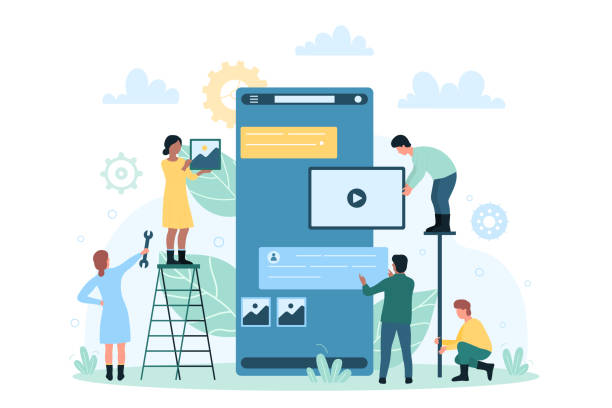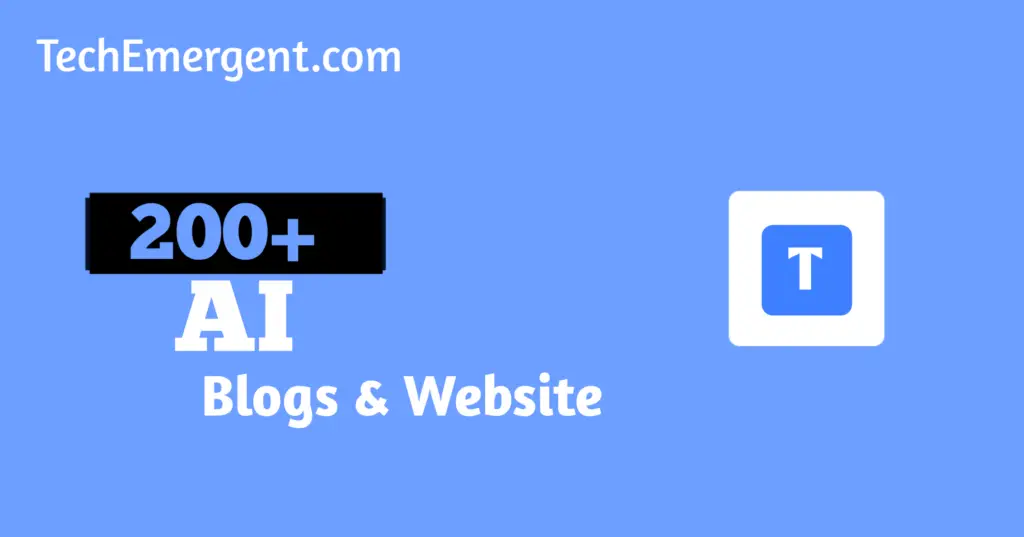AI video editors have revolutionized the way we edit videos, providing powerful tools and intelligent algorithms that simplify the editing process.
Whether you’re a beginner or a seasoned professional, these apps offer an array of features to enhance your videos and make them stand out.
With the convenience of editing on your smartphone, you can capture, edit, and share your moments seamlessly, no matter where you are.
When it comes to iPhone users, one of the top AI video editors available is LumaFusion. This app offers a comprehensive set of editing tools, including multi-track editing, advanced color correction, and precise audio control.
LumaFusion also provides AI-driven features like automated clip trimming, audio ducking, and stabilization, making your editing experience smoother and more efficient.
Its intuitive interface and professional-grade capabilities make it a favorite among videographers and content creators.
For Android users, Kinemaster is a popular choice for AI video editing. This app offers a wide range of features, such as multi-layer editing, chroma key compositing, and real-time audio and video effects.
With its AI-powered tools, Kinemaster allows you to automate tasks like audio optimization and scene detection, saving you time and effort.
Its user-friendly interface and extensive library of pre-designed assets make it suitable for both casual users and professionals.
Another noteworthy AI video editor for both iPhone and Android is Adobe Premiere Rush.
With its seamless integration with Adobe Creative Cloud, Premiere Rush enables you to start editing on your smartphone and seamlessly transition to desktop software for more advanced editing.
It offers AI-powered features like automatic audio mixing, color grading, and motion graphics templates, allowing you to create professional-looking videos in minutes.
Its intuitive interface and cross-platform capabilities make it a versatile choice for creators who value flexibility and convenience.

What is AI Video Editors for iPhone and Android?
AI video editors for iPhone and Android are mobile applications that utilize Artificial Intelligence technology to enhance and streamline the video editing process.
These editors leverage AI algorithms to automate certain tasks, provide intelligent suggestions, and offer advanced editing features that help users create professional-looking videos directly from their smartphones.
For iPhone users, popular AI video editors include LumaFusion, Clips, and FilmoraGo. These apps offer a range of AI-powered features such as automated clip trimming, smart video stabilization, real-time color correction, and scene detection.
AI algorithms analyze video content and make intelligent adjustments to improve the overall quality and visual appeal of the footage.
Additionally, some editors provide advanced AI-based effects and filters that enhance creativity and allow users to add unique visual elements to their videos.
Android users can choose from various AI video editors like Kinemaster, PowerDirector, and FilmoraGo. These apps offer similar AI-driven functionalities, including intelligent video editing tools, automated audio optimization, motion tracking, and object recognition.
Users can benefit from AI-powered features like background removal, automated subtitles, and voice enhancement, which simplify the editing process and result in polished videos.
AI video editors also commonly incorporate machine learning algorithms that learn from user behavior and preferences to provide personalized editing recommendations.
These recommendations may include suggested transitions, filters, or music choices based on the style and content of the video.

What is the benefit of Using AI Video Editors for iPhone and Android
1. Time-saving automation
AI-powered features in video editors can automate time-consuming tasks, such as clip trimming, audio optimization, and stabilization.
This automation reduces the manual effort required for editing, allowing users to create videos more efficiently.
2. Intelligent editing suggestions
AI algorithms can analyze the content of videos and provide intelligent suggestions for edits, transitions, filters, and effects.
These suggestions help users enhance their videos and achieve professional-looking results, even without extensive editing knowledge or experience.
3. Enhanced visual quality
AI video editors often include features like automated color correction, scene detection, and object recognition.
These capabilities enable the software to optimize the visual quality of videos, improving color accuracy, contrast, and overall aesthetics.
4. Creative effects and filters
AI-powered video editors often come with a wide range of creative effects and filters. These effects can transform videos by adding unique visual elements, enhancing creativity, and giving videos a distinctive look and feel.
5. Simplified editing process
AI video editors typically have user-friendly interfaces and intuitive controls, making them accessible to users of all skill levels.
The AI algorithms assist in simplifying complex editing tasks, reducing the learning curve and allowing users to quickly achieve their desired results.
6. Portability and convenience
With AI video editors on smartphones, users have the flexibility to edit videos anytime and anywhere. This portability eliminates the need for dedicated editing equipment or being tied to a desktop computer, enabling users to edit on the go.
7. Seamless integration with other tools
Many AI video editors offer seamless integration with cloud storage services, social media platforms, and desktop editing software.
This integration allows users to easily import and export their projects, collaborate with others, and continue editing on different devices or platforms.
Helpful Content: Best AI Selfie Generators To Create An AI Image Of Yourself
Best AI Video Editors For iPhone And Android
1. YouCam Video

YouCam Video is a feature-rich and user-friendly AI video editor designed for both iPhone and Android devices.
It offers a wide range of advanced editing tools and AI-powered features that allow you to create stunning videos with ease.
With YouCam Video, you can start editing your videos right after capturing them or import existing footage from your device’s gallery.
The app’s intuitive interface makes it easy to navigate through its various editing features, ensuring a seamless editing experience for users of all skill levels.
One of the exceptional features of YouCam Video is its AI Scene Detection. This intelligent algorithm analyzes the content of your videos and automatically identifies different scenes, such as landscapes, people, food, and more.
This allows the app to make intelligent editing suggestions based on the detected scenes, such as applying specific filters, adjusting color settings, or suggesting appropriate transitions.
YouCam Video also offers powerful video editing capabilities. You can trim and merge video clips, add text and captions, apply filters and effects, and adjust parameters like brightness, contrast, saturation, and more.
The app provides a library of stylish and dynamic templates that you can use to give your videos a professional touch.
Additionally, it supports multi-track editing, allowing you to overlay multiple audio and video tracks for more complex and creative editing projects.
In addition to its editing features, YouCam Video includes AI-powered beautification tools. These tools can automatically enhance your video’s appearance by smoothing skin, removing blemishes, and applying makeup effects.
You can also use the app’s face detection feature to add fun and creative stickers, frames, and AR effects to your videos.
YouCam Video provides easy-to-use social sharing options, allowing you to directly share your edited videos to popular social media platforms like Instagram, Facebook, and YouTube. You can also save your videos in various formats and resolutions to suit your specific needs.
Features
1. AI Scene Detection
YouCam Video utilizes AI algorithms to automatically detect different scenes in your videos, such as landscapes, people, food, and more.
This feature enables the app to make intelligent editing suggestions based on the detected scenes, including applying filters, adjusting colors, and suggesting transitions.
2. Powerful Editing Tools
The app provides a comprehensive set of editing tools to customize your videos. You can trim and merge video clips, add text and captions, apply filters and effects, adjust parameters like brightness, contrast, and saturation, and overlay multiple audio and video tracks with multi-track editing.
3. Stylish Templates
YouCam Video offers a library of stylish and dynamic templates that you can use to give your videos a professional touch.
These templates provide pre-designed visual elements, transitions, and effects, allowing you to create visually appealing videos quickly.
4. AI Beautification Tools
The app includes AI-powered beautification tools to enhance your video’s appearance. You can automatically smooth skin, remove blemishes, and apply makeup effects with just a few taps.
Additionally, the face detection feature enables you to add fun and creative stickers, frames, and AR effects to your videos.
5. Easy Social Sharing
YouCam Video provides seamless social sharing options, allowing you to directly share your edited videos to popular social media platforms like Instagram, Facebook, and YouTube. This feature enables you to quickly share your creations with friends, family, and followers.
6. Intuitive Interface
The app features an intuitive and user-friendly interface that makes it easy to navigate through its various editing tools and features.
Whether you’re a beginner or an experienced video editor, you can quickly grasp the app’s functionalities and achieve your desired editing results.
7. Import and Export
YouCam Video allows you to import videos from your device’s gallery, making it convenient to edit your existing footage.
You can also export your edited videos in various formats and resolutions, ensuring compatibility with different platforms and devices.
Pros
1. AI Scene Detection
The AI Scene Detection feature in YouCam Video automates the editing process by suggesting appropriate filters, adjustments, and transitions based on the detected scenes.
This saves time and helps users achieve visually appealing results effortlessly.
2. AI Beautification Tools
YouCam Video’s AI-powered beautification tools allow users to enhance the appearance of their videos with just a few taps.
The tools automatically smooth skin, remove blemishes, and apply makeup effects, resulting in polished and professional-looking videos.
3. User-Friendly Interface
YouCam Video features an intuitive and user-friendly interface, making it accessible to users of all skill levels.
Whether you’re a beginner or an experienced editor, the app’s interface makes it easy to navigate through its various editing tools and features.
Cons
1. Limited Free Features
While YouCam Video offers a range of free features, some advanced functionalities and additional content may require a subscription or in-app purchases.
Users looking for specific advanced features may need to consider upgrading to the premium version.
2. Platform Dependency
YouCam Video is available for both iPhone and Android devices. However, some features or capabilities may vary between the two platforms.
It’s essential to ensure that the desired features are supported on your specific device before getting started with the app.
3. Export Limitations
Users may encounter limitations when exporting videos, such as restrictions on output formats or resolutions.
It’s important to check the export options available in the app to ensure compatibility with your intended usage or sharing platforms.

Frequently Asked Questions About YouCam Video
Can I use YouCam Video on both iPhone and Android devices?
Yes, YouCam Video is available for both iPhone and Android devices, allowing users on both platforms to enjoy its editing features.
Does YouCam Video support multi-track editing?
Yes, YouCam Video supports multi-track editing, enabling you to overlay multiple audio and video tracks for more complex and creative editing projects.
Can YouCam Video automatically enhance the appearance of my videos?
Yes, YouCam Video includes AI-powered beautification tools that can automatically smooth skin, remove blemishes, and apply makeup effects to enhance the appearance of your videos.
Can I import my own videos into YouCam Video for editing?
Yes, YouCam Video allows you to import videos from your device’s gallery, making it convenient to edit your existing footage.
Does YouCam Video offer pre-designed templates for quick video customization?
Yes, YouCam Video provides a library of stylish and dynamic templates that you can use to quickly customize your videos and give them a professional touch.
Can I share my edited videos directly to social media platforms?
Yes, YouCam Video offers easy social sharing options, allowing you to directly share your edited videos to popular social media platforms like Instagram, Facebook, and YouTube.
Is YouCam Video suitable for both beginners and experienced video editors?
Yes, YouCam Video features an intuitive interface that caters to users of all skill levels. Whether you’re a beginner or an experienced video editor, you can quickly grasp the app’s functionalities and achieve your desired editing results.
What formats and resolutions can I export my edited videos in?
YouCam Video provides various export options, allowing you to save your edited videos in different formats and resolutions to suit your specific needs.
Does YouCam Video offer customer support in case I encounter any issues?
Yes, YouCam Video provides customer support to assist users with any issues or inquiries they may have. You can reach out to the support team through the app or the developer’s website.
Is YouCam Video a free app or does it require a subscription?
YouCam Video is a freemium app, offering a range of free features and tools. However, certain advanced features and additional content may require a subscription or in-app purchases.
2. Synthesia

Synthesia is an exceptionally powerful and widely acclaimed AI video editor available for both Android and iPhone devices.
It stands out as one of the leading applications in the field, offering an array of advanced features and cutting-edge technology that empowers users to create captivating videos with ease.
With Synthesia, you can bring your videos to life using the power of Artificial Intelligence.
The app leverages AI algorithms to automate various aspects of the editing process, enabling you to achieve professional-quality results without extensive editing skills or experience.
One of the brilliant features of Synthesia is its AI-powered video synthesis technology. This innovative capability allows you to change the appearance of people in videos effortlessly.
You can modify the speech, facial expressions, and even language of individuals in the footage, making it appear as if they are saying or doing something entirely different.
This opens up a world of creative possibilities and enables users to produce engaging and dynamic videos with unique content.
Furthermore, Synthesia provides a comprehensive set of editing tools that cater to various editing needs. You can trim and merge video clips, apply filters and effects, adjust color settings, and add text or captions to enhance the visual storytelling of your videos.
The app also supports multi-track editing, enabling you to overlay multiple audio and video tracks for more complex and creative projects.
Additionally, Synthesia offers a user-friendly interface that makes the editing process intuitive and seamless.
Navigating through the app’s features and tools is straightforward, ensuring that users of all skill levels can comfortably explore and utilize its capabilities.
Synthesia supports high-quality video output, allowing you to export your edited videos in different formats and resolutions.
Whether you intend to share your creations on social media platforms, present them in professional settings, or simply enjoy them on various devices, Synthesia ensures optimal video quality and compatibility.
Features
1. AI-Powered Video Synthesis Technology
Synthesia’s groundbreaking AI-powered video synthesis technology allows you to modify the appearance of people in videos.
You can change their speech, facial expressions, and even language, enabling you to create unique and engaging videos with dynamic content.
2. Advanced Editing Tools
The app provides a comprehensive set of editing tools to enhance your videos. You can trim and merge video clips, apply filters and effects, adjust color settings, and add text or captions to create visually captivating videos.
3. Multi-Track Editing
Synthesia supports multi-track editing, enabling you to overlay multiple audio and video tracks. This feature allows for more complex and creative projects, allowing you to create layered and visually dynamic videos.
4. User-Friendly Interface
Synthesia features a user-friendly interface that ensures a seamless and intuitive editing experience.
Navigating through the app’s features and tools is easy, making it accessible to users of all skill levels.
5. High-Quality Video Output
The app supports high-quality video output, allowing you to export your edited videos in different formats and resolutions.
Whether you intend to share your creations on social media platforms, present them in professional settings, or enjoy them on various devices, Synthesia ensures optimal video quality and compatibility.
6. Versatile Usage
Synthesia can be used for various purposes, including content creation, marketing, storytelling, and entertainment.
The app offers a range of features and tools that cater to different editing needs and allow for creative expression.
7. Platform Compatibility
Synthesia is available for both Android and iPhone devices, ensuring compatibility and accessibility for users on different platforms.

Pros
1. AI-Powered Video Synthesis
Synthesia’s AI-powered video synthesis technology is a standout feature that allows users to modify the appearance of people in videos.
This unique capability opens up creative possibilities and enables the creation of engaging and dynamic video content.
2. Advanced Editing Tools
With Synthesia, users have access to a comprehensive set of advanced editing tools. These tools include trimming and merging capabilities, filters and effects, color adjustments, and the ability to add text and captions, empowering users to create visually captivating videos.
3. User-Friendly Interface
Synthesia offers a user-friendly interface that ensures a seamless and intuitive editing experience.
The app’s interface is designed to be accessible to users of all skill levels, making it easy to navigate through its features and tools.
Cons
1. Platform Dependency
While Synthesia is available for both Android and iPhone devices, it may have certain limitations or differences in features between the two platforms.
Users should ensure that their desired features are supported on their specific device before using the app.
2. Limited Free Features
While Synthesia offers a range of free features, some advanced functionalities and additional content may require a subscription or in-app purchases.
Users seeking specific advanced features may need to consider upgrading to the premium version.
3. Learning Curve for AI Video Synthesis
While Synthesia’s AI video synthesis technology is a powerful feature, it may have a learning curve for users to fully understand and utilize its capabilities effectively. It may require some experimentation and practice to achieve desired results.
Frequently Asked Questions About Synthesia
Can I use Synthesia on both Android and iPhone devices?
Yes, Synthesia is available for both Android and iPhone devices, allowing users on both platforms to enjoy its advanced video editing features.
How does Synthesia’s AI video synthesis technology work?
Synthesia’s AI video synthesis technology uses advanced algorithms to modify the appearance of people in videos.
It can change their speech, facial expressions, and even language, allowing for unique and dynamic video content creation.
What types of editing tools are available in Synthesia?
Synthesia offers a comprehensive set of editing tools, including trim and merge functionality, filters and effects, color adjustment options, and the ability to add text and captions to videos.
Can I overlay multiple audio and video tracks in Synthesia?
Yes, Synthesia supports multi-track editing, enabling users to overlay multiple audio and video tracks. This feature allows for more complex and creative video projects.
Is Synthesia suitable for users of all skill levels?
Yes, Synthesia is designed to be user-friendly, making it accessible to users of all skill levels. Its intuitive interface and easy navigation ensure a seamless editing experience.
Can I export my edited videos in high quality?
Yes, Synthesia supports high-quality video output. You can export your edited videos in different formats and resolutions to ensure optimal video quality and compatibility with various platforms and devices.
What are the potential uses for Synthesia?
Synthesia can be used for various purposes, including content creation, marketing, storytelling, and entertainment.
Its versatile features and tools cater to different editing needs and allow for creative expression.
Are there any subscription plans or in-app purchases in Synthesia?
Synthesia offers both free and premium features. Some advanced functionalities or additional content may require a subscription or in-app purchases.
Does Synthesia provide customer support?
Yes, Synthesia offers customer support to assist users with any issues or inquiries they may have. You can reach out to the support team through the app or the developer’s website.
Can I share my edited videos on social media platforms directly from Synthesia?
Yes, Synthesia provides social sharing options, allowing you to directly share your edited videos on popular social media platforms, making it convenient to showcase your creations to a wider audience.
3. Magisto

Magisto is a popular and feature-rich AI-powered video editing application available for both Android and iPhone devices.
It offers a range of advanced features and functionalities that enable users to transform their videos into captivating visual stories with ease.
Magisto stands out for its ability to automatically analyze and edit videos using AI algorithms. This powerful technology analyzes the content of your videos, detects key moments, and intelligently combines them to create professional-looking videos.
You simply need to upload your footage, choose a theme or style, and Magisto takes care of the rest, automatically editing and enhancing your videos in a matter of minutes.
One of the key features of Magisto is its extensive library of customizable video templates.
These templates are designed to suit different themes, moods, and purposes, allowing you to add a professional touch to your videos without extensive editing skills.
You can select a template, customize it with your own media, text, and music, and Magisto will automatically apply the desired theme and style to your video.
Furthermore, Magisto offers a wide range of editing tools and effects that allow you to further refine and enhance your videos.
You can trim and merge video clips, add text and captions, apply filters and effects, adjust color settings, and incorporate transitions to create visually engaging and polished videos.
The app also provides a music library and allows you to add background music or choose from pre-selected soundtracks to enhance the overall mood and impact of your videos.
Magisto also includes social sharing options, allowing you to directly share your edited videos on popular social media platforms or via email.
This makes it convenient to showcase your creations to a wider audience or share them with friends and family.
Magisto offers a user-friendly interface that is designed to be intuitive and accessible. Navigating through the app’s features and tools is straightforward, allowing users of all skill levels to easily edit and create professional-quality videos.
Features
1. AI-Powered Automatic Editing
Magisto’s AI algorithms automatically analyze and edit videos, intelligently combining key moments to create professional-looking videos.
Simply upload your footage, choose a theme or style, and Magisto takes care of the rest, making editing quick and effortless.
2. Customizable Video Templates
Magisto provides an extensive library of customizable video templates. These templates cater to various themes, moods, and purposes, allowing you to easily add a professional touch to your videos.
You can select a template, customize it with your own media, text, and music, and Magisto automatically applies the desired theme and style.
3. Advanced Editing Tools and Effects
Magisto offers a wide range of editing tools and effects to refine and enhance your videos. You can trim and merge video clips, add text and captions, apply filters and effects, adjust color settings, and incorporate transitions. These tools enable you to create visually engaging and polished videos.
4. Music Library and Soundtracks
Magisto provides a music library with a wide selection of tracks to enhance the mood and impact of your videos.
You can choose background music from the library or select from pre-selected soundtracks that complement your video’s theme and style.
5. Social Sharing Options
Magisto includes social sharing options, allowing you to directly share your edited videos on popular social media platforms or via email.
This makes it convenient to showcase your creations to a wider audience or share them with friends and family.
6. User-Friendly Interface
Magisto features a user-friendly interface designed for ease of use. Navigating through the app’s features and tools is straightforward, ensuring a seamless editing experience for users of all skill levels.
Pros
1. AI-Powered Automatic Editing
Magisto’s AI-powered automatic editing feature saves time and effort by automatically analyzing and editing videos.
This feature intelligently combines key moments to create professional-looking videos, making the editing process quick and effortless.
2. Customizable Video Templates
Magisto offers a wide selection of customizable video templates. These templates allow users to easily apply professional themes and styles to their videos, enhancing their visual appeal without extensive editing skills.
3. User-Friendly Interface
Magisto features a user-friendly interface that is easy to navigate, making it accessible to users of all skill levels. The app’s intuitive design ensures a seamless editing experience, even for beginners.
Cons
1. Limited Control over Editing
While Magisto’s automatic editing feature is convenient, it may limit the level of control users have over the editing process.
Advanced users who prefer precise control over every aspect of their videos may find the automated approach restrictive.
2. Limited Customization Options
While Magisto offers customizable video templates, the level of customization may be limited compared to more advanced video editing software. Users looking for extensive customization options may find the available choices limited.
3. Subscription Requirements for Premium Features
While Magisto offers a range of free features, some advanced functionalities and additional content may require a subscription or in-app purchases. Users looking for access to premium features may need to consider upgrading to a paid plan.

Frequently Asked Questions About Magisto
Is Magisto available for both Android and iPhone?
Yes, Magisto is available for both Android and iPhone devices, allowing users on both platforms to enjoy its AI-powered video editing features.
Can Magisto automatically edit videos for me?
Yes, Magisto uses AI algorithms to automatically analyze and edit videos. Simply upload your footage and choose a theme or style, and Magisto will intelligently combine key moments to create professional-looking videos.
Can I customize the video templates in Magisto?
Yes, Magisto offers customizable video templates. You can select a template that suits your desired theme or style, and then customize it by adding your own media, text, and music to personalize your video.
What kind of editing tools does Magisto provide?
Magisto provides a range of editing tools, including the ability to trim and merge video clips, add text and captions, apply filters and effects, adjust color settings, and incorporate transitions. These tools allow you to refine and enhance your videos.
Can I add music to my videos in Magisto?
Yes, Magisto offers a music library with a wide selection of tracks. You can choose background music from the library or select from pre-selected soundtracks that complement your video’s theme and style.
How can I share my edited videos from Magisto?
Magisto includes social sharing options, allowing you to directly share your edited videos on popular social media platforms or via email. This makes it easy to showcase your creations to a wider audience or share them with others.
Is Magisto suitable for users of all skill levels?
Yes, Magisto is designed to be user-friendly and accessible to users of all skill levels. Its intuitive interface and automated editing features make it easy for beginners, while its advanced editing tools provide options for more experienced users.
Does Magisto offer customer support?
Yes, Magisto provides customer support to assist users with any issues or inquiries they may have. You can reach out to the support team through the app or the developer’s website.
Are there any subscription plans or in-app purchases in Magisto?
Yes, Magisto offers both free and premium features. Some advanced functionalities or additional content may require a subscription or in-app purchases.
Can I edit videos offline with Magisto?
Magisto requires an internet connection to analyze and edit videos using its AI algorithms. However, once the initial editing process is complete, you can save and access your edited videos offline.
4. Lumen5
Lumen5 is an innovative and feature-rich video creation platform that empowers users to transform their text-based content into engaging videos.
It is a valuable tool for businesses, marketers, content creators, and individuals looking to enhance their visual storytelling.
With Lumen5, you can easily convert blog posts, articles, and other written content into visually appealing videos.
The platform utilizes advanced AI algorithms and machine learning techniques to analyze the text and automatically generate video content.
This AI-powered automation saves time and effort, allowing you to create videos quickly and efficiently.
One of the features of Lumen5 is its intuitive storyboard interface. The platform breaks down the text-based content into bite-sized sections and suggests relevant images, video clips, and animations to accompany each section.
Users can then customize these suggestions or choose from a vast library of media assets, including high-quality images, videos, music tracks, and sound effects, to create visually captivating videos.
Lumen5 provides a range of editing tools and effects to further enhance your videos. You can add text overlays, captions, and titles to provide context and highlight key points.
The platform also offers customization options for transitions, animations, and visual effects, allowing you to create seamless and engaging video presentations.
Furthermore, Lumen5 allows you to incorporate your brand elements, such as logos and color schemes, to maintain brand consistency across your video content.
This feature is especially beneficial for businesses and marketers who want to reinforce their brand identity in their video presentations.
The platform supports various aspect ratios and resolutions, making it suitable for sharing videos on different platforms, including social media, websites, and presentations.
Lumen5 also provides direct publishing options, allowing you to easily distribute and share your videos across multiple channels.
Additionally, Lumen5 offers insights and analytics that enable you to track the performance of your videos.
You can monitor engagement metrics, such as views, clicks, and shares, to gauge the effectiveness of your video content and make informed decisions for future video creation.
Features
1. AI-Powered Automation
Lumen5 uses advanced AI algorithms and machine learning techniques to automatically analyze text-based content and generate video content.
This AI-powered automation saves time and effort by transforming written content into engaging videos.
2. Intuitive Storyboard Interface
Lumen5 breaks down the text-based content into bite-sized sections and suggests relevant images, video clips, and animations to accompany each section.
Users can customize these suggestions or choose from a vast library of media assets to create visually captivating videos.
3. Vast Media Library
Lumen5 provides a vast library of high-quality images, videos, music tracks, and sound effects. Users can access this library to find suitable media assets that enhance their video presentations and create engaging visual content.
4. Editing Tools and Effects
Lumen5 offers a range of editing tools and effects to further enhance videos. Users can add text overlays, captions, and titles to provide context and emphasize key points.
The platform also provides customization options for transitions, animations, and visual effects, enabling users to create seamless and engaging video presentations.
5. Brand Integration
Lumen5 allows users to incorporate brand elements, such as logos and color schemes, to maintain brand consistency across video content.
This feature is particularly valuable for businesses and marketers who want to reinforce their brand identity in their video presentations.
6. Multiple Publishing Options
Lumen5 supports various aspect ratios and resolutions, making it suitable for sharing videos on different platforms, including social media, websites, and presentations.
The platform provides direct publishing options, allowing users to easily distribute and share their videos across multiple channels.
7. Analytics and Insights
Lumen5 offers insights and analytics to track the performance of videos. Users can monitor engagement metrics such as views, clicks, and shares, gaining valuable insights into the effectiveness of their video content and making data-driven decisions for future video creation.
Pros
1. AI-Powered Automation
Lumen5’s AI-powered automation feature saves time and effort by automatically analyzing text-based content and generating video content.
This feature eliminates the need for manual video creation and editing, making the process more efficient.
2. Intuitive Storyboard Interface
Lumen5’s storyboard interface breaks down text-based content into sections and suggests relevant media assets, simplifying the video creation process.
Users can customize the suggestions or choose from a vast library of media assets, making it easy to create visually captivating videos.
3. Vast Media Library
Lumen5 provides a wide selection of high-quality images, videos, music tracks, and sound effects in its media library.
Users can access these assets to enhance their videos and create engaging visual content without the need for external sources.
Cons
1. Limitations in Customization
While Lumen5 offers customization options, the level of customization may be limited compared to more advanced video editing software.
Users seeking extensive control over every aspect of their videos may find the available customization options restrictive.
2. Learning Curve for AI Automation
While Lumen5’s AI-powered automation simplifies the video creation process, users may need some time to understand how to best utilize the platform’s features and optimize the output to meet their specific needs.
3. Subscription-based Pricing
Lumen5 operates on a subscription-based pricing model, which means users need to pay for continued access to the platform’s features and functionality. This may be a consideration for those on a tight budget or with infrequent video creation needs.

Frequently Asked Questions About Lumen5
Is Lumen5 suitable for all types of businesses?
Yes, Lumen5 is designed to cater to a wide range of businesses, including small businesses, startups, and large enterprises. It offers features and functionalities that can be adapted to various industries and content types.
Can I customize the suggested media assets in Lumen5’s storyboard interface?
Yes, Lumen5’s storyboard interface suggests relevant images, video clips, and animations based on the text content.
Users have the flexibility to customize these suggestions or choose from the platform’s vast library of media assets to create personalized and engaging videos.
Can I incorporate my own media assets into Lumen5?
Yes, Lumen5 allows users to upload their own images, videos, and audio files to incorporate them into their video presentations.
This feature enables users to maintain brand consistency and include specific visuals or audio elements as needed.
What aspect ratios and resolutions does Lumen5 support for video output?
Lumen5 supports various aspect ratios and resolutions, allowing users to create videos optimized for different platforms, including social media, websites, and presentations. Users can select the desired aspect ratio and resolution that best suits their distribution needs.
Can I track the performance of my videos in Lumen5?
Yes, Lumen5 provides analytics and insights to help users track the performance of their videos. Users can monitor engagement metrics such as views, clicks, and shares, gaining valuable data to evaluate the effectiveness of their video content and make informed decisions for future video creation.
Does Lumen5 offer any collaboration features for team-based projects?
Yes, Lumen5 offers collaboration features that allow team members to work together on video projects.
Users can invite team members, assign roles and permissions, and collaborate on creating and editing videos within the platform.
Can I download my videos created with Lumen5?
Yes, users can download their videos created with Lumen5 in various formats and resolutions. This feature allows users to have full control over their video files and use them for offline distribution or sharing on platforms that are not directly supported by Lumen5’s publishing options.
Are there any limitations on the number of videos I can create with Lumen5?
The number of videos you can create with Lumen5 depends on your subscription plan. Different plans offer different limits on video creation, so it’s recommended to check the details of your subscription to understand the limitations and options available.
Can I use Lumen5 to create videos in multiple languages?
Yes, Lumen5 supports creating videos in multiple languages. Users can input text content in various languages, and the platform’s AI algorithms will generate video content accordingly, allowing for multilingual video creation.
Is there a free trial available for Lumen5?
Yes, Lumen5 offers a free trial for users to explore the platform and its features. The trial period allows users to experience the functionalities and determine if Lumen5 meets their video.
5. CapCut

CapCut is a versatile video editor application that is available for desktop, Android, and iPhone devices. It offers a wide range of powerful features and editing tools, making it a popular choice for video creators, enthusiasts, and professionals alike.
CapCut provides a comprehensive set of editing tools that allow you to unleash your creativity and transform your videos into visually stunning masterpieces.
You can trim and merge video clips, apply filters and effects, adjust color settings, add text and captions, and incorporate transitions to create seamless and captivating video presentations.
The app also supports multi-layer editing, enabling you to overlay multiple video and audio tracks for more complex and dynamic projects.
One of the features of CapCut is its advanced video editing capabilities. It supports high-resolution video editing, allowing you to work with videos in 4K or even higher quality.
This feature is particularly beneficial for users who require professional-grade video editing and want to maintain the highest level of video clarity and detail.
Furthermore, CapCut offers a rich library of visual and audio effects, including stickers, emojis, animated texts, and sound effects.
These assets can be easily incorporated into your videos, adding a touch of creativity and enhancing the overall visual impact.
The app also provides a range of filters that you can apply to your videos to achieve various moods and styles, further enhancing the storytelling aspect.
CapCut also offers precise editing controls, enabling you to fine-tune your videos with frame-by-frame precision.
You can adjust video speed, reverse footage, crop and rotate videos, and perform other intricate editing tasks to achieve the desired results.
The app also supports keyframe animation, allowing you to create smooth and customized animations for objects and text within your videos.
CapCut provides a user-friendly interface that makes the editing process intuitive and accessible.
Its well-designed layout and easy-to-navigate controls ensure that users of all skill levels can comfortably explore and utilize its extensive features and tools.
Features
1. Comprehensive Editing Tools
CapCut provides a comprehensive set of editing tools to enhance your videos.
You can trim and merge video clips, adjust speed, apply filters and effects, add text and captions, incorporate transitions, and perform precise editing tasks like cropping and rotating. These tools give you full control over your video editing process.
2. High-Resolution Editing
CapCut supports high-resolution video editing, including 4K and higher quality. This feature ensures that your videos maintain the highest level of clarity and detail, making it suitable for professional-grade video editing projects.
3. Multi-Layer Editing
CapCut allows for multi-layer editing, enabling you to overlay multiple video and audio tracks.
This feature enables you to create complex and dynamic videos by combining various elements seamlessly.
4. Rich Library of Visual and Audio Effects
CapCut provides a rich library of visual and audio effects, including stickers, emojis, animated texts, and sound effects.
These assets can be easily added to your videos, adding creativity and enhancing the visual impact of your content.
5. Filters and Styles
CapCut offers a range of filters and styles that you can apply to your videos to achieve different moods and visual styles.
Whether you want a vintage look, a vibrant pop, or a cinematic feel, these filters and styles can transform the overall appearance of your videos.
6. Precise Editing Controls
CapCut offers precise editing controls, allowing you to fine-tune your videos with frame-by-frame precision.
You can adjust video speed, reverse footage, perform advanced cropping and rotating, and use keyframe animation to create smooth and customized animations for objects and text within your videos.
7. User-Friendly Interface
CapCut features a user-friendly interface designed to make the editing process intuitive and accessible.
Its well-organized layout and easy-to-navigate controls ensure that users of all skill levels can comfortably explore and utilize its extensive features and tools.

Pros
1. Comprehensive Editing Tools
CapCut offers a comprehensive set of editing tools, including trimming, merging, filters, effects, text overlays, and more. These tools provide users with extensive control over their video editing process.
2. High-Resolution Editing
CapCut supports high-resolution video editing, allowing users to work with videos in 4K or higher quality.
This feature ensures that videos maintain excellent clarity and detail, suitable for professional-grade editing projects.
3. Multi-Layer Editing
CapCut allows for multi-layer editing, enabling users to overlay multiple video and audio tracks. This feature provides flexibility in combining different elements and creating complex and dynamic videos.
Cons
1. Learning Curve for Advanced Features
CapCut offers a range of advanced editing features that may have a learning curve for new users. Mastering these features and utilizing them to their full potential may require some time and practice.
2. Limited Collaboration Features
CapCut currently lacks built-in collaboration features for team-based projects. Users who require real-time collaboration or seamless sharing of editing projects may need to rely on external methods.
3. In-App Purchases and Premium Subscription
While CapCut offers a free version, some advanced features and additional content may require in-app purchases or a premium subscription. Users seeking access to premium functionalities may need to consider upgrading to a paid plan.
Frequently Asked Questions About CapCut
Is CapCut available for both desktop and mobile devices?
Yes, CapCut is available for both desktop and mobile devices, including Android and iPhone. You can use CapCut on your preferred platform to edit videos conveniently.
Can I edit videos in high-resolution with CapCut?
Yes, CapCut supports high-resolution video editing, including 4K and higher quality. You can work with videos of various resolutions to ensure the best visual clarity and detail in your edited content.
Does CapCut offer multi-layer editing?
Yes, CapCut supports multi-layer editing, allowing you to overlay multiple video and audio tracks. This feature enables you to create complex and dynamic videos by combining different elements seamlessly.
Can I add visual and audio effects to my videos with CapCut?
CapCut provides a rich library of visual and audio effects, including stickers, emojis, animated texts, and sound effects.
You can easily incorporate these effects into your videos to add creativity and enhance the overall visual impact.
Does CapCut offer precise editing controls?
Yes, CapCut offers precise editing controls that allow for fine-tuning of videos. You can adjust video speed, reverse footage, perform advanced cropping and rotating, and utilize keyframe animation for smooth and customized object and text animations within your videos.
Is CapCut suitable for users of all skill levels?
Yes, CapCut is designed to be user-friendly and accessible to users of all skill levels. Its intuitive interface and easy-to-navigate controls ensure that both beginners and experienced editors can comfortably explore and utilize its features and tools.
Can I export my edited videos in different formats?
Yes, CapCut allows you to export your edited videos in various formats. You can choose the desired format that suits your specific needs and ensures compatibility with different devices and platforms.
Does CapCut offer collaboration features for team-based projects?
Currently, CapCut does not offer built-in collaboration features for team-based projects. However, you can share your project files with other team members to collaborate on the editing process externally.
Are there any watermarks or limitations in the free version of CapCut?
CapCut offers a free version without watermarks or major limitations. However, some advanced features and additional content may be available only through in-app purchases or a premium subscription.
Does CapCut provide customer support?
Yes, CapCut provides customer support to assist users with any issues or inquiries they may have. You can reach out to the support team through the app or the developer’s website for assistance with using the application.
6. Inshot

InShot is a powerful and versatile video editing application available for both Android and iPhone devices.
It offers a wide range of features and editing tools that empower users to create professional-quality videos with ease.
One of the features of InShot is its comprehensive video editing capabilities. You can trim and merge video clips, adjust video speed, add music and voiceovers, apply filters and effects, add text and stickers, and perform precise editing tasks like cropping and rotating.
These tools give you full control over every aspect of your video editing process, allowing you to customize your videos to perfection.
InShot also offers a rich library of visual and audio effects. You can choose from a wide range of filters, transitions, and animations to enhance the visual appeal and storytelling of your videos.
Additionally, the app provides a collection of sound effects and background music tracks, allowing you to add the perfect audio elements to complement your visuals.
Moreover, InShot supports various aspect ratios, including square, portrait, and landscape, making it suitable for creating videos optimized for different platforms such as social media, websites, and presentations.
You can easily resize and adapt your videos to fit the desired aspect ratio and ensure optimal viewing on different devices.
Another notable feature of InShot is its photo editing capabilities. In addition to video editing, you can edit and enhance your photos within the app.
It offers tools for adjusting brightness, contrast, saturation, and applying filters to your photos. This feature is convenient for creating cohesive visuals in your video projects or standalone photo edits.
InShot also provides a user-friendly interface that makes the editing process intuitive and accessible.
Its well-organized layout and easy-to-navigate controls ensure that users of all skill levels can comfortably explore and utilize its extensive features and tools.
InShot offers convenient sharing options, allowing you to directly share your edited videos on popular social media platforms or save them to your device.
This makes it easy to showcase your creations to a wider audience or share them with friends and followers.
Features
1. Comprehensive Video Editing Tools
InShot provides a comprehensive set of video editing tools, including trimming, merging, cropping, rotating, and adjusting video speed.
These tools give you full control over your videos, allowing you to customize them to your desired length and format.
2. Filters and Effects
InShot offers a wide variety of filters and effects to enhance the visual appeal of your videos. You can choose from a range of filters to add different moods and tones, as well as apply effects such as glitch, vintage, and blur to create unique visual styles.
3. Text and Stickers
InShot allows you to add text and stickers to your videos. You can choose from a selection of fonts, styles, and colors to add titles, captions, or annotations to your videos.
The sticker library offers a wide range of options to further enhance your videos with fun and engaging visuals.
4. Music and Sound Effects
InShot provides a library of royalty-free music tracks and sound effects that you can add to your videos.
You can choose from various genres and styles to set the right mood for your videos or enhance specific scenes with appropriate sound effects.
5. Transition Effects
InShot offers a collection of transition effects to create seamless transitions between video clips. You can choose from a variety of transitions such as fade, dissolve, swipe, and more, to add a professional touch to your videos.
6. Photo Editing
In addition to video editing, InShot also offers photo editing capabilities. You can adjust brightness, contrast, saturation, and apply filters to your photos.
This feature allows you to create cohesive visuals in your video projects or make standalone photo edits.
7. Multiple Aspect Ratios
InShot supports various aspect ratios, including square, portrait, and landscape. This versatility allows you to create videos optimized for different platforms such as social media, websites, or presentations.
8. User-Friendly Interface
InShot features a user-friendly interface that makes the editing process intuitive and accessible.
Its well-organized layout and easy-to-navigate controls ensure that users of all skill levels can comfortably explore and utilize its extensive features and tools.
9. Sharing Options
InShot provides convenient sharing options, allowing you to directly share your edited videos on popular social media platforms or save them to your device.
This makes it easy to showcase your creations to a wider audience or share them with friends and followers.
Pros
1. Comprehensive Editing Tools
InShot offers a comprehensive set of video editing tools, including trimming, merging, filters, effects, text overlays, and more.
These tools give users extensive control over their video editing process, allowing for customized and professional-looking videos.
2. User-Friendly Interface
InShot features a user-friendly interface that makes the editing process intuitive and accessible.
Its well-organized layout and easy-to-navigate controls ensure that users of all skill levels can comfortably explore and utilize its extensive features and tools.
3. Multiple Aspect Ratios
InShot supports various aspect ratios, including square, portrait, and landscape. This flexibility allows users to create videos optimized for different platforms such as social media, websites, or presentations, ensuring the best visual presentation.
Cons
1. Watermark in Free Version
In the free version of InShot, a watermark is added to the edited videos. This may be a limitation for users who want to create professional videos without any branding or watermarks.
2. Limited Advanced Editing Features
While InShot offers a range of editing tools, some advanced features and capabilities found in more professional editing software may be missing. Users with specific or complex editing needs may find the available features somewhat limited.
3. In-App Ads
InShot displays occasional in-app advertisements, which may be distracting or interrupt the editing process. This can be a minor inconvenience for users who prefer an ad-free experience.

Frequently Asked Questions About InShot
Is InShot available for both Android and iPhone?
Yes, InShot is available for both Android and iPhone devices. You can download and install the InShot app from the respective app stores.
Can I trim and merge video clips in InShot?
Yes, InShot allows you to trim and merge video clips. You can easily remove unwanted parts of a video and combine multiple clips into a single video project.
Does InShot provide filters and effects for video editing?
Yes, InShot offers a wide variety of filters and effects to enhance the visual appeal of your videos.
You can choose from different filters and apply various effects to create unique and visually stunning videos.
Can I add text and stickers to my videos using InShot?
Absolutely! InShot provides the option to add text and stickers to your videos. You can customize the text with different fonts, styles, and colors, and choose from a wide range of stickers to add fun and engaging visuals to your videos.
Does InShot have a library of music and sound effects?
Yes, InShot offers a library of royalty-free music tracks and sound effects that you can use in your videos.
You can choose from different genres and styles to set the right mood or add specific sound effects to enhance your videos.
Can I adjust the aspect ratio of my videos in InShot?
Yes, InShot supports multiple aspect ratios, including square, portrait, and landscape. You can easily adjust the aspect ratio of your videos to fit different platforms or create videos optimized for specific viewing experiences.
Does InShot provide transition effects for video clips?
Yes, InShot offers a collection of transition effects to create seamless transitions between video clips.
You can choose from a variety of transitions such as fade, dissolve, swipe, and more to add professional and polished transitions to your videos.
Can I edit photos within InShot?
Yes, InShot includes photo editing capabilities. You can adjust brightness, contrast, saturation, and apply filters to your photos.
This feature allows you to create cohesive visuals within your video projects or edit standalone photos.
How can I share my edited videos created with InShot?
InShot provides convenient sharing options. You can directly share your edited videos on popular social media platforms such as Instagram, TikTok, or save them to your device for further sharing or distribution.
Is InShot suitable for beginners?
Yes, InShot is designed to be user-friendly and accessible to users of all skill levels. Its intuitive interface and easy-to-navigate controls make it easy for beginners to explore and utilize the editing features without prior experience.

How to Use AI Video Editors for iPhone and Android
1. Download and Install
Start by downloading and installing the AI video editor application of your choice from the respective app store. Look for popular options such as YouCam Video, Synthesia, or Magisto.
2. Open the App
Once the installation is complete, open the AI video editor app on your device.
3. Import Media
Tap on the option to import media or create a new project within the app. You can choose to import videos, photos, or any other media assets that you want to include in your video.
4. Arrange and Edit
Arrange the imported media assets in the desired order by dragging and dropping them on the timeline or storyboard within the app.
Trim or cut the video clips to the desired length, add transitions between the clips, and apply any necessary edits to enhance the visual appeal.
5. Apply AI Features
Most AI video editors offer specific AI features that can automatically enhance or optimize your videos.
These features may include scene detection, automated color correction, object tracking, or smart video stabilization. Enable and apply these AI features to enhance the quality and overall look of your video.
6. Add Effects and Filters
Many AI video editors provide a variety of effects and filters that can be applied to your videos. Explore the available options and choose the ones that best suit your video’s style and mood.
Apply filters, adjust brightness, contrast, or saturation levels, and experiment with different effects to achieve the desired visual effect.
7. Customize and Personalize
Add text overlays, captions, or titles to provide context and emphasize key points in your video. Some AI video editors also offer customizable templates or themes that can give your video a professional and polished look.
Personalize your video by adding your brand logo, choosing specific fonts and colors, or applying watermarks if necessary.
8. Preview and Fine-Tune
Once you’ve finished editing your video, preview it within the app to ensure everything looks and sounds as expected.
Make any necessary adjustments to the timing, effects, or overall composition of your video to achieve the desired result.
9. Export and Share
When you’re satisfied with your edited video, export it from the AI video editor app. Choose the desired resolution, file format, and quality settings based on your intended use.
Then, save the video to your device’s gallery or share it directly to social media platforms, messaging apps, or other desired channels.
Don’t Miss: Best AI Video Background Removers
Final Thought
The availability of AI video editors for both iPhone and Android devices has revolutionized the way we edit and create videos.
These advanced applications harness the power of artificial intelligence to simplify the editing process, enhance video quality, and provide users with a range of creative tools and features.
Whether you’re a professional videographer, a content creator, or an individual looking to make polished videos, the best AI video editors for iPhone and Android offer a wealth of benefits.
They allow you to transform your smartphone into a portable editing studio, enabling you to edit videos on the go with ease.
AI video editors such as YouCam Video, Synthesia, Magisto, and Lumen5 provide comprehensive editing tools, AI-powered automation, intuitive interfaces, and vast media libraries to help you create visually captivating videos.
With features like automatic scene detection, smart video stabilization, customizable templates, and a variety of effects and filters, these applications offer the flexibility and creativity to bring your ideas to life.
While each AI video editor has its unique strengths and features, they all provide an efficient and user-friendly experience.
Whether you’re a beginner or an experienced editor, these applications offer a range of functionalities that cater to users of all skill levels.
The best AI video editors for iPhone and Android offer a powerful combination of AI technology, intuitive interfaces, and extensive features, allowing you to unleash your creativity and produce professional-quality videos right from your smartphone.