Have you ever sat through a seemingly endless meeting, drowning in a sea of information and desperately trying to capture every word uttered?
Well, imagine a world where you could sit back, relax, and let AI take the reins, effortlessly transcribing every detail for you. You're in a conference room, the air humming with anticipation, as your team gathers for a crucial meeting.
Suddenly, your AI assistant springs to life, ready to capture the essence of the discussion. It's like having your very own stenographer, but without the fancy court attire.
But here's the kicker: Did you know that 65% of professionals believe that meetings keep them from doing their best work?
Yes, you heard that right. Meetings, those supposed pillars of productivity, often turn into time sinks.
However, with the help of AI, you can transform these productivity vampires into efficient, well-documented gatherings.
So, let's delve into how to use AI to take meeting notes. You won't believe how this simple technology can transform your work life, one meeting at a time.
1. Get the Right AI Tool

This step is like choosing the right superhero for a mission – you want one that suits your needs, works seamlessly with your devices, and integrates with your favorite meeting platforms.
Step 1: Assess Your Needs
Think about what you want your AI tool to do. Do you need real-time transcription, or are you looking for a tool that can highlight key points and action items? Knowing your needs is like having a treasure map; it guides you to the right spot.
For instance, if you're in a fast-paced business environment where meetings are a whirlwind of ideas, a tool like Otter.ai might be your go-to hero. It's great at transcribing spoken words into written notes, making sure nothing slips through the cracks.
Step 2: Compatibility Check
Imagine trying to use a square peg in a round hole – it just doesn't work. Your AI tool should be compatible with your devices and the platforms you use for meetings.
For example, if you're a Microsoft Teams enthusiast, look for a tool that plays nicely with it, like Microsoft's own AI-powered transcription features.
This compatibility ensures a smooth and hassle-free experience, so you can focus on what matters – the meeting content, not the tech hurdles.
Step 3: User-Friendliness Matters
Nobody wants to wrestle with a complicated tool that feels like a Rubik's Cube. Choose an AI note-taking tool that's user-friendly and easy to navigate. It's like picking a trusty sidekick who always has your back.
Consider tools like Google's Live Transcribe for its simplicity and straightforward design. You don't want to waste precious meeting minutes trying to figure out how to make your AI tool work.
Step 4: Integration
Your AI tool should seamlessly integrate with your preferred meeting platforms, making the whole process feel like a well-rehearsed symphony.
Imagine using Zoom for your meetings; look for AI solutions that smoothly connect with Zoom, such as Otter.ai's Zoom integration.
This ensures that your AI tool is present and ready when you need it, eliminating the need for juggling multiple apps and windows during meetings.
Helpful Content: What is an AI Meeting Manager? 15 Best AI Meeting Managers To Try
Best AI Tools For Taking Meeting Notes
1. Otter.ai

Picture Otter.ai as your trusty sidekick in meetings, diligently transcribing every spoken word and turning it into easily readable text. The magic happens in real-time, and here's how it all works:
As the meeting unfolds, Otter.ai listens attentively to every word spoken. It processes the audio and simultaneously converts it into text, much like a skilled interpreter at a conference, only it translates spoken language into written notes.
Otter.ai is no ordinary transcription tool; it's smart enough to distinguish between different speakers. It tags each line of text with the name of the person who said it, creating an organized and coherent record of the conversation.
But it doesn't stop at mere words. Otter.ai has an impressive knack for understanding context. It knows when someone is referring to “Smith & Co.” in the conversation, even if they said “Smith and Company,” making your notes remarkably accurate.
While all of this happens, you have immediate access to the transcribed content. You can follow along in real-time, ensuring that you never miss a beat, even if you momentarily zoned out.
Once the meeting concludes, Otter.ai doesn't just leave you with a pile of notes. It allows you to share and collaborate with others. You can easily export the transcriptions, making it accessible to your team for further discussions and actions.
Otter.ai also gives you the power of organization. You can save your transcriptions in neatly organized folders or categories, making it a breeze to find and refer back to the notes when needed.
Perhaps the best part is how easy it is to retrieve past notes. No more frantic searches through a pile of notebooks or diggings in the email archives. Otter.ai stores your meeting history in an easily searchable format.
Key Features
1. Real-Time Transcription
Imagine this: as someone speaks during a meeting, their words magically appear as text on your screen. Otter.ai provides real-time transcription, turning spoken content into written notes as the meeting unfolds.
2. Speaker Differentiation
Just like a seasoned stenographer, Otter.ai can distinguish between speakers. It attributes each line of text to the person who said it, making it easy to follow the conversation.
3. Keyword Search
With Otter.ai, you can say goodbye to endless scrolling through notes. The tool allows you to search for specific keywords or phrases within your transcriptions, instantly directing you to the relevant parts of the meeting.
4. Synced Audio
Every word is precious, and Otter.ai knows it. It syncs the transcribed text with the original audio, allowing you to listen to the meeting as you read the notes.
5. Integration with Collaboration Tools
Otter.ai plays well with others. It can integrate with platforms like Zoom and Google Meet, making it seamless to transcribe meetings on these video conferencing tools.
Pros
1. Efficiency
Otter.ai saves time and energy by eliminating the need for manual note-taking. You can focus on the conversation and ideas, knowing that Otter.ai has your back.
2. Accuracy
AI is a meticulous scribe. The tool produces highly accurate transcriptions, reducing the risk of missing crucial information.
3. Accessibility
Otter.ai makes meetings more accessible to all. It offers features like live captioning, benefiting individuals with hearing impairments.
4. Ease of Use
It has a user-friendly interface, making it accessible to those with varying levels of tech expertise.
Cons
1. Cost
While Otter.ai offers a free plan, some advanced features are available only in the paid plans, which may not be suitable for all budgets.
2. Dependency on Connectivity
For real-time transcription, you need a stable internet connection. Poor connectivity can impact the quality of transcriptions.
Frequently Asked Questions About Otter.ai
Is Otter.ai compatible with multiple devices?
Yes, Otter.ai is available as a web app, mobile app (iOS and Android), and desktop application, ensuring accessibility across various devices.
Can I export transcriptions from Otter.ai to other applications?
Absolutely. Otter.ai allows you to export transcriptions in various formats, including plain text, PDF, and even to popular note-taking apps like Evernote.
Is there a limit to the number of transcriptions I can make with Otter.ai?
The free plan of Otter.ai comes with some limitations, such as a cap on the number of transcriptions. Paid plans offer more flexibility and features.
How secure are my meeting transcriptions with Otter.ai?
Otter.ai takes data security seriously. They employ encryption and other security measures to protect your meeting transcriptions.
2. Fireflies.ai
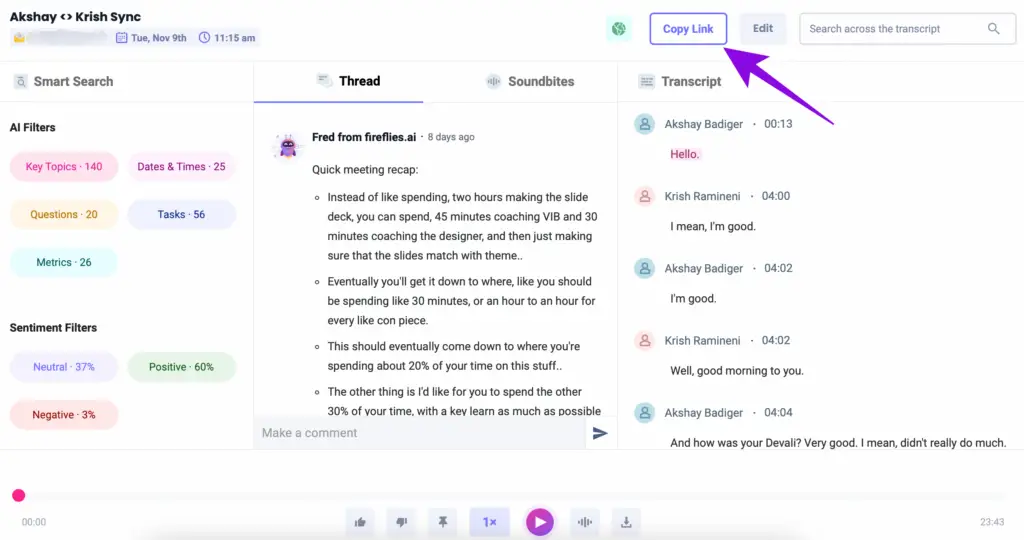
Fireflies.ai operates seamlessly in the background, recording your meetings from start to finish. You don't need to hit a “record” button; it's always ready to capture every word.
Once your meeting is over, the AI takes over. It converts the recorded audio into written text. This means you have a detailed transcript of your meeting without any manual note-taking.
The AI is incredibly smart, distinguishing between different speakers. This means each part of the conversation is attributed to the right person, keeping your notes clear and organized.
While the AI is pretty accurate, you can make real-time edits during the meeting. You can highlight essential points, add context, or even correct any mistakes the AI might make.
Fireflies.ai doesn't just store your notes; it makes them incredibly easy to find. You can search for specific information, and the AI will locate it for you. No more scrolling through endless pages of notes!
Your meeting notes are accessible on various devices. This makes it convenient to stay organized and access your notes whenever and wherever you need them.
Key Features
1. Automatic Recording
Fireflies.ai operates seamlessly in the background, recording your meetings from start to finish. This ensures that you capture every detail and don't miss a single word.
2. AI Transcription
The real magic happens with AI-powered transcription. The tool converts the recorded audio into written text, creating a detailed transcript of your meeting.
3. Speaker Differentiation
The AI doesn't just transcribe; it's smart enough to differentiate between different speakers. This ensures that the notes are clear and accurate, attributing each part of the conversation to the right person.
4. Real-Time Editing
While the AI does an excellent job, you can also edit the notes in real-time during the meeting. This allows you to highlight important points or add context for clarity.
5. Search and Retrieval
Fireflies.ai makes it easy to find and retrieve specific information from your meeting notes. You don't need to scroll through endless pages; the tool's intelligent search function does the work for you.
6. Cross-Device Access
Your meeting notes are accessible from various devices, making it convenient to stay organized and access your information wherever you are.
Pros
1. Time Saving
With automatic recording and transcription, you can focus on the meeting content rather than note-taking.
2. Accuracy
AI-driven transcription ensures that your notes are highly accurate, reducing the chances of misunderstanding or misinterpretation.
3. Accessibility
Your meeting notes are readily available on different devices, ensuring you can stay organized and access your notes from anywhere.
4. Effortless Search
The smart search feature guarantees that you can quickly find specific information in your meeting notes.
Cons
1. Reliance on Technology
Fireflies.ai is highly effective, but it's essential to remember that it depends on technology, and technical glitches can occasionally occur.
2. Privacy Concerns
Storing meeting transcripts in the cloud may raise privacy concerns for some users. It's vital to consider your organization's policies and security measures.
Frequently Asked Questions About Fireflies
Is Fireflies.ai compatible with all devices?
Yes, Fireflies.ai is compatible with a wide range of devices, making it accessible from smartphones, tablets, and computers.
Can I edit the transcribed notes after the meeting?
Absolutely. Fireflies.ai allows you to make real-time edits during the meeting to ensure the notes are accurate and clear.
How secure is my meeting data with Fireflies.ai?
Fireflies.ai takes data security seriously and employs robust security measures to protect your meeting data.
2. ClickUp

Imagine attending a meeting where you can just sit back, listen, and not worry about taking notes. That's where ClickUp comes in. It's like having your own personal note-taker, always ready to capture what's important.
When you're in a meeting, ClickUp is your trusty sidekick. As the conversation flows, it listens attentively, turning spoken words into written text in real-time.
So, if you're discussing project updates, sharing ideas, or making important decisions, ClickUp's got you covered.
Here's the magic: ClickUp can distinguish different voices. It knows when you're speaking and when others are, which means it can attribute the right words to the right people. It's like having a dedicated scribe for every participant in your meeting.
But the real beauty is in the details. Imagine tagging important points in your conversation for easy reference later. With ClickUp, you can do just that. It helps you categorize, label, and organize your notes, so when you revisit them, it's like traveling back to that moment in the meeting.
Say goodbye to the days of deciphering scribbled notes and trying to recall who said what. With ClickUp, you can access your meeting notes with ease, from any device.
Plus, it integrates seamlessly with project management tools, so you can turn your meeting notes into actionable tasks, keeping your projects on track.
Collaboration has never been this smooth. Multiple team members can access and edit meeting notes in real-time, ensuring everyone stays on the same page. Your meeting room just went virtual, and your notes got smarter.
So, next time you're in a meeting, let ClickUp do the heavy lifting. It's like having an extra team member dedicated to taking and organizing notes, making your meetings more efficient, organized, and productive.
Key Features
1. Real-Time Transcription
ClickUp's AI captures discussions in real-time, converting spoken words into text.
2. Voice Recognition
The tool accurately identifies speakers and can distinguish between different voices.
3. Tagging and Organization
You can easily tag and categorize important points within the transcription.
4. Integration with Project Management
ClickUp can directly integrate with project management tools, allowing for seamless task creation based on meeting notes.
5. Collaboration
Multiple team members can access, edit, and add notes collaboratively.
6. Cloud Storage
Meeting notes are securely stored in the cloud, making them accessible from various devices.
Pros
1. Efficiency
Real-time transcription enhances meeting efficiency by providing accurate and immediate notes.
2. Integration
The tool's integration with project management platforms streamlines task creation and tracking.
3. Collaboration
Team members can collaborate on meeting notes in real-time, fostering better communication.
Cons
1. Learning Curve
Users may require some time to familiarize themselves with all the tool's features.
2.Cost
Depending on your needs, the full suite of features may come at a higher cost.
Frequently Asked Questions About ClickUp
Can I access meeting notes offline in ClickUp?
ClickUp relies on cloud storage, so an internet connection is typically required for real-time access. However, you can make notes available offline if you plan accordingly.
Is ClickUp's voice recognition accurate with different accents?
ClickUp's voice recognition AI is proficient in recognizing various accents and providing accurate transcriptions.
Does ClickUp support integration with common project management tools?
Yes, ClickUp offers integration with a wide range of project management tools, enhancing your workflow.
3. Doodle

Doodle, your trusty sidekick for meetings, is here to make sure you never miss a word. How does it work? Well, let's dive into it.
During your meetings, Doodle listens carefully. It doesn't miss a beat as it transcribes every word spoken in real-time. You can think of it as your personal stenographer, capturing all the important discussions as they happen.
But what makes Doodle really smart is its ability to distinguish between different voices. It knows who's speaking, attributing the spoken words to the right person. No more guessing games about who said what – Doodle keeps it all neatly organized.
Doodle doesn't just stop at transcription. It adds context to your notes. When someone makes a crucial point, Doodle highlights it, ensuring you won't overlook it. Need to mark an action item or request further explanations? A simple voice command, and Doodle does the tagging for you. It's all about making your meeting notes clear, concise, and actionable.
But how do you make the most of Doodle? It's as easy as pie. Once you've selected it as your note-taking companion, just let it run during your meeting. Speak naturally, knowing that Doodle is capturing every word, even the meaningful pauses.
During the meeting, don't hesitate to use voice commands. Ask Doodle to highlight important points, mark tasks, or even request clarifications. The more you engage with it, the smarter it gets.
After the meeting concludes, it's time to review. Doodle-generated notes are clear, accurate, and organized. Make any necessary edits for clarity and context. Add your thoughts, or additional details you think are essential.
Once your notes are polished, share them effortlessly with meeting participants and stakeholders. Doodle lets you export notes in various formats, ensuring smooth distribution.
Doodle is not just your meeting note-taker; it's your ultimate meeting partner, enhancing your productivity. It integrates with other tools, so you can easily turn meeting notes into actionable tasks and keep your projects on track.
Key Features
1. Real-time transcription with speaker differentiation
2. Highlighting of action items and critical discussions
3. Easy access and organization of meeting notes
4. Integration with project management tools
Pros
1. Accurate and organized meeting notes
2. Seamless collaboration and task management
3. Enhanced productivity in virtual meetings
Cons
1. Requires a stable internet connection
2. Limited voice command options
Frequently Asked Questions About Doodle
Can I access my meeting notes from different devices?
Yes, Doodle allows you to access your notes from various devices.
Is Doodle compatible with popular video conferencing tools?
Doodle seamlessly integrates with common video conferencing platforms.
Can I edit and share meeting notes with team members?
Absolutely, Doodle supports collaborative editing and sharing.
5. Notes by Dubber
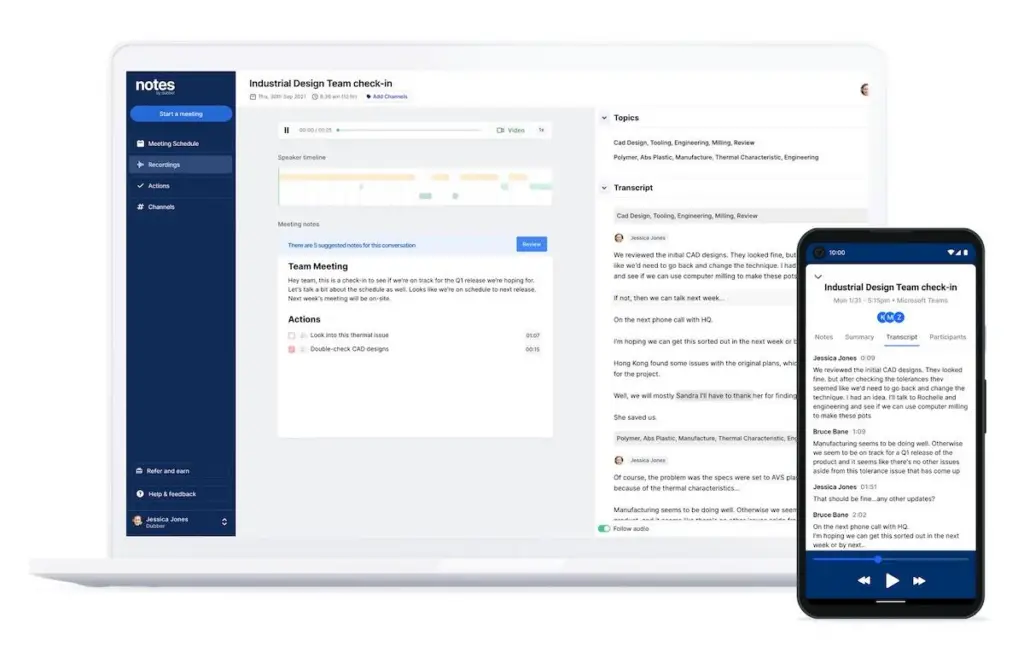
Notes by Dubber starts capturing your meetings the moment they begin. It records audio and then magically transforms it into text, creating a transcription of your discussion.
The AI behind Notes by Dubber is trained to recognize different accents, languages, and even specialized industry jargon. It ensures that the transcriptions are highly accurate, leaving no room for misunderstanding.
The AI isn't just good with words; it's also an expert at recognizing voices. With this feature, you can easily tell who said what during the meeting.
Notes by Dubber goes a step further by allowing you to edit the transcriptions in real time. Add notes, highlight key points, or correct any errors on the fly.
Looking for a specific detail discussed in a meeting a few months ago? Notes by Dubber has your back. Its smart search functionality makes it easy to find the exact information you need.
Your notes are never out of reach. You can access them on your computer, tablet, or mobile phone, ensuring you have your meeting history in the palm of your hand.
With automatic transcription, you no longer need to scribble down notes or try to remember every detail. This frees you to be more engaged during meetings.
Notes by Dubber's AI transcription is highly accurate, ensuring you don't miss any critical information. Your meeting notes are readily available on various devices, making it easy to stay organized.
Key Features
1. Automatic Recording
Notes by Dubber captures meetings from the moment they start, creating an audio recording.
2. Accurate Transcription
The AI transcribes audio into text, recognizing various accents, languages, and industry jargon.
3. Speaker Identification
The tool identifies different voices, allowing you to attribute comments to specific participants.
4. Real-Time Editing
You can edit transcriptions during meetings, adding notes, highlights, or corrections.
5. Smart Search
Easily find specific information in past meetings with a powerful search function.
6. Accessibility
Access your notes from any device – computer, tablet, or mobile phone.
Pros
1. Efficiency
Automatic transcription reduces the need for manual note-taking, allowing for increased engagement during meetings.
2. Accuracy
Notes by Dubber's AI provides highly accurate transcriptions, ensuring no essential information is missed.
3. Accessibility
Your notes are readily available across various devices, enhancing organization.
Cons
1. Dependency on Technology
Relying solely on AI transcription may pose challenges if technical issues arise during a meeting.
2. Cost
Depending on the subscription plan, Notes by Dubber can be relatively expensive.
Frequently Asked Questions About Notes by Dubber
Can I use Notes by Dubber for in-person meetings, or is it only for virtual meetings?
Notes by Dubber is primarily designed for virtual meetings where it can capture audio. While it's not tailored for in-person meetings, you could potentially use it to record and transcribe discussions if the room's acoustics allow for clear audio capture.
Is the AI capable of transcribing non-English languages accurately?
Yes, Notes by Dubber's AI is trained to recognize and transcribe various languages with high accuracy. It can handle discussions in multiple languages and different accents.
How secure are my meeting transcriptions?
Notes by Dubber takes data security seriously. The transcriptions are stored securely, and you have control over who can access them. Be sure to follow best practices for password management and account security to further protect your data.
6. Microsoft OneNote

Microsoft OneNote takes a front seat in the Microsoft family, and this is where its AI-powered journey begins. It seamlessly integrates with other Microsoft apps, ensuring easy accessibility from your familiar workspace.
Picture this: you're in a meeting, and the discussion is in full swing. OneNote is there too, listening. It employs AI to transcribe the spoken words in real-time, turning them into text. It's like having your personal stenographer, capturing every word.
OneNote doesn't just transcribe blindly; it's intelligent enough to recognize different speakers. It attributes each line of text to the person who said it, creating a clear dialogue that's easy to follow.
One of the real gems of this tool is its AI-powered search. You can look for specific keywords or phrases within your notes, and OneNote will instantly direct you to the exact spot in your meeting where that term was mentioned. It's like having a super-fast index in a never-ending book.
OneNote is a master at structure and organization. You can create notebooks, sections, and pages, all neatly organized. It's as if you have a virtual filing cabinet for your notes.
What's even better is that your notes are not trapped within OneNote. They sync across your devices, making it possible to access your notes from anywhere. It's the modern way of being truly mobile with your work.
Beyond text, OneNote welcomes images, audio, and even digital ink. You can attach pictures, record audio snippets, or scribble notes with a digital pen – it's a multimedia-friendly notepad.
Just like its siblings in the Microsoft suite, OneNote is built for collaboration. You can easily share your notes and collaborate with others, whether it's for a team project or sharing meeting minutes.
Key Features
1. Real-Time Transcription
OneNote acts as your personal scribe, transcribing spoken words into text in real-time. It's like having a note-taker who never misses a word.
2. Speaker Recognition
No more confusion about who said what. OneNote employs AI to distinguish between different speakers, attributing each part of the conversation to the right person.
3. AI-Powered Search
OneNote's smart search feature allows you to locate specific keywords or phrases within your notes instantly, providing quick access to relevant information.
4. Structure and Organization
It's not just about jotting down notes; OneNote offers a structured approach. You can create notebooks, sections, and pages to neatly organize your notes. Think of it as a virtual filing cabinet.
5. Multi-Device Sync
Your notes are not confined to one device. OneNote syncs your notes across all your devices, ensuring you can access them anytime, anywhere. It's like carrying your workspace in your pocket.
6. Media-Friendly
Beyond text, OneNote accommodates multimedia elements. You can add images, record audio snippets, or even sketch notes using a digital pen. It's a versatile tool for capturing ideas in various forms.
7. Sharing and Collaboration
Collaboration is a breeze with OneNote. You can effortlessly share your notes with colleagues and collaborate on projects, making it an ideal tool for team dynamics.
Pros
1. Efficiency
OneNote streamlines your note-taking process, allowing you to focus on the conversation rather than struggling with manual notes.
2. Accuracy
AI transcription enhances the accuracy of your notes, ensuring you capture every detail.
3. Accessibility
OneNote's multi-device sync and easy sharing make it accessible to you and your team, wherever you are.
Cons
1. Learning Curve
While user-friendly, mastering all the features of OneNote might require a bit of a learning curve, especially if you're new to the Microsoft ecosystem.
2. Cost
Some advanced features may be available only in paid plans, which could be a consideration for budget-conscious users.
Frequently Asked Questions About Microsoft oneNote
Can I use OneNote on non-Microsoft devices?
Yes, OneNote is available for various platforms, including Windows, macOS, iOS, Android, and the web, making it compatible with non-Microsoft devices.
Is my data secure in OneNote?
Yes, Microsoft takes data security seriously. OneNote offers encryption and robust security measures to protect your notes.
7. Zoom

Zoom, the renowned video conferencing platform, takes your meeting experience to the next level with its AI-driven feature for generating meeting transcripts and notes.
It's your ultimate assistant for recording and retaining valuable meeting content, and here's how it works: Zoom doesn't just record audio and video; it's like having a skilled stenographer in the room.
As the meeting unfolds, the AI kicks in, transcribing spoken words into written text in real-time. It captures every word and ensures you have a comprehensive record.
The magic doesn't stop there. The transcriptions and notes are readily available to you as the meeting progresses. You can follow along, checking the content to ensure everything is in order. It's like reading the minutes of a meeting as it happens.
Zoom's AI is intelligent enough to distinguish between different speakers. Each segment of the transcription is tagged with the name of the person speaking, offering clarity and context. You know who said what without any confusion.
Once the meeting concludes, these notes and transcripts are not tucked away in a digital drawer. You can easily share them with colleagues and collaborators, ensuring everyone is on the same page. It's the recipe for effective teamwork.
Your transcripts and notes are not bound to your device. Zoom ensures that you can access them from any location and device, making your notes genuinely mobile.
Need to find specific points in a meeting? Zoom's transcriptions are easily searchable. You can look for keywords or topics, and Zoom will swiftly guide you to the relevant part of the conversation.
Zoom assists you in keeping an organized record of your meetings. Whether it's for legal purposes or historical references, you can rely on these transcriptions and notes.
For international meetings or multilingual discussions, Zoom's AI-driven transcription is a blessing. It works effectively across different languages, breaking down language barriers.
Key Features
1. Real-Time Transcription
Zoom doesn't just capture spoken words; it converts them into written text in real time. Imagine having an automated note-taker who transcribes everything as it happens, creating a written record of the meeting on the fly.
2. Speaker Recognition
No more wondering who said what. Zoom's AI identifies different speakers and attributes their words, so you always know who's talking.
3. Accessibility from Anywhere
Your meeting notes are not confined to a single device. You can access them from your computer, tablet, or even your smartphone. It's like carrying your meeting history in your pocket.
4. Searchable Content
Need to revisit a specific point discussed during a meeting? Zoom makes your notes searchable. Enter keywords or phrases, and you'll quickly find the relevant part of the conversation.
5. Sharing and Collaboration
Collaboration is seamless with Zoom. You can easily share your meeting notes with colleagues and collaborators, ensuring everyone is on the same page.
6. Archiving and Record-Keeping
Zoom helps you maintain an organized record of your meetings. Whether it's for legal purposes, historical references, or tracking action items, you can rely on these transcriptions and notes.
Pros
1. Efficiency
Zoom streamlines the note-taking process, allowing you to be more engaged in the discussion.
2. Accessibility
Your meeting notes are readily available on various devices, making it easy to stay organized.
3. Accuracy
AI transcription ensures that no details are missed, creating a comprehensive record.
Cons
1. Learning Curve
Some users may find it takes time to become proficient with all the features.
2. Cost
While Zoom offers free versions, advanced features may be available only in paid plans.
Frequently Asked Questions About Zoom
Are Zoom's transcriptions accurate?
Yes, Zoom's AI transcription is known for its high accuracy, capturing spoken words effectively.
Can I access my meeting notes offline?
Zoom allows you to download meeting transcriptions for offline access, ensuring you can view them even without an internet connection.
2. Set Up Your AI Assistant

Now that you've got your AI note-taking tool in hand, it's time to give it a personal touch. Just like customizing your superhero suit for the ultimate battle, configuring your AI assistant is crucial to ensure it works seamlessly during your meetings. Let's dive into how you can set up your AI assistant step by step.
Step 1: Language Preferences
First things first, you need to make sure your AI assistant speaks your language, quite literally. Most AI tools allow you to select your preferred language for transcription.
This is like choosing the language of the magical spellbook; you want it to understand you perfectly. For example, if your meetings are conducted in English, set your AI assistant's language preference to English to ensure accurate transcriptions.
Step 2: Voice Recognition
This is where the AI magic really comes to life. Your AI assistant should recognize your voice like a trusted friend. During setup, take a moment to train your assistant to recognize your unique vocal nuances.
Think of it as teaching your loyal pet a new trick. The more it knows your voice, the more accurately it can transcribe your words, even in noisy environments.
Step 3: Formatting Options
Imagine having a personal stylist for your meeting notes. Many AI tools offer formatting options that allow you to tailor the appearance of your notes to your liking.
You can choose how you want your notes to be structured, whether you prefer bullet points, headings, or paragraphs. It's like deciding how you want your superhero costume to look – capes or no capes. Customize the formatting to make your notes easy to read and reference.
Step 4: Special Commands
Some AI assistants respond to special voice commands during meetings. These commands can help you highlight important points, mark action items, or even request a summary of what's been discussed.
It's like having secret codes to unlock your AI's superpowers. Familiarize yourself with these commands to maximize your AI assistant's effectiveness during meetings.
Step 5: Practice Makes Perfect
Once you've configured your AI assistant, practice using it in a few mock meetings or casual discussions. This hands-on experience will help you fine-tune the settings and get comfortable with how your AI assistant operates.
It's like a trial run before the big mission. The more you practice, the more confident and proficient you'll become in using AI to take meeting notes like a pro.
3. Prep Your Meeting Environment

Before you dive into using AI for meeting notes, let's talk about setting up the perfect meeting environment. Just like a superhero needs the right setting for a showdown, you need the right conditions for successful AI-assisted note-taking. Here's how to make sure your meeting environment is on point:
Step 1: Find Your Quiet Oasis
Picture this: You're in the middle of a meeting, trying to discuss important matters, but all anyone can hear is background noise – the chattering of colleagues, the hum of machines, or even the distant sirens outside.
To use AI effectively, you need a quiet space, like a calm and peaceful fortress. Find a spot where you can minimize distractions and background noise. It's like having a secret meeting lair where you can focus without disruptions.
Step 2: Enhance Your Voice
Your voice is the key to unlocking AI's powers. To make sure your AI assistant accurately transcribes your words, equip yourself with a high-quality microphone or headset. Think of it as giving your voice a super-boost.
A clear and crisp voice input ensures that your AI assistant understands every word you say, even if you're speaking softly or there's ambient noise around you.
Step 3: Declutter Your Workspace
Now, let's talk about your meeting battlefield – your workspace. Just like a hero needs a clean and organized base, you need a tidy desk. Clear away any clutter to make room for your devices and screens.
It's like creating a well-organized command center. You don't want to be fumbling through stacks of papers or knocking over coffee cups during your meeting. A clean and organized workspace allows you to focus on the meeting and your AI note-taking tool.
Step 4: Extra Devices and Screens
Depending on your meeting setup, you may need additional devices or screens. For example, if you're using a tablet or laptop for note-taking while attending a virtual meeting on your desktop, make sure everything is connected and ready to go. It's like assembling your team of heroes – each device plays a unique role in ensuring a smooth meeting experience.
Step 5: Test Your Setup
Before the meeting begins, test your AI assistant, microphone, and devices to ensure everything is working flawlessly. Run a quick check to verify that your voice is clear, your AI tool is responsive, and your environment is free from disruptions. It's like doing a pre-mission briefing to ensure that all your equipment is in top-notch condition and ready for action.
4. Invite Your AI to the Meeting

Now that your meeting environment is all set, it's time to introduce your secret weapon – your AI assistant. Just like assembling a team of heroes for a mission, you want your AI assistant at the table. Here's how to invite your AI to the meeting and ensure it's well-prepared:
Step 1: Extend the Invite
Imagine your AI assistant as a valued team member. Most AI note-taking tools can participate in meetings as virtual attendees. Send it an invite or share a meeting link just like you would with a human colleague.
For example, if you're using Zoom, you can invite your AI assistant by including its email address in the meeting invitation. This ensures that your AI is present and ready to capture the meeting's essence.
Step 2: Access to Agenda and Documents
Your AI assistant needs to be in the loop, just like any other meeting participant. Provide it with access to the meeting agenda and any relevant documents ahead of time. It's like giving your AI sidekick access to the mission briefing materials.
This ensures that your AI is well-prepared and can follow along with the discussion, making its note-taking even more accurate and context-aware.
Step 3: Configuration Check
Before the meeting starts, double-check that your AI assistant is configured correctly. Ensure that it's set up to join the meeting, listen actively, and transcribe accurately.
It's like doing a final equipment check before the big battle. Confirm that your AI is ready to go, so you don't encounter any surprises during the meeting.
Step 4: Familiarize Other Participants
Let your human meeting participants know that an AI assistant will be present. This not only ensures transparency but also encourages everyone to speak clearly and concisely, benefiting both the AI's transcription and the meeting's overall efficiency.
It's like letting your teammates know about a new member on the squad – they can adjust their communication accordingly.
Step 5: During the Meeting
As the meeting unfolds, your AI assistant will work its magic, capturing spoken words and turning them into written notes in real-time.
Be sure to speak clearly and encourage others to do the same. You can also use special voice commands to highlight key points or request clarifications. It's like having a scribe at the round table documenting the important discussions.
Step 6: Post-Meeting Review
After the meeting concludes, check the notes generated by your AI assistant. Make any necessary edits to ensure accuracy and clarity.
Add context or explanations where needed. It's like reviewing mission reports after a successful operation – fine-tuning the details for a comprehensive record.
5. Start the Meeting
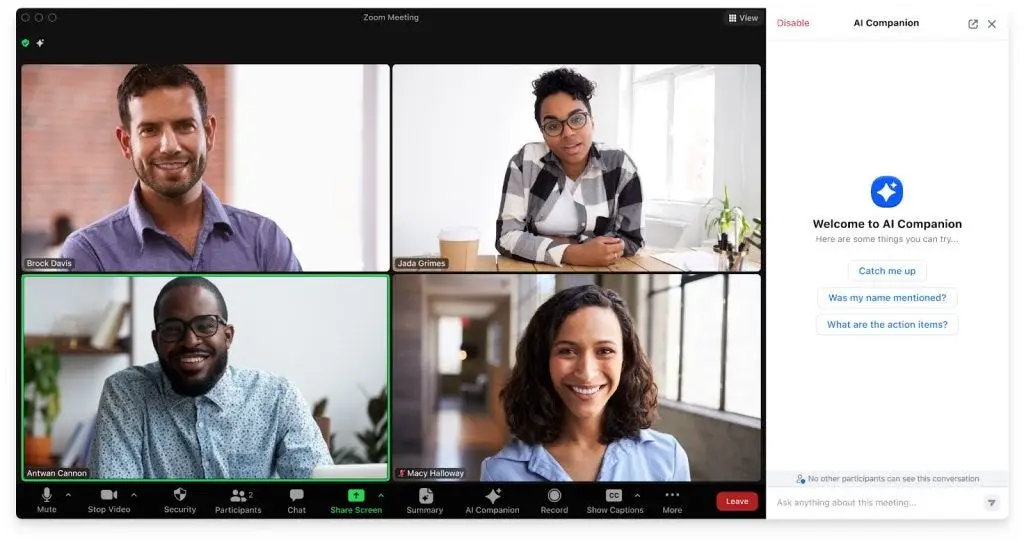
Now that everything is in place, it's time to kick off your meeting and let your AI assistant shine. Think of your AI assistant as your trusty sidekick, ready to leap into action. Here's how to start the meeting and make the most of your AI's note-taking abilities:
Step 1: Begin as You Normally Would
Start your meeting just like any other. Greet your colleagues, set the agenda, and dive into the discussion. Your AI assistant works in the background, like a silent observer, listening to every word. It's important to maintain a sense of normalcy to keep the meeting's flow.
Step 2: AI Transcription in Real-Time
As the meeting progresses, your AI assistant will work its magic. It listens attentively to what's being said and transcribes the discussion in real-time. It's like having a virtual secretary who captures every detail without missing a beat.
The beauty of this is that you can focus on the conversation, knowing that your AI assistant is capturing all the important information.
Step 3: Clear Communication is Key
To ensure accurate note-taking, remember to speak clearly and concisely. Your AI assistant relies on the clarity of your voice. Encourage other participants to do the same.
This is like ensuring that everyone in your team communicates effectively during a crucial mission. Clear communication benefits everyone, making the meeting more productive and the notes more accurate.
Step 4: Special Voice Commands
During the meeting, you can use special voice commands with your AI assistant to make the note-taking process even more efficient.
For example, you can say, “Highlight this point,” or “Summarize the last five minutes.” It's like giving your AI sidekick specific instructions to focus on important details. These commands allow you to customize the notes and emphasize key takeaways.
Step 5: Active Listening
While your AI assistant does the heavy lifting in terms of note-taking, don't forget to actively participate in the meeting. Engage in discussions, ask questions, and contribute your ideas. Your AI assistant complements your role, but it's not a replacement for your active involvement in the meeting's dynamics.
Step 6: Wrap Up and Review
As the meeting draws to a close, thank your AI assistant for its assistance, just as you would acknowledge a valuable teammate. After the meeting, take some time to review the AI-generated notes.
Make any necessary edits or additions to ensure the notes are clear and comprehensive. This step is like the post-mission debriefing, where you fine-tune the mission report for accuracy.
6. Interact with Your AI
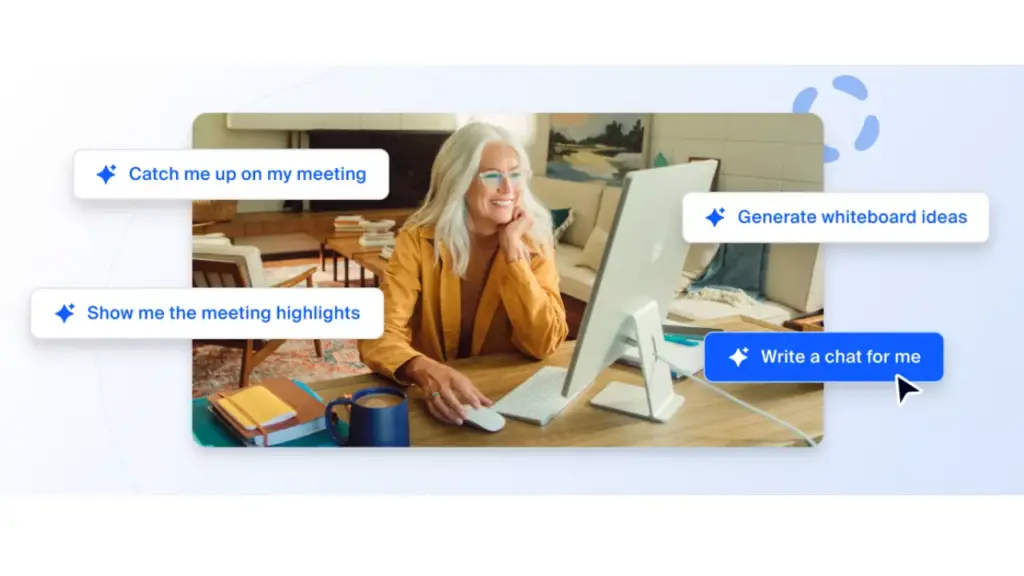
Imagine having a superpower that allows you to control your AI assistant with just your voice during a meeting. Well, guess what? Many AI note-taking tools offer this incredible feature!
It allows you highlight important points, mark action items, and request clarifications effortlessly. Let's delve into how you can interact with your AI assistant and make your meetings even more efficient.
Step 1: Discover Available Voice Commands
To tap into the power of voice commands, first, familiarize yourself with the commands your AI assistant understands. It's like learning the secret spells in a magical book. These commands vary by tool, so check the documentation or user guide provided by your AI assistant's developer.
For instance, you might learn that saying “Highlight this” will make your AI assistant emphasize the current discussion point in your notes.
Step 2: Practice Makes Perfect
Like any superpower, using voice commands effectively requires practice. Before your important meeting or mission, practice using these commands to ensure you're comfortable and efficient.
It's like training before the big game or honing your superhero abilities. The more you practice, the more seamless and intuitive it becomes to interact with your AI assistant.
Step 3: Highlight Important Points
During the meeting, when someone makes a crucial point or shares a significant insight, you can use voice commands to highlight it.
For instance, if your colleague suggests a groundbreaking idea, you can say, “Highlight this idea.” Your AI assistant will mark it, making it easy to spot later. It's like having a spotlight that instantly illuminates the gems in your notes.
Step 4: Mark Action Items
In many meetings, action items are essential takeaways. You can use voice commands to mark action items as they arise. For example, if someone assigns you a task, you can say, “Mark this as an action item.”
Your AI assistant will flag it, ensuring that you don't forget about it after the meeting. It's like having a personal secretary who keeps track of your to-do list.
Step 5: Request Clarifications
Sometimes, you might need more information or clarification on a point discussed in the meeting. Instead of interrupting the flow, you can use voice commands discreetly.
For instance, you can say, “Can you provide more details on this?” Your AI assistant can help you get the information you need without disrupting the meeting's rhythm. It's like having a telepathic connection with your AI, where it instantly understands your requests.
Step 6: Stay Engaged
While using voice commands is a powerful tool, don't forget to stay actively engaged in the meeting. Your AI assistant complements your efforts, but it's not a substitute for your participation. Use voice commands strategically, balancing them with your contributions to ensure a productive meeting.
7. Review and Edit Post-Meeting
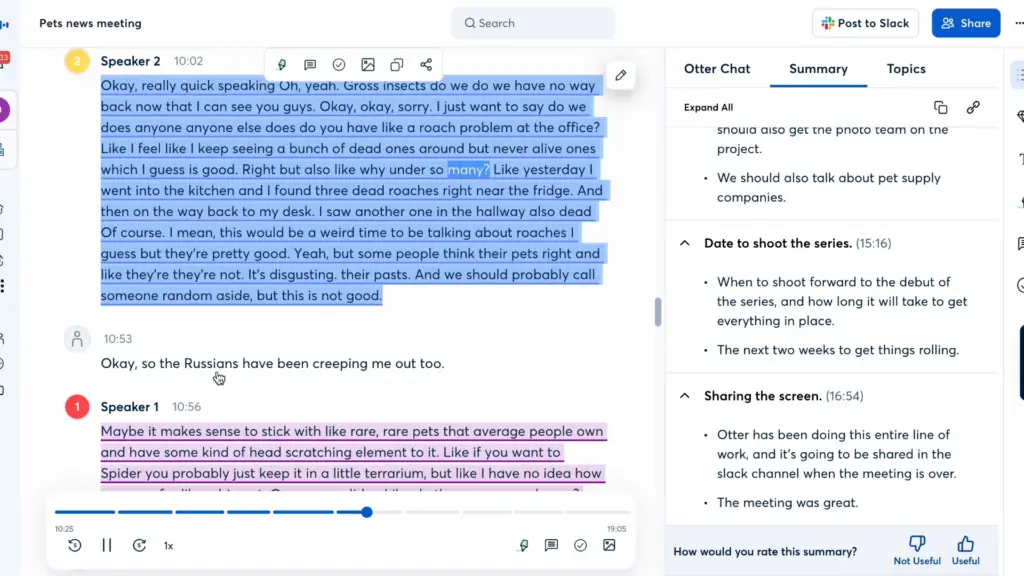
So, you've successfully harnessed the power of AI to take meeting notes. But the journey doesn't end when the meeting concludes; it's time to review and edit those AI-generated notes. Think of this step as the final touch-up to ensure your meeting records are clear, accurate, and comprehensive.
Step 1: Post-Meeting Composure
After the meeting, take a moment to gather your thoughts, just like a detective collecting evidence after a case. Allow yourself a brief pause to transition from the meeting's dynamic discussions to the focused task of reviewing and editing your notes. It's essential to approach this step with a clear mind.
Step 2: Note Review
Begin by carefully reviewing the notes generated by your AI assistant. This is like reading a thrilling story; you want to make sure it captures all the key points and details. Pay attention to any inaccuracies or missing information. If something doesn't quite add up or seems unclear, take note of it.
Step 3: Editing for Clarity
Now, it's time to put on your editor's hat. Just like a writer refining a draft, edit the notes for clarity. Correct any grammatical errors or awkward phrasings that might have slipped through the AI's transcription.
Ensure that the language used is straightforward and easy to understand, so anyone reading the notes can grasp the meeting's content without confusion.
Step 4: Add Context and Explanations
Meeting discussions often involve context that might not be fully captured in the AI-generated notes. Think of this as providing footnotes or additional information to enrich the narrative.
For instance, if someone refers to a project acronym without explanation, add a brief note clarifying what the acronym stands for. If there's an inside joke or reference that might not be clear to others, include a concise explanation.
Step 5: Summarize Key Points
As a final touch, consider summarizing the meeting's key points at the beginning or end of the notes. Think of this as creating a “tl;dr” (too long; didn't read) section for quick reference.
Summarizing helps busy readers get a quick overview of the meeting's main takeaways without having to delve into the entire document.
Step 6: Save and Share
Once you've reviewed, edited, and enhanced your AI-generated notes, save them in a secure location. Make sure they are easily accessible to all relevant parties, whether it's your team, colleagues, or stakeholders. Sharing the notes ensures that everyone is on the same page and can refer back to them when needed.
8. Share the Notes

Now that you've perfected your meeting notes with the help of AI, it's time to share them with the world. Imagine your notes as valuable treasures that need to be shared with others to unlock their full potential. Here's how to do it effectively:
Step 1: Review and Finalize
Before you hit that “share” button, take a moment to review and finalize your notes. Just like a chef putting the finishing touches on a delicious dish, ensure that everything is in order.
Check for any last-minute edits, make sure the content flows logically, and confirm that all key points are accurately captured.
Step 2: Choose the Right Format
Most AI note-taking tools allow you to export notes in various formats, like PDF, Word, or even plain text. Consider the preferences of your audience when selecting the format.
For instance, if you're sharing meeting notes with colleagues for quick reference, a PDF with a clear layout might be ideal. On the other hand, if you're collaborating on a document, a Word file could be more suitable.
Step 3: Share with Participants
Once your notes are ready, share them with meeting participants. It's like passing out copies of a top-secret mission report to your fellow agents.
Ensure that everyone who attended the meeting has access to the notes. This promotes transparency and ensures that everyone is on the same page regarding what was discussed and decided.
Step 4: Send to Stakeholders
In addition to meeting participants, consider sharing the notes with relevant stakeholders. These could be individuals or groups who have a vested interest in the meeting's outcomes.
For example, if your meeting discussed project updates, share the notes with the project team or clients. Sharing ensures that everyone is informed and aligned.
Step 5: Encourage Feedback
Don't just send the notes into the world and forget about them. Encourage feedback from the recipients. Ask if there are any questions, clarifications needed, or suggestions for improvement.
This open communication is like a two-way radio, ensuring that everyone has a chance to contribute and enhance the notes.
Step 6: Archive for Future Reference
Finally, remember to archive your meeting notes for future reference. Think of this as storing important documents in a secure vault.
It's essential for historical records, tracking progress, and revisiting decisions. Most AI tools allow you to organize and store notes for easy retrieval when needed.
9. Backup and Organize

Imagine your AI-generated meeting notes as precious gems, and it's your duty to protect and arrange them for easy access. Here's how to ensure your notes are secure, organized, and ready for use whenever you need them:
Step 1: Secure Backup System
The first and foremost task is to establish a secure backup system for your AI-generated notes. Think of this as creating a fortress to protect your treasures.
Use cloud storage services like Google Drive, Dropbox, or Microsoft OneDrive to store your notes securely. These services offer data redundancy, ensuring that your notes are safe even in the face of technical mishaps.
Step 2: Folders and Categories
Now, it's time to organize your notes systematically. Just like a librarian categorizes books, create folders or categories to sort your meeting notes. For instance, you can have separate folders for different projects, departments, or meeting types. This makes it a breeze to locate specific notes when you need them, rather than sifting through a cluttered digital pile.
Step 3: Naming Conventions
To further streamline your organization, establish clear naming conventions for your note files. Think of this as labeling your treasures with descriptive tags.
For instance, you can use a consistent format like “Meeting_Date_ProjectName” to name your files. This makes it easy to identify the content of each note at a glance.
Step 4: Regular Updates
As you continue to use AI for note-taking, ensure that you regularly update your backup system and folders. Just like maintaining a garden, keeping your organization system fresh and up-to-date is crucial for efficient retrieval. When you complete a new meeting, promptly save and categorize the notes in their respective folders.
Step 5: Access Anytime, Anywhere
One of the significant benefits of using cloud storage is the ability to access your notes from anywhere with an internet connection.
Whether you're in the office, at home, or on the go, you can retrieve your meeting notes effortlessly. This flexibility is like having a magical portal to your notes, no matter where you are.
Step 6: Security Measures
Don't forget to implement security measures for your notes. Just like safeguarding a treasure chest, use strong, unique passwords for your cloud storage accounts.
Enable two-factor authentication for an extra layer of protection. Additionally, consider encrypting sensitive meeting notes for added security.
10. Continuous Learning

As you embark on your journey of using AI to streamline your meeting note-taking process, remember that learning never stops. Just like a skilled craftsman who hones their craft over time, you can continuously refine your AI note-taking skills and unlock new possibilities. Here's how to embrace continuous learning in this digital age:
Step 1: Explore New Features
Your AI note-taking tool is like a versatile toolset. Periodically explore new features and updates that the tool offers. For example, you might discover that your tool now supports real-time translation or advanced voice commands. These features can significantly enhance your note-taking experience and make it even more efficient.
Step 2: Adapt Based on Feedback
Feedback is a valuable compass on your journey of improvement. Pay attention to feedback from colleagues, peers, or fellow users of your AI tool.
They may have insights or suggestions for optimizing your note-taking process. Just like a coach offering guidance to an athlete, constructive feedback can help you fine-tune your skills.
Step 3: Stay Informed
The world of AI and technology is constantly evolving. Stay informed about the latest advancements in AI note-taking tools and related technologies. Subscribe to tech news or follow relevant blogs and forums.
This ongoing knowledge is like adding new colors to your artistic palette, allowing you to create richer and more detailed meeting notes.
Step 4: Adapt to Your Needs
Your note-taking needs may evolve over time. Perhaps you now attend different types of meetings or collaborate with diverse teams. Adapt your AI note-taking approach to suit these changing needs.
Just like a chameleon adjusting its colors to its environment, flexibility in your approach ensures that your notes remain relevant and useful.
Step 5: Seek Mastery
Ultimately, aim for mastery in using AI for note-taking. As you accumulate experience and expertise, you'll become more efficient and effective in capturing essential meeting insights.
Consider sharing your knowledge with colleagues or mentoring others who want to enhance their note-taking skills. Mastery is like reaching the summit of a mountain – a testament to your dedication and continuous improvement.
Step 6: Enjoy the Benefits
The more you refine your AI note-taking skills, the more you'll enjoy the benefits. You'll save time, reduce the risk of missing important details, and have a comprehensive record of your meetings at your fingertips.
It's like having a reliable map that guides you through the ever-changing landscape of your professional life.
Don't Miss: Best AI Meeting Assistant Tools To Transcribe, Summarize & Analyze Meetings
Final Thoughts on How to Use AI to Take Meeting Notes
In the ever-evolving landscape of meetings and note-taking, the role of AI is undeniable. It's like having a trusty assistant, tirelessly capturing every word and nuance for your benefit.
As we conclude on how to use AI to take meeting notes, let's reflect on the incredible possibilities that lie ahead.
So, here's the question: Can you envision a world where your meeting notes are effortlessly transcribed, meticulously organized, and readily accessible, all thanks to AI?
Just as a great story leaves you with a memorable ending, AI meeting note-taking tools ensure your meetings leave a lasting impact.
No more frantic scribbling or missed details; just clear, comprehensive notes, accessible with a simple click.
As the famous author Mark Twain once said, “The secret to getting ahead is getting started.” And indeed, embracing AI for meeting notes is the first step towards more efficient, productive, and focused meetings.
With the power of AI, your meetings become a well-orchestrated symphony of ideas, captured with precision and grace.
As you navigate this AI-empowered world of meetings, you'll find your notes are no longer just words on a page – they are the keys to enhanced collaboration, informed decision-making, and a more efficient professional journey.
Imagine the possibilities: you, your team, and your organization all equipped with AI, transforming mundane note-taking into a dynamic force for productivity.
Just like a well-crafted metaphor, AI seamlessly weaves into your meeting landscape, enhancing it in ways you never thought possible. It's the engine behind more effective communication, stronger teamwork, and greater outcomes.
And here's the statistic that seals the deal: studies have shown that AI-powered note-taking can save individuals and businesses countless hours every year, freeing up valuable time for innovation and growth.
As we conclude our meeting with AI, it's not just a conclusion – it's a new beginning. AI note-taking is not a destination; it's a journey of continual learning and improvement.
By consistently exploring new features, adapting to feedback, and seeking mastery, you'll unlock even more potential in your professional life.
So, here's to the future of meetings: AI-infused, efficient, and remarkable. It's a future where every meeting note is a treasure trove of knowledge, easily accessible and poised to drive success.
Just as we opened with a question, we leave you with one: What will you do next in your AI-empowered journey of meetings and note-taking?
The answer lies in your hands, and the possibilities are boundless. Thank you for joining us on this adventure – and may your meetings be forever transformed by the power of AI.






