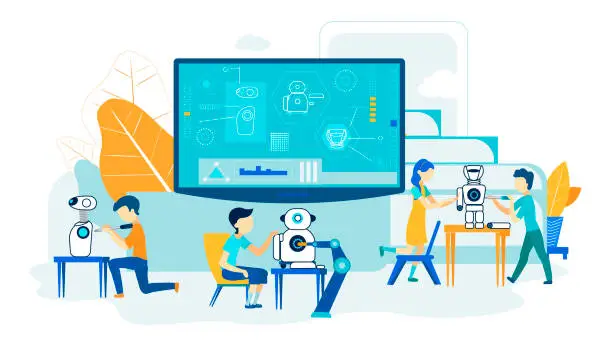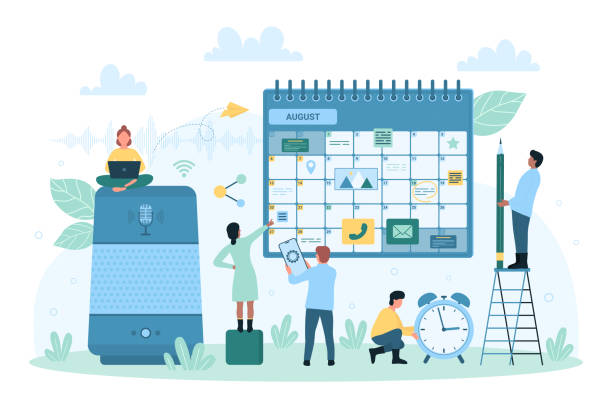Curious about how to add AI voice to video? I totally get you! Just like you, I've seen a lot of buzz about this exciting technology, and let me tell you, it does look pretty impressive.
But the burning question is: is it really worth all the hype? Well, fear not, because I delved into some serious research on this topic to give you the definite answer you're looking for.
Here's the scoop:
With AI voice technology, you can tailor the voiceover to perfectly match the tone and theme of your video, all without having to hire a professional voice actor.
But that's not all – AI voice also comes to the rescue when time is of the essence. No more waiting for hours or days for voice recordings.
You can generate the voiceovers instantly, saving you precious time that you can invest in refining your visuals and adding those special effects.
And let's not forget about accessibility. AI voice technology opens up new possibilities for making your videos inclusive.
With the option to create multilingual voiceovers, you can reach a broader international audience and break down language barriers.
Throughout this dialogue, I'll take you on a journey to discover all the incredible possibilities that come with embracing AI voice in video creation.
From the step-by-step process of using AI voice generation tools to the ethical considerations that arise, we'll cover it all.
So, buckle up and get ready to be amazed as we dive into the fascinating world of “How to Add AI Voice to Video” together!
Let's make your videos stand out and captivate your audience like never before!

Step by Step Process on How to Add AI Voice to Video
A. Research AI Voice Generation Tools
Researching AI voice generation tools is the first crucial step on your journey to add AI voice to your videos.
With the plethora of options available online, it's essential to invest time in exploring and comparing these tools.
In this step, you'll be delving into the world of AI voice technology, looking for the perfect tool that aligns with your specific needs and creative vision.
1. Start by Understanding the Landscape
Take some time to familiarize yourself with the various AI voice generation tools available.
These tools use deep learning algorithms to synthesize human-like speech from text inputs. Some popular platforms include Amazon Polly, Google Text-to-Speech, IBM Watson Text-to-Speech, and Microsoft Azure Speech Service.
Each of these tools offers unique features and advantages, so knowing the landscape will help you make an informed decision.
2. Consider User Reviews and Ratings
To gauge the reliability and user experience of each AI voice tool, explore user reviews and ratings.
Look for feedback on the platform's ease of use, voice quality, and customer support. Pay attention to reviews that highlight real-world applications similar to your intended use case.
Positive reviews from satisfied users can provide valuable insights into the tool's effectiveness.
3. Evaluate Voice Quality and Styles
AI voice tools offer a range of voice styles, accents, and languages. Carefully assess the voice quality to ensure it aligns with your video's tone and target audience.
Some tools allow you to preview multiple voice samples, giving you the opportunity to choose the most suitable one.
For example, if you're creating a playful animated video, a lively and expressive voice style might be ideal.
4. Check for Multilingual Support
If you're catering to an international audience, consider AI voice tools that offer multilingual support.
These tools can generate voiceovers in different languages, ensuring your videos are accessible to a broader global audience.
5. Examine Compatibility with Your Video Editing Software
Ensure that the AI voice tool you choose is compatible with your video editing software.
This will save you time and effort when integrating the AI-generated voiceover into your video project seamlessly.
6. Explore Customization Options
Some AI voice tools allow you to customize certain voice parameters, such as pitch, speed, and tone.
This flexibility empowers you to fine-tune the voiceover to perfectly match your video's context and character personality.
7. Look for Cost-Effectiveness
Consider the pricing models of the AI voice generation tools. While some offer a pay-as-you-go model, others may have subscription plans.
Compare the costs and features to find the most cost-effective option that suits your budget and project requirements.
For example, let's say you're creating an e-learning course and need a natural-sounding voice to narrate the content.
After researching various AI voice tools, you will find that Amazon Polly has received positive reviews for its lifelike voices and extensive language support.
It also offers a free tier with a limited number of requests per month, making it suitable for smaller projects.
Additionally, the platform's integration with your preferred video editing software is seamless, making the overall process more efficient.
The ability to customize the voice's pitch and speed gives you greater control over the narration's tone, enhancing the learning experience for your audience.

B. Select a Suitable AI Voice Tool:
When it comes to selecting a suitable AI voice tool like Uberduck AI for your video project, there are several essential factors to consider.
This step is all about finding the perfect match between your creative needs, budget, and the capabilities of the AI voice generation tool you choose.
Let's dive into an extensive overview to help you make an informed decision!
1. Define Your Requirements
Start by clearly outlining your project's requirements and objectives.
Determine the specific roles the AI-generated voiceover will play in your video, such as narration, character voices, or audio descriptions.
Understanding your needs will guide you in choosing the right AI voice tool that caters to those aspects.
2. Assess Voice Quality
The quality of the AI-generated voice is a critical aspect of the selection process.
Listen to voice samples from different AI voice tools and evaluate the naturalness, clarity, and expressiveness of the voices.
A high-quality voice will lend credibility and professionalism to your videos, enhancing the overall viewer experience.
3. Explore Voice Styles and Accents
Consider the diversity of voice styles and accents offered by the AI voice tool.
Some platforms provide a wide range of options, from formal and authoritative voices to fun and animated character voices.
Depending on your video's content and target audience, choosing the right voice style can significantly impact engagement and viewer retention.
4. Examine Multilingual Support
If your video caters to an international audience or requires voiceovers in multiple languages, ensure the AI voice tool supports the languages you need.
A tool with robust multilingual capabilities can help you reach a broader global audience and improve accessibility.
5. Analyze Pricing Plans
Compare the pricing models of the AI voice tools to find the best fit for your budget.
Some platforms offer pay-as-you-go options, while others have subscription-based plans. Take note of any limitations or additional costs based on the number of requests or minutes of generated audio per month.
6. Consider Customization Options
Look for AI voice tools that allow customization of voice parameters.
Having control over pitch, speed, and tone can help tailor the AI voice to match your video's characters or narrative style more effectively.
7. Read User Reviews and Testimonials
Delve into user reviews and testimonials to gain insights into the experiences of other content creators who have used the AI voice tool.
Pay attention to feedback regarding customer support, ease of use, and overall satisfaction with the platform.
For example, let's say you're a content creator working on a series of instructional videos for an e-learning platform.
After assessing your requirements, you find that natural-sounding voice narration is crucial for maintaining your audience's engagement.
You explore different AI voice tools and discover that one particular platform offers high-quality voices in multiple languages, which aligns perfectly with your global audience.
The pricing plan includes a free trial, allowing you to test the tool before making a commitment.
Additionally, the platform provides customization options, allowing you to adjust the voice's speed to match the instructional pace of your videos.
By carefully considering factors such as voice quality, voice styles, pricing, and customization options, you can confidently select an AI voice tool that aligns perfectly with your video project.
C. Register and Set Up Your Account
Registering and setting up your account on the selected AI voice platform is a crucial step in the process of adding AI voice to your videos.
This step lays the foundation for seamless integration with the AI voice tool, allowing you to access its features and start generating voiceovers for your video content.
Let's dive into an extensive overview to guide you through this essential process!
1. Choose Your AI Voice Platform
After conducting thorough research on AI voice generation tools, select the platform that best aligns with your requirements and preferences.
Ensure it offers the voice styles, languages, and customization options you need for your video project.
2. Visit the Platform's Website
Head over to the website of the AI voice platform you've chosen.
Most AI voice tools have a user-friendly website that provides clear instructions and information.
3. Create Your Account
Look for a “Sign Up” or “Register” button on the website's homepage. Click on it to start the registration process.
You'll likely be prompted to provide your email address and create a password for your account.
4. Complete the Registration Form
Fill out the necessary details in the registration form, such as your name, company (if applicable), and any additional information required by the platform.
Some platforms may ask for your intended use case for their services.
5. Verify Your Email
Once you've completed the registration form, the platform may send a verification link to your provided email address. Click on the link to verify your account and activate it.
6. Explore the Dashboard
After verifying your account, log in to the AI voice platform using your credentials.
Take some time to explore the dashboard and familiarize yourself with its layout and features. Many platforms offer user-friendly interfaces with intuitive navigation.
7. Set Up Your Payment Method (If Required)
If the AI voice platform operates on a paid model, you'll need to set up your payment method. This might involve adding your credit card details or linking your PayPal account.
8. Review Pricing Plans (If Applicable)
Take a moment to review the pricing plans of the platform. Some platforms offer free tiers with limited usage, while others have subscription-based models. Ensure you understand the costs associated with using the AI voice tool.
For example, let's say you've decided to go with a popular AI voice platform known for its diverse range of voice styles and multilingual support.
After visiting their website, you quickly find the “Sign Up” button and create your account by providing your email and a secure password.
Once you've verified your email, you log in and explore the platform's user-friendly dashboard, where you find different voice samples to listen to and get a feel for the available options.
By registering and setting up your account on the AI voice platform, you gain access to the tool's powerful voice generation capabilities.

D. Upload Your Video and Script
Uploading your video and preparing the script are critical steps in the process of adding AI voice to your video.
By uploading your video and script to the AI voice platform, you set the stage for the AI-generated voiceover to bring your content to life with natural-sounding speech.
Let's dive into an extensive overview to guide you through this essential process!
1. Select the Video to Enhance
Start by choosing the video you want to add the AI voiceover to.
It could be a promotional video, an e-learning course, a tutorial, or any other type of content that could benefit from a professional voice narration.
2. Check Video Format and Compatibility
Before uploading your video, ensure that it is in a compatible format supported by the AI voice platform.
Common video formats like MP4, AVI, and MOV are generally supported, but it's essential to double-check the platform's specifications.
3. Upload Your Video
Locate the “Upload Video” or similar button on the AI voice platform's dashboard.
Click on it, and a file explorer window will open, allowing you to select and upload your video file.
Depending on the video's size and your internet connection, the upload process may take some time.
4. Prepare Your Script
Write or prepare the script for the AI-generated voiceover. If you already have a script for your video, ensure that it is properly formatted and error-free.
If you don't have a script yet, take the time to write one that aligns with the visuals and message of your video.
5. Format Your Script for Voiceover
To ensure a smooth voiceover recording, format your script with clear and concise sentences.
Add any necessary punctuation, breaks, or notes for emphasis or pauses. This will help the AI-generated voice to sound natural and expressive.
6. Save the Script as a Text File
Save your script as a plain text file (e.g., .txt) to ensure easy upload to the AI voice platform.
Some platforms may also accept other common text formats like .docx or .rtf, but it's recommended to stick with plain text to avoid any formatting issues.
7. Upload Your Script
On the AI voice platform's dashboard, locate the “Upload Script” or similar button. Click on it, and choose the text file containing your prepared script.
This will allow the platform to process the script and generate the AI voiceover accordingly.
8. Verify Script Alignment with Video
Before finalizing the upload, review your script alongside the video to ensure the voiceover content aligns seamlessly with the visuals. Make any necessary adjustments to ensure proper timing and synchronization.
For example, let's say you're working on a product demonstration video for your new app.
After selecting the video from your computer, you upload it to the AI voice platform, where it appears on the dashboard.
You've already crafted a well-structured script that highlights the app's features and benefits.
You save the script as a plain text file and proceed to upload it to the platform as well.
By uploading your video and script to the AI voice platform, you pave the way for the AI-generated voiceover to take center stage in your video content.
D. Choose the Right Voice Style
Choosing the right voice style is a pivotal step in the process of adding AI voice to your video.
The voice style sets the tone and emotion of your video, impacting how your audience perceives and engages with your content.
In this extensive overview, we'll explore the factors to consider when choosing the perfect voice style and how it can enhance your video's impact.
1. Understand Your Video's Tone and Theme
Start by understanding the tone and theme of your video.
Is it a formal business presentation, a fun and playful animation, or an emotional storytelling piece?
The voice style should align seamlessly with your video's purpose and resonate with your audience.
2. Explore Available Voice Styles
AI voice platforms offer a diverse range of voice styles, from warm and friendly to professional and authoritative, and even character voices.
Take the time to explore these options and listen to voice samples to get a feel for each style's nuances.
3. Consider the Target Audience
Think about your target audience's preferences and demographics.
For example, if your video targets young children, a lively and animated voice style might be more engaging, while a serious and informative voice style could be suitable for a business-oriented audience.
4. Analyze Gender and Accent
Consider whether you want a male or female voice for your video.
Additionally, keep in mind the regional accent or language proficiency that aligns with your target audience.
Some AI voice platforms offer voice styles in various accents and languages, enhancing the video's relatability and accessibility.
5. Assess Emotional Expression
Emotional expression plays a crucial role in conveying your video's message.
Some voice styles naturally sound more enthusiastic, while others may have a calm and soothing tone.
Consider how the emotional expression of the voice style complements your video's content and narrative.
6. Preview Voice Samples with Your Script
To make an informed decision, preview voice samples with your script.
Some AI voice platforms allow you to input your script and generate voice samples using the selected voice style.
This preview will give you a clear understanding of how the voice will sound with your video's content.
7. Seek Feedback (Optional)
If you're unsure about the best voice style, consider seeking feedback from colleagues or friends.
Their input can provide valuable insights and help you select the voice style that resonates most with your audience.
For example, imagine you're creating a product explainer video for a new fitness app. You want the video to be energetic and motivating to encourage viewers to try the app.
After exploring the available voice styles on the AI voice platform, you find a dynamic and enthusiastic voice sample that perfectly matches your video's tone.
The voice artist's delivery is powerful and engaging, making it an ideal fit for your target audience of fitness enthusiasts.
By carefully choosing the right voice style for your video, you infuse it with personality and emotion, elevating its impact on your audience.

E. Customize Voice Parameters (Optional)
Customizing voice parameters is an exciting optional step that allows you to add a personal touch to the AI-generated voiceover in your video.
By fine-tuning parameters like pitch, speed, and emphasis, you can tailor the AI voice to perfectly match your video's context, characters, and narrative style.
In this extensive overview, let's explore how you can customize voice parameters to create a unique and engaging AI voice for your video content.
1. Access Voice Customization Features
Check if the AI voice platform you've chosen offers voice customization features.
Not all platforms provide this option, so make sure to select one that aligns with your desire to personalize the voiceover.
2. Adjust the Pitch
The pitch of the AI voice determines its tonal quality. Higher pitch may sound more upbeat and energetic, while lower pitch can convey a sense of seriousness or authority.
Experiment with different pitch levels to find the one that resonates best with your video's message.
3. Control the Speaking Speed
The speaking speed of the AI voice affects the overall pacing and flow of the voiceover.
You can adjust the speed to match the desired tempo of your video, whether you want a fast-paced narration or a more relaxed delivery.
4. Emphasize Words and Phrases
Some AI voice platforms allow you to add emphasis to specific words or phrases in your script.
This can be particularly useful when you want to highlight important points or create a dramatic effect.
5. Balance Naturalness and Articulation
While customizing voice parameters can add a unique touch, it's essential to strike a balance between naturalness and articulation.
Avoid over-adjusting parameters to prevent the voice from sounding robotic or unnatural.
6. Preview and Refine
After customizing the voice parameters, preview the AI-generated voiceover with your video to assess its impact.
Fine-tune the parameters as needed until you achieve the desired outcome.
7. Consider the Context of Your Video
Customization should align with the context of your video.
For example, if you're creating a storytelling video, a slower and more emotive voice may be appropriate, while a product demonstration video might benefit from a clearer and faster-paced voiceover.
For example, let's say you're producing a series of animated explainer videos for a technology startup. You've selected a youthful and vibrant voice style from the AI voice platform.
To further personalize the voice, you slightly increase the pitch to add an enthusiastic tone, emphasizing key features of the product with a slightly faster speaking speed.
The result is a voiceover that complements the dynamic animation and captures the attention of your target audience.
By customizing voice parameters, you infuse your AI-generated voiceover with personality and authenticity, making it stand out from standard voiceovers.
F. Preview the AI Voiceover
Previewing the AI voiceover is a crucial step before finalizing the integration into your video.
Taking the time to listen to the preview allows you to ensure that the AI-generated voiceover sounds natural and perfectly aligned with your video's content and narrative style.
In this extensive overview, we'll explore the step-by-step process of previewing the AI voiceover and making any necessary tweaks to achieve a flawless result.
1. Access the Preview Feature
Most AI voice platforms offer a preview feature that allows you to listen to the generated voiceover before proceeding.
Locate the “Preview” button or option on the platform's dashboard or script editor.
2. Input Your Script
If you haven't done so already, input your script into the AI voice platform.
Ensure that it is formatted correctly with proper punctuation and any necessary emphasis or pauses.
3. Generate the Preview
Click on the “Preview” button to generate the AI voiceover with your script.
The platform will process the text and produce a sample voice recording based on the chosen voice style and customized parameters.
4. Listen Actively
As you listen to the preview, pay close attention to the voice's naturalness, clarity, and emotional expression.
Analyze how well the voiceover aligns with the visuals and the intended message of your video.
5. Evaluate Synchronization
Ensure that the voiceover is well-synchronized with the video's timing and pacing. The voice should match the on-screen actions and transitions smoothly.
6. Fine-Tune as Needed
If you notice any areas that require improvement, take note of them.
Common adjustments might involve tweaking the pitch, speed, or emphasis of certain words or phrases.
7. Seek Feedback (Optional)
If available, seek feedback from trusted colleagues or friends who can provide fresh perspectives on the preview. Their input can be valuable in refining the AI voiceover to its best version.
8. Save and Revisit
If the AI voice platform allows you to save the preview settings, do so before making any changes. This way, you can revisit the original preview if needed.
For example, let's say you've created a heartfelt charity appeal video. After customizing the AI voice to be warm and compassionate, you generate the preview.
Upon listening, you realize that certain phrases need more emphasis to convey the video's urgency and importance.
You make the necessary tweaks to the script, emphasizing those critical points, and then listen to the new preview to ensure it aligns with your intentions.
By previewing the AI voiceover, you ensure that your video's narration is on point and enhances the overall impact of your content.
Don't rush this step, as it allows you to catch any imperfections and make necessary adjustments.
G. Combine AI Voice with Original Audio (Optional):
Combining AI voice with original audio is an optional step that allows you to retain certain parts of the original audio while incorporating the AI voiceover seamlessly.
This step gives you the flexibility to blend the best elements of both the AI-generated voice and the original audio to create a cohesive and engaging final product.
In this extensive overview, we'll explore the step-by-step process of combining AI voice with original audio to achieve a polished and professional video.
1. Identify the Sections for AI Voice
Begin by identifying the sections of your video where you want to use the AI-generated voiceover.
These might include narration, character voices, or specific segments that require customization.
2. Extract Original Audio (If Applicable)
If your video already contains audio that you wish to retain, consider extracting it from the video. You can use video editing software to extract the audio track for later use.
3. Edit the Original Audio
Before combining the AI voice, review the original audio to identify any sections that need editing or improvement.
You might need to adjust the volume, remove background noise, or make other enhancements to ensure clarity.
4. Determine Transitions
Plan the transitions between the original audio and the AI voiceover sections. Smoothly fading the audio in and out can create a seamless and natural flow between the two.
5. Integrate AI Voiceover
Using the AI voice platform or your preferred video editing software, integrate the AI voiceover into the designated sections of the video. Ensure that it aligns with the visuals and complements the original audio.
6. Adjust Timing and Pacing
Fine-tune the timing and pacing of the AI voiceover to match the original audio and video.
The goal is to create a harmonious blend that maintains the intended rhythm and mood of your content.
7. Use Overlays (Optional)
For certain video elements, you might choose to overlay the AI voiceover on top of the original audio, allowing both to play simultaneously.
This technique can be particularly effective for voiceover narration over background music.
8. Review and Refine
After combining the AI voice with the original audio, review the entire video to ensure that the integration is seamless and enhances the viewer's experience.
For example, let's say you're producing a travel vlog that includes exciting adventure footage and on-location interviews.
You decide to use the AI-generated voiceover for the narration segments and keep the original audio for the authentic interview clips.
Using video editing software, you carefully adjust the timing of the AI voiceover to match the visuals, allowing it to complement the exhilarating b-roll scenes.
By combining AI voice with original audio, you create a well-balanced video that leverages the best of both worlds.
This step grants you creative freedom and empowers you to deliver a video with enhanced storytelling and captivating narration.

H. Review and Edit Timing
Reviewing and editing the timing of the AI voiceover is a crucial step in the process of adding AI voice to your video.
Proper synchronization between the AI-generated voice and the video's visuals is essential to create a seamless and engaging viewing experience.
In this extensive overview, we'll explore the step-by-step process of reviewing and editing the timing to achieve a perfectly synchronized video.
1. Play the Video with AI Voiceover
Begin by playing the entire video with the AI voiceover integrated. As you watch, pay close attention to how well the voiceover aligns with the visuals.
2. Assess Visual Cues
Look for visual cues, such as on-screen actions, transitions, and scene changes, that should be in sync with the AI voiceover.
The voice should match the corresponding visuals to avoid any disconnect between audio and video.
3. Fine-Tune Start and End Points
If you notice any discrepancies between the voiceover and the visuals, fine-tune the start and end points of the voiceover segments. Use your video editing software to adjust the timing precisely.
4. Trim or Extend Segments (If Needed)
Depending on the pacing of your video, you might need to trim or extend certain voiceover segments.
Trimming shortens the voiceover duration, while extending provides more time for the voiceover to align with the visuals.
5. Adjust Pauses and Emphasis
Pay attention to pauses and emphasis in the AI voiceover. Ensure that the timing of these elements complements the video's rhythm and message. If necessary, make subtle adjustments to improve naturalness.
6. Maintain Narration Flow
In videos with continuous narration, ensure that the voiceover flows smoothly from one segment to another. Avoid abrupt changes that might disrupt the viewer's engagement.
7. Consider Background Music (If Applicable)
If your video includes background music, ensure that the AI voiceover's timing harmonizes with the music's tempo and mood. Make adjustments as needed to create a cohesive audio experience.
8. Seek Feedback (Optional)
If possible, seek feedback from a trusted colleague or friend who can provide a fresh perspective on the timing and synchronization.
Another set of eyes and ears can help identify any areas that need improvement.
For example, imagine you're producing a cooking tutorial video. As you review the video with the AI voiceover, you notice that the instructions are slightly ahead of the visuals, leading to confusion for viewers.
You trim the voiceover segments slightly, adjusting the timing to match the on-screen actions.
Additionally, you emphasize certain key steps in the recipe, ensuring they align with the corresponding visuals for better understanding.
By carefully reviewing and editing the timing of the AI voiceover, you create a video that flows seamlessly and keeps viewers engaged throughout.
The synchronization between the audio and video enhances the viewer's experience and adds a professional touch to your content.
I. Download or Export the AI Voiceover
Downloading or exporting the AI voiceover is the final step in the process of adding AI voice to your video.
This step allows you to obtain the AI-generated voiceover as a separate audio file, which you can then integrate seamlessly with your video editing software.
In this extensive overview, we'll explore the step-by-step process of downloading or exporting the AI voiceover in a high-quality and compatible format.
1. Confirm Voiceover Perfection
Before proceeding to download or export the AI voiceover, ensure that you are completely satisfied with the voice style, customization, and timing.
Take the time to review the entire video with the voiceover to ensure it meets your expectations.
2. Locate the Download or Export Option
On the AI voice platform's dashboard or script editor, locate the “Download” or “Export” option.
This option is usually available once you've finalized the AI voiceover and are ready to obtain the audio file.
3. Choose the Audio Format
Select a compatible audio format for the download. Commonly supported formats include MP3, WAV, or AIFF.
Consider the requirements of your video editing software and select a format that ensures high audio quality.
4. Opt for High Quality
Ensure that the AI voiceover is exported or downloaded in high quality to maintain its clarity and fidelity. A high-quality audio file will enhance the overall production value of your video.
5. Name and Save the File
When prompted, name the audio file appropriately to easily identify it later.
Save the file in a location on your computer that is easily accessible for the video editing process.
6. Check Compatibility
Double-check that the downloaded or exported audio file is compatible with your video editing software.
Most modern software supports common audio formats, but it's always best to confirm to avoid any potential issues.
7. Keep a Backup (Optional)
As an extra precaution, consider keeping a backup copy of the AI voiceover in case you need to make revisions or use it in future projects.
8. Integrate the AI Voiceover
With the AI voiceover downloaded or exported, import it into your video editing software.
Match the audio file with the corresponding video segments to ensure proper synchronization.
For example, after perfecting the AI voiceover for your e-learning course video, you locate the “Download” button on the AI voice platform.
You choose the MP3 format for the download to ensure compatibility with your video editing software.
After downloading the high-quality audio file, you save it in a designated folder on your computer and give it a descriptive name, such as “AI_Voiceover_Elearning_Course.mp3.”
By downloading or exporting the AI voiceover, you obtain a valuable asset that complements your video's visuals, delivering a seamless and professional audio experience.
J. Add AI Voiceover to Video Editing Software
Adding the AI voiceover to your video editing software is the penultimate step in the process of integrating AI voice into your video.
By importing the downloaded AI voiceover file and placing it on the audio track corresponding to the scenes you want to voice over, you bring your video to life with captivating narration and engaging storytelling.
In this extensive overview, we'll explore the step-by-step process of adding the AI voiceover to your video editing software.
1. Open Your Video Editing Software
Launch your preferred video editing software. Ensure that you have your video project ready and loaded into the software's workspace.
2. Import the AI Voiceover File
Locate the “Import” or “Add Media” button within the video editing software.
Click on it to browse and select the downloaded AI voiceover file from its saved location on your computer.
3. Place the Voiceover on the Audio Track
After importing the AI voiceover file, drag and drop it onto the audio track corresponding to the scenes you want to voice over. Ensure that the voiceover aligns with the visuals on the video track.
4. Align Timing and Pacing
Fine-tune the timing and pacing of the AI voiceover to match the video's visuals precisely.
Use the editing tools in your software to adjust the voiceover's start and end points as needed.
5. Adjust Volume Levels (If Needed)
Check the volume levels of both the AI voiceover and the video's original audio (if present).
Make adjustments to achieve a balance where the voiceover is clear and easily audible.
6. Use Layering (Optional)
For more complex projects, consider using audio layering to overlay the AI voiceover on top of background music or other audio elements. This technique can enhance the overall audio experience.
7. Review for Cohesion
Play through the video with the AI voiceover integrated. Ensure that the narration seamlessly complements the visuals and enhances the storytelling experience.
8. Make Final Tweaks
If you notice any areas that require improvement, such as misalignment or audio discrepancies, make final tweaks to ensure a polished and professional outcome.
9. Save Your Project
Save your video project with the AI voiceover integrated. Create a backup copy to preserve your progress.
For example, let's say you're editing a promotional video for a travel agency. You've successfully imported the AI voiceover, where a friendly and enthusiastic voice narrates the video's destinations.
After carefully placing the voiceover on the corresponding audio track, you use the editing tools to adjust the timing, ensuring the narration aligns perfectly with the breathtaking footage.
By adding the AI voiceover to your video editing software, you take a significant step toward completing your video masterpiece. The AI-generated voice brings a new level of professionalism and engagement to your content.

K. Blend AI Voice with Background Music (Optional):
Blending the AI voice with background music is an optional step that adds depth and emotion to your video.
By adjusting the background music's volume to complement the AI voiceover without overpowering it, you create a harmonious audio experience that enhances the overall impact of your content.
In this extensive overview, we'll explore the step-by-step process of blending AI voice with background music for a captivating and well-balanced video.
1. Assess the Audio Elements
Start by reviewing both the AI voiceover and the background music separately. Listen to the AI voiceover to understand its tone and pacing, and then analyze the background music to determine its mood and intensity.
2. Choose Suitable Background Music
Select background music that aligns with the mood and message of your video. The music should complement the AI voiceover and evoke the desired emotions in your audience.
3. Import the Background Music
If you haven't already, import the chosen background music into your video editing software. Ensure that it is placed on a separate audio track from the AI voiceover.
4. Adjust Volume Levels
Play the video with both the AI voiceover and background music. Adjust the volume levels of each element to find the right balance. The goal is to have the background music enhance the narration without drowning out the voice.
5. Prioritize the Voiceover
Since the AI voiceover carries essential information and storytelling, ensure that its volume remains prominent. The audience should be able to hear the narration clearly, even when background music is playing.
6. Use Key Audio Points
Identify key points in the video where the background music can be more prominent, such as during emotional moments or intense scenes. Adjust the music's volume to accentuate these points effectively.
7. Gradual Volume Changes (Optional)
For smoother transitions between voiceover and background music, consider implementing gradual volume changes. Use fade-in and fade-out effects to create seamless shifts.
8. Review and Refine
Play through the video with the blended audio elements. Review how well the AI voiceover and background music complement each other. Make any necessary adjustments to achieve the desired balance.
9. Consider Audio Filters (Optional)
Audio filters can help fine-tune the background music's characteristics, such as adjusting the equalization or adding reverb. Experiment with filters to achieve the perfect blend.
For example, let's say you're creating a promotional video for a new product launch. The AI voiceover highlights the product's features and benefits, while the background music is uplifting and energetic.
During a product demonstration segment, you slightly lower the voiceover's volume, allowing the background music to take center stage and create an exciting atmosphere.
By blending AI voice with background music, you create an immersive audio experience that captivates your audience and strengthens your storytelling.
The well-balanced audio adds another layer of professionalism to your video, making it more memorable and impactful.
L. Check for Consistency and Flow
Checking for consistency and flow is a critical step in the process of adding AI voice to your video.
By thoroughly reviewing the video with the AI voiceover, you ensure that the narration seamlessly aligns with the visuals and enhances the overall viewer's experience.
In this extensive overview, we'll explore the step-by-step process of checking for consistency and flow to create a polished and engaging video.
1. Watch the Entire Video
Start by watching the video from beginning to end with the AI voiceover integrated. Pay close attention to the flow of the narration and how it complements the visuals.
2. Analyze Scene Transitions
Check for smooth transitions between scenes. Ensure that the AI voiceover maintains continuity and naturalness as the visuals change.
3. Evaluate Voiceover Clarity
Listen carefully to the AI voiceover to ensure that the narration is clear and easily understandable. Make sure that it is not too fast or too slow for the video's pace.
4. Verify Pronunciation and Enunciation
Take note of any words or phrases that may require better pronunciation or enunciation to improve clarity and avoid misunderstandings.
5. Assess Emotional Tone
Consider whether the emotional tone of the AI voiceover aligns with the intended message and mood of the video. The voiceover should evoke the desired emotions in the audience.
6. Check for Consistency
Ensure that the voiceover's tone and style remain consistent throughout the video. Consistency in the AI voice helps maintain the video's professional and cohesive feel.
7. Review Customization (If Applicable)
If you customized voice parameters such as pitch, speed, or emphasis, verify that these adjustments enhance the viewer's experience and match the video's content.
8. Ensure Proper Narration Timing
Confirm that the AI voiceover is in sync with the video's visuals. The narration should match the timing of actions, animations, and on-screen elements.
9. Seek a Second Opinion (Optional)
Consider sharing the video with someone else to gain an outside perspective. Feedback from a fresh set of eyes and ears can help identify any areas that need improvement.
10. Make Necessary Edits
Based on your observations, make any necessary edits to enhance the flow and consistency of the video. Adjust the AI voiceover, visuals, or other elements as needed.
For example, imagine you're creating an educational video on art history. After integrating the AI voiceover, you notice that the narration for a particular era of art is too fast, making it challenging for viewers to absorb the information.
You decide to edit the narration, slowing down the pace to allow viewers to grasp the details better.
By checking for consistency and flow, you ensure that your video delivers a seamless and captivating viewing experience.

M. Render or Export the Final Video
Rendering or exporting the final video with the AI voiceover is the last crucial step in the process of adding AI voice to your video.
By rendering or exporting the video, you create a finished product that is ready for sharing and viewing by your audience.
In this extensive overview, we'll explore the step-by-step process of rendering or exporting the final video with the AI voiceover and choosing the appropriate format and resolution for your intended platform.
1. Save Your Project
Before rendering or exporting, ensure that you've saved the entire video project with all the integrated AI voiceover and other elements. This step helps you preserve your progress and avoid any loss of work.
2. Preview the Final Video
Before proceeding with rendering, preview the final video with the AI voiceover and all the edits you've made.
This preview will give you a last opportunity to check for any remaining issues or areas that need improvement.
3. Select the Export or Render Option
Locate the “Export,” “Render,” or “Save As” option within your video editing software. This option is usually found in the file or export menu.
4. Choose the Video Format
Select an appropriate video format for your final export. Commonly used formats include MP4, MOV, and AVI. Consider the platform where you intend to share the video and choose a format that is compatible with it.
5. Determine the Resolution
Choose the resolution for your video based on your intended platform and the video's content.
For online sharing, resolutions like 1080p (Full HD) or 720p (HD) are standard, while higher resolutions may be suitable for specific purposes, such as presentations or broadcasts.
6. Set the Quality and Bitrate
Depending on your video editing software, you may have options to adjust the quality and bitrate of the video.
Higher quality and bitrate will result in better visual clarity but will also lead to larger file sizes.
7. Optimize for Online Sharing (If Applicable)
If you plan to share the video online, consider optimizing it for web sharing.
Many video editing software tools offer preset settings for online platforms like YouTube or social media.
8. Check Export Settings
Review the export settings to ensure they match your preferences.
Confirm that the AI voiceover is included in the exported video and that there are no issues with audio/video synchronization.
9. Start the Exporting Process
Once you're satisfied with the export settings, initiate the rendering or exporting process. Depending on the video's length and complexity, this process may take some time.
10. Save the Exported Video
After the exporting process is complete, save the exported video to a location on your computer where you can easily access it.
For example, imagine you've created a travel vlog with AI voice narration that showcases stunning destinations worldwide.
You decide to export the video in 1080p resolution to ensure the visuals look crisp and vibrant. Additionally, you optimize the video for YouTube sharing, as you plan to upload it to your travel channel.
By rendering or exporting the final video with the AI voiceover, you create a captivating and professional end product that is ready for presentation and sharing.
N. Quality Assurance
Quality assurance is a critical step in the process of adding AI voice to your video.
By conducting a thorough review of the final video, you can identify and address any glitches, errors, or unwanted artifacts that may have resulted from the AI voice integration.
In this extensive overview, we'll explore the step-by-step process of quality assurance to ensure your video is polished and ready for an outstanding viewing experience.
1. Watch the Video Carefully
Start by watching the entire video from start to finish. Pay close attention to the AI voiceover, visuals, and any additional audio elements. Take note of any abnormalities or issues that catch your eye or ear.
2. Focus on AI Voice Integration
During your review, concentrate on the AI voice integration specifically. Verify that the AI voiceover aligns correctly with the visuals and that it maintains proper synchronization throughout the video.
3. Check for Audio Artifacts
Listen attentively to the AI voiceover for any audio artifacts such as glitches, distortions, or background noise. Addressing audio issues is crucial to ensure a seamless and professional narration.
4. Monitor Visual Alignment
Observe the visual elements of the video closely. Check for any discrepancies between the AI voiceover and the on-screen actions, animations, or graphics.
Proper alignment is essential for a cohesive viewer experience.
5. Evaluate Voice Clarity
Assess the clarity and enunciation of the AI voiceover. Make sure that each word and phrase is easily understandable to the audience.
6. Verify Pronunciation and Emphasis
Pay attention to the pronunciation and emphasis of specific words or phrases. Adjust any areas where the AI voice may require better clarity or naturalness.
7. Review Visual Effects (If Applicable)
If your video includes visual effects or animations triggered by the AI voiceover, confirm that these effects are functioning correctly and enhance the overall viewing experience.
8. Seek Feedback (Optional)
Consider sharing the video with a colleague, friend, or someone with fresh eyes and ears to provide feedback. External perspectives can help identify issues you may have overlooked.
9. Address and Fix Issues
As you spot glitches, errors, or other imperfections during the quality assurance process, address and fix them promptly.
Utilize your video editing software's tools and features to make the necessary adjustments.
10. Recheck After Fixes
After addressing and fixing the identified issues, rewatch the video to ensure that the changes have been successfully applied and that the AI voice integration is now seamless.
For example, imagine you've created an animated explainer video with AI voice narration.
During the quality assurance review, you notice a minor synchronization issue where the AI voiceover starts slightly early in one of the animation sequences.
You make the necessary edit to adjust the timing and verify that the alignment is now perfect.
By conducting a thorough quality assurance check, you ensure that your video is polished, professional, and free from distractions that may detract from the viewer's experience.

O. Obtain Feedback (Optional)
Obtaining feedback is an optional yet valuable step in the process of adding AI voice to your video.
By sharing the video with a small test audience or colleagues, you gain fresh perspectives and insights that can help refine the video further and enhance its overall impact.
In this extensive overview, we'll explore the step-by-step process of obtaining feedback and utilizing it to create an even more captivating video.
1. Select Your Test Audience
Choose a small group of individuals from diverse backgrounds and perspectives to be your test audience.
This group may consist of colleagues, friends, or individuals who represent your target audience.
2. Share the Video
Provide the video, including the AI voiceover, to your selected test audience for review.
Offer a brief explanation of the video's purpose and encourage them to provide honest and constructive feedback.
3. Ask Specific Questions (Optional)
If you have specific aspects of the video that you want feedback on, such as the narration style or emotional impact, include targeted questions in your request.
4. Gather Feedback
Collect feedback from your test audience, taking note of their observations, suggestions, and any areas they found particularly engaging or needing improvement.
5. Analyze Responses
Review the feedback and look for common themes or recurring comments. Pay attention to both positive and constructive feedback to gain a comprehensive understanding of the video's impact.
6. Consider Feedback Objectively
As you evaluate the feedback, remain open-minded and objective. Remember that feedback is valuable for refining your work and making it more appealing to your intended audience.
7. Identify Opportunities for Improvement
Based on the feedback received, identify areas of the video that could be improved or refined. These areas may include narration pacing, visual alignment, or emotional impact.
8. Make Refinements
Utilize your video editing software's tools and features to make the necessary refinements based on the feedback.
Address any issues and enhance elements that resonate positively with your test audience.
9. Seek a Second Opinion (Optional)
If you've made significant changes to the video based on the initial feedback, consider sharing the revised version with a different test audience for further evaluation.
10. Reassess After Refinements
After making the refinements based on the feedback, reassess the video to ensure that the changes have improved the overall quality and impact.
For example, suppose you've created a promotional video for a new product launch with AI voice narration.
After sharing it with your test audience, you receive feedback suggesting that the narration could have a more enthusiastic and engaging tone to match the product's innovative features.
You make the necessary adjustments to the AI voiceover, infusing it with more energy and enthusiasm.
By obtaining feedback from your test audience, you gain valuable insights that can significantly enhance the quality of your video.
P. Publish and Promote
Congratulations! You've successfully added AI voice to your video, and now it's time to share your masterpiece with the world.
Publishing and promoting your video on your chosen platform is crucial to reach your target audience and showcase the value of AI voice technology.
In this extensive overview, we'll explore the step-by-step process of publishing and promoting your video to maximize its reach and impact.

1. Choose Your Publishing Platform
Select the platform where you want to publish your video. This could be your website, YouTube, Vimeo, or other video-sharing platforms.
Consider your target audience and the platform's reach when making your decision.
2. Verify Permissions and Copyrights
If your video includes third-party content, such as music or images, ensure you have the necessary permissions and copyrights to publish it on the chosen platform.
3. Optimize Video Metadata
Before publishing, ensure that you have filled out all the necessary video metadata fields, including title, description, tags, and categories. This information helps viewers discover your video through search results and related videos.
4. Create an Eye-catching Thumbnail
Design an appealing and attention-grabbing thumbnail image for your video.
The thumbnail is often the first thing viewers see and can significantly impact click-through rates.
5. Publish the Video
Upload your video to the chosen platform following the platform's guidelines and requirements. Double-check that the AI voiceover, captions, and other elements are correctly integrated.
6. Share on Social Media
Utilize your social media channels to share your video with your audience.
Craft engaging posts that highlight the unique aspects of your video, such as the AI voice narration, and encourage viewers to watch and share.
7. Embed on Your Website or Blog
If you have a website or blog, embed the video on relevant pages to increase exposure.
Consider creating a dedicated blog post or landing page to provide more context and information about the video.
8. Collaborate with Influencers (Optional)
Consider collaborating with influencers or content creators in your niche to share your video with their audience. Influencer marketing can significantly expand your video's reach.
9. Utilize Email Marketing
Leverage your email list to promote your video to your existing subscribers. Craft a compelling email that entices recipients to watch and engage with your video.
10. Engage with Viewers
As viewers start watching your video and leaving comments, actively engage with them. Respond to comments, answer questions, and show appreciation for their feedback.
For example, if you've created an animated explainer video for your new product with AI voice narration, you publish it on your company's YouTube channel.
To promote it, you create engaging posts on your company's social media accounts, showcasing the benefits of AI voice integration in the video.
You also collaborate with a tech influencer who shares the video with their audience, increasing its visibility.
R. Track Performance Metrics
After publishing your video with the AI voiceover, the journey doesn't end there. Tracking performance metrics is a crucial step to measure the success and impact of your video.
By monitoring performance, engagement, and audience feedback, you gain valuable insights that can inform future AI voice integration and content creation strategies.
In this extensive overview, we'll explore the step-by-step process of tracking performance metrics and utilizing the data to refine your video creation process.
1. Define Key Performance Metrics
Identify the key performance metrics that align with your video's goals. These metrics may include views, watch time, click-through rate, likes, shares, and audience retention.
2. Utilize Analytics Tools
Use analytics tools provided by the platform where you published your video, such as YouTube Analytics or Vimeo Insights, to access detailed performance data.
3. Monitor Engagement Metrics
Analyze engagement metrics like likes, comments, and shares to understand how viewers are interacting with your video.
High engagement signals that the AI voice integration has resonated positively with the audience.
4. Assess Audience Demographics
Gain insights into your video's audience demographics, such as age, gender, location, and interests.
Understanding your audience helps you tailor future content and AI voice selection to better align with their preferences.
5. Listen to Audience Feedback
Pay attention to comments and feedback from viewers. Address constructive criticism and consider positive feedback as validation of your successful AI voice integration.
6. Compare Performance with Goals
Evaluate how your video's performance aligns with the initial goals you set for the project.
If the video met or exceeded your expectations, celebrate your achievement. If not, use the data to identify areas for improvement.
7. Analyze Viewer Behavior
Study viewer behavior, such as when viewers drop off or skip certain sections of the video.
This data can help you identify potential areas for optimization and enhance audience retention.
8. A/B Testing (Optional)
Consider conducting A/B testing with different AI voices, narration styles, or video content to compare performance and identify the most effective elements.
9. Identify Success Factors
Identify elements that contributed to the video's success. This could include engaging storytelling, clear AI voice narration, or visually appealing graphics.
10. Learn from Underperforming Videos
If you have videos that underperformed, use this data to understand potential pain points and opportunities for improvement in future AI voice integration projects.
For example, imagine you've created a travel vlog with AI voice narration about an exotic destination. By tracking performance metrics, you discover that viewers from a specific country engaged the most with the video.
This data encourages you to create more content tailored to that region and use AI voices with regional accents to enhance relatability.

S. Keep Learning and Experimenting
As you embark on your AI voice integration journey, remember that keeping a learning mindset and continuously experimenting is key to unlocking the full potential of AI voice technology.
Staying updated with advancements and tools in AI voice technology empowers you to leverage the latest innovations in your video creation process.
In this extensive overview, we'll explore the step-by-step process of keeping learning and experimenting to elevate your AI voice integration and video content.
1. Stay Updated with AI Voice Technology
Regularly research and follow updates in AI voice technology. Subscribe to industry blogs, attend webinars, and participate in relevant forums to stay informed about the latest trends and tools.
2. Explore New AI Voice Tools
As technology evolves, new AI voice generation tools may emerge with advanced features and enhanced capabilities.
Experiment with different platforms to find the one that best aligns with your creative vision.
3. Understand Voice Style Preferences
Continuously learn about your audience's preferences when it comes to AI voice styles.
Survey your viewers or analyze feedback to identify voice styles that resonate best with your target audience.
4. Test Various AI Voices
Experiment with various AI voices and narrators to find the perfect match for your video content.
Consider factors like tone, accent, and emotional expression to create a captivating experience.
5. Analyze Engagement Metrics
Track engagement metrics for each video with different AI voice styles.
Analyze how audience behavior and feedback vary between videos to determine the most effective voice styles for your content.
6. Experiment with Video Formats
Explore different video formats, such as tutorials, vlogs, or animated shorts, to discover which ones resonate best with your audience when paired with AI voice narration.
7. Seek Inspiration from Others
Study how other content creators and businesses are incorporating AI voice in their videos.
Draw inspiration from their successes and failures to refine your own AI voice integration strategies.
8. Solicit Audience Feedback
Encourage your viewers to share their thoughts on the AI voice integration in your videos. Embrace both positive and constructive feedback as opportunities for growth.
9. Embrace Creativity and Innovation
Don't be afraid to think outside the box and experiment with unconventional approaches to AI voice integration. Unique and innovative voice applications can set your content apart from others.
10. Continuously Improve Content
Use the insights gained from learning and experimenting to improve the quality and impact of your video content. Adapt and refine your AI voice integration process based on your findings.
For example, you're running a YouTube channel where you create educational videos. As you stay updated with AI voice technology, you come across a new AI voice tool that offers voice modulation and multiple languages.
Intrigued by the possibilities, you experiment with this tool to create videos with dynamic narration and localized content for different regions.
Don't Miss: Best AI Audio Enhancers To Improve Sound Quality & Denoise With AI
Final Thoughts
And there you have it, my adventurous AI enthusiasts, the captivating journey of how to add AI voice to your videos!
We've delved into the depths of AI voice technology, unlocking its boundless potential and witnessing its magic unfold.
From researching the best AI voice generation tools to experimenting with various voice styles, we've embarked on an exhilarating ride together.
Imagine the possibilities that lie ahead as you seamlessly blend AI voice with your video content, crafting engaging narratives that leave your audience spellbound.
The power of AI voice technology empowers you to breathe life into your videos, captivating viewers with every word uttered by the virtual narrators.
Your storytelling capabilities now transcend boundaries, opening doors to creative realms you've never dreamed of before.
Throughout this journey, we've seen how AI voice elevates not just video production but the very essence of storytelling itself.
The ability to customize voice parameters and achieve that perfect pitch, tone, and speed brings a symphony of emotions to your content.
It's like conducting an orchestra of creativity, where each instrument—the visuals, the AI voice, and the narrative—harmonizes into an unforgettable masterpiece.
So, my fellow adventurers, set forth on your own AI voice integration odyssey! Unleash your imagination, experiment with voices and styles.